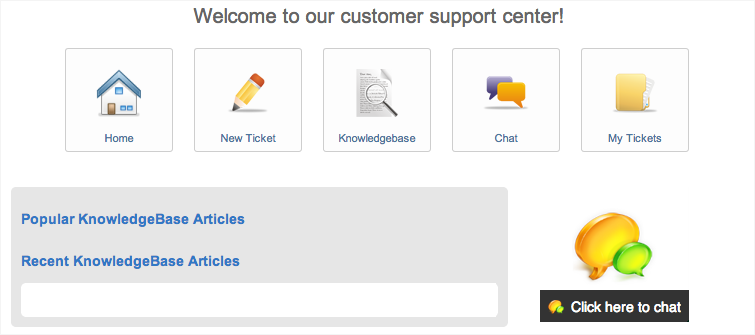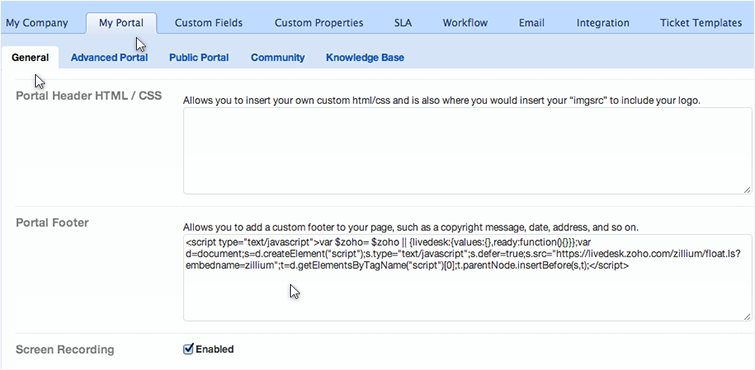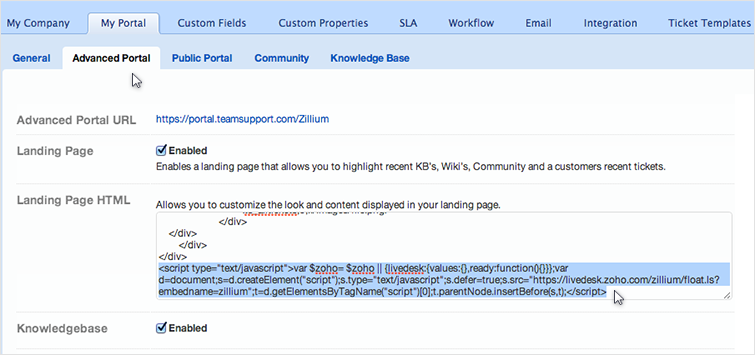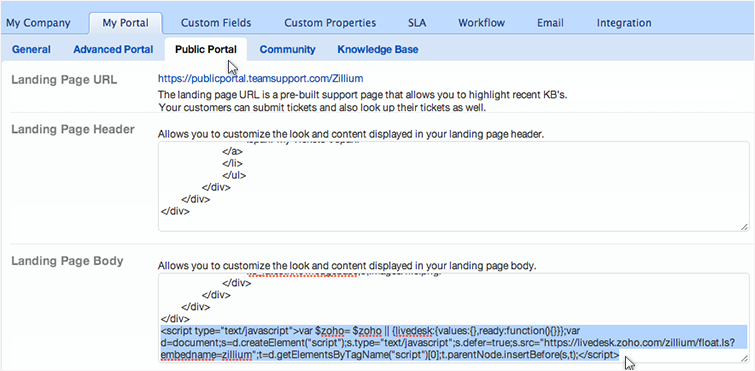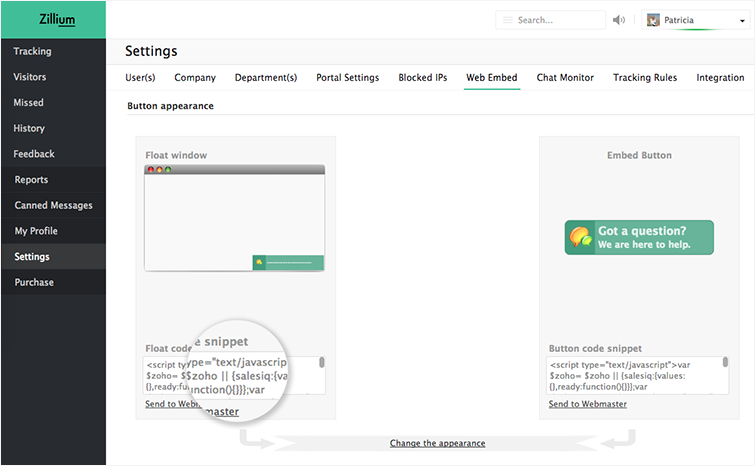Live chat software for Teamsupport
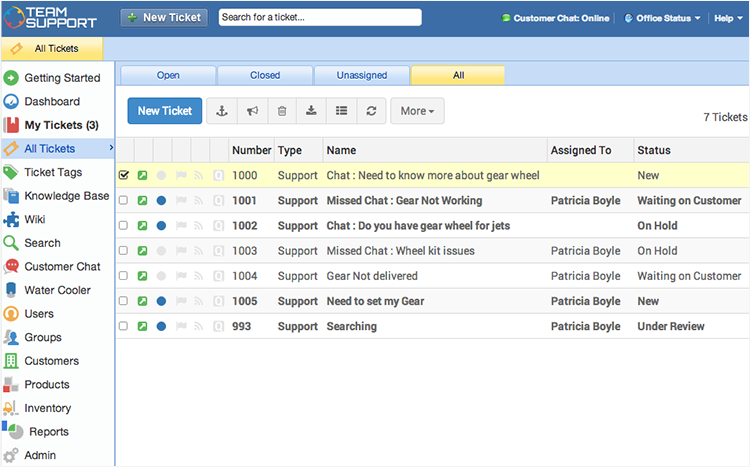

- You can set up your predefined smart rules in Teamsupport for the chat transcript sent from Zoho SalesIQ on Chats and Missed chats.
- All attended chat transcript will be addressed with the subject line “Chats :” followed by the visitor question.
- All missed chat transcript will be addressed with the subject line “Missed Chats :” followed by the visitor question.
Finding your Teamsupport support email address
- Login to your Teamsupport account.
- Click on the “Admin” icon at the left bottom.
- Select the “Email” tab.
- Copy the “System Email Address” and add it to your Zoho SalesIQ.
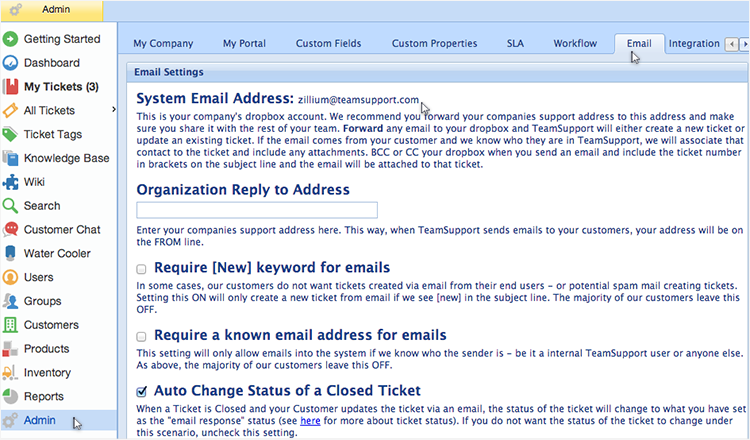
Configuring your Teamsupport email address with Zoho SalesIQ Portal
Configuring your Teamsupport support email in Zoho SalesIQ portal ensures all the chats transcript are sent irrespective of department or embeds within your portal. You just have to add your Teamsupport support email in the portal configurations of Zoho SalesIQ.
- Login to your Zoho SalesIQ Operator console.
- Click "Settings".
- Select "Portal Settings", scroll down to the e-mail configuration section.
- Attended chat - Configuring your Teamsupport support email in “Chat Transcript” will send all the attended chat transcript to your Teamsupport .
- Missed Chats - Configuring your Teamsupport support email in “Missed Visitor Notifications” will send only the missed chats notification to your Teamsupport .
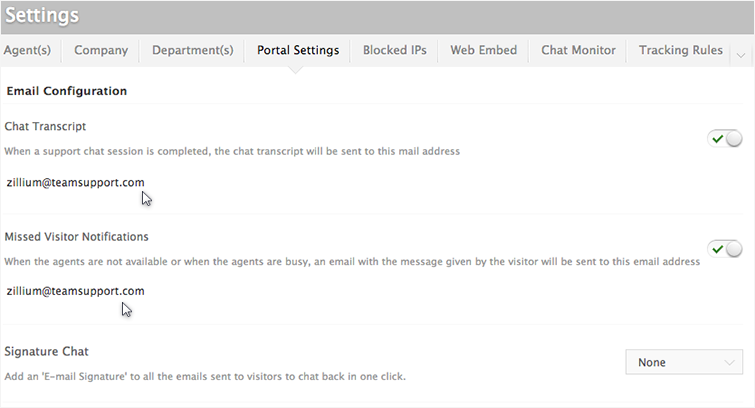
Configuring your Teamsupport email address with Zoho SalesIQ Departments
To organize your Teamsupport operations, and to maximize the ability of your ticketing system, we have created Department based support configurations within our Zoho SalesIQ. This allows you to track the live chat based on departments and assigning it to a specify group of agents for each department, ensuring the right agent answers your every support request.
- Login to your Zoho SalesIQ Operator console
- Choose your department, which you like to configure.
- In the Department Settings section, scroll down to the e-mail configuration section.
- Attended chat - Configuring your Teamsupport support email in “Chat Transcript” will send all the attended chat transcript to your Teamsupport from the selected department .
- Missed Chats - Configuring your Teamsupport support email in “Missed Visitor Notifications” will send only the missed chats notification to your Teamsupport .
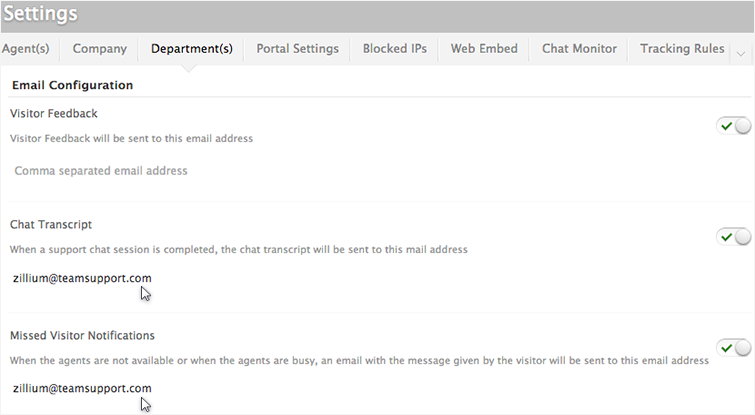
Adding Signature chat to the email sent from Teamsupport
- Login to your Teamsupport account.
- Click on the “Admin” icon at the left bottom
- Select the “Email” tab.
- Scroll down to “select an email template” section and select the type to template where you your like to add the “email signature chat“.
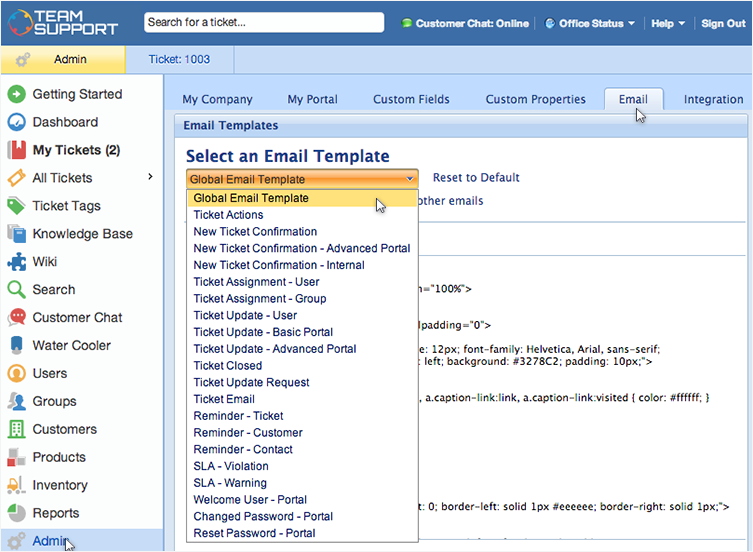
- Copy the signature chat code in the “body” html editor and click "save".
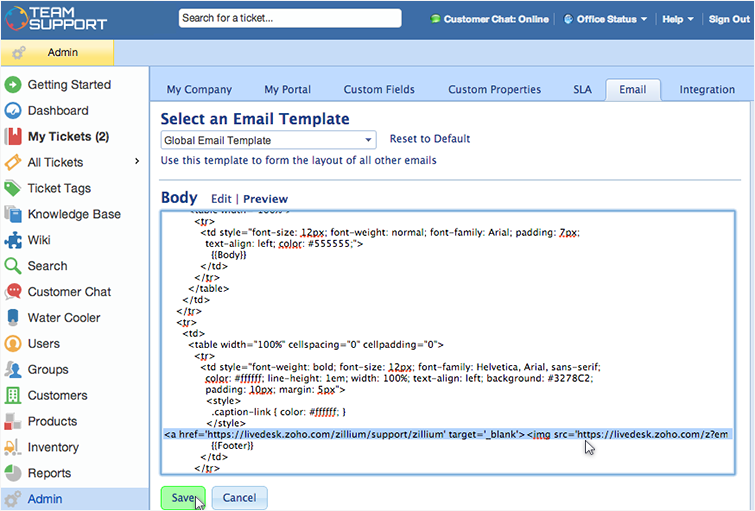
Getting your Zoho SalesIQ Signature Chat Code
We give you unique snippet code for each specific Signature chat embed. You just have to copy and paste the "Signature Chat Code" into your right Signature directories, to get the Signature Chat in your mails which you send.
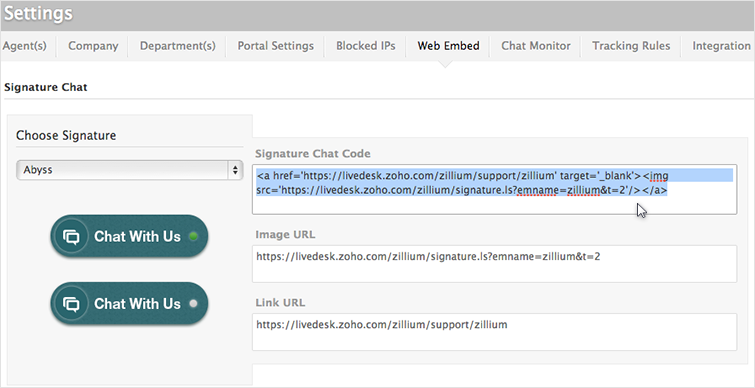
- Click "Settings".
- In the Web Embed section, click on the name of the Embed you want to take the signature chat code from.
- Hover over the signature section, and click “Edit”.
- Tick the check box and click “save”
- This will enable the Signature chat for your Embed.
- Scroll down to the bottom section you will find the signature code which you required to paste it in your Email signature directories.
Integrating Zoho SalesIQ chat widget with Teamsupport portal
How to add Zoho SalesIQ to your Teamsupport customer support portal?
- Click on the “Admin” icon at the left bottom
- Select the “My portal” tab and “general”
- Paste the Zoho SalesIQ code snippet in the “Portal Footer”
- Click “save”
Adding Zoho SalesIQ to your Teamsupport advanced support portal
- Click on the “Admin” icon at the left bottom
- Select the “My portal” tab and “Advanced Portal”
- Paste the Zoho SalesIQ code snippet in the “Landing Page HTML”
- Click “save”
Adding Zoho SalesIQ to your Teamsupport public support portal
- Click on the “Admin” icon at the left bottom
- Select the “My portal” tab and “Public Portal”
- Paste the Zoho SalesIQ code snippet in the “Landing Page Body”
- Click “save”
Getting Zoho SalesIQ Code Snippet
- Login to your Zoho SalesIQ Operator console.
- Click Settings.
- In the Web Embed section, click on the name of the Embed you are attempting to include in a page.
- Scroll down to the "Button Appearance" section section and choose "Float window".
- Select the code snippet below and copy.
Related Articles
Live chat software for Happyfox
Integrate happyfox with Zoho SalesIQ and enhance your customer service. You can set up your predefined smart rules in Happyfox for the chat transcript sent from Zoho SalesIQ on Chats and Missed chats. All the attended chat transcript will be ...Live chat software for Desk
You can set up your predefined smart rules in desk for the chat transcript sent from Zoho SalesIQ on Chats and Missed chats. All attended chat transcript will be addressed with the subject line “Chats :” followed by the visitor question. All missed ...Live chat software for Vision
You can set up your predefined smart rules in Vision for the chat transcript sent from Zoho SalesIQ on Chats and Missed chats. All the attended chat transcript will be addressed with the subject line “Chats :” followed by the visitor question. All ...Live chat software for Facebook
You can now add Zoho SalesIQ Live Chat to your facebook fan pages and connect with the prospects instantly and close more deals. Configuring Zoho SalesIQ with your Facebook Login to your company facebook account and access the below mentioned link ...Live chat software for Deskero
You can set up your predefined smart rules in Deskero for the chat transcript sent from Zoho SalesIQ on Chats and Missed chats. All the attended chat transcript will be addressed with the subject line “Chats :” followed by the visitor question. All ...