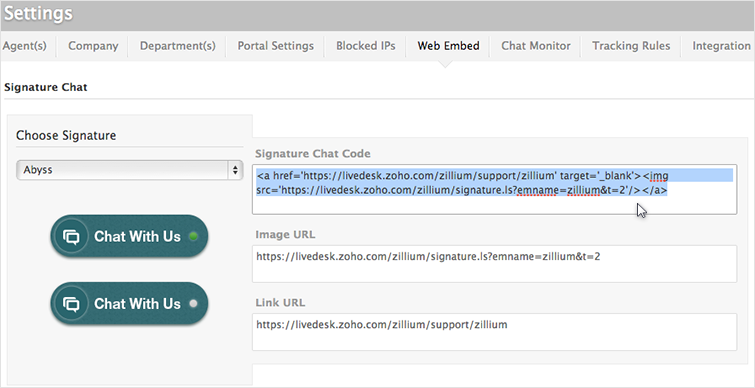Live chat software for Desk
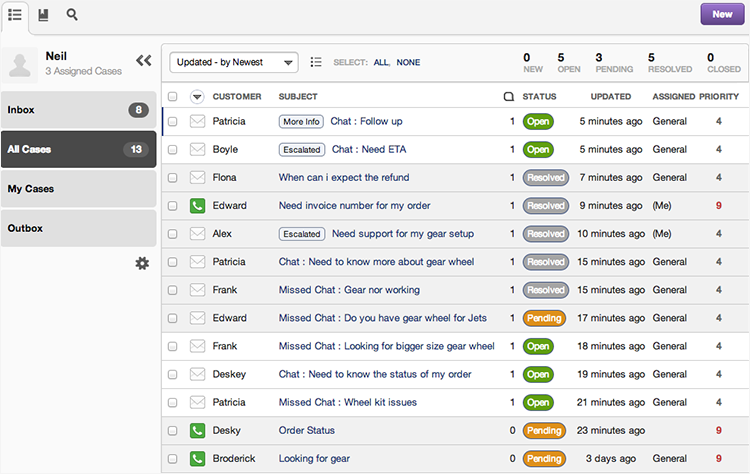

- You can set up your predefined smart rules in desk for the chat transcript sent from Zoho SalesIQ on Chats and Missed chats.
- All attended chat transcript will be addressed with the subject line “Chats :” followed by the visitor question.
- All missed chat transcript will be addressed with the subject line “Missed Chats :” followed by the visitor question.
Finding your Desk support email address
- Login to your Desk admin account.
- Click on the “channel“ tab.
- Select the “ Email” Section and click on the “Inbound mail”.
- Copy the support email address and paste it to Zoho SalesIQ.
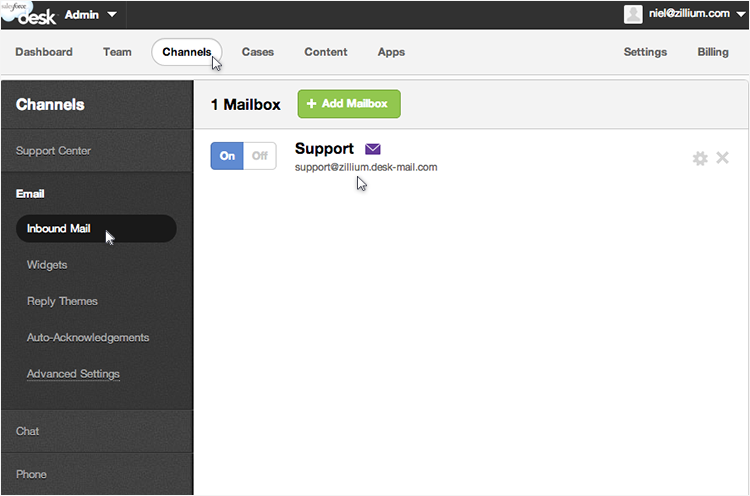
Configuring your Desk support email address with Zoho SalesIQ Portal
Configuring your desk support email in Zoho SalesIQ portal ensures all the chats transcript are sent irrespective of department or embeds within your portal. You just have to add your desk support email in the portal configurations of Zoho SalesIQ.
- Login to your Zoho SalesIQ Operator console.
- Click "Settings".
- Select "Portal Settings", scroll down to the e-mail configuration section.
- Attended chat - Configuring your Desk support email in “Chat Transcript” will send all the attended chat transcript to your desk.
- Missed Chats - Configuring your Desk support email in “Missed Visitor Notifications” will send only the missed chats notification to your desk.
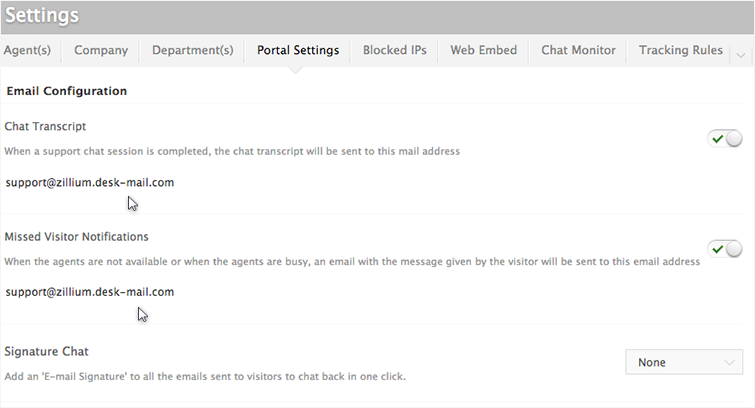
Configuring your Desk support email address with Zoho SalesIQ Departments
To organize your Desk operations, and to maximize the ability of your ticketing system, we have created Department based support configurations within our Zoho SalesIQ. This allows you to track the live chat based on departments and assigning it to a specify group of agents for each department, ensuring the right agent answers your every support request.
- Login to your Zoho SalesIQ Operator console
- Choose your department, which you like to configure.
- In the Department Settings section, scroll down to the e-mail configuration section.
- Attended chat - Configuring your Desk support email in “Chat Transcript” will send all the attended chat transcript to your desk from the selected department.
- Missed Chats - Configuring your Desk support email in “Missed Visitor Notifications” will send only the missed chats notification to your desk.
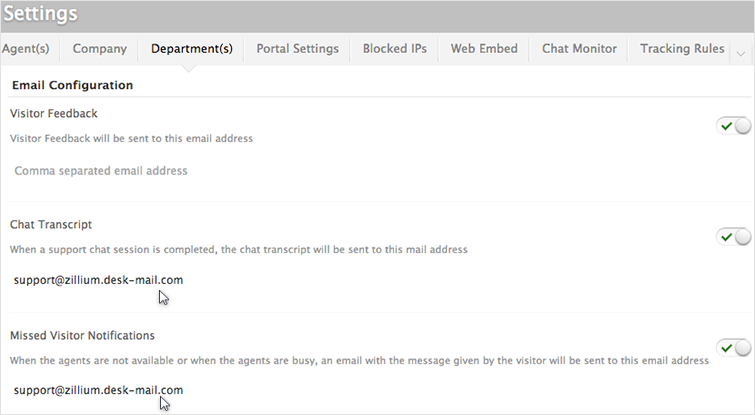
Configuring signature chat for the new email sent from Desk
- Login to your Desk admin account.
- Click on the “channel“ tab.
- Select the “ Email” Section and click on the “Widget” and click on the theme which you like to edit ”
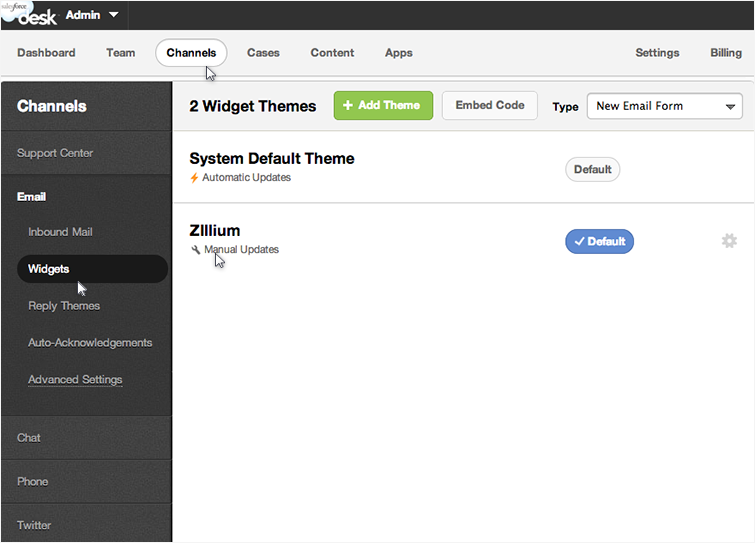
- Paste the Zoho SalesIQ signature chat code in the “body” of the html editor, click “update” and select set as “default” to get your new emails added with the signature chat.
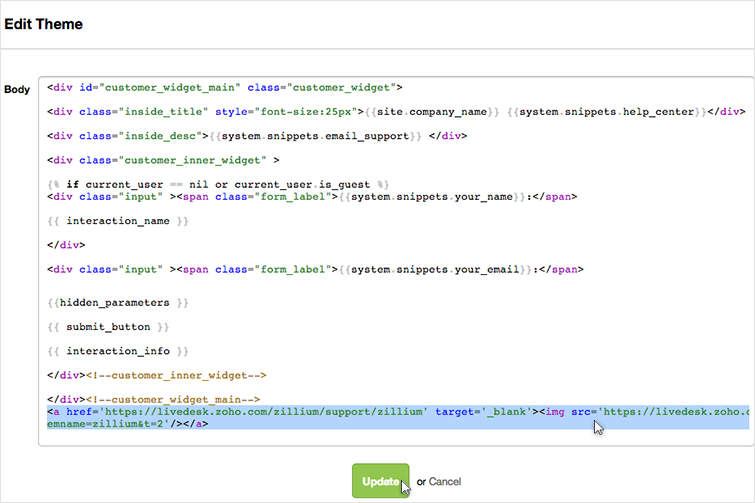
 You can add the signature chat code to your email templates as to where your would like to display in the email signature
You can add the signature chat code to your email templates as to where your would like to display in the email signatureConfiguring signature chat for the reply emails sent from Desk
- Login to your Desk admin account.
- Click on the “channel“ tab.
- Select the “ Email” Section and click on the “Reply theme” and click on the theme which you like to edit.
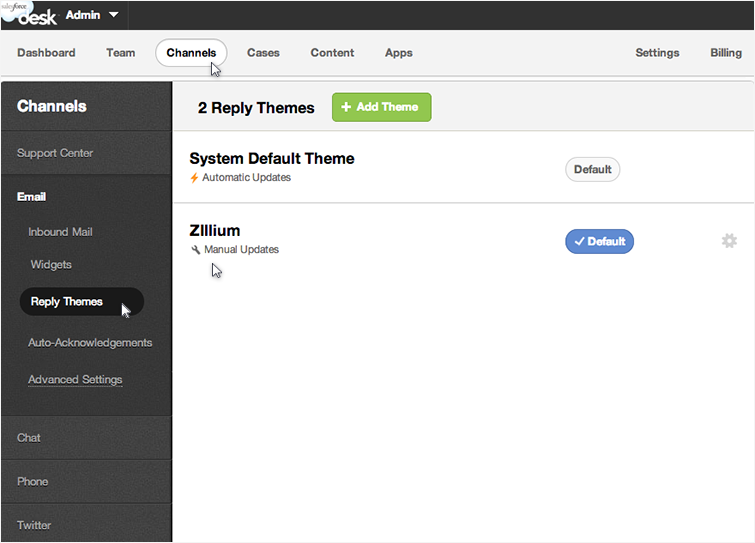
- Paste the signature chat code in the “HTML body” of the html editor, click “update” and select set as “default” to get your reply emails added with the signature chat.
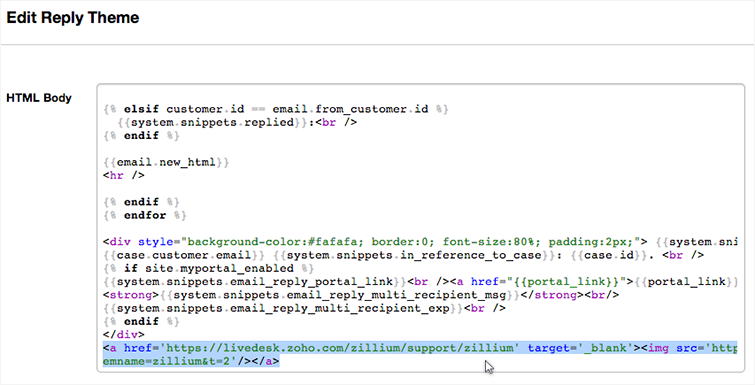
 You can add the signature chat code to your email templates as to where your would like to display in the email signature
You can add the signature chat code to your email templates as to where your would like to display in the email signatureGetting your Zoho SalesIQ Signature Chat Code
- Click "Settings".
- In the Web Embed section, click on the name of the Embed you want to take the signature chat code from.
- Hover over the signature section, and click “Edit”.
- Tick the check box and click “save”
- This will enable the Signature chat for your Embed.
- Scroll down to the bottom section you will find the signature code which you required to paste it in your Email signature directories.
Related Articles
Integrating Zoho Desk with Zoho SalesIQ
Overview What is Zoho Desk? Zoho Desk is a customer service software that uses the power of customer context to improve agent productivity, promote self-service, manage cross-functional service processes, and increase customer happiness. Zoho Desk in ...Live chat software for Happyfox
Integrate happyfox with Zoho SalesIQ and enhance your customer service. You can set up your predefined smart rules in Happyfox for the chat transcript sent from Zoho SalesIQ on Chats and Missed chats. All the attended chat transcript will be ...Live chat software for Vision
You can set up your predefined smart rules in Vision for the chat transcript sent from Zoho SalesIQ on Chats and Missed chats. All the attended chat transcript will be addressed with the subject line “Chats :” followed by the visitor question. All ...Live chat software for Facebook
You can now add Zoho SalesIQ Live Chat to your facebook fan pages and connect with the prospects instantly and close more deals. Configuring Zoho SalesIQ with your Facebook Login to your company facebook account and access the below mentioned link ...Live chat software for Deskero
You can set up your predefined smart rules in Deskero for the chat transcript sent from Zoho SalesIQ on Chats and Missed chats. All the attended chat transcript will be addressed with the subject line “Chats :” followed by the visitor question. All ...