Live chat software for Happyfox
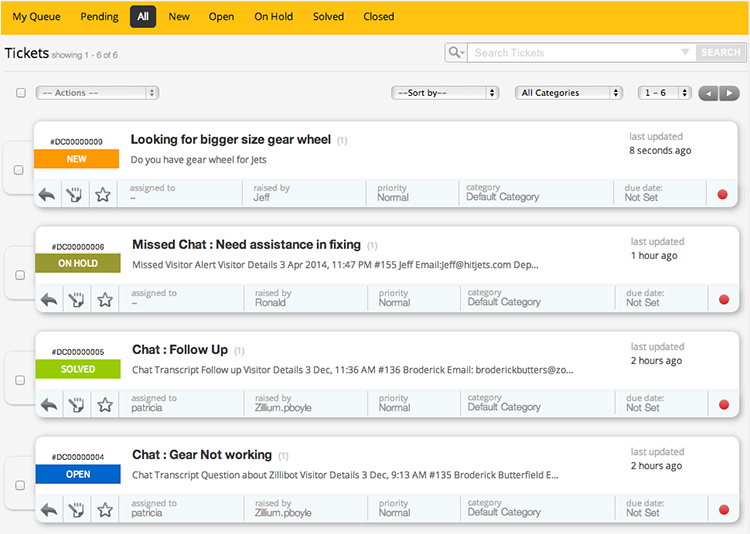

- You can set up your predefined smart rules in Happyfox for the chat transcript sent from Zoho SalesIQ on Chats and Missed chats.
- All the attended chat transcript will be addressed with the subject line “Chats :” followed by the visitor question.
- All missed chat transcript will be addressed with the subject line “Missed Chats :” followed by the visitor question.
Finding your Happyfox support email address
- Login to your Happyfox account.
- Click on the “Manage” tab select “Categories”
- Go to “current categories” section and copy the support email address next to “Default category” and add it to your Zoho SalesIQ.
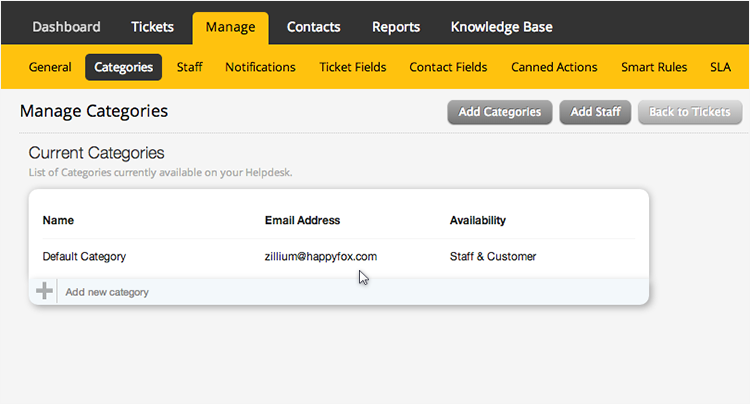
Configuring your Happyfox support email with your Zoho SalesIQ Portal.
Configuring your Happyfox support email in Zoho SalesIQ portal ensures all the chats transcript are sent irrespective of department or embeds within your portal. You just have to add your Happyfox support email in the portal configurations of Zoho SalesIQ.
- Login to your Zoho SalesIQ Operator console.
- Click "Settings".
- Select "Portal Settings", scroll down to the e-mail configuration section.
- Attended chat - Configuring your Happyfox support email in “Chat Transcript” will send all the attended chat transcript to your Happyfox.
- Missed Chats - Configuring your Happyfox support email in “Missed Visitor Notifications” will send only the missed chats notification to your Happyfox.
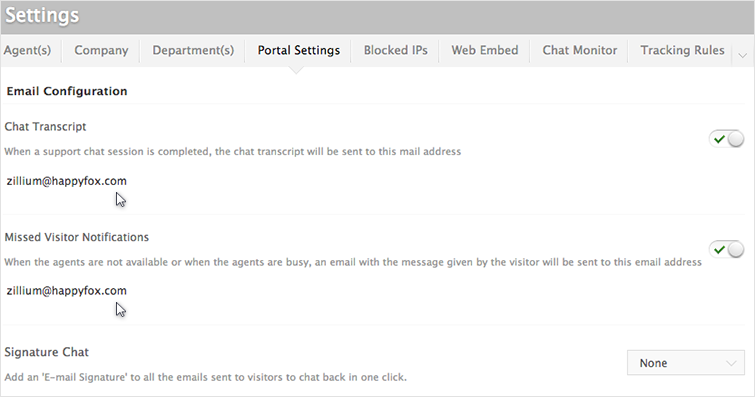
Configuring your Happyfox support email id with Zoho SalesIQ Departments
To organize your Happyfox operations, and to maximize the ability of your ticketing system, we have created Department based support configurations within our Zoho SalesIQ. This allows you to track live chat converting them as a support request and assigning it to a specify group of agents for each department, ensuring the right agent answers your every support request.
- Login to your Zoho SalesIQ Operator console
- Choose your department, which you like to configure.
- In the Department Settings section, scroll down to the e-mail configuration section.
- Attended chat - Configuring your Happyfox support email in “Chat Transcript” will send only the attended chat transcript for the selected department.
- Missed Chats - Configuring your Happyfox support email in “Missed Visitor Notifications” will send only the missed chats notification to your Happyfox.
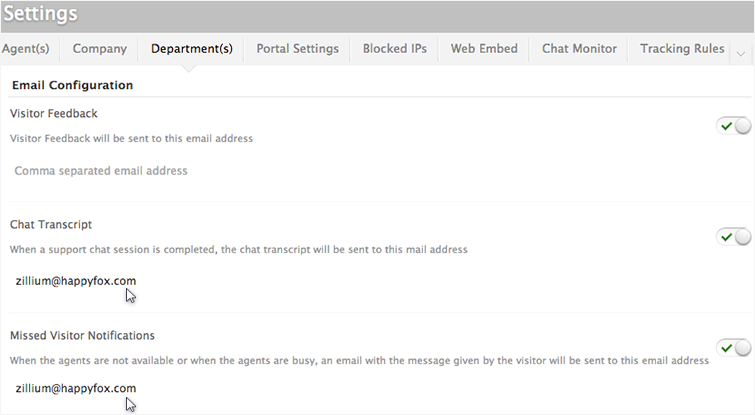
Adding Zoho SalesIQ’s email signature to the emails sent from Happyfox
- Login to your Happyfox account.
- Click on “my settings”
- Go to the “signature” section and click "html"
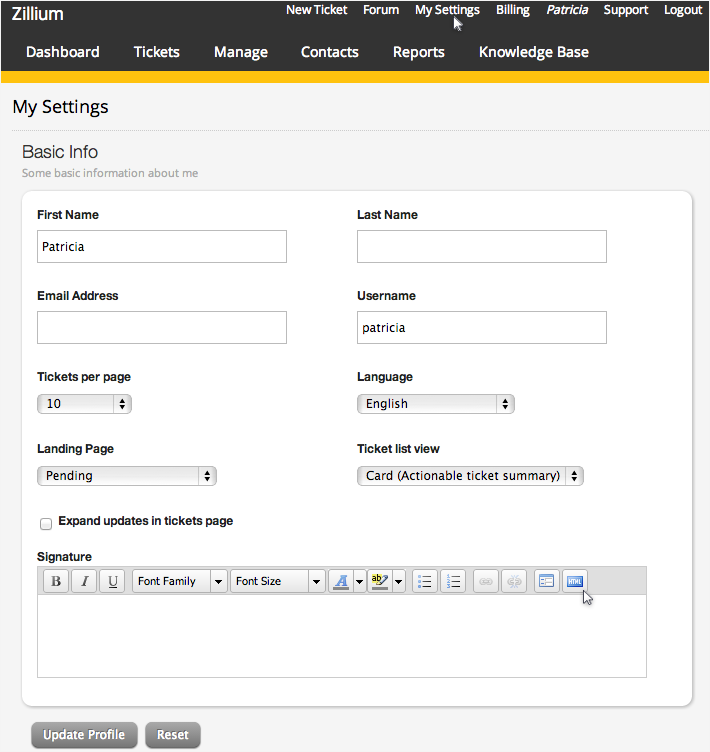
- Paste the signature chat code into the pop up window and click "update".
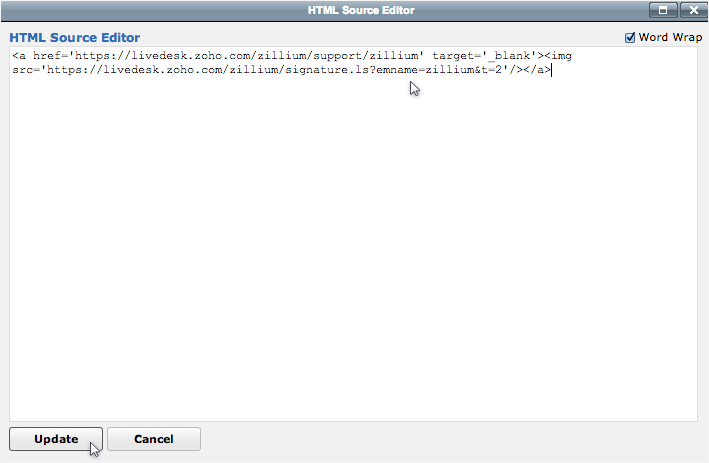
- Click "update profile".
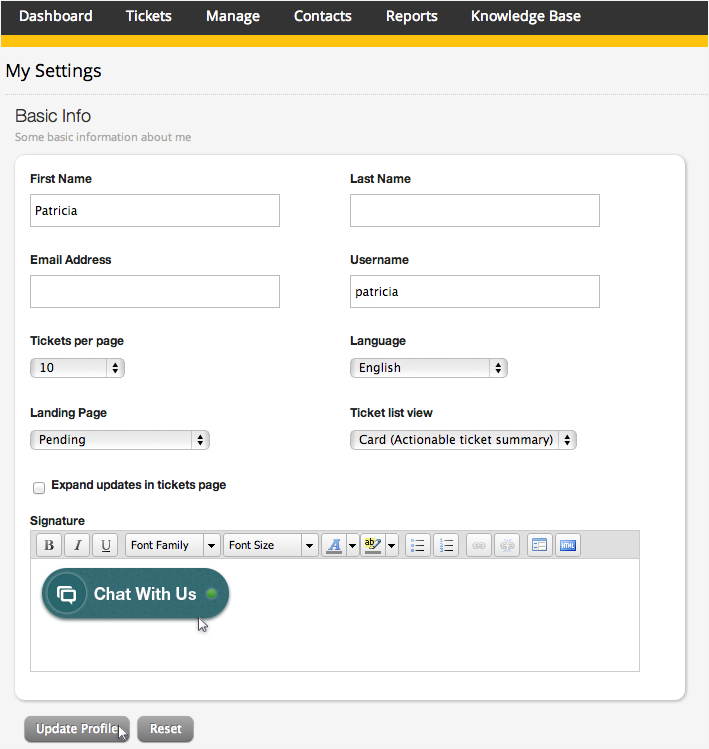
Getting your Zoho SalesIQ Signature Chat Code
We give you unique snippet code for each specific Signature chat embed. You simply have to copy and paste that code into your right Signature directories, to get the Signature Chat in your mails which you send.
- Click "Settings".
- Navigate to Websites -> Choose a website -> Live Chat for Emails -> Signature Live Chat Code.
- Copy the signature chat code and paste it in your Email signature directories.
Signature Chat Code – This is used when your email client accepts Html Code to get the signature from SalesIQ.

Related Articles
Live chat software for Desk
You can set up your predefined smart rules in desk for the chat transcript sent from Zoho SalesIQ on Chats and Missed chats. All attended chat transcript will be addressed with the subject line “Chats :” followed by the visitor question. All missed ...Live chat software for Vision
You can set up your predefined smart rules in Vision for the chat transcript sent from Zoho SalesIQ on Chats and Missed chats. All the attended chat transcript will be addressed with the subject line “Chats :” followed by the visitor question. All ...Live chat software for Facebook
You can now add Zoho SalesIQ Live Chat to your facebook fan pages and connect with the prospects instantly and close more deals. Configuring Zoho SalesIQ with your Facebook Login to your company facebook account and access the below mentioned link ...Live chat software for Deskero
You can set up your predefined smart rules in Deskero for the chat transcript sent from Zoho SalesIQ on Chats and Missed chats. All the attended chat transcript will be addressed with the subject line “Chats :” followed by the visitor question. All ...Live chat software for Estreamdesk
You can set up your predefined smart rules in Estreamdesk for the chat transcript sent from Zoho SalesIQ on Chats and Missed chats. All the attended chat transcript will be addressed with the subject line “Chats :” followed by the visitor question. ...