Live chat software for Vision
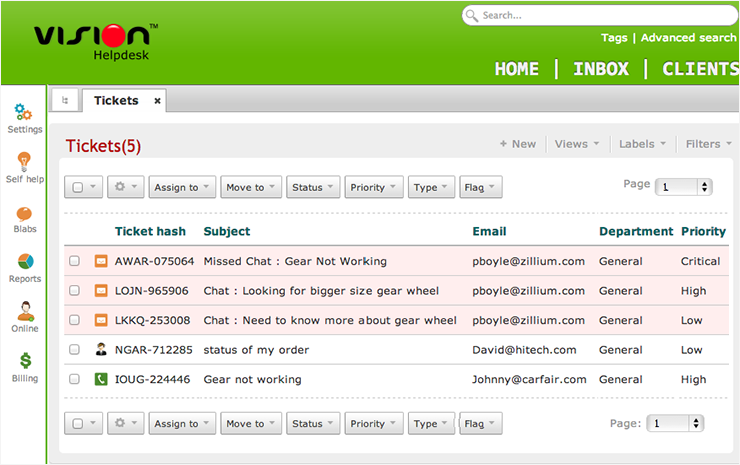

- You can set up your predefined smart rules in Vision for the chat transcript sent from Zoho SalesIQ on Chats and Missed chats.
- All the attended chat transcript will be addressed with the subject line “Chats :” followed by the visitor question.
- All missed chat transcript will be addressed with the subject line “Missed Chats :” followed by the visitor question.
Finding your Vision support email address
- Login to your Vision account.
- Click “settings” from the top left.
- Scroll down to the “email” section.

- Click on the “email queue”.
- Copy the email address and add it to your Zoho SalesIQ.
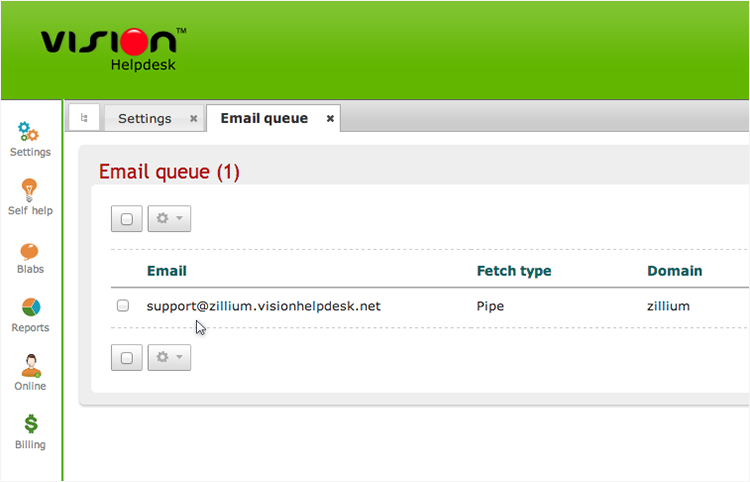
Configuring your Vision support email address with Zoho SalesIQ Portal
Configuring your Vision support email in Zoho SalesIQ portal ensures all the chats transcript are sent irrespective of department or embeds within your portal. You just have to add your Vision support email in the portal configurations of Zoho SalesIQ.
- Login to your Zoho SalesIQ Operator console.
- Click "Settings".
- Select "Portal Settings", scroll down to the e-mail configuration section.
- Attended chat - Configuring your Vision support email in “Chat Transcript” will send all the attended chat transcript to your Vision.
- Missed Chats - Configuring your Vision support email in “Missed Visitor Notifications” will send only the missed chats notification to your Vision.
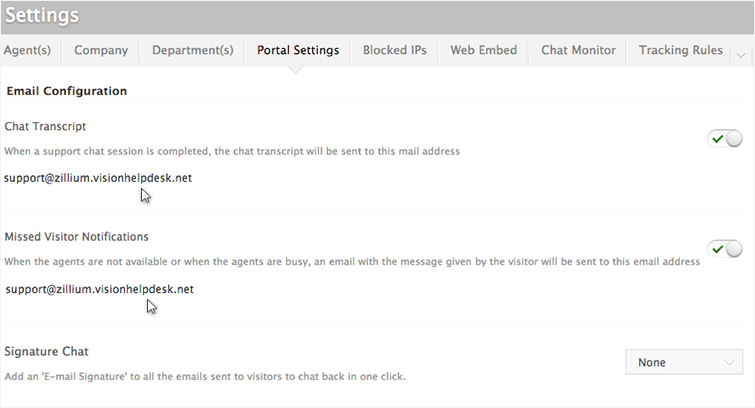
Configuring your Vision support email address with Zoho SalesIQ Departments
To organize your Vision operations, and to maximize the ability of your ticketing system, we have created Department based support configurations within our Zoho SalesIQ. This allows you to track the live chat based on departments and assigning it to a specify group of agents for each department, ensuring the right agent answers your every support request.
- Login to your Zoho SalesIQ operator console
- Choose your department, which you like to configure.
- In the Department Settings section, scroll down to the e-mail configuration section.
- Attended chat - Configuring your Vision support email in “Chat Transcript” will send only the attended chat transcript for the selected department.
- Missed Chats - Configuring your Vision support email in “Missed Visitor Notifications” will send only the missed chats notification for the selected department.
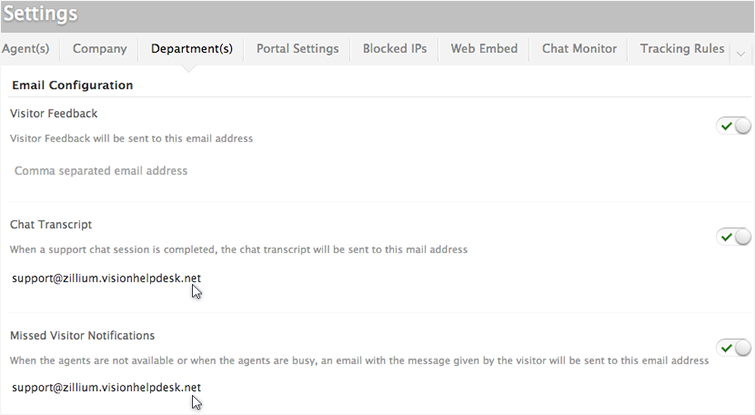
Integrating Zoho SalesIQ Email Signature in Vision Helpdesk
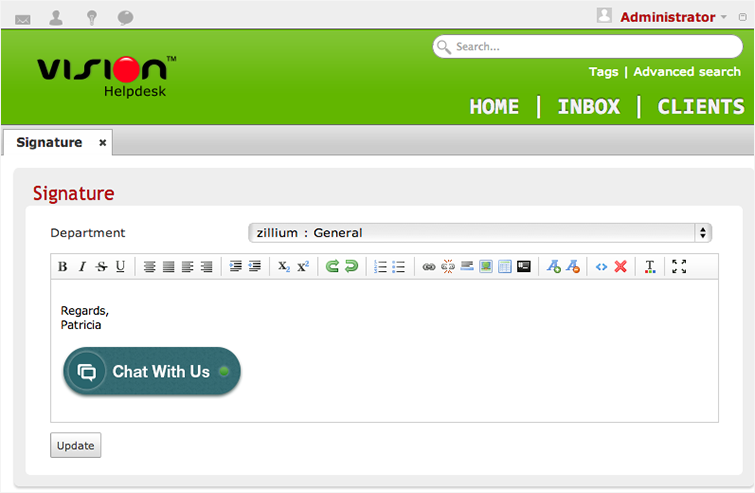
How to add Zoho SalesIQ’s email signature for the email sent from Visionhelpdesk?
- Login to your Vision account.
- Go to “Signature” on the top right corner below the admin
- Select the “department” which you like to add the signature chat
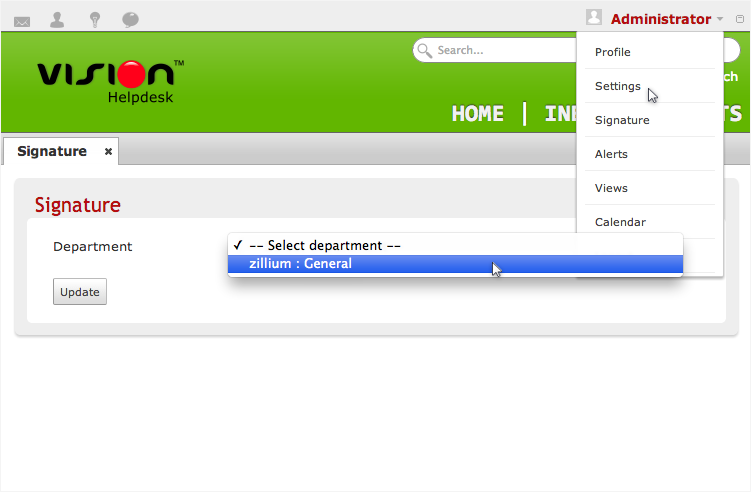
- Click on the “view source code”
- Paste the signature chat code and click “update”
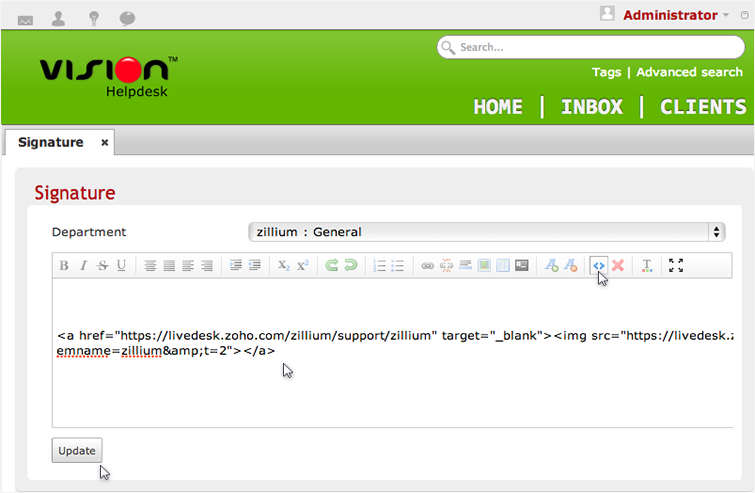
Getting your Zoho SalesIQ Signature Chat Code
We give you unique snippet code for each specific Signature chat embed. You just have to copy and paste the "Signature Chat Code" into your right Signature directories, to get the Signature Chat in your mails which you send.
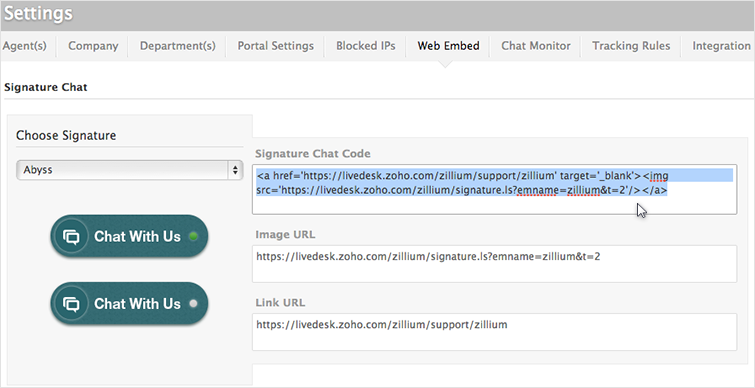
- Click "Settings".
- In the Web Embed section, click on the name of the Embed you want to take the signature chat code from.
- Hover over the signature section, and click “Edit”.
- Tick the check box and click “save”
- This will enable the Signature chat for your Embed.
- Scroll down to the bottom section you will find the signature code which you required to paste it in your Email signature directories.
Related Articles
Live chat software for Happyfox
Integrate happyfox with Zoho SalesIQ and enhance your customer service. You can set up your predefined smart rules in Happyfox for the chat transcript sent from Zoho SalesIQ on Chats and Missed chats. All the attended chat transcript will be ...Live chat software for Desk
You can set up your predefined smart rules in desk for the chat transcript sent from Zoho SalesIQ on Chats and Missed chats. All attended chat transcript will be addressed with the subject line “Chats :” followed by the visitor question. All missed ...Live chat software for Facebook
You can now add Zoho SalesIQ Live Chat to your facebook fan pages and connect with the prospects instantly and close more deals. Configuring Zoho SalesIQ with your Facebook Login to your company facebook account and access the below mentioned link ...Live chat software for Deskero
You can set up your predefined smart rules in Deskero for the chat transcript sent from Zoho SalesIQ on Chats and Missed chats. All the attended chat transcript will be addressed with the subject line “Chats :” followed by the visitor question. All ...Live chat software for Estreamdesk
You can set up your predefined smart rules in Estreamdesk for the chat transcript sent from Zoho SalesIQ on Chats and Missed chats. All the attended chat transcript will be addressed with the subject line “Chats :” followed by the visitor question. ...