Live chat software for Estreamdesk
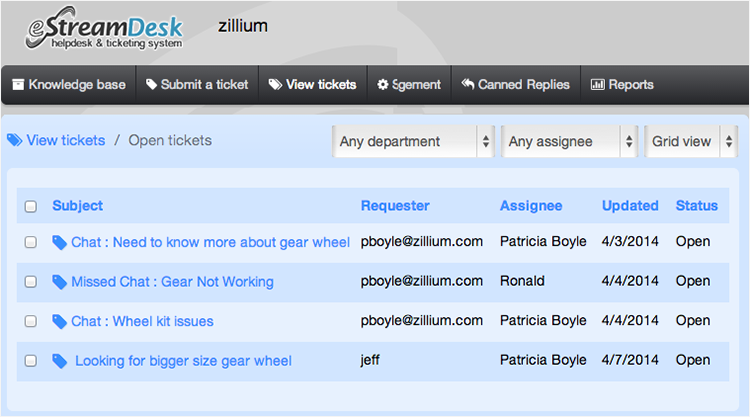

- You can set up your predefined smart rules in Estreamdesk for the chat transcript sent from Zoho SalesIQ on Chats and Missed chats.
- All the attended chat transcript will be addressed with the subject line “Chats :” followed by the visitor question.
- All missed chat transcript will be addressed with the subject line “Missed Chats :” followed by the visitor question.
Finding your Estreamdesk support email address
- Login to your Estreamdesk account.
- Click on the “Site Management” tab and select “Site Settings”.
- Click “Domain and E-mail Settings”.
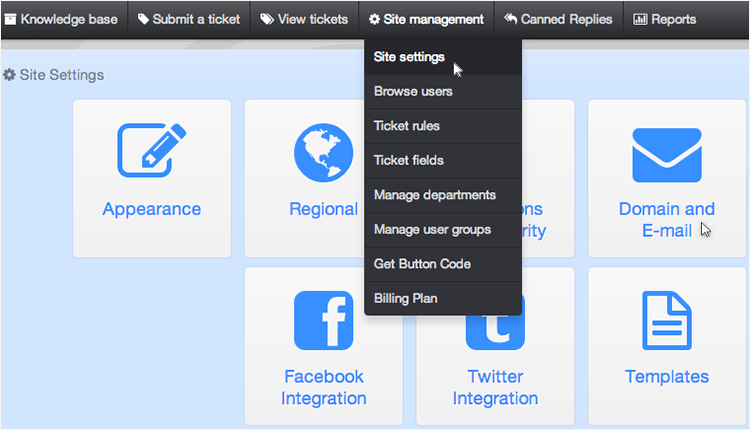
- Copy the support email address from “E-mail sender address” and add it to Zoho SalesIQ.
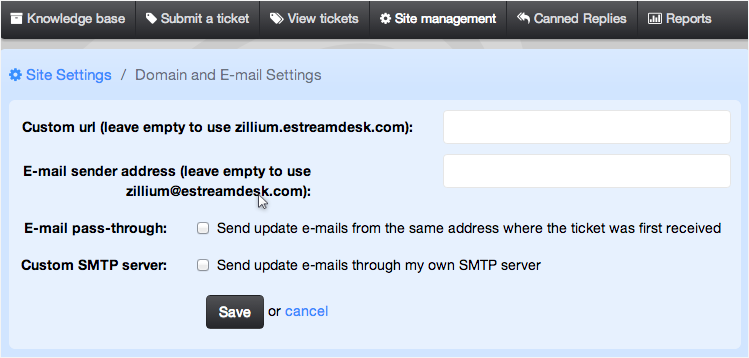
Configuring your EstreamDesk support email with Zoho SalesIQ Portal
Configuring your EstreamDesk support email in Zoho SalesIQ portal ensures all the chats transcript are sent irrespective of department or embeds within your portal. You just have to add your EstreamDesk support email in the portal configurations of Zoho SalesIQ.
- Login to your Zoho SalesIQ Operator console.
- Click "Settings".
- Select "Portal Settings", scroll down to the e-mail configuration section.
- Attended chat - Configuring your EstreamDesk support email in “Chat Transcript” will send all the attended chat transcript to your EstreamDesk.
- Missed Chats - Configuring your EstreamDesk support email in “Missed Visitor Notifications” will send only the missed chats notification to your EstreamDesk.
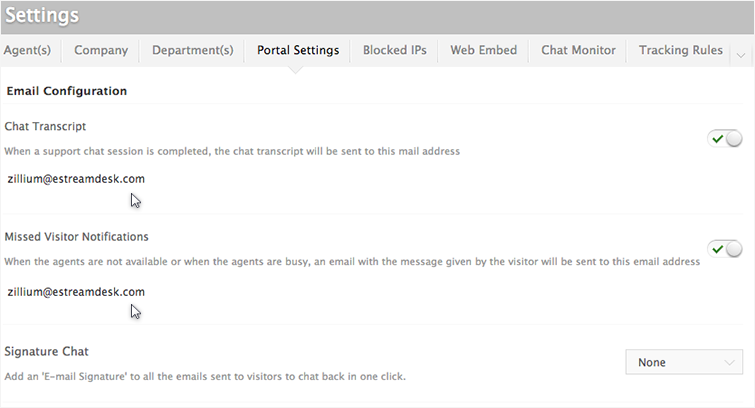
Configuring your EstreamDesk support email with Zoho SalesIQ Departments
To organize your EstreamDesk operations, and to maximize the ability of your ticketing system, we have created Department based support configurations within our Zoho SalesIQ. This allows you to track the live chat based on departments and assigning it to a specify group of agents for each department, ensuring the right agent answers your every support request.
- Login to your Zoho SalesIQ operator console
- Choose your department, which you like to configure.
- In the Department Settings section, scroll down to the e-mail configuration section.
- All chat - Configuring your EstreamDesk support email in “Chat Transcript” will send only the attended chat transcript for the selected department.
- Missed Chats - Configuring your EstreamDesk support email in “Missed Visitor Notifications” will send only the missed chats notification for the selected department.
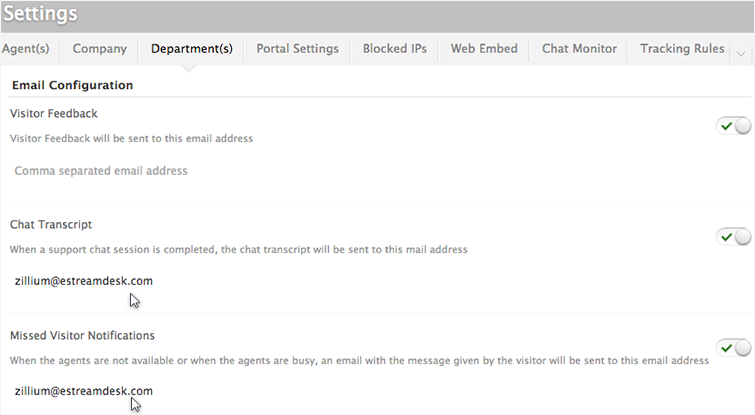
Related Articles
Live chat software for Happyfox
Integrate happyfox with Zoho SalesIQ and enhance your customer service. You can set up your predefined smart rules in Happyfox for the chat transcript sent from Zoho SalesIQ on Chats and Missed chats. All the attended chat transcript will be ...Live chat software for Desk
You can set up your predefined smart rules in desk for the chat transcript sent from Zoho SalesIQ on Chats and Missed chats. All attended chat transcript will be addressed with the subject line “Chats :” followed by the visitor question. All missed ...Live chat software for Vision
You can set up your predefined smart rules in Vision for the chat transcript sent from Zoho SalesIQ on Chats and Missed chats. All the attended chat transcript will be addressed with the subject line “Chats :” followed by the visitor question. All ...Live chat software for Facebook
You can now add Zoho SalesIQ Live Chat to your facebook fan pages and connect with the prospects instantly and close more deals. Configuring Zoho SalesIQ with your Facebook Login to your company facebook account and access the below mentioned link ...Live chat software for Deskero
You can set up your predefined smart rules in Deskero for the chat transcript sent from Zoho SalesIQ on Chats and Missed chats. All the attended chat transcript will be addressed with the subject line “Chats :” followed by the visitor question. All ...