Manage Email Templates
View Template
Bigin offers the following views:
All Templates - All the templates in your Bigin account will be displayed.
Favourites - The templates which you have marked as favourites will be displayed here.
Created by me - Only the templates you have created will be displayed.
Shared with me - All the templates that were shared with you will be displayed.
Folders - All the available folders will be displayed. Clicking on a folder name will display all the templates present in that folder.
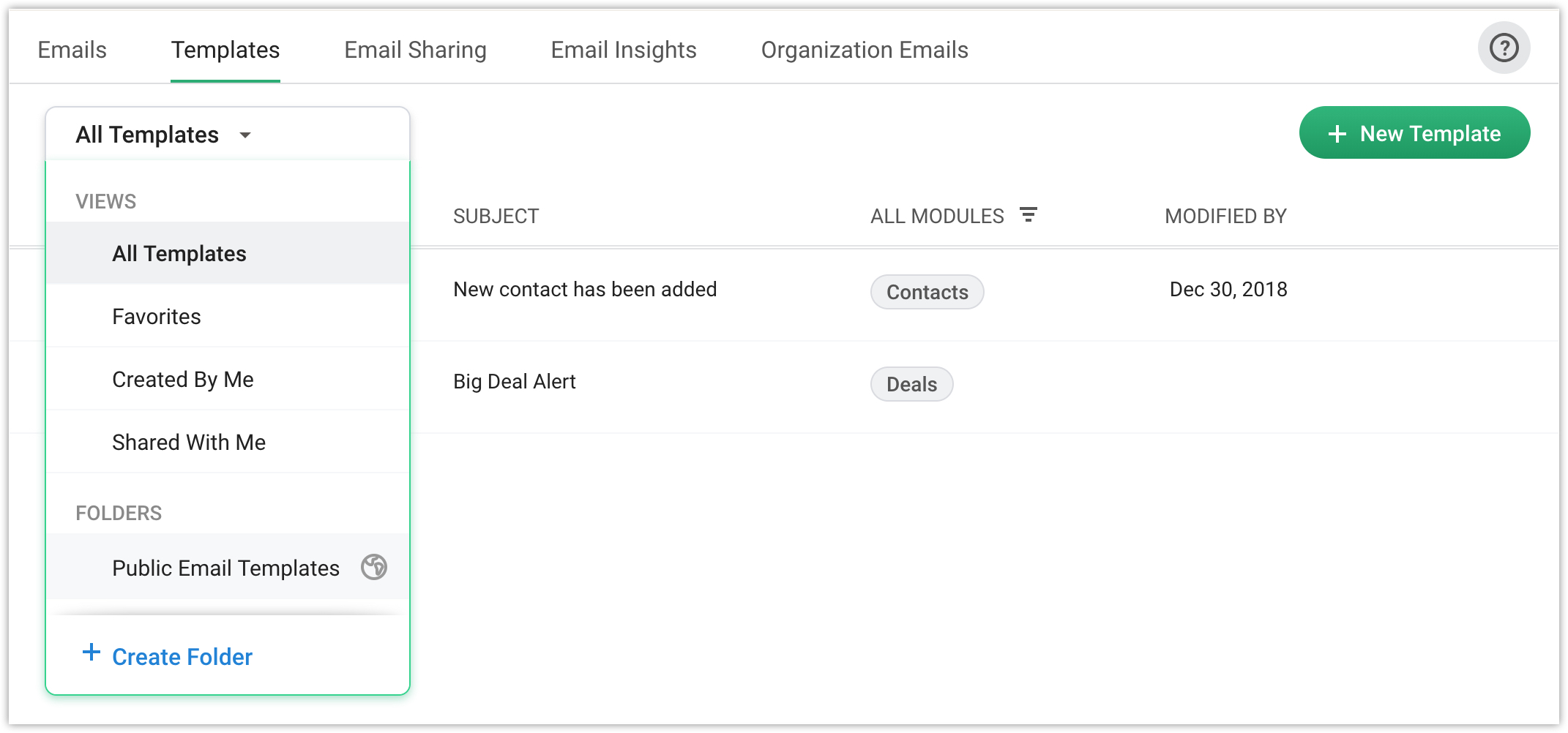
Create Folder
While creating email templates, you might want to group certain templates together in a folder. Bigin allows you to create a folder for the email templates you create. You can also specify with whom you would like to share the folder.
You can choose from: Only me, All Users, Selected Users
Only Me - The template folder will be private and can be accessed only you can access the folder.
All users - The folder will be accessible for all users in your Bigin account.
Selected Users - You can choose the users with whom you would like to share the folder with.
To create a folder
- Click the View templates drop-down list and select Create Folder.
- In the Create Folder - "Email Template" popup do the following:
- Enter the Folder Name.
- Choose with whom you would link to share the folder with by selecting the respective radio buttons.
You can choose from Only Me, All Users, Selected Users.
Move template to folder
Template once created can be moved from one folder to another.
To move templates to a folder
- Enable the checkbox next to the template(s) you would like to move to a different folder.
- Click + Move to folder.
- In the Choose Folder popup, choose the folder where you want to move the template from the move to drop down list.
You can create a new folder and move the template there if required. - Click Move.
Mark templates as favourites
When using email templates, some might frequently be preferred more than the others and you might want those templates to be displayed on top. You can simply mark those templates as favourites by clicking on the star icon next to the template name.
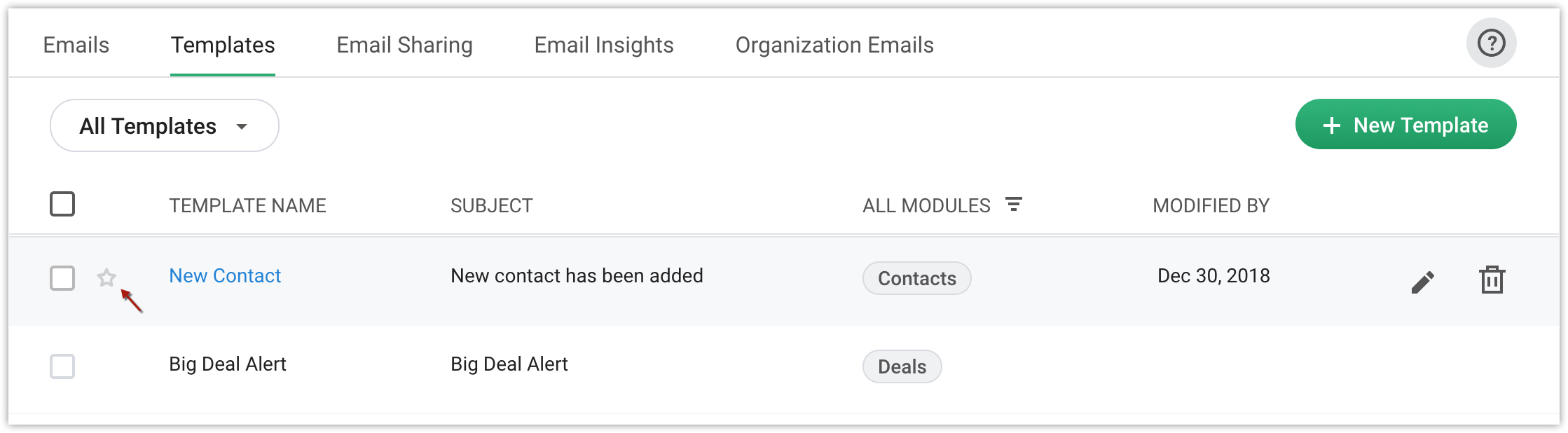
Edit templates
Template once created can be edited anytime.Hover over the template you would like to edit and click the Edit icon.
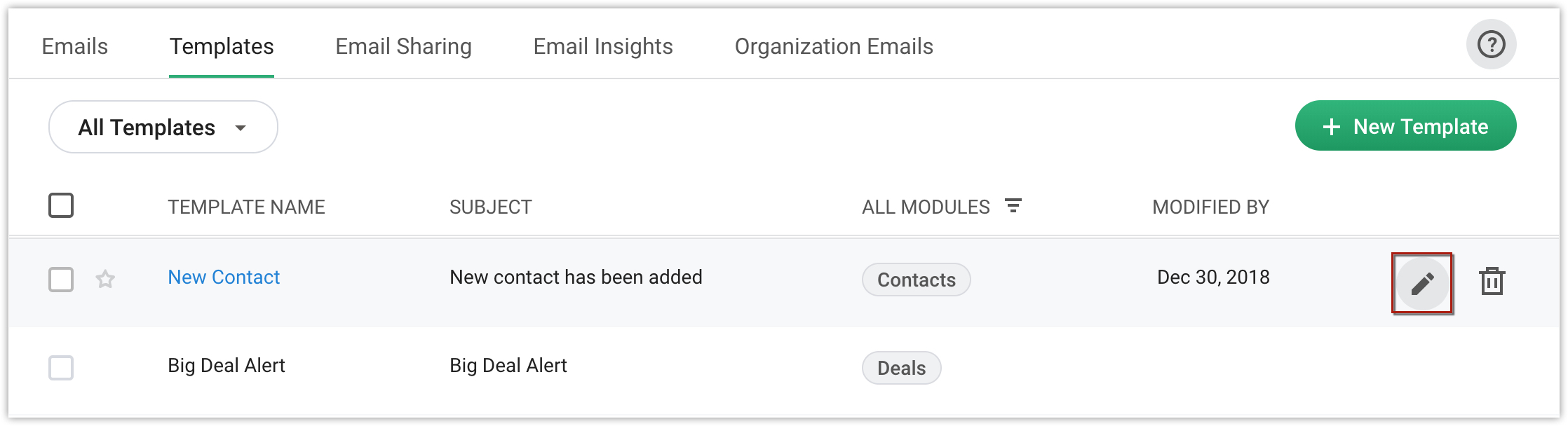
Delete templates
If you no longer require a template, you can delete them. Hover over the template which you would like to delete and click the Delete icon.
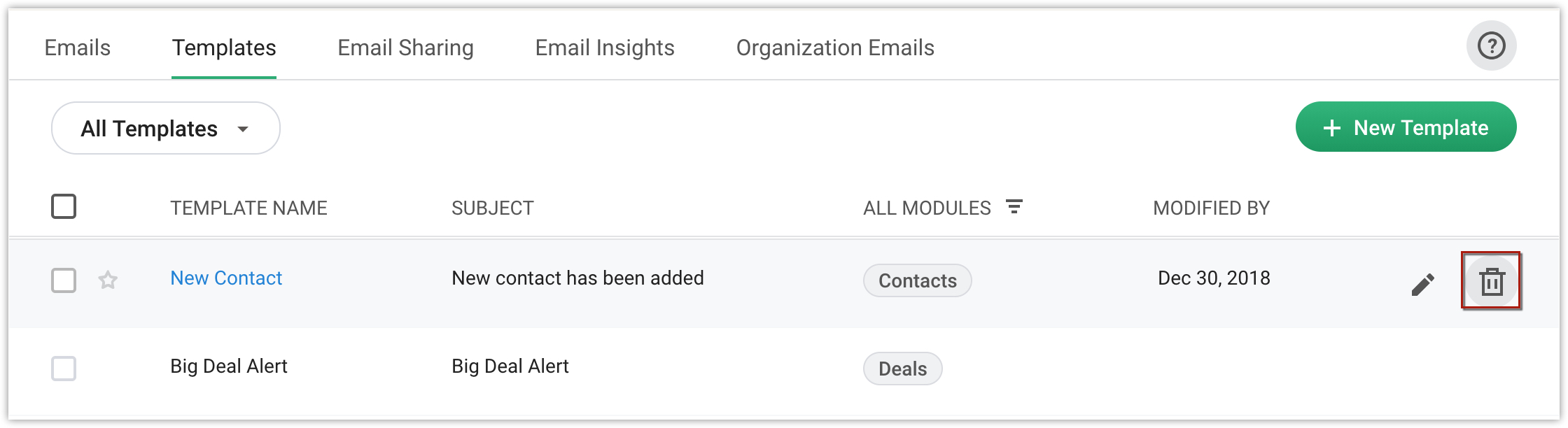
Filter templates by Modules
This filer allows you to filter all the templates created for a particular module of your choice. Click the Filter icon next to All Modules in the menu and select the Module of your choice. The templates created for that module will be displayed.
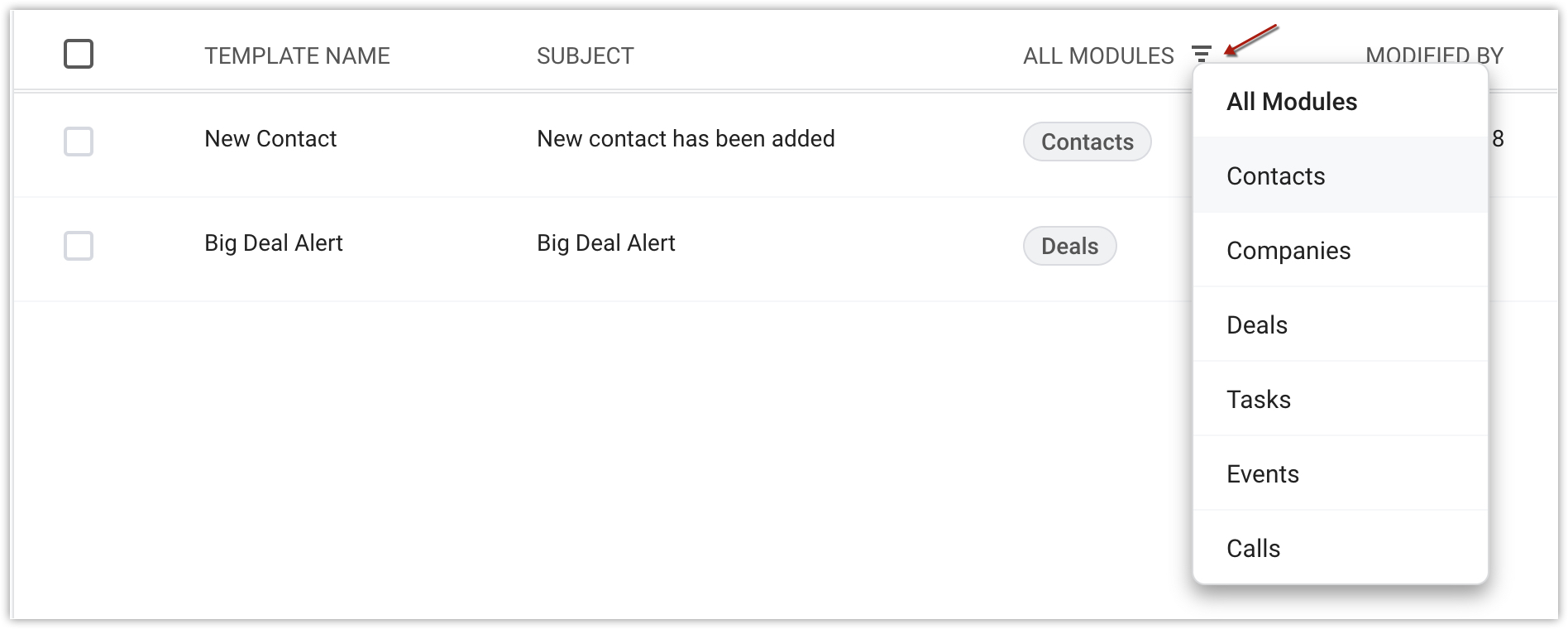
Related Articles
Manage emails
Email is a popular mode of communication preferred by most businesses. With the help of the 'Emails' tab in the record details page, sales reps no longer have to switch between their Bigin app and email app to check emails from their customers. They ...Explore Settings
Bigin has various functions which can be configured by administrators from the Settings menu. Access the Settings menu The Settings menu can be accessed by clicking the gear icon in the top right of your window. All the features and Configurations ...Create Email Templates
Email templates come in handy when you have to send one email to multiple recipients. You can personalize email templates using Merge fields to populate dynamic content in the email. For instance, you can add contact name, phone, deal stage or any ...How to create a folder to store email templates?
You can group email templates in a common folder for easy access. For example, you could have separate folders for welcome email templates, follow-up templates, and organization templates. These folders can be shared with other users in your ...Create and manage tags
Tags are labels that let you categorize records in a module based on certain characteristics. For ex: if you want to categorize contacts based on their relationship with your business, you can use tags like 'customers', 'prospects', 'vendors', etc. ...