Explore Settings
Bigin has various functions which can be configured by administrators from the Settings menu.
Access the Settings menu
The Settings menu can be accessed by clicking the gear icon  in the top right of your window. All the features and Configurations in Bigin are listed on the left and you can select and customize them according to your business needs. The menu contains:
in the top right of your window. All the features and Configurations in Bigin are listed on the left and you can select and customize them according to your business needs. The menu contains:
Users and control: Allows you to add users, create roles, and profiles and manage compliance settings.
Organization: Here details about your organization can be specified. Information such as phone, fax, address, and locale information can be added.
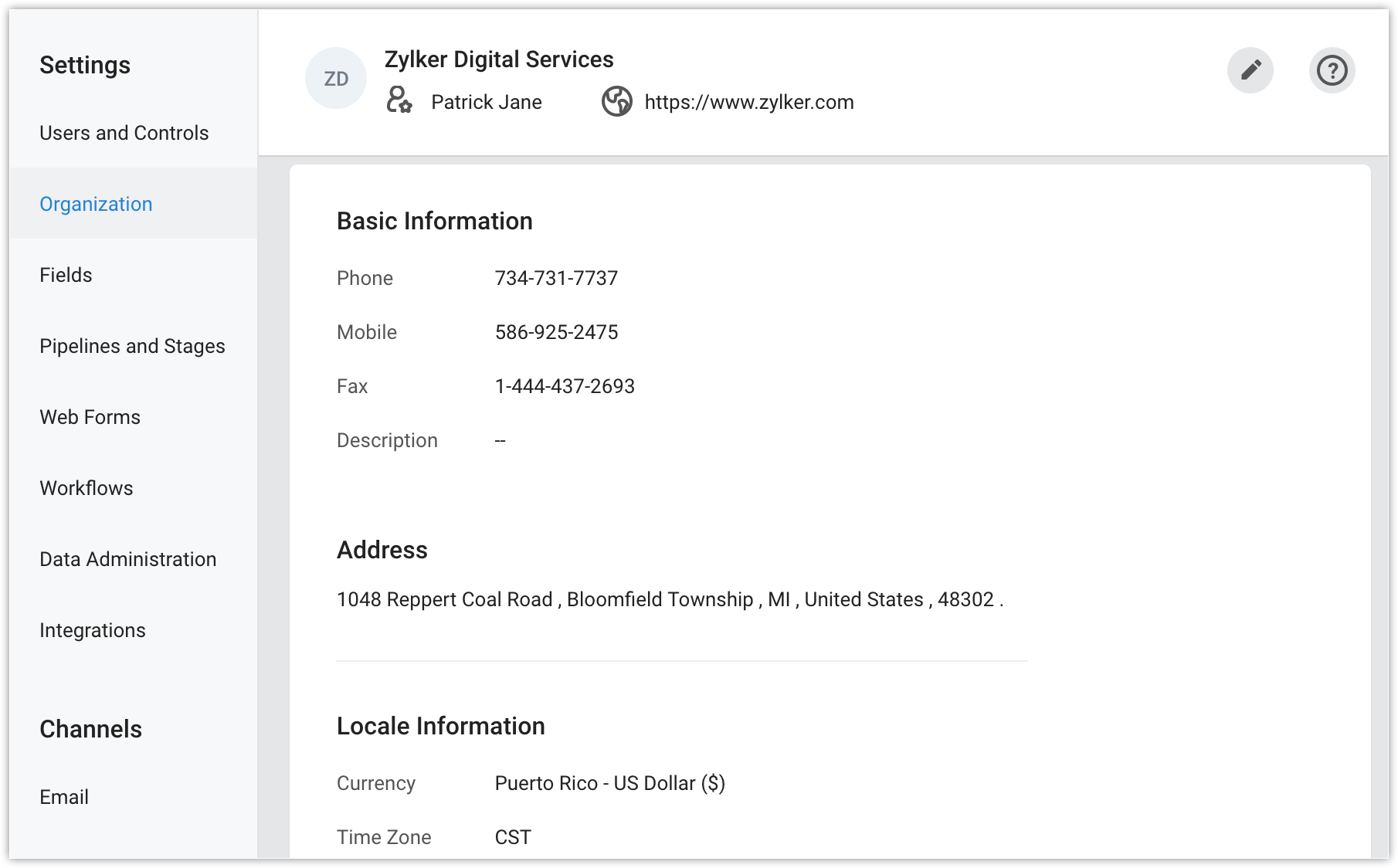
Fields: A list of default and custom fields available in a module will be displayed. You can further add custom fields, mark a field as mandatory and unique to prevent duplicate record entries.
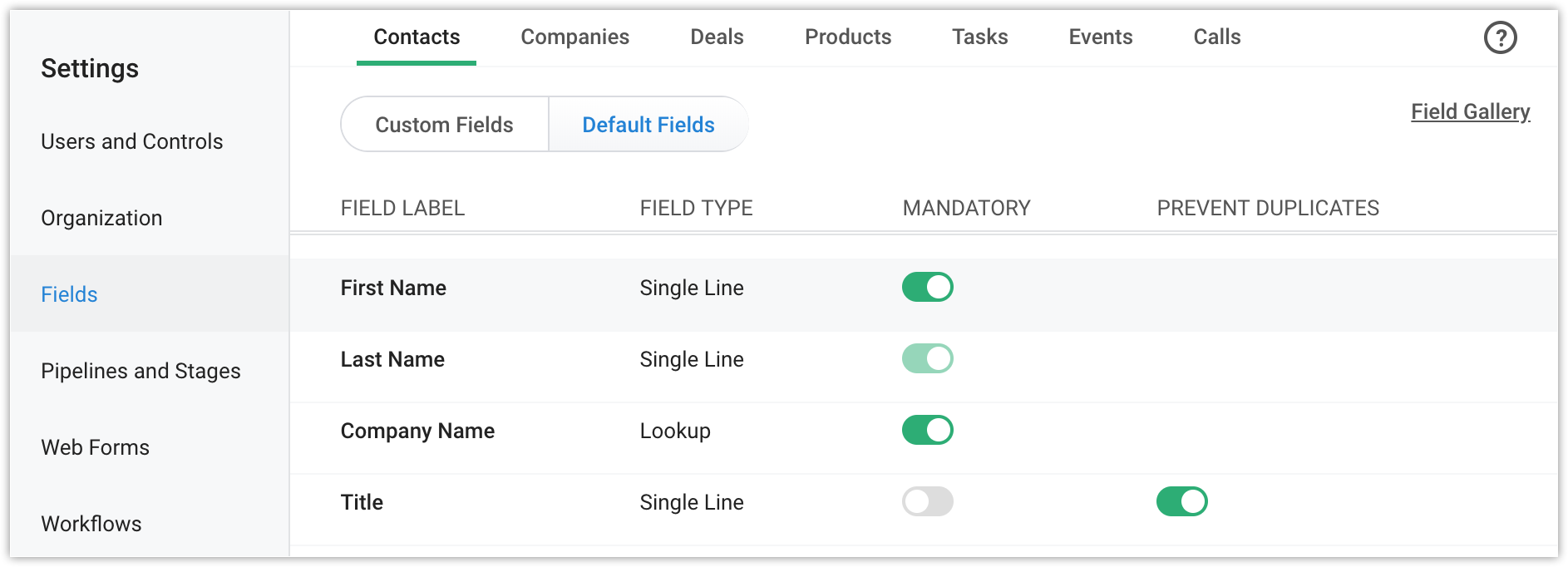
Pipelines and Stages: Create, modify, and manage the various sales pipelines followed by your organization.
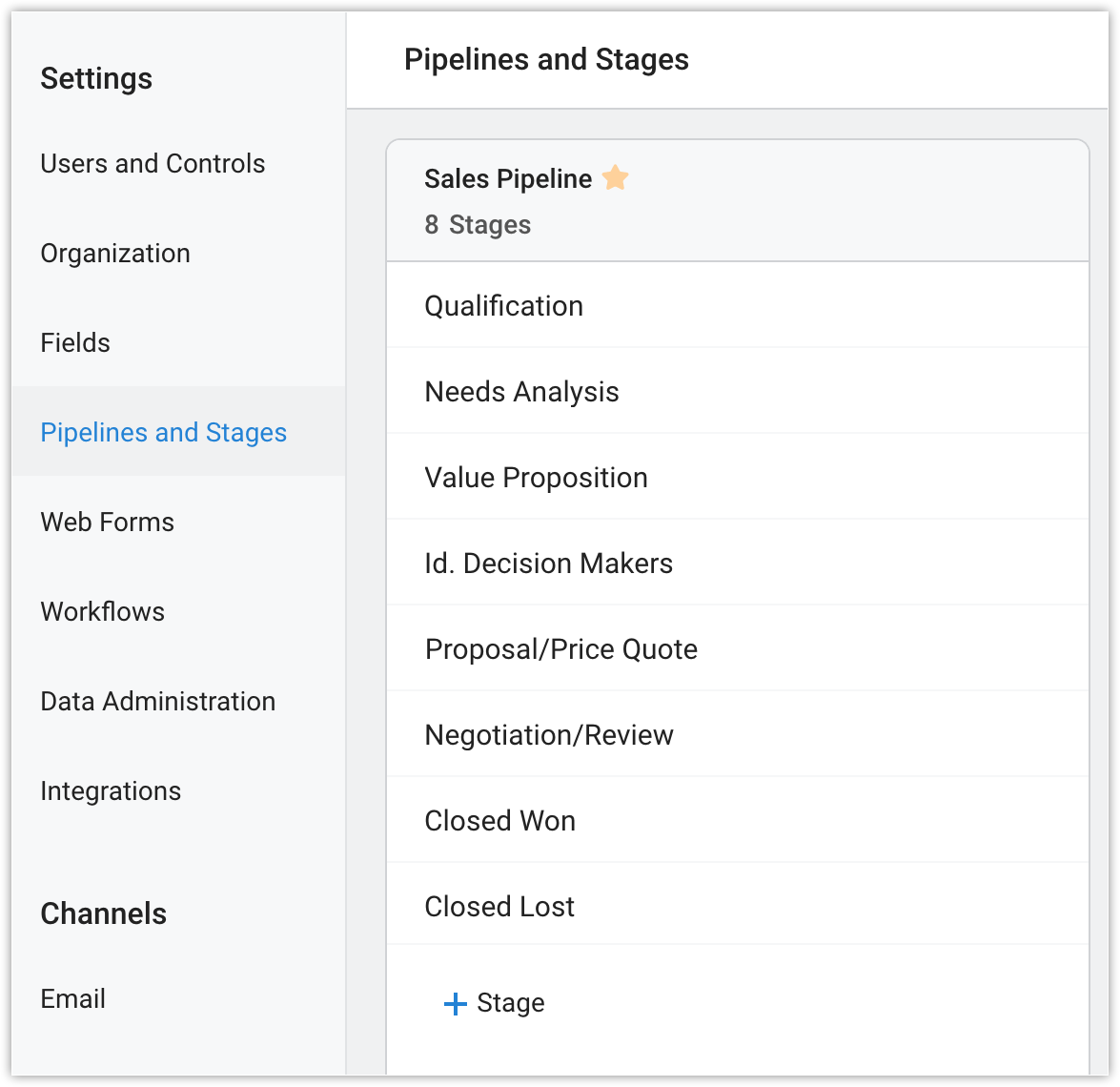
Web form: Design a webform and embed in it your webpage. This allows you to capture prospects as Contacts in your Bigin account upon submission.
Workflows: Automate the actions when records meet the criteria that you have specified. For example, when a new contact is added, an email notification can be sent to the record owner and a task to follow up with the contact can be assigned to take place automatically.
Data Administration: Manage the data present in your Bigin account. You can view the history of records imported into your account, export records, schedule/download a backup of your data, view all the actions carried out from audit logs, manage your recycle bin, and monitor the storage utilized.
Integration: Integrate third-party applications with your Bigin account.
Channels
Set up communication channels for staying in touch with your customer.
Email: Integrate your email to send, receive, and stay on top emails with your customers. You can integrate with your Zoho Mail, Gmail, Office 365, or other mail account that you have. You can also create email templates and send it to a bunch of your customers.
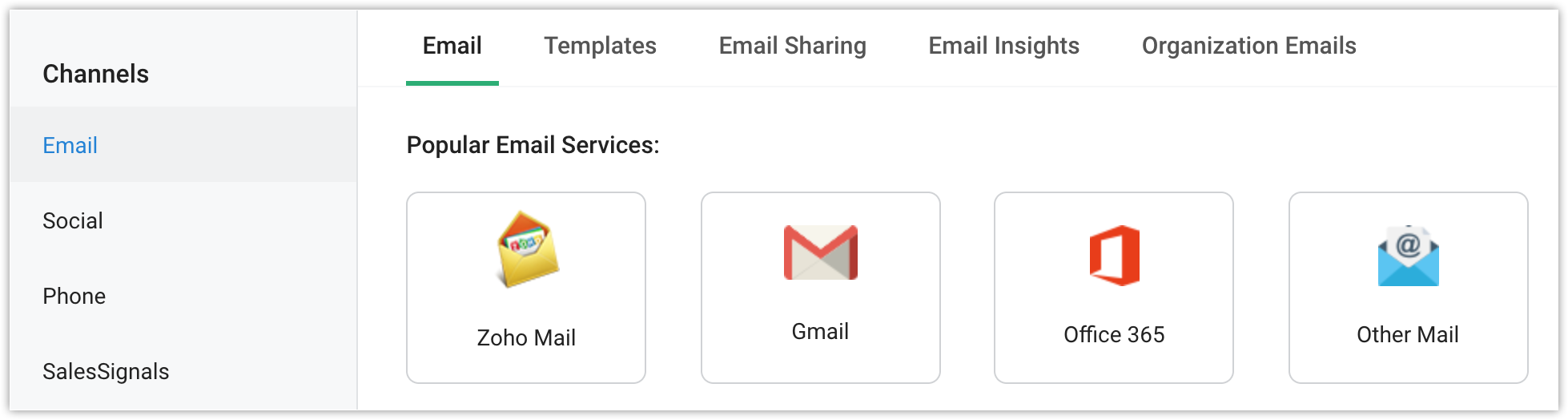
Social: Add your twitter account and be informed whenever your customers are tweeting about your organization.
Phone: Set up your phone and make calls to your customers with a single click. Purchase a number and say goodbye to the hardware phone that you had been used for so long.
Signals: Be notified when any interaction takes place between you and your customers across various channels.
Related Articles
Email Deliverability
Email authentication is a standard technique to improve the deliverability of the emails you send from Bigin using your domain. You can use this process to increase the trustworthiness of the emails sent from your domain thereby lowering the chances ...Email Sharing
User's emails can be shared with other users in the organization's Bigin account. You can choose to share all the emails or keep your emails private. The email sharing settings can be configured only by the users with the administrator profile. They ...Managing Email
One of the major modes of communication in any business is via email. When such is the case, imagine how easy it would be to view all the email conversations related to a contact or account right from Bigin? IMAP Configuration IMAP (Internet Message ...Configure options under settings
Privacy & Security Go to Settings on your Bigin app to configure the following set of options. Passcode Lock Access to Zoho CRM application can be prevented by enabling the Passcode lock. The user will be prompted to enter a four digit pass code to ...Configure options under settings
My Organization Switch between the organizations that you are a part of from your Bigin mobile app. To switch between organizations, Go to Settings > Tap My organization. Choose the desired organization from the list. Privacy & Security Go ...