Working with Telephony
Call Queue
Enhance customer experience by reducing the wait time for customers to reach the agents by enabling the Call Queue feature. When the agents are busy, a call queue places incoming calls in a line and distributes them to the agents once they are available. Without a Call Queue, incoming calls are usually turned down when agents are busy. Hence, a Call Queue ensures that no incoming call goes unanswered.
As an administrator, you can set up a Call Queue for each phone number from the Phone settings in your Bigin account. Following are the various options available in this feature:
Maximum Callers In the Queue: This denotes the maximum number of callers you want to be present in the queue at any given time. You can choose up to 25 callers.. Every incoming call that is received after exceeding the maximum caller queue length will be routed to a message stating the agents are busy.
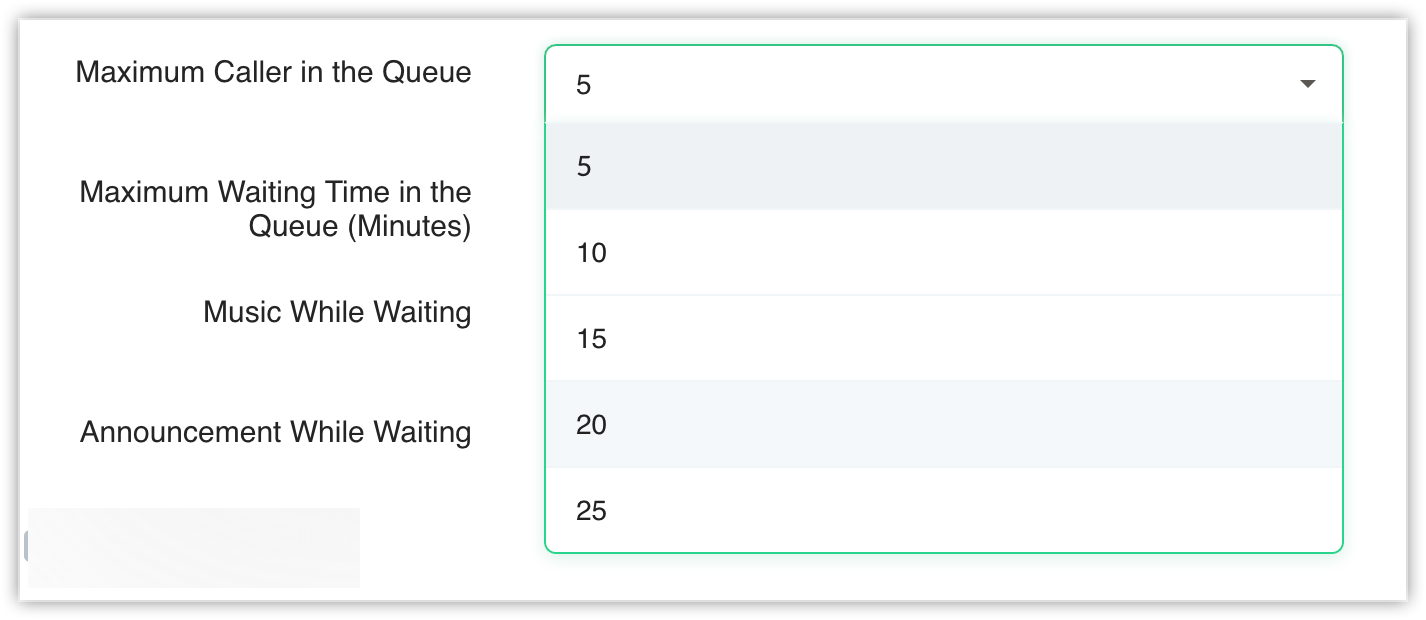
Maximum Waiting Time in the Queue: This indicates the maximum waiting time in the queue for an incoming call. You can choose between 2-25 minutes as the maximum waiting time for a caller. Once the set time is exceeded, the user will be routed to a message stating the agents are busy.
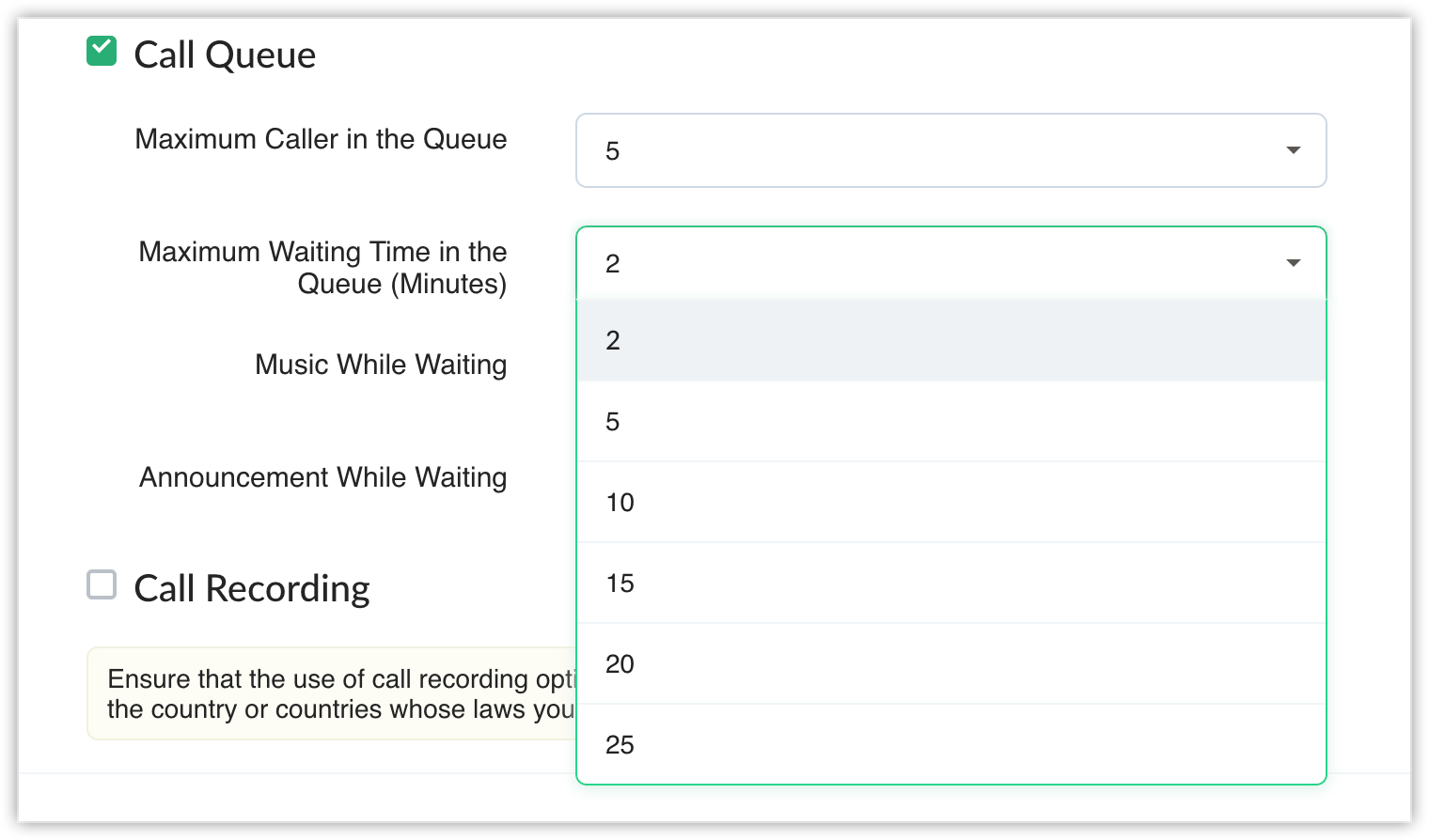
Music while Waiting: This music will be played to the caller while they are waiting in the caller queue. You can either add a custom music of your preference or choose the default music available here. Custom music can be uploaded in either of the following formats:
Maximum Waiting Time in the Queue: This indicates the maximum waiting time in the queue for an incoming call. You can choose between 2-25 minutes as the maximum waiting time for a caller. Once the set time is exceeded, the user will be routed to a message stating the agents are busy.
Music while Waiting: This music will be played to the caller while they are waiting in the caller queue. You can either add a custom music of your preference or choose the default music available here. Custom music can be uploaded in either of the following formats:
- Audio URL – A URL containing a .wav file must be added.
- Audio file – An audio file in .wav format must be added.
Announcement while Waiting: This denotes the announcement that will be played at regular intervals while the caller is waiting in the queue. You can either add a custom announcement (in file/url/text) of your choice or choose the default announcement available here. For instance, when you transfer the call to another agent you can play an announcement like 'Please wait while we transfer your call to another agent'.
 Call Queue is not enabled by default. You must enable the feature for the configured number.
Call Queue is not enabled by default. You must enable the feature for the configured number. To configure call queue
- Go to Settings > Channels > Phone.
- In the Incoming Call Routing tab, click the Edit icon of the number for which you want to configure call queue.
- Select the Call Queue checkbox.
- Enter the maximum number of callers you want to have in the call queue.
- Enter the maximum waiting time for the callers in the call queue.
- Choose the music you want to play for callers during the wait time.
- Choose the announcement to be played at regular intervals in the call queue.
- Click Save.
Call Transfer
Sometimes an agent realizes that another agent can respond to the customer's query better or at times a customer may contact the wrong department. In such cases, the agent must be able to transfer the call to the respective department/agent without cancelling the customer's call.
In Bigin, warm call transfer is supported. For instance, when the customer calls the wrong department, you can inform the customer that you are transferring the call to the concerned department and put the customer on hold. Now, when the second agent from the correct department answers, you can inform the agent about the customer's query and transfer the call to the second agent.
To transfer a call
- Click the '+' icon in the call pop-up.
- Select the agent to whom you want to transfer this call.
- The customer's call is put on hold and a call is initiated to the second agent.
- Once that agent attends the call, you can inform the second agent about the customer's requirement. And then, click the Transfer button.
Your call pop-up automatically closes and the call ends. The customer will now be interacting with the second agent to whom the call is transferred to.
Related Articles
Call Recording
The recording option in the built-in phone feature lets you record incoming and outgoing calls made from your Bigin account. Each organization will have 1000 minutes of free storage for the recording. When the storage reaches maximum capacity a ...Telephony in Bigin
On a typical day, a salesperson will make a lot of calls to prospective customers, trying to sell them products. They also receive support calls from their customers. A salesperson who hasn't integrated their phone with Bigin will have to call each ...Configure Outgoing Call Users
You can specify the users from your Bigin account who can make an outgoing call by assigning them a number. Once that is done, the user can make outgoing calls from the number. To configure outgoing call users Click the Outgoing call Users tab. ...Configure Incoming Call Routing
Define what needs to be done when an incoming call is received. Either configure an IVR menu or associate a user to receive the call. Configure IVR: Interactive Voice Response is an automated system that interacts with prospects on your behalf and ...Does Bigin have built-in telephony?
Yes, Bigin comes with a built-in telephony that you can use to purchase phone numbers and route incoming calls to users in your organization. Users can make and receive calls inside Bigin effortlessly and all the calls will be logged inside the ...