Adding Links
Links help you access third party applications and urls to acquire the desired information. This is an advanced feature that gives you the advantage of integrating content from other sites also in addition to your CRM account, in just a single click. Here are some examples where custom links in Zoho CRM can be used:
- Accessing Twitter profiles of your contacts: All the contacts in your account can have a field where you specify their Twitter ID. By creating a link for Twitter, you can directly go to the contact's twitter profile in a single click. Example: The link can be: https://twitter.com/#!/${Contacts.Twitter ID}
- View maps: Zoho CRM provides the Locate Map option to view the address of the contacts in Google Maps. If you want to view the address location using some other applications, then you can define a link.

Note
- The administrators and users with 'Customize Zoho CRM' permissions in their profile can define links and set access permissions for them.
- Users will be able to access the links in their account only if they have the permissions to do so. These permissions can be defined under Set Permissions section by users who have 'Customize Zoho CRM' permissions in their profile while creating the links.
Availability
Add Links
To add links
- Go to Setup > Customization > Modules and Fields.
- From the List of Modules, select the required module.
- In the Links and Buttons tab, click Create New Link.
- In the Create New Link page, do the following:
- Enter a name for the link in the Label text box.
The label should not exceed 50 characters. - Enter a Description for the link.
The description should not exceed 250 characters. - Enter the value to construct the URL.
The URL length should not exceed 3000 characters. - In Fields, choose the Module or CRM Variable and corresponding field from the drop-down list.
On selecting, the field will be inserted as part of the URL. - In the Set Permissions section, choose the user profiles that are allowed to access the links. Users who have 'Customize Zoho CRM' permissions in their profile can set access permissions for the links at the time of creating the links. Based on these permissions, other users can use the links.
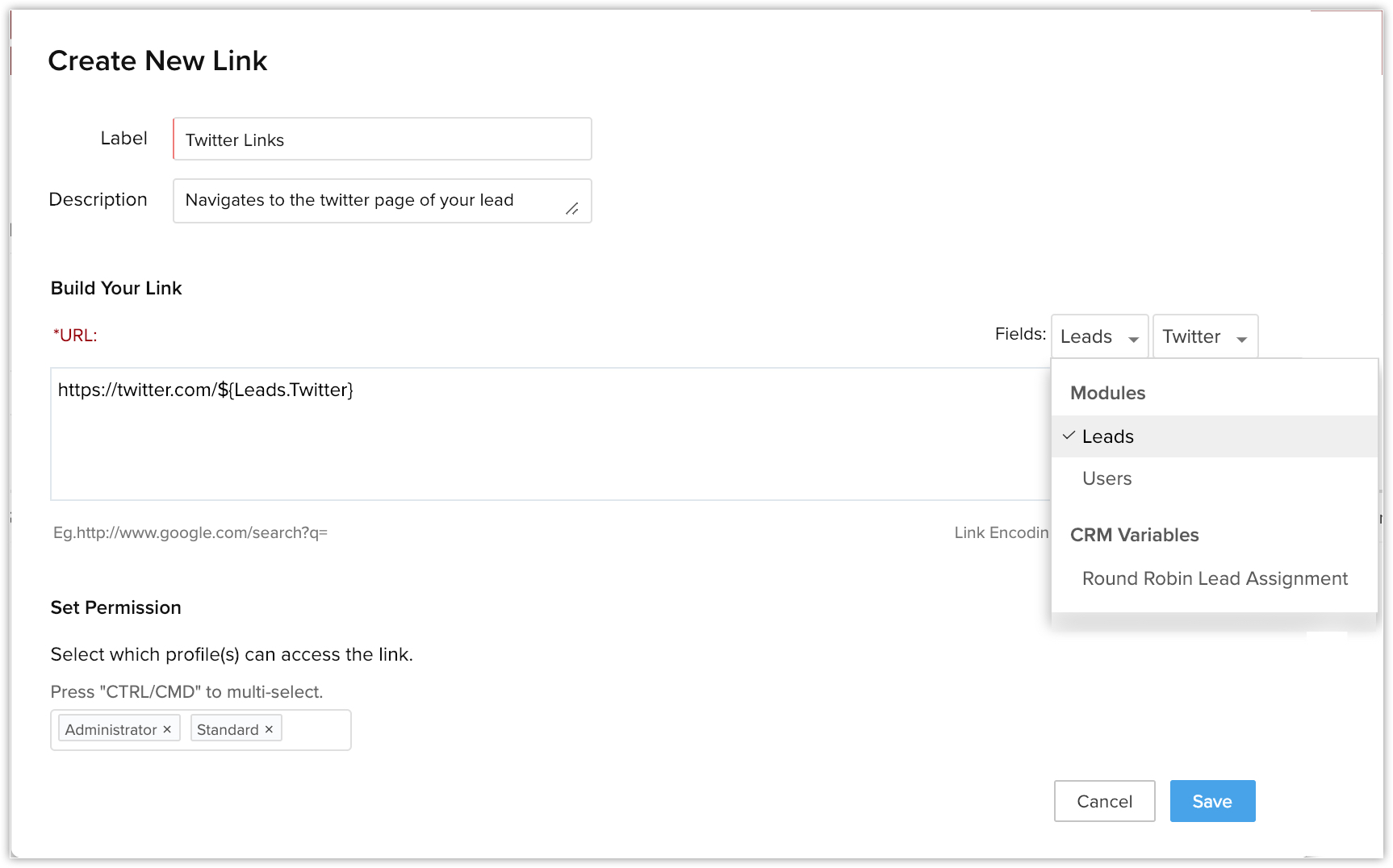
- Click Save.
The link will be available in the Record Details page.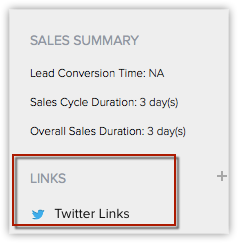
- Enter a name for the link in the Label text box.
Delete Links
You can create a maximum of 10 links per module. The links can be deleted whenever you want. Only users with the Customize Zoho CRM profile permission can delete links.
To delete links
- Go to Setup > Customization > Modules and Fields.
- Select the required module from the list.
The links of the selected module will be listed under the Links and Buttons tab. - Click
 (the delete icon) corresponding to the link.
(the delete icon) corresponding to the link.
Related Articles
While adding a user, I entered the wrong email address. How do I delete this and add the user with the correct email address?
You cannot delete the user in Zoho CRM. You can deactivate the user with the wrong email address and then add the user with the correct email address. Deactivating the user does not reduce your user license. Related Links Can I delete users from my ...Links and Buttons - An Overview
Zoho CRM offers several out-of-the-box features to extend business logic into CRM, which includes the ability to build custom fields, forms, modules, and pages to cater the unique needs of your business. In addition to this, you can now start ...Adding an Approval Process
Each approval process is associated to a rule that defines the process. You need to specify the rule criteria, the approval authority and also actions that need to be carried out on approval or rejection. Create approval processes for purchase ...Adding, Importing, Modifying, and Re-inviting Users
In Zoho CRM, a user is one who manages records, whether their own or those shared by other users, within the organization. In addition to accessing the CRM data, some of the users can perform administrative functions for the smooth running of the CRM ...How do I search for products while adding line items?
To create an order, invoice or quote for a product, you add them to the Line items. While adding a product you can easily find the desired product from the huge list by entering at least 1 character of the Product Name or Product Code in Choose ...