Adding an Approval Process
Each approval process is associated to a rule that defines the process. You need to specify the rule criteria, the approval authority and also actions that need to be carried out on approval or rejection. Create approval processes for purchase orders, billing discounts, and project budgets.
To add an approval process
- Go to Setup > Process Management > Approval Processes.
- In the Approval Process List page, click Add Approval Process.
- In the New Approval Process page, do the following:
- Select the Module to which you want to apply the approval process.
- Specify a Name and Description for the approval process.
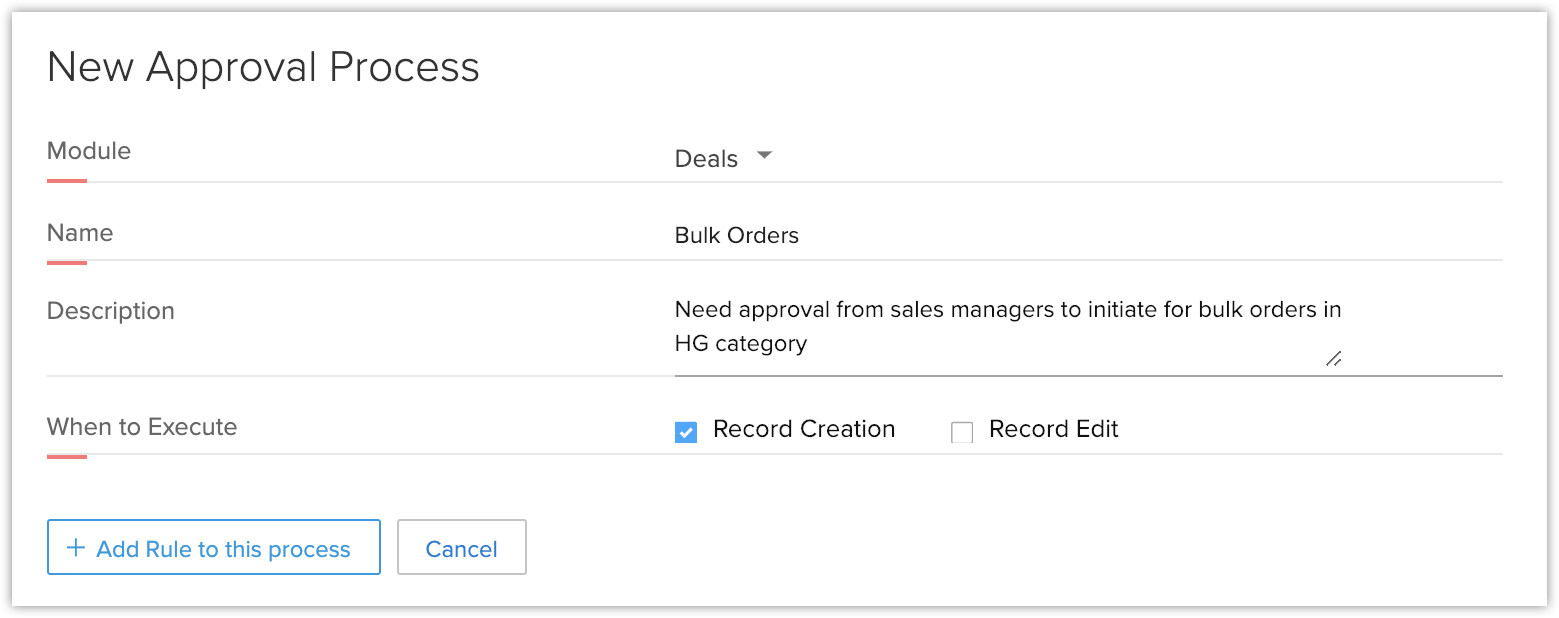
- Select the following option(s) based on which the approval process will be executed.
- Record Creation - Approval process will be triggered when a record is created.
- Record Edit - Approval process will be triggered when a record is edited.
- Record Creation - Approval process will be triggered when a record is created.
- Select the Module to which you want to apply the approval process.
- Click Add Rule to this Process.
- Specify the RuleCriteria. Approval process will be applicable to the records that meet the criteria.Adding criteria is mandatory. You can edit the criteria pattern manually, if required.
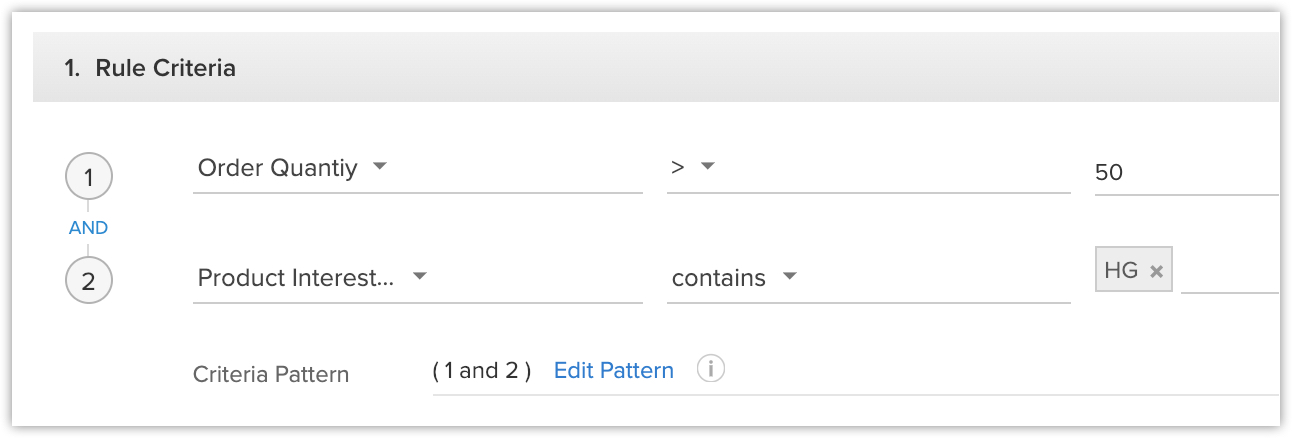
- Under Who should Approve, select Users, Roles, Groups, Levels or Record Owner from the drop-down lists.Levels are listed based on the number of levels defined in your organization's role hierarchy. When you select levels, the approving authority is applied for the record based on its owner's level in the role hierarchy. For example: The user who is the record's owner, has three superior roles and the Approval Process asks for 2 levels of approval. In this case, the record needs to be approved by a user each from the immediate two superior roles.
 Note- If the record owner is chosen as the approver then, they will receive a notification when the record is modified or edited by anyone.- If the record owner's CRM account is inactive or deleted, then the record will be automatically approved.- If the record is edited by anyone other than the record owner, such that it satisfies the approval criteria, the record will be locked for the record's owner approval.
Note- If the record owner is chosen as the approver then, they will receive a notification when the record is modified or edited by anyone.- If the record owner's CRM account is inactive or deleted, then the record will be automatically approved.- If the record is edited by anyone other than the record owner, such that it satisfies the approval criteria, the record will be locked for the record's owner approval.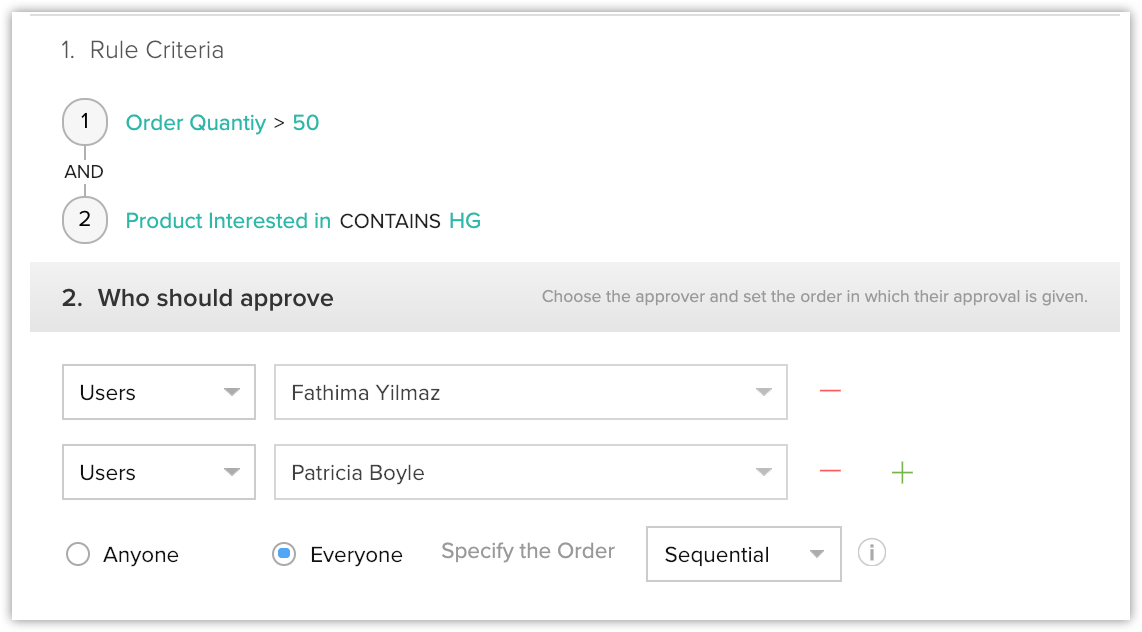
- Click the Add icon to include more users who need to approve. On adding more than one entry for approval, you will get the following options:
- Anyone - Select this option if you want any one of the members to approve.
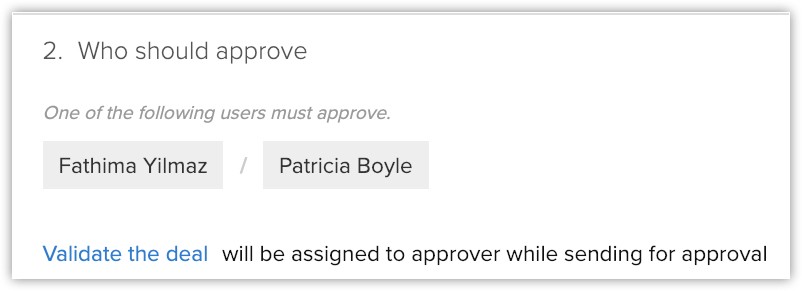
- Everyone - Select this if your want all the members to approve. You can either set the multiple approvals to be parallel or sequential.
- Sequential - All the users need to approve in a sequence. Only after first user approves will the second user be able to approve. The user mentioned first, on the top of the list, will be the first person to approve the record followed by the next user and so on.
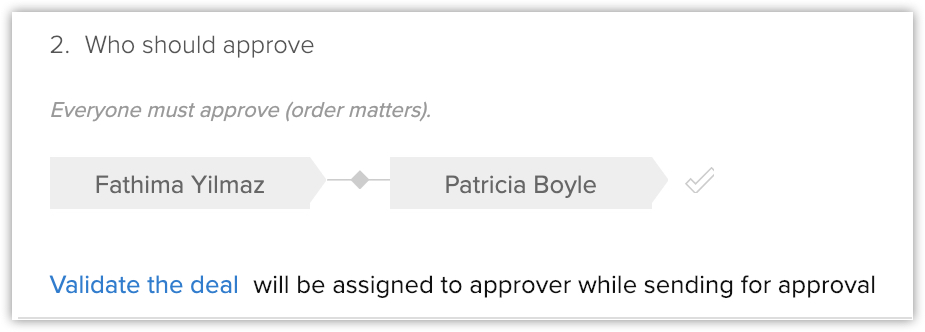
- Parallel - All the users need to approve. They can approve simultaneously. There is no sequence in which they need to approve.
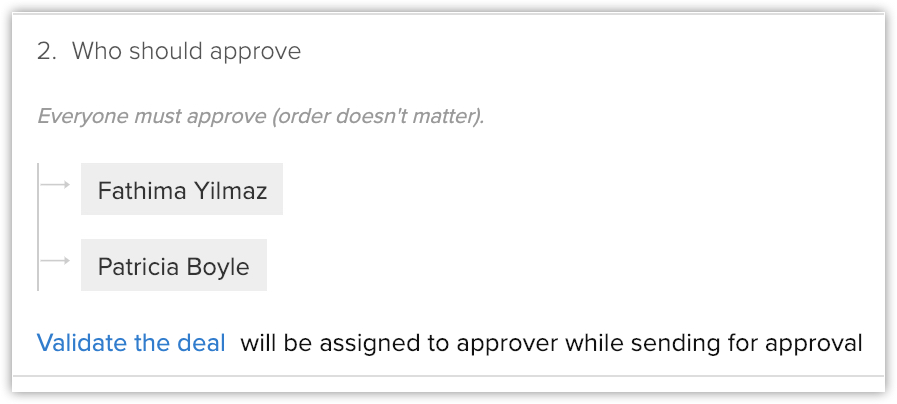
- Parallel - All the users need to approve. They can approve simultaneously. There is no sequence in which they need to approve.
- Anyone - Select this option if you want any one of the members to approve.
- You can create or associate a task to be assigned to the approver while sending for approval.
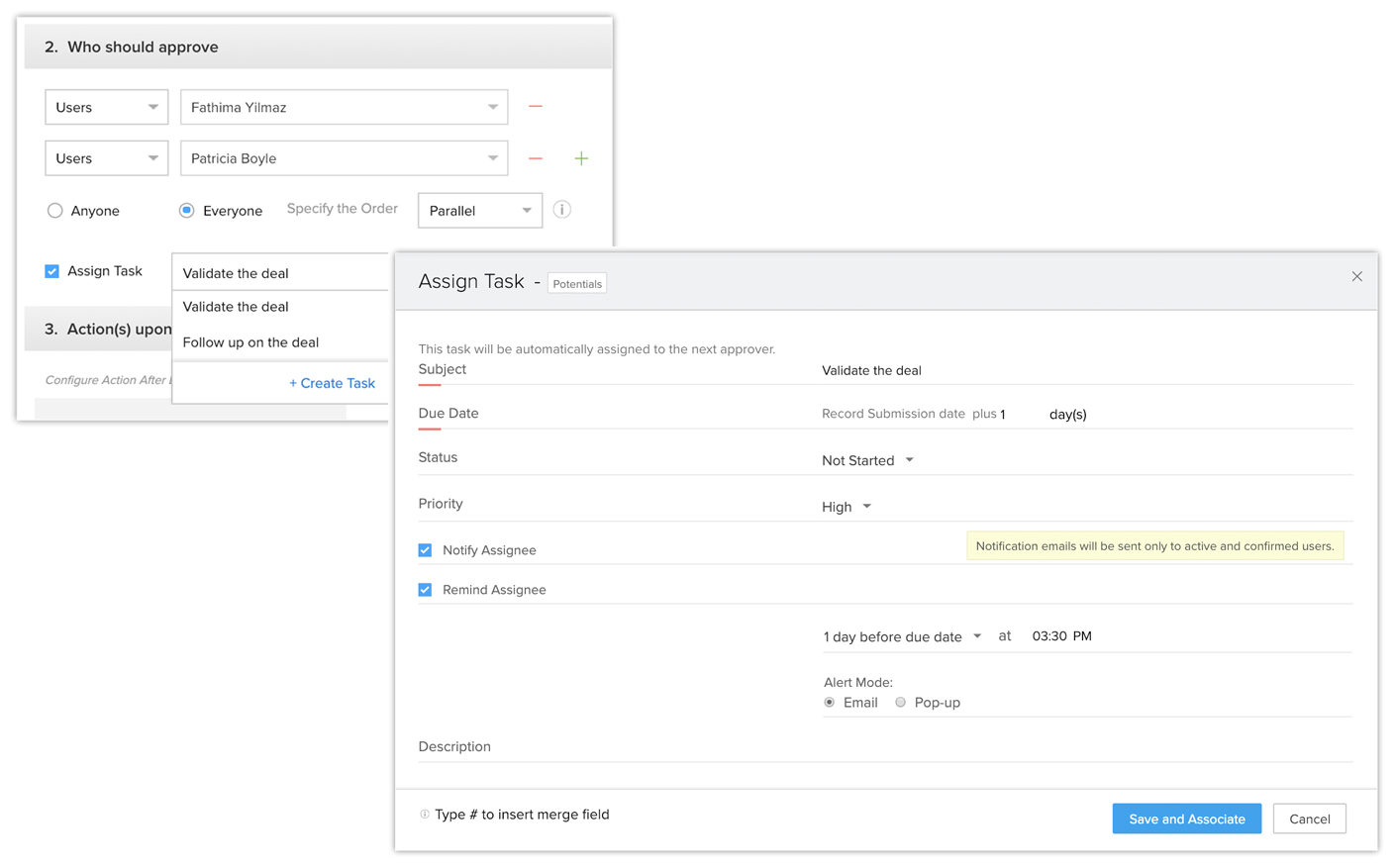
- Specify the Action on Approval that includes adding a task, sending email alerts, field update, calling webhooks and functions.
- Specify the Action on Reject that includes updating fields, sending email alerts, calling webhooks and functions.
- Click Done and Save.

Note
- You may create multiple rule entries for an approval process. Make sure you reorder the rule entries based on its priority. The first rule entry that matches the record will be applied to the record.
- For each module, a maximum of 10 approval processes can be active. In each approval process, you can add up to 5 rule entries.
- Under Who should Approve, you can select 10 entries. You can either select users, roles, groups or levels. If you select a role with no users associated to it, the record will be automatically marked as approved in that particular level.
- When a role is selected as the approval authority, the manager of the role is the one who can approve the record. In case there is no manager assigned to the role, the record can be approved by the first user listed in that role. For Groups, the case is similar. The first user listed in the group needs to approve the record.
- Users with Administrator profile can view all the records that are waiting for approval in the organization. Administrator can also approve or reject the records at anytime.
- You can create a set of actions on approval and rejection. These actions include sending email alert, updating field, assigning task, calling webhooks and calling custom function.
- When a record is waiting for approval, the Convert, Delete and Edit options are disabled. The record will be marked as Waiting for approval and an option to Respond (Approve, Delegate or Reject) will be available in the record's details page.
- You can view the locked records in the list view.
- When a couple of records are waiting for approval, and the approval process is modified, the changes made to the process along with its actions will not be applicable to those records that are already for approval.
- You can delete a process whenever required. The records waiting for approval will then be unlocked allowing you to proceed with deleting the process.
- If a record meets more than one rule entry, it will be submitted for approval based on the first rule entry that it matches in the given approval process.
- Records that are rejected can be submitted again for approval from the record details page.
SEE ALSO
Related Articles
Approval process
Define Approval Process for records Help guide Approval Process: an Overview Adding an Approval Process Associating Actions for Approval or RejectionApproval Process: an Overview
There may be several instances in your business when certain actions need an approval from one or more senior decision-makers. For instance, sales reps offering product discounts to customers need the approval of their manager before they do so. ...Reorder Approval Processes and Process Rules
When there are multiple approval processes for a module, the system checks if a record matches the criteria in an approval process in the same order in which it is listed. By default, the approval processes are listed in a chronological order with ...View Approval History
Approval History gives you a list of records that were submitted for approval. To view the Approval History In your Zoho CRM account, click the My Jobs tab. Click the Approval Process tab. In the Awaiting your Approval page, click Approval History. ...Can I set an approval process based on a pipeline?
Yes, you can set an approval process based on the pipeline so that the sales agents can only perform actions if the deal is approved. Approval processes can be triggered on creation or edit of record. For example, based on pipeline a deal can be sent ...