Social Campaigns
Social Campaigns are a quick, easy way to reach a wider audience and engage with your followers on social media. From posting a campaign on social media to running promotions on your Facebook page, Zoho Campaigns can do it all.This guide will take you through the process of connecting your social media accounts with Zoho Campaigns, then go over creating post and page campaigns.
What can I do with Social Campaigns?
Zoho Campaigns provides a multi-dimensional approach to social media through post campaigns, promotional tabs on Facebook, and options to share your email campaign on social media. Let’s take a look at some ways you can use this feature:
- E-commerce - Promote your brand by posting updates, promotions, and product launches on Twitter, Facebook, LinkedIn.
- Event Promotion - Promote important events such as a conference, workshop, or a training program.
- Teasers - Reveal informational tidbits slowly to build the anticipation for your upcoming product.
Getting Started with Social Campaigns
Before you create a Post/Page Campaign, you must connect your Zoho Campaigns account with your social media accounts such as Facebook, Twitter, and LinkedIn.
Connect Facebook
- From the Navigation toolbar, choose Settings and select Apps under Integration.
- Mouse over Facebook and click Connect.
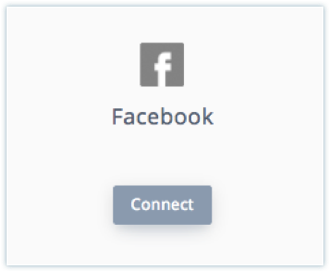
- Allow Zoho Campaigns to access information and authorize your account, then click Continue.
- Enter your Facebook credentials to integrate.
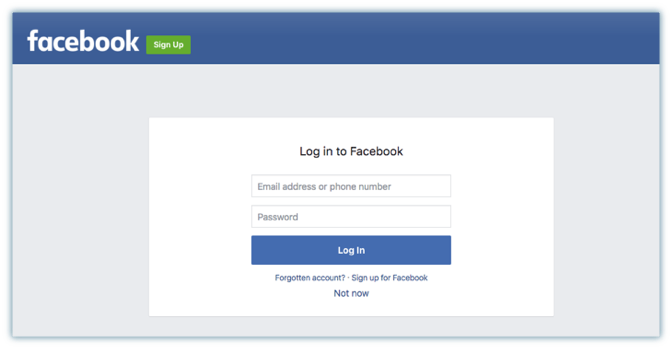
Connect Twitter
- From the Navigation toolbar, choose Settings and select Apps under Integrations.
- Mouse over Twitter and click Connect.
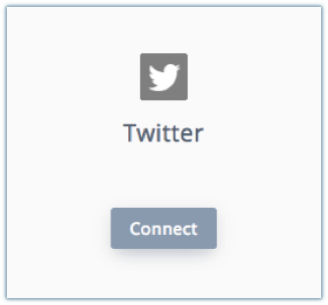
- Allow Zoho Campaigns to access information and authorize your account, then click Continue.
- Enter your Twitter credentials and click Authorize App.
Connect LinkedIn
- From the Navigation toolbar, choose Settings and select Apps under Integrations.
- Mouse over LinkedIn and click Connect. A popup will appear.
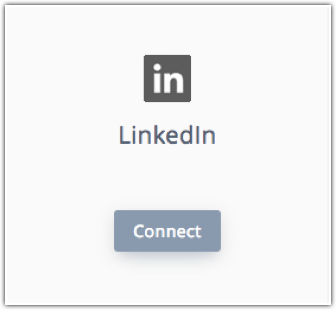
- Allow Zoho Campaigns to access information from your LinkedIn profile.
- Enter your LinkedIn credentials and click Allow Access.
Connect Tumblr
- From the Navigation toolbar, choose Settings and select Apps under Integrations.
- Mouse over Tumblr and click Connect.
- Allow Zoho Campaigns to access information and authorize your account, then click Continue.
- Enter your Tumblr credentials and click Next.
Now that you've integrated your Zoho Campaigns account with your social media accounts, let's move on to sharing a status or post on Facebook, Twitter, or LinkedIn via Zoho Campaigns.
Related Articles
How do I add social media buttons in my email campaign?
You can add social media buttons in your campaigns in a couple of ways: To add buttons like Facebook, Twitter, and LinkedIn, click the Advanced tab in the template editor and open up the Widget component. 2. If you ...Post Campaigns
Post campaigns is the easiest way to engage your followers on social media. All you need to do is talk about your brand on your social media pages by posting links, images, and status updates. A successful social media campaign will increase traffic ...RSS Campaigns
RSS (Really Simple Syndication) is a simple method of receiving updates published on a website. You can find RSS on blogs, newsletters or any site where the content is updated regularly. At Zoho Campaigns, users can create an RSS-to-email campaign ...Can I schedule the content to be posted?
Yes, with Social Campaigns you can schedule your post campaigns.Social Merge Tags
You can customize your email campaign by including Merge tags for sharing the email campaign on Facebook, Twitter and LinkedIn. This will make your contacts share your email campaign on social media. Let’s have a look at the different types of Social ...