Set up sync with SugarCRM

We have recently updated Topics in Zoho Campaigns. Please click here for the updated help document.
Integrating SugarCRM with Zoho Campaigns helps you to import leads and contacts from your Vertical CRM into Zoho Campaigns. You can set up a sync to schedule periodic syncing of all your contacts and leads between SugarCRM and Zoho Campaigns on a daily, weekly, or monthly basis. This integration lets you plan your email campaign, send it to your leads and contacts, measure the campaign's effectiveness, and analyze the results.
Initiating Periodic Sync
To initiate a periodic sync:
- From the Navigation toolbar, choose Contacts and select Sync Services.
- Click New Sync.
- Mouse over Periodic Sync and click Create Sync.
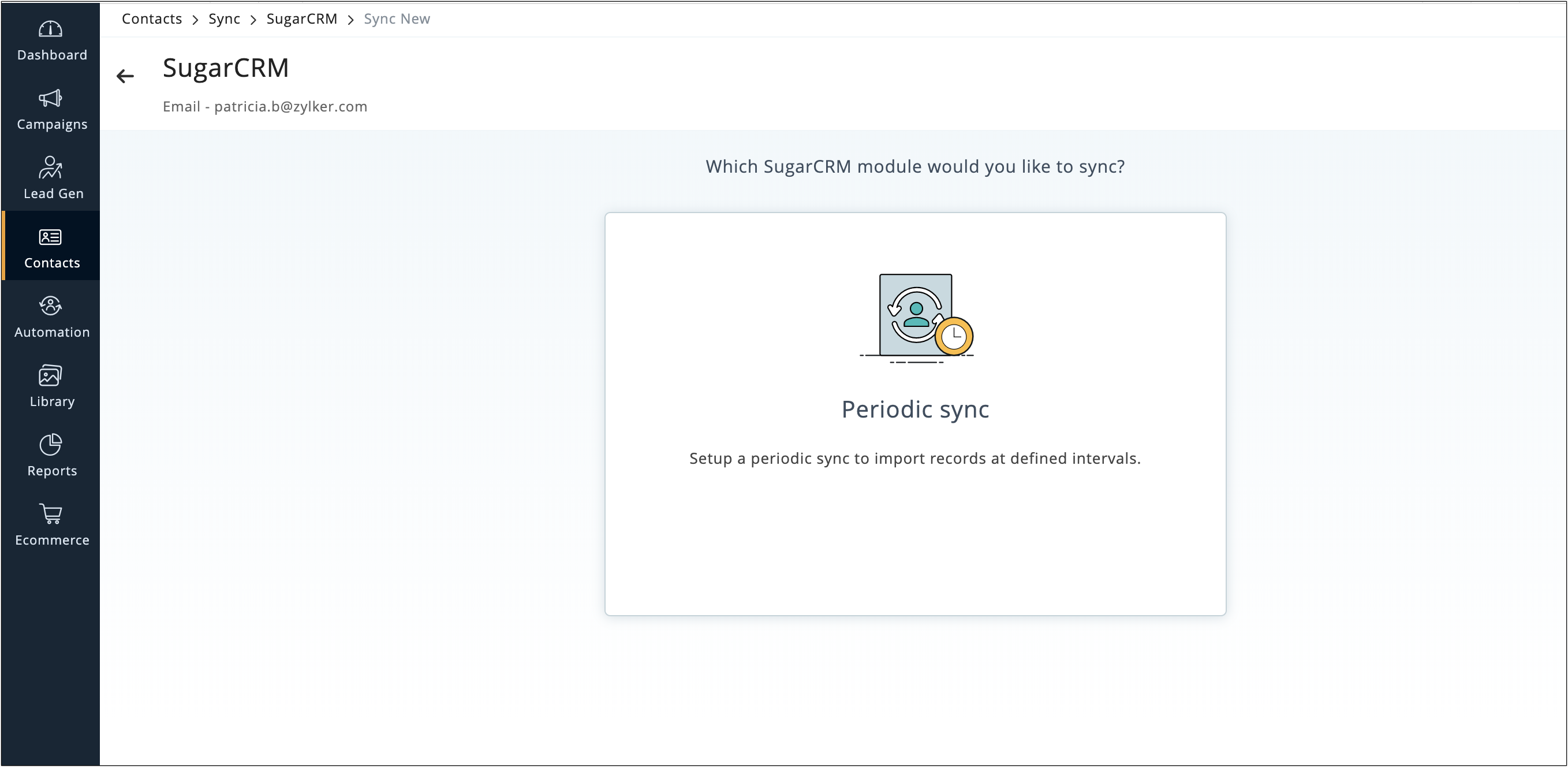
- Select the module to be synced i.e either Leads, Contacts, Accounts, or Opportunities.
- Select All Leads/All Contacts/All Accounts/All Opportunities to sync all records depending on the respective modules that you have selected.
- Select the mailing list to which you want to sync the records.
- Choose a specific custom view to sync records from your CRM account.
- If you have email opt-out contacts, you can either exclude them from the sync, remove them from mailing list or remove from Zoho Campaigns by selecting the respective radio button.
- Select the frequency of data retrieval i.e either once, daily, weekly or monthly.
- Select the time at which you want the sync to occur periodically.
- Choose if you want sync all data or only the data added after a specific time.
- Click Next.
- Setup the field mapping and initiate the sync.
Field Mapping
Basic details such as email address, first name, and last name are pre-mapped.
- Click Map more fields if you want to add more fields to the mapping.
How do I edit field mapping?
You can re-map or map more fields for your sync settings by clicking the Edit Mapping link in the Sync Detail View.
Sync Settings
Configure your sync settings to keep all of your campaigns and contacts updated across both applications. With options to push campaigns to SugarCRM and update your contacts and campaign member status, you'll be able to better execute your campaigns and manage your contacts.
To configure your sync settings:
- From the Navigation toolbar, choose Contacts and select Sync Services.
- Under SugarCRM, select Active Syncs.
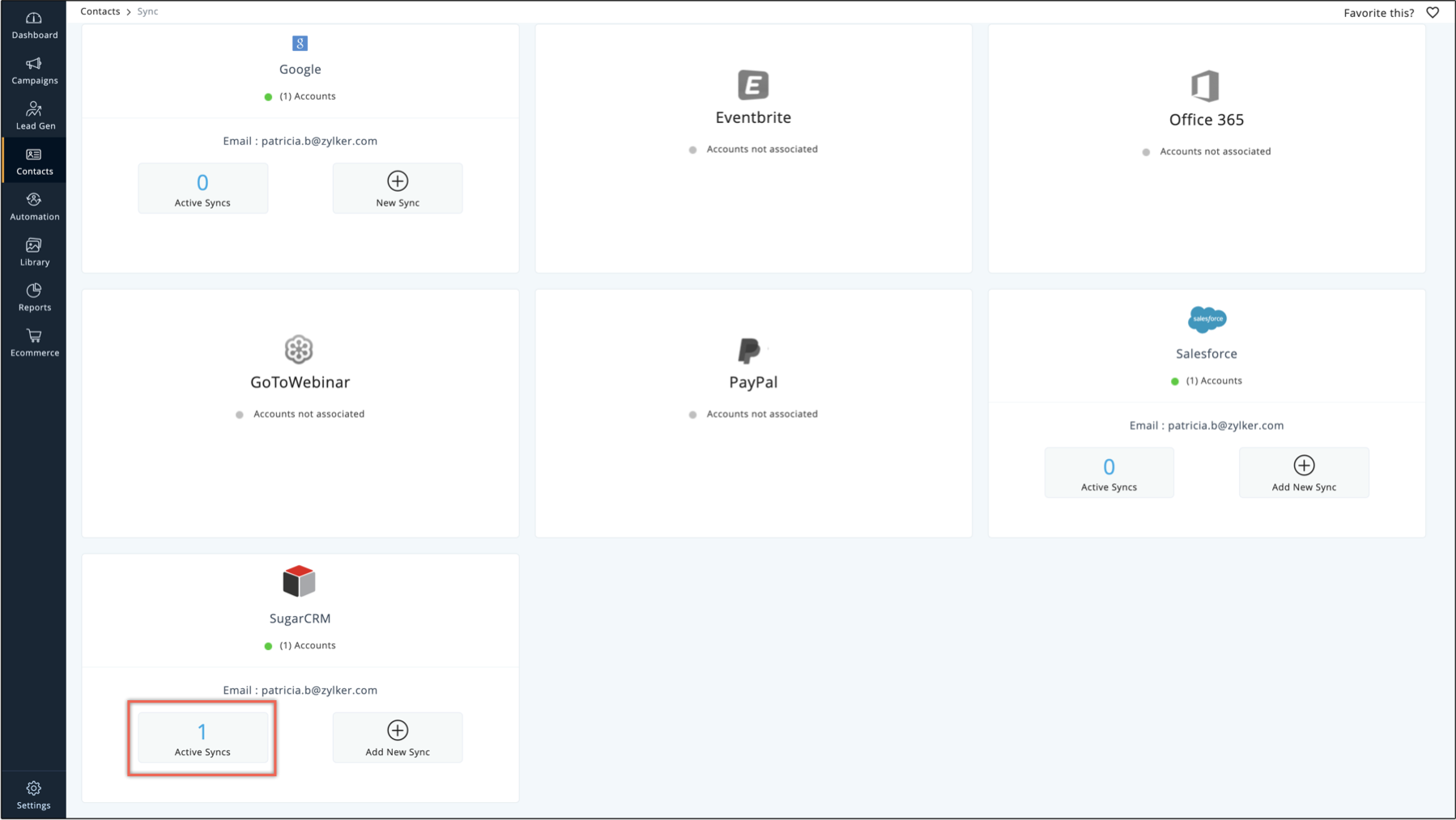
- You can view all the syncs.
- You can add a new sync by clicking Add New Sync at the top-right.
- You can view the details of a particular sync, and you can also edit the configuration or delete it.
- Click the Settings subtab to edit the sync configuration.
- You can see the sync configuration in the Settings page.
- Click the Edit icon to change the configuration.
- In the Campaigns reports to SugarCRM section, you may do the following:
- Create Campaign in SugarCRM - Enable this option to push email campaigns created in Zoho Campaigns to the Campaigns module of SugarCRM.
- Update Campaign Member Status in SugarCRM - Enable this option to update the status of campaign members, such as opens, clicks, and bounces in the contact's campaign related list of SugarCRM.
- Push Member Status to Fields in SugarCRM - Enable this to push the status (opens, clicks, bounces) of the most recent five campaigns to a multi-line custom field of a Contact or Lead's details page. (Fields selected under Push Member Status will get updated with the email campaigns report and will overwrite the pre existing data.) Member status can be pushed to a Text area field of SugarCRM.
Related Articles
Set up sync with SugarCRM - New Version
Integrating SugarCRM with Zoho Campaigns helps you to import leads and contacts from your Vertical CRM into Zoho Campaigns. You can set up a sync to schedule periodic syncing of all your contacts and leads between SugarCRM and Zoho Campaigns on a ...Use cases related to Zoho CRM sync
To stay compliant with GDPR, you need to keep certain key points in mind while you sync your Zoho CRM contacts/leads with Zoho Campaigns. In both the applications, the purpose and the lawful basis of processing data might be different. Before you ...Set up sync with Zoho Recruit
We have recently updated Topics in Zoho Campaigns. Please click here for the updated help document. Selecting a module You can set periodic sync of candidates and contacts between Zoho Recruit and Zoho Campaigns on a daily, weekly and monthly basis. ...Set up sync with Bigin
We have recently updated Topics in Zoho Campaigns. Please click here for the updated help document. There are two types of sync between Bigin and Zoho Campaigns that you can set up. Immediate Sync : After you setup and initiate an immediate sync, any ...Set up sync with HubSpot
Integrating HubSpot with Zoho Campaigns helps you to import leads and contacts from the Contacts, Companies, and Deals module into Zoho Campaigns. You can set up a sync to schedule periodic syncing of all your contacts and leads between HubSpot and ...