Set up sync with HubSpot
Integrating HubSpot with Zoho Campaigns helps you to import leads and contacts from the Contacts, Companies, and Deals module into Zoho Campaigns. You can set up a sync to schedule periodic syncing of all your contacts and leads between HubSpot and Zoho Campaigns on a daily, weekly, or monthly basis. This integration lets you plan your email campaign, send it to your leads and contacts, measure the campaign's effectiveness, and analyze the results.
Initiating Periodic Sync
To initiate a periodic sync:
- From the Navigation toolbar, choose Contacts and select Sync Services.
- Scroll down to HubSpot and click Add New Sync.
- Mouse over Periodic Sync and click Create Sync.
- Select the module to be synced i.e either Contacts, Companies, or Deals.
- Select All Contacts/All Companies/All Deals to sync all records depending on the respective modules that you have selected.
- Select the mailing list to which you want to sync the records.
- Choose a specific custom view to sync records from your CRM account.
- If you have email opt-out contacts, you can either exclude them from the sync, remove them from mailing list or remove from Zoho Campaigns by selecting the respective radio button.
- Select the frequency of data retrieval i.e either once, daily, weekly or monthly.
- Select the time at which you want the sync to occur periodically.
- Choose if you want sync all data or only the data added after a specific time.
- Click Next.
- Setup the field mapping and initiate the sync.
Field Mapping
- Click Map more fields if you want to add more fields to the mapping.
How do I edit field mapping?
You can re-map or map more fields for your sync settings by clicking the Edit Mapping link in the Sync Detail View.
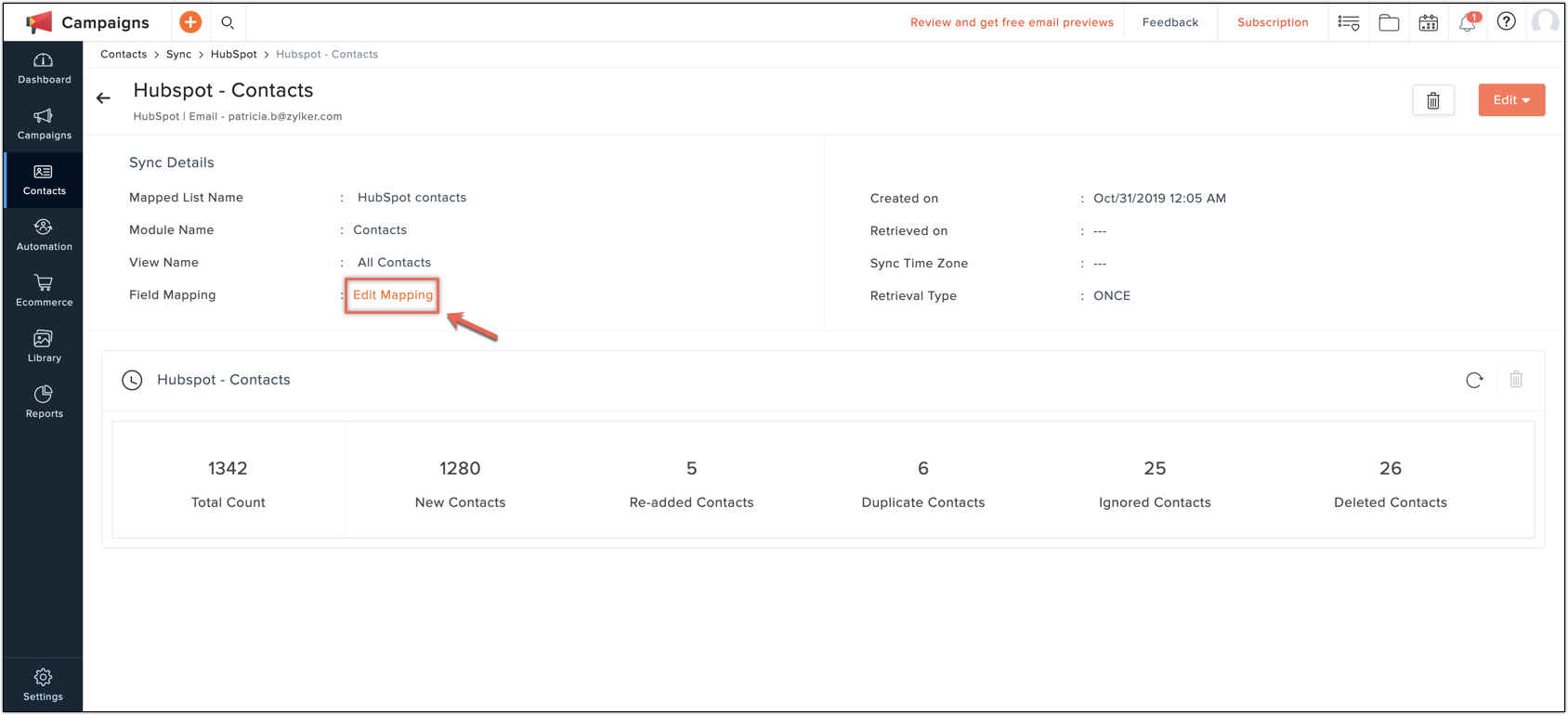
Sync Settings
Configure your sync settings to keep all of your campaigns and contacts updated across both applications. With options to update your contacts and related opens and clicks, you'll be able to better execute your campaigns and manage your contacts.
To configure your sync settings:
- From the Navigation toolbar, choose Contacts and select Sync Services.
- Under HubSpot, select Active Syncs.
- You can view all the syncs.
- You can add a new sync by clicking Add New Sync at the top-right.
- You can view the details of a particular sync, and you can also edit the configuration or delete it.
- Click the Settings subtab to edit the sync configuration.
- You can see the sync configuration in the Settings page.
- Click the Edit icon to change the configuration.

Note

- You can configure different mailing lists for opened and clicked recipients so that you can have a clear idea as to why a contact is pushed into HubSpot.
Related Articles
Integrate with CRM applications
Integrating your CRM account with an email marketing software helps you to establish a strong relation with your contact base and improve contact engagement. You can keep a track of each and every action that you take, eventually creating a complete ...Target Marketing
Target marketing is a business strategy that involves understanding and grouping consumers based on their needs and preferences, identifying consumers whose needs can be met by your product/service, and then focusing your marketing efforts on those ...Set up sync with HubSpot - New Version
Integrating HubSpot with Zoho Campaigns helps you to import leads and contacts from the Contacts, Companies, and Deals module into Zoho Campaigns. You can set up a sync to schedule periodic syncing of all your contacts and leads between HubSpot and ...Zoho CRM Sync - Troubleshooting Guide
Integration of your Zoho Campaigns account with Zoho CRM is used to establish a connection between the marketing and sales team aspects of your organization. A smooth transition between marketing and sales is crucial for the effective business of an ...Set up sync with Zoho Recruit
We have recently updated Topics in Zoho Campaigns. Please click here for the updated help document. Selecting a module You can set periodic sync of candidates and contacts between Zoho Recruit and Zoho Campaigns on a daily, weekly and monthly basis. ...