Set up sync with HubSpot - New Version
Integrating HubSpot with Zoho Campaigns helps you to import leads and contacts from the Contacts, Companies, and Deals module into Zoho Campaigns. You can set up a sync to schedule periodic syncing of all your contacts and leads between HubSpot and Zoho Campaigns on a daily, weekly, or monthly basis. This integration lets you plan your email campaign, send it to your leads and contacts, measure the campaign's effectiveness, and analyze the results.
Initiating Periodic Sync
To initiate a periodic sync:
- From the Navigation toolbar, choose Contacts and select Sync Services.
- Scroll down to HubSpot and click Add New Sync.
- Mouse over Periodic Sync and click Create Sync.
- Select the module to be synced i.e either Contacts, Companies, or Deals.
- Select All Contacts/All Companies/All Deals to sync all records depending on the respective modules that you have selected.
- Select the mailing list to which you want to sync the records.
- Choose a specific custom view to sync records from your CRM account.
- If you have email opt-out contacts, you can either exclude them from the sync, remove them from mailing list or remove from Zoho Campaigns by selecting the respective radio button.
- Select the frequency of data retrieval i.e either once, daily, weekly or monthly.
- Select the time at which you want the sync to occur periodically.
- Choose if you want sync all data or only the data added after a specific time.
- Click Next.
- Setup the field mapping and initiate the sync.
Field Mapping
Basic details such as email address, first name, and last name are pre-mapped.
- Click Map more fields if you want to add more fields to the mapping.
How do I edit field mapping?
You can re-map or map more fields for your sync settings by clicking the Edit Mapping link in the Sync Detail View.
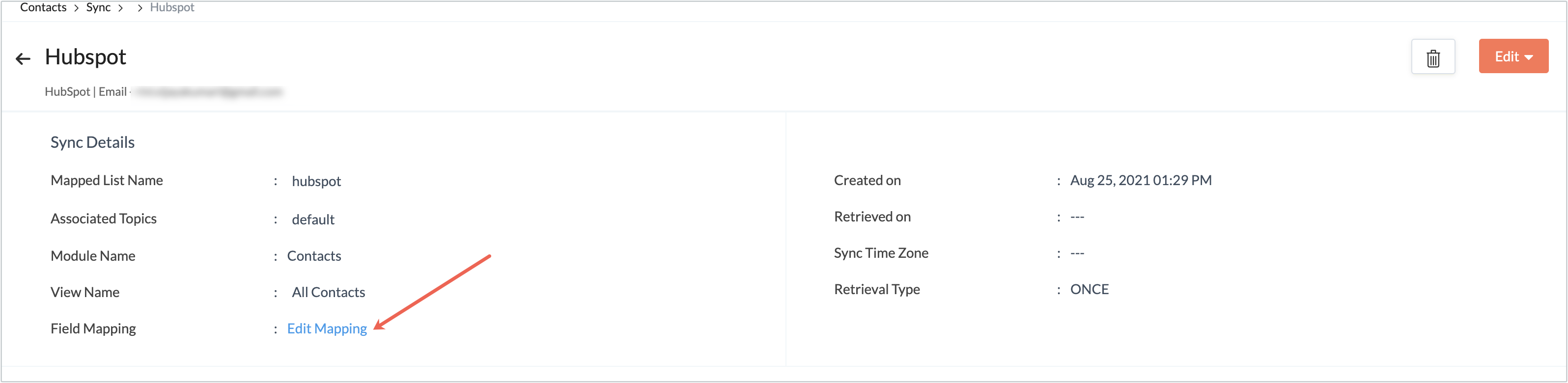
Sync Settings
Configure your sync settings to keep all of your campaigns and contacts updated across both applications. With options to update your contacts and related opens and clicks, you'll be able to better execute your campaigns and manage your contacts.
To configure your sync settings:
- From the Navigation toolbar, choose Contacts and select Sync Services.
- Under HubSpot, select Active Syncs.
- You can view all the syncs.
- You can add a new sync by clicking Add New Sync at the top-right.
- You can view the details of a particular sync, and you can also edit the configuration or delete it.
- Click the Setup button to edit the sync configuration.
- You can see the sync configuration in the Setup page.
- Click the Edit icon to change the configuration.

Note

- You can configure different mailing lists for opened and clicked recipients so that you can have a clear idea as to why a contact is pushed into HubSpot.
Related Articles
Set up sync with HubSpot
Integrating HubSpot with Zoho Campaigns helps you to import leads and contacts from the Contacts, Companies, and Deals module into Zoho Campaigns. You can set up a sync to schedule periodic syncing of all your contacts and leads between HubSpot and ...Set up sync with Zoho Recruit
We have recently updated Topics in Zoho Campaigns. Please click here for the updated help document. Selecting a module You can set periodic sync of candidates and contacts between Zoho Recruit and Zoho Campaigns on a daily, weekly and monthly basis. ...Set up sync with Bigin - New Version
There are two types of sync between Bigin and Zoho Campaigns that you can set up. Immediate Sync : After you setup and initiate an immediate sync, any new record that is added in Bigin will be automatically updated in Campaigns. Your records will be ...Set up sync with SugarCRM - New Version
Integrating SugarCRM with Zoho Campaigns helps you to import leads and contacts from your Vertical CRM into Zoho Campaigns. You can set up a sync to schedule periodic syncing of all your contacts and leads between SugarCRM and Zoho Campaigns on a ...Set up sync with Salesforce - New Version
Using Zoho Campaigns' integration with Salesforce, create well designed branded email campaigns and send targeted emails to your contacts in Salesforce. Improve your engagement with your contacts using emails and measure how these email campaigns ...