How to integrate Zoho Campaigns with G Suite
Zoho Campaigns integrates with Google Analytics and Google Drive. You can easily import files and data from your Google account.
What happens if I deny or change my Google Contacts account integration?
If you deny or change Google integration:
- Existing syncs will be disabled.
Denying access to Google Contacts
1. From the Navigation toolbar, click Settings.
2. Choose Apps under Integration.
3. Mouse over Google Contacts and click View Details.
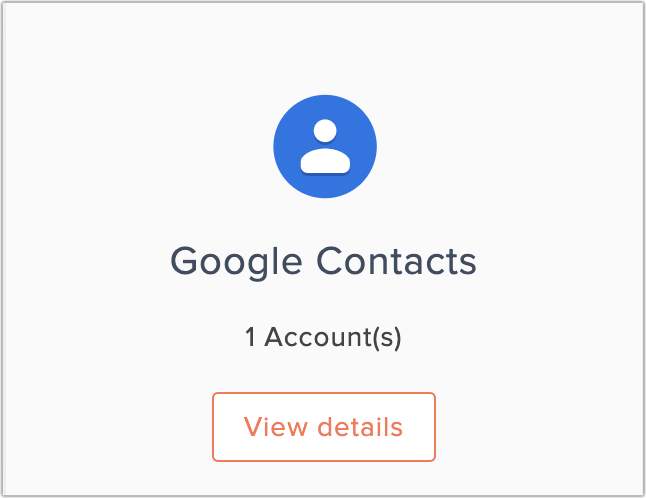
4. Click the Deny button beside the account name.
5. Click Go Ahead.
Change Google Contacts Account
1. From the Navigation toolbar, click Settings.
2. Choose Apps under Integration.
3. Mouse over Google Contacts, then click View Details.
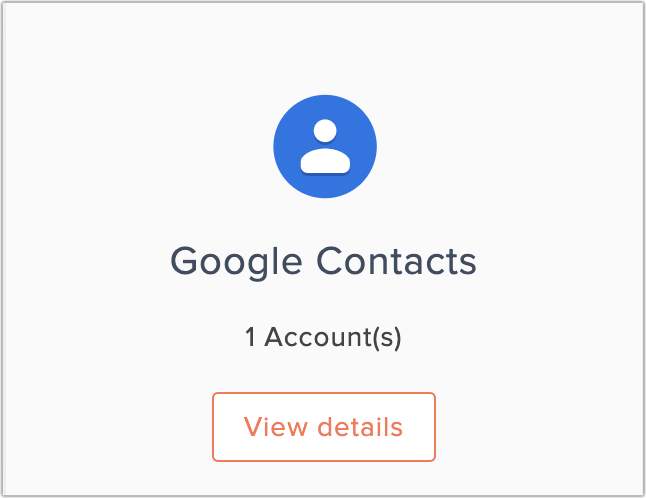
4. Click the Change button beside the account name.
5. Click Change, log in to another account, and allow access.
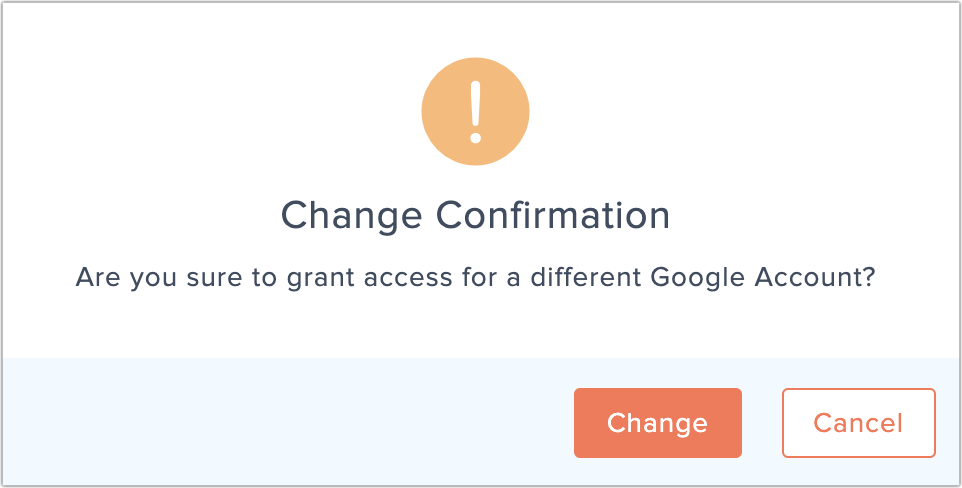
Integrate with Google Analytics
- From the Navigation toolbar, click Settings.
- Choose Apps under Integration.
- Mouse over Google Analytics, then click Connect.
- To comply with GDPR, we inform that the following activities that will be performed after integration:
- Import Google Analytics report data into Zoho Campaigns
- Append campaign name as UTM parameter to generate Google Analytics report.
- Import Google Analytics report data into Zoho Campaigns
- Click Continue.
- Enter your Google credentials, then click Allow.
What happens if I deny or change my Google Analytics account integration?
If you deny or change Google Analytics integration:
- Import of Google Analytics report will be stopped.
Denying access to Google Analytics
- From the Navigation toolbar, click Settings.
- Choose Apps under Integration.
- Mouse over Google Analytics, then click View Details.
- Click the Deny button beside the account name.
- Click Go Ahead.
Change Google Analytics Account
- From the Navigation toolbar, click Settings.
- Choose Apps under Integration.
- Mouse over Google Analytics, then click View Details.
- Click then Change button beside the account name.
- Click Change in the Change Confirmation popup, log in to another account, and allow access.
Integrate with Google Drive
1. From the Navigation toolbar, click Settings.
2. Choose Apps under Integration.
3. Hover on Google Drive and click Connect.
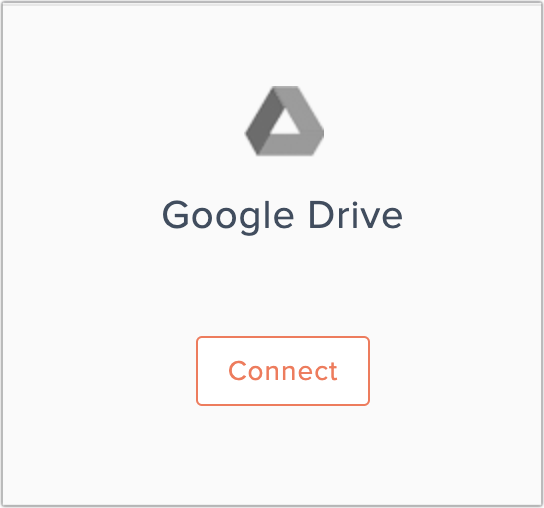
4. To comply with GDPR, we inform the activity that will be performed after integration,
- We will import contacts and other files stored in Google Drive.
5. Click Go Ahead.
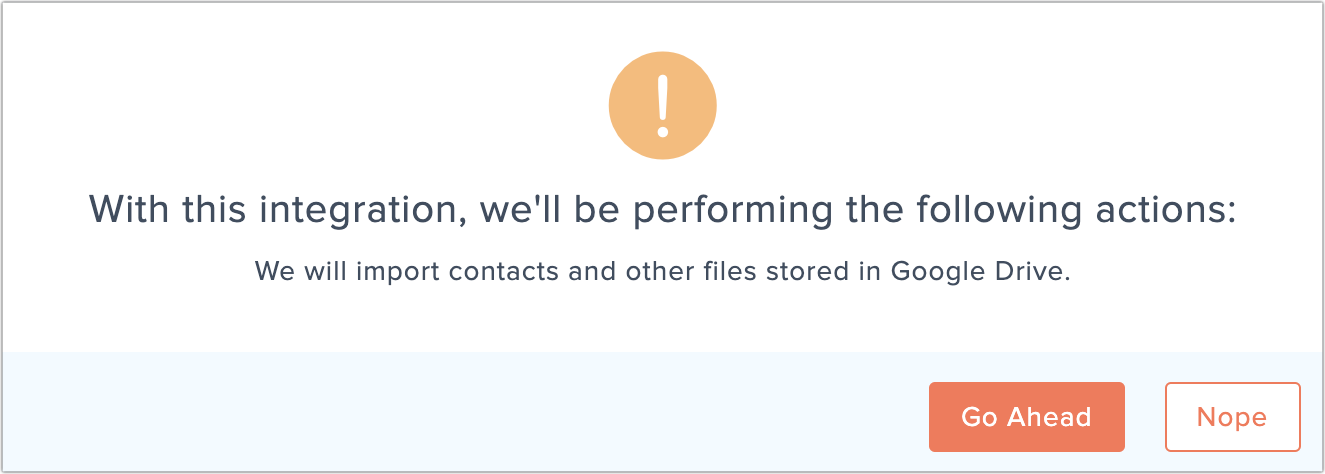
6. You can authenticate Google Drive account by entering your login credentials when you're importing data from it.
Related Articles
How to integrate Zoho Campaigns with Zoho applications
Zoho Campaign allows you to integrate with other Zoho applications. Integrate your Zoho CRM Account From the Navigation toolbar, click Settings. Choose Apps under Integration. Mouse over Zoho CRM and click Connect. To comply with GDPR, we inform the ...How to integrate Zoho Campaigns with social media apps
Zoho Campaigns integrates with social media sites such as Facebook, Twitter & LinkedIn so that you can post your campaign, start the page campaign and share your email campaign on social media. To connect Facebook account 1. From ...How to integrate with third-party apps
You can integrate your Zoho Campaigns account with various third-party applications so that you can import contacts from various products. Integrate with Eventbrite 1. From the Navigation toolbar, click Settings. 2. Choose Apps under Integration. 3. ...How to integrate Zoho Campaigns with cloud storage services
Zoho Campaigns integrates with cloud storage services such as DropBox, OneDrive, Box and Evernote. You can directly import your data from them. Integrate with Dropbox 1. From the Navigation toolbar, click Settings. 2. Choose Apps under Integration. ...How to integrate with image hosting services
Zoho Campaigns integrates with different image hosting sites such as Bigstock, Giphy, Google Photos, Unsplash and, Flickr. You can import images from them. Integrate with Flickr 1. From the Navigation toolbar, click Settings. 2. Choose Apps under ...