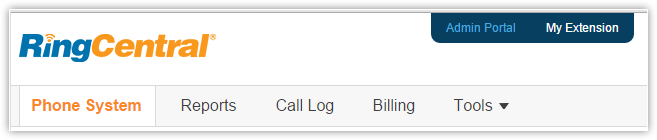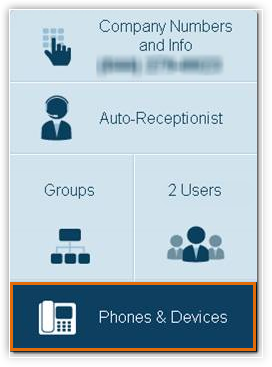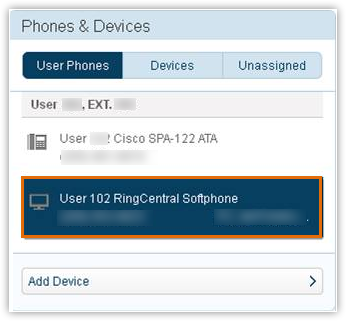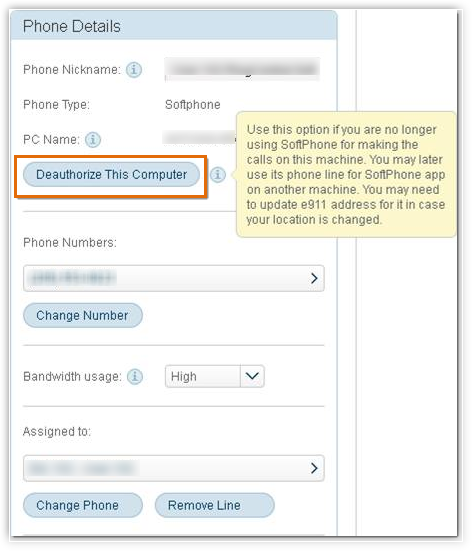How do I deauthorize my computers in RingCentral?
- Log in to your RingCentral account as the Administrator.
- Click Admin Portal > Phone System.
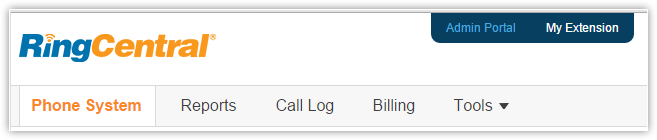
- Click Phones and Devices.
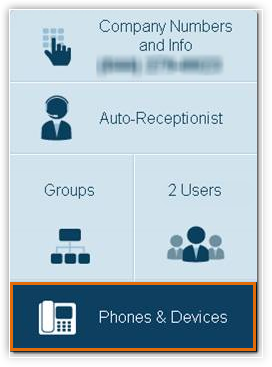
- Under User Phones, select the required user.
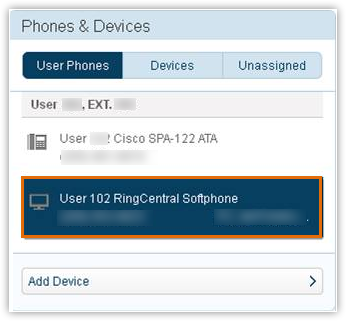
- Click Deauthorize this Computer.
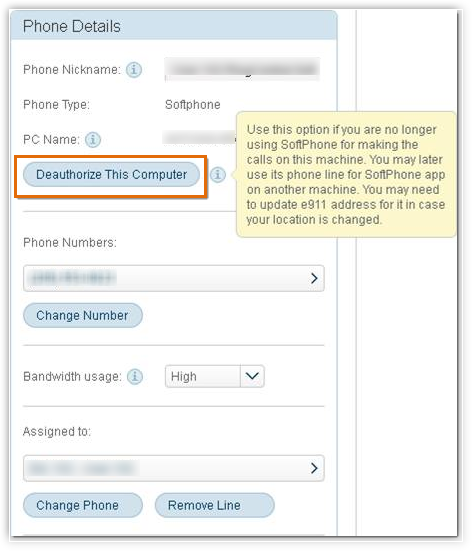
Follow the same procedure to deauthorize all other computers. - Once all the computers have been deauthorized, log into the softphone again from the device associated with the primary digital line.
Related Articles
RingCentral
Set up RingCentral Integration RingCentral is a cloud-based communication system which is made for business. It is simple to set up and use. Call, text, fax, make conference calls, have online meetings, etc, anytime from any device without the need ...
RingCentral Video
Every business, no matter what size, deals with setting up professional meetings almost everyday. It can be a meeting with customers on a product demo or a discussion with the team members on a project, setting up a meeting is almost ...
I had chosen to Login Later but I cannot access the Login screen. How can I log in to RingCentral?
If you have chosen Login Later and cannot access the RingCentral Login screen, click the Phone icon beside Setup and click Login. In the RingCentral Login page, enter the login credentials and click Log In.
I am not able to make an outbound call via RingCentral in Zoho CRM. Why?
The reasons why you may not be able to make an outbound call in Zoho CRM may be these: You may have logged into RingCentral softphone on multiple devices. In this case, log out of your softphone(s), de-authorize the PC name for the primary and ...
I am unable to login to RingCentral as it shows me an "Invalid username or password" error. Why?
You may get an Invalid username/password error in these cases: You have not entered the country code with the number. For example, a US RingCentral number should be entered as +1 followed by the number. (+1xxxxxxxxxx) The credentials are wrong. In ...