Creating Workflow Tasks
Workflow Tasks are among the actions associated to a workflow rule. A task is an activity that is assigned to a user. When you associate a workflow task to a workflow rule, it is automatically assigned to the user when the rule is triggered for the records that meet the rule's criteria.
Availability
To create a workflow task
- Go to Setup > Automation > Actions > Tasks.
- In the Workflow Tasks page, click Create Task.
- In the New Task page, do the following:
- Select the Module from the drop-down list.
- Enter a Subject for the task.
Insert merge fields to create dynamic task subjects.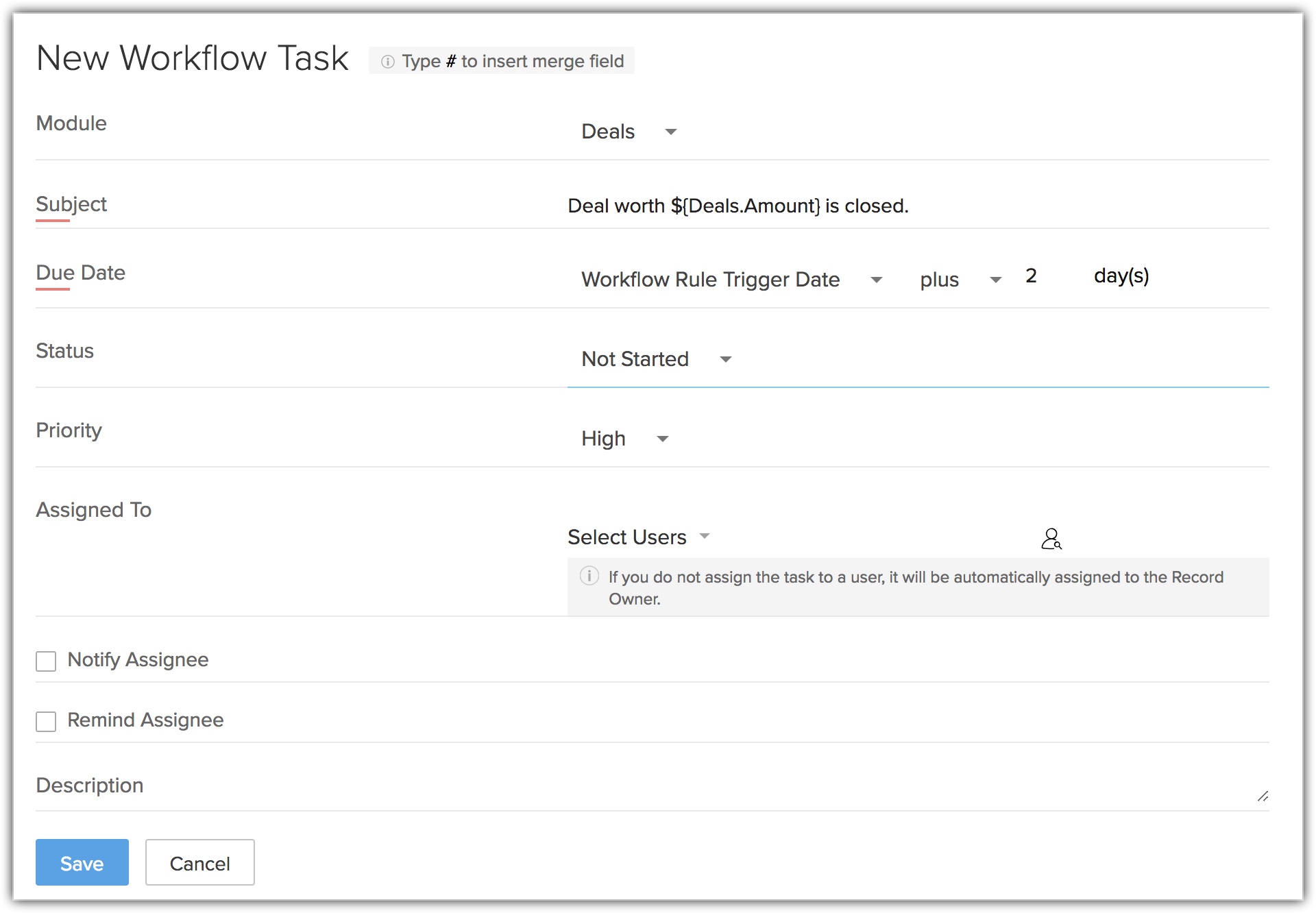
- Specify the Due Date to complete the task.
- Select the Status of the task from the drop-down list.
- Select the task Priority from the drop-down list.
- Select the user from the Assigned To lookup list to assign the task.
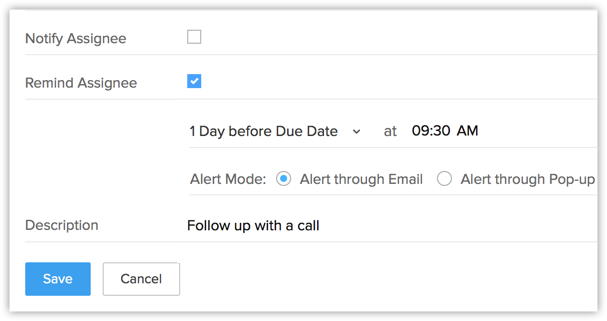
- Select the Notify Assignee checkbox to notify the task owner via email about the task.
- Select the Remind Assignee checkbox to send reminder to the task owner.
- Alert through Email - A reminder email will be sent to the task owner at the specified time.
- Alert through Pop-up - A pop-up reminder will be initiated to the task owner at the specified time.
- Enter the task Description.
- Click Save.
A new workflow task is created, which can be associated to workflow rules.

Note
- Workflow tasks cannot be created for records that does not support tasks in Zoho CRM, such as Solution, Forecasts etc.
- Workflow tasks cannot be associated to a workflow rule if the Execution Criteria selected for a rule is 'Delete'.
- If the Assigned To field is not specified, the system will automatically assign the Task to the record's owner.
- If you select a workflow task while importing records (such as leads, accounts, contacts), Notify Assignee option (though selected for the particular workflow task) will not be applicable. See Also Import Data
- If the owner of the task is inactive or unconfirmed, then the task will be automatically assigned to the owner of the record to which the task is added. In case the record's owner is also an inactive or unconfirmed user, then the task will be assigned to the Super Administrator.
Mandatory Fields
- In the Task layout, any field that a user marks as required or mandatory will be automatically listed in workflows, approval process, assignment rules and blueprint.
- You can insert merge field values just by typing the # symbol.
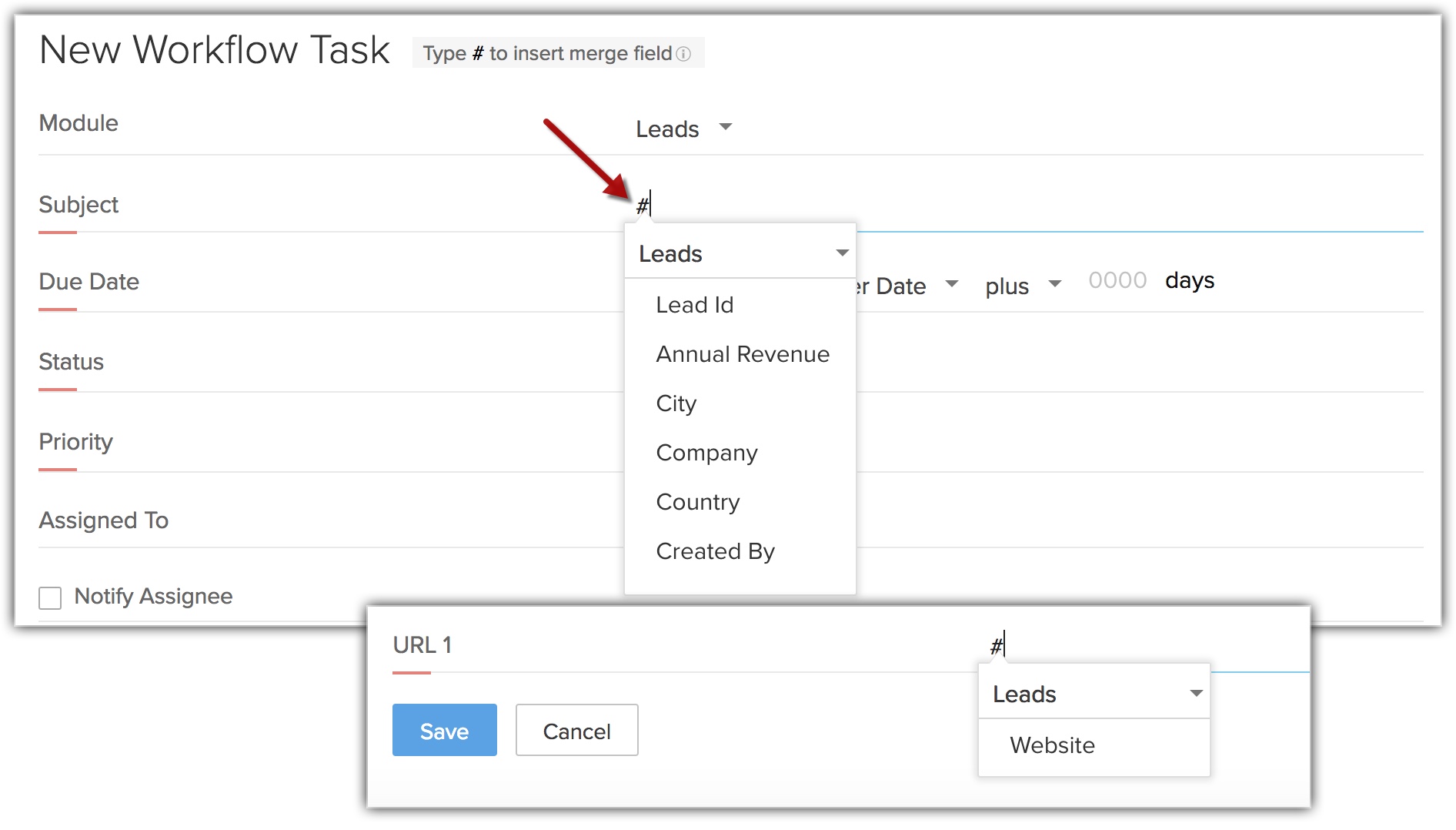

Note
- If a field is marked mandatory and a value is entered, then the value will be displayed in the task even if the field is later marked as non-mandatory. However, the field will be removed from the newly created task.
- The subject field will consist up to 255 characters. Note that the character length will be calculated after the merge field value is populated.
- For the existing tasks, the mandatory fields can be viewed by clicking Show all mandatory fields option during editing a task.
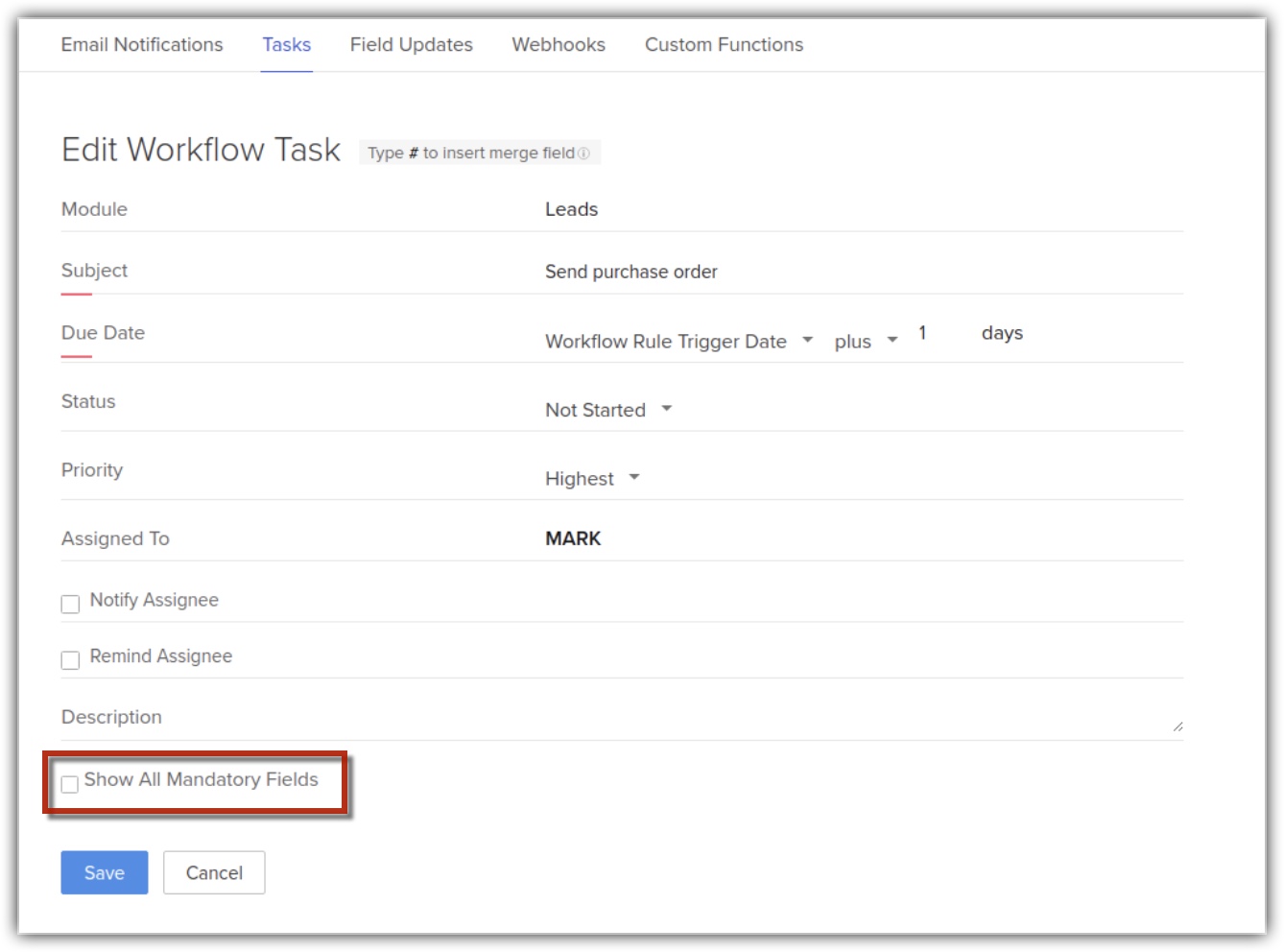
- If the value of a picklist or multi-select field in used in any mandatory field, you will not be able to delete the value from the layout.
- If a field is used as a merge field it cannot be deleted from the layout.

Related Articles
Actions - Tasks
Creating workflow tasks in Zoho CRM Help guide Creating Workflow TasksCreating Webhooks
Webhooks facilitates communication with third-party applications by sending instant web notifications every time an event occurs in Zoho CRM. With Webhooks, you can configure HTTP URLs and associate them in workflow rules to automate the entire ...Creating Sandbox
Creating sandbox account CRM admins can create multiple sandboxes in one account to test different configurations independently. While creating a sandbox you need to do the following: 1. Choose the sandbox type: There are two types of sandboxes to ...Creating Deals
In Zoho CRM, you can create deals by: Entering data in the deal details form: You can manually fill in the Deal details gathered from various external sources. Importing deals from external sources : You can gather data through various sources and ...FAQs on Workflow Rules
1. What is a workflow rule? Workflow rules in Zoho CRM are designed to enhance productivity and reduce manual work by automating routine activities in a business process. They allow you to create rules that can trigger associated action types to give ...