Auto Response Rule for Web Forms
When a business invites enquiries from prospects via their website, the details of these prospects are recorded and tracked within the CRM. The next step is to follow up with these prospects in hopes of closing a sale. While it is indeed important to follow-up with each of them, this follow up process often involves sending the same kind of routine emails and tasks to many people one by one, which when done manually, could be taxing. On following up manually, you may even miss out on responding to some of the leads which can prove risky because, you might just miss out on a big opportunity.
Autoresponders is a feature in Zoho CRM that sounds similar to Auto-Response Rules.
Auto-Response Rules | Autoresponders |
This is a tool that allows you to send immediate automated responses to each prospect who has submitted an enquiry in CRM through your website. | This has no association whatsoever to a web form. It is a feature used to automate sc heduled follow-ups with your leads/contacts , regardless of whether they have been sourced from your website. These come in handy when you wish to plan drip campaigns.
|
It is ideal for automating the receipt of acknowledgement of an enquiry. | It is ideal for sending follow-ups based on a specific date and time or based on a recurrence pattern (by day/by week/by month). |

- When the details gathered through the web form does not satisfy the Auto Response Rule criteria, then the email template (acknowledgment email) selected while creating the web form will be sent. See Also Web Forms - Email Notification
Create Auto Response Rule
To create auto response rules for web forms
- Go to Setup > Developer Space > Webforms.
- In the Auto-Response Rules page, select the module from the drop-down list.
- Click Create Rule.
You will be able to create the auto response rule for the selected module. - In the Create Auto Response Rules for Web to [Module] page, do the following:
- Enter the Rule Name.
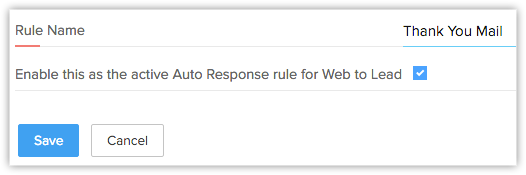
- Select the check box to activate the rule.
- Enter the Rule Name.
- Click Save.

- Once the rule is created, you need to define the criteria (i.e. create rule entries) based on which the email template will be sent to the visitor who submits the web form.
Create Auto Response Rule Entry
To create auto response rule entry
- Go to Setup > Developer Space > Webforms.
- In the Auto-Response Rules page, click on the rule for which you want to create the rule entry.
- In the Auto Response Rules for Web to [Module] page, click Create Rule Entry.
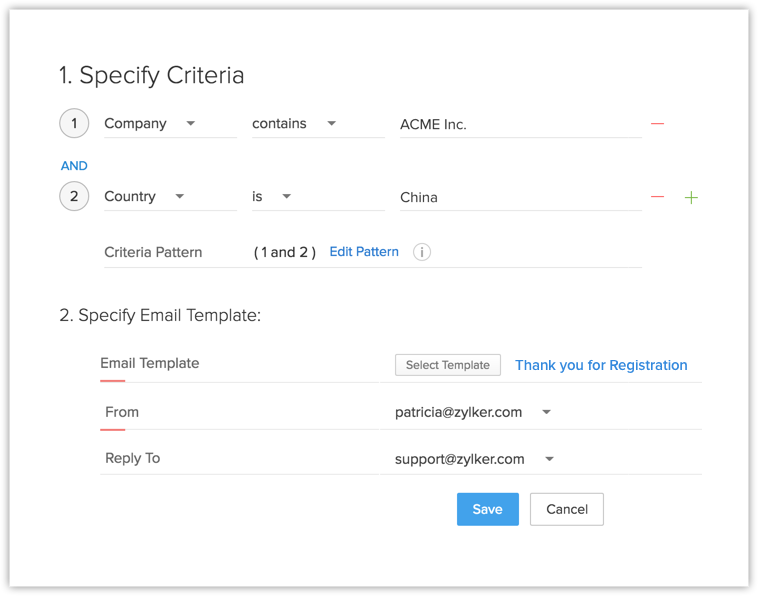
- In the Rule Entry page, do the following:
- Specify the Rule Criteria.
- Choose an Email Template from the drop down list or if you do not have email templates created for the module, you can click on the + Create Template link.
- Next you have to enter the email addresses in the From and Reply to fields.Here you can choose one of these option in the drop-down list:
- your account email address
- organization email address
- email address of the record owner
- other user's email address
- Click Save.

- When the details gathered through the web form do not satisfy the Auto Response Rule criteria, then the email template selected while creating the web form will be sent.
Related Articles
How can I send auto response emails to all the leads generated through web forms?
There are two options by which you can send auto response emails to all the leads generated through web forms: Email Notification option - While creating a web form in Zoho CRM, there is an option to send common automated emails to all the users who ...Web Forms - An Introduction
Web forms simplify the process of capturing visitors or users information from your website into your CRM system. They are designed to automate the importing of data from websites into Zoho CRM. Non-technical users find it easy to design and publish ...Setting up Web Forms
Creating a web form involves three steps: Building the form - Drag and drop fields to build a form and format it easily with the WYSIWYG editor. Specifying the form details - Add details such as form name, landing page URL (where the visitor ...Zoho CRM Web Forms for Google Sites
Web forms simplify the process of capturing visitors' or users' information from the website into your CRM system. They are designed to automate importing of data from website into Zoho CRM and to enable non-technical users to design and publish ...Web Forms
Capture visitor information directly from the website using Web Forms Help guide Web Forms - An Introduction Setting up Web Forms Including Opt-in Checkbox in Web Forms for Consent