Approving or Rejecting from the Approval Tab
Records that are lined for approval can be viewed in the Approval tab. From this tab, you can approve or reject the records that are waiting for your approval. If needed, you can also delegate the record's approval to another user. Only after the approval, you can convert, edit or delete the record.
Users with Administrator profile can view all the records that are waiting for approval in the organization. Administrator can also approve or reject the records as and when required.
To approve/reject from the Approvals tab
- Click the Approvals tab.You will be able to see the list of records that are waiting for your approval.
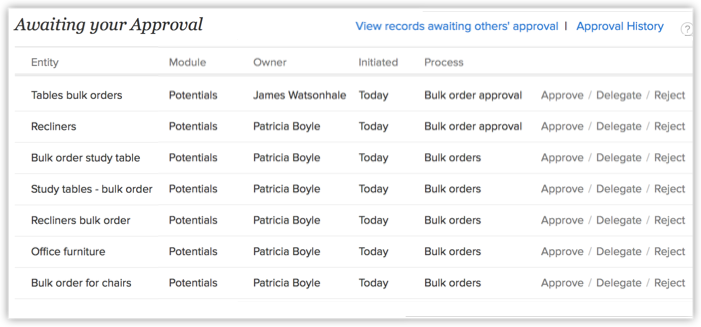
- Click on a record to view the following details:
- Details of the record - You can view the details of the user who owns the record that is waiting for approval, the criteria based on which the record was sent for approval and the users who need to approve.
- History of the user's requests - This section provides the history of all the approval requests for records owned by a user.
- Details of the record - You can view the details of the user who owns the record that is waiting for approval, the criteria based on which the record was sent for approval and the users who need to approve.
- Click the Approve, Delegate or Reject link.
- If you click on the Approve link, specify any comments for approval and click Approve.
- If you click on the Reject link, specify any comments for rejecting and click Reject.
- If you click on the Delegate link, select a user to whom you want to transfer the record for approval and click Delegate.
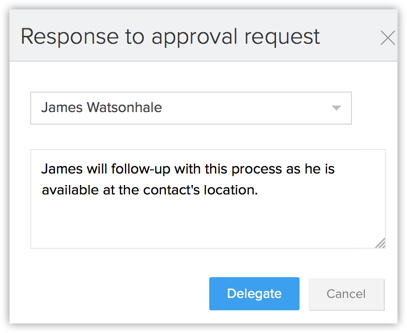
- If you click on the Approve link, specify any comments for approval and click Approve.
Resubmission of records
Upon rejection, a record can be submitted for re-approval within 60 days of rejection by clicking the Resubmit option from the records detail page.
Once resubmitted, the record will be checked for a match of approval criteria across the available approval processes in the following order:
First, the system will check if the record matches the criteria of the process from which it was originally rejected. If the criteria matches, then it will be locked for approval.
If it fails to match the original approval criteria, then we will run for a match across all the approval process that has been configured. If the match fails, then the record will not be considered for approval and will be unlocked (from the approval process) and moved into the system.

Note
- It is possible that the user who needs to approval a record does not have access to the record. In such cases too, the users will be able to approve the record.
- The tab will also list the last 5 approvals or rejections under the Recent Activities section.
- There is no set time frame within which the users need to approve/reject the record.
SEE ALSO
Related Articles
Approval Process: an Overview
There may be several instances in your business when certain actions need an approval from one or more senior decision-makers. For instance, sales reps offering product discounts to customers need the approval of their manager before they do so. ...View Approval History
Approval History gives you a list of records that were submitted for approval. To view the Approval History In your Zoho CRM account, click the My Jobs tab. Click the Approval Process tab. In the Awaiting your Approval page, click Approval History. ...Adding an Approval Process
Each approval process is associated to a rule that defines the process. You need to specify the rule criteria, the approval authority and also actions that need to be carried out on approval or rejection. Create approval processes for purchase ...FAQs on Approval process
1. What is an approval process? Approval processes allow organizations to automate the approval of various business activities. For example, an organization may need a senior member to approve sales orders, budgets, capital expenses, discounts, ...Reorder Approval Processes and Process Rules
When there are multiple approval processes for a module, the system checks if a record matches the criteria in an approval process in the same order in which it is listed. By default, the approval processes are listed in a chronological order with ...