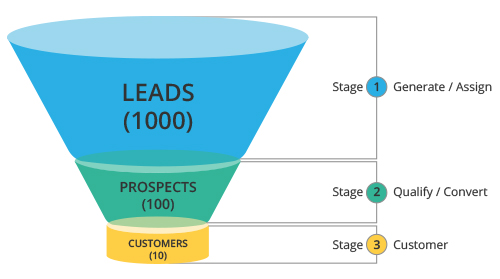Leads are the details gathered about an individual or representatives of an organization. They play a very important role in an organization's Sales & Marketing department and are useful in identifying potential customers. Collecting leads and managing them are the initial stages in the sales process. Leads can be obtained through trade shows, seminars, advertisements, marketing campaigns etc. Once the leads are collected, it is essential to manage them and follow them up until the leads qualify to prospective customers. The sales department's approach in managing leads can significantly impact the success of an organization.
The terminology related to lead management may differ across industries, but the basic process remains the same. The Leads module in Zoho CRM helps you manage your leads. In Zoho CRM, lead details contain a combination of company (account), person (contact), and business opportunity (deal), depending on your CRM requirement - for managing Business to Business(B2B) industry or Business to Consumer (B2C) industry.