Workflow for Appointments

This feature is opened in a phased manner and will soon be available for all users.
In service organizations the workforce mostly consists of back office staff and field agents who book appointments and provide service to the customers. It is essential to have proper coordination between the teams so that the service members are aware of the appointments they have to attend.
For example, when a customer places a service request over the phone, the call center agent writes down the requirements, selects the appropriate service, and books an appointment on a suitable date and time. If the service member is sent an email alert whenever an appointment is booked, they can prepare in advance. Similarly, if a service is outsourced to a third-party vendor, sending them prior notice of the appointment will give them time to gather materials and prepare, so they can avoid any delay.
Customer satisfaction is an important factor to keep a service business running. It is therefore important to ensure that customers are informed of any cancellations or rescheduling well in advance. Continuous communication at every touchpoint will strengthen customer relationships.
Zoho CRM allows users to configure workflows for appointments, which enables them to automate many of these actions.
Configuring workflows for appointments
You can configure automatic actions through workflows when:
- An appointment is scheduled, rescheduled, cancelled, reassigned, modified, and deleted.
- A scheduled appointment is marked as completed or overdue.
- An appointment is modified or created on a particular date or time.
To configure a workflow:
Part 1: Define rule execution
Define the condition for when the rule should be executed. For example, when:
- An appointment is scheduled, rescheduled, cancelled, reassigned, modified, or deleted.
- A scheduled appointment is marked as completed or overdue.
- An appointment is modified. For example, the address field is changed.
- An appointment is created or rescheduled.
You can also set the rule to recur every month or year according to your business requirements.
Part 2: Specify record condition
Choose a criteria to specify which records the rule applies to. For example, if lawn care is outsourced to a third-party vendor, you can notify them through webhook when a lawn care appointment is created. This will allow them to prepare well in advance.
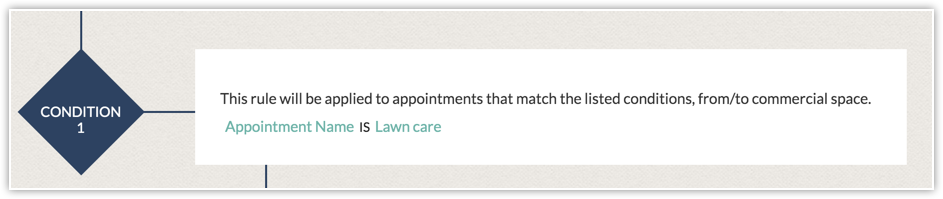
Part 3: Specify instant and scheduled actions
Specify the instant and scheduled actions that should be triggered when the condition is met. You can choose from the following actions:
- Webhook
- Email notification
- Function
- Field update
- Tag (for instant actions only)
To configure a workflow rule for appointments
- Go to Setup > Automation > Workflow Rules.
- Click Create Rule.
- In the Create New Rule page:
- Select Appointments from the Module dropdown.
- Enter the Rule Name and Description.
- Click Next.
- In When do you want to execute this rule?:
- Select On a record action and check one of the following options:
- When an appointment is and then select scheduled, rescheduled, cancelled, or one of the other options from the dropdown.
- When a scheduled appointment is and then select marked as completed or overdue.
- When any of the above actions happen.
- Select On a Date/Time and select a field from the Based on which Date/Time field this rule should be executed dropdown.
- Click Done.
- In the Which appointments would you want this rule to apply to? dialog, select Yes or No.
If you select yes specify the condition. - In Apply this rule to select a module if you want the rule to be applied to records from a specific module.
If you don't select a module the rule will be applied to all modules. - If you choose a module under Apply this rule to, then check if the rule should apply to all records or specific records.
- Specify the conditions to apply this rule to specific records only.
- Click Done.
- Select an instant or scheduled action from the list.
- Click Save.
Related Articles
Booking appointments for services
This feature is opened in a phased manner and and will soon be available for all users. An appointment can be booked for a service from the Appointments module in Zoho CRM. With customer details, service information, and appointments in the same ...Workflow rules
Automate your organisations' everyday sales and marketing activities. Help guide Automating Workflows - An Introduction Workflow managementWorkflow Report
Configuring workflow rules makes it easier to manage sales, marketing or support related activities by automating the entire process. While configuring workflows, you define a specific set of conditions based on which either a rule is applied or its ...Is it possible to book appointments in Zoho CRM using Zoho Bookings?
Yes, you can . You need Zoho Bookings , which can be integrated to your CRM account from the marketplace. Let's see how Zoho Bookings can be used in order to book appointments. A use Case : There is a tour and travels company called Go India ...Workflow Suggestions by Zia
Many regular activities like sending emails to customers or stakeholders, allocating tasks to team members, or updating details often take up more time than you expect. It can be helpful to automate these activities and use the time saved on other ...