What is the Codeless bot?
The codeless bot builder is one of Zoho SalesIQ's building platforms to create conversational chatbots for your website. This no-code platform creates rule-based chatbots without writing a single line of code and manages conversations like a flowchart. In this platform, the bot is built by just dragging and dropping blocks (elements in codeless bot) such as name, email, calendar, location, forward, etc., to collect pieces of information needed from the visitor, make smart conversations, send personalized messages/email, and perform actions based on the business requirements.
Benefits of the codeless bot:
- The platform is simple and easy to build business-centric chatbots.
- All blocks present in the codeless bot are customizable. You can name each block, add a response text for visitors, and insert pictures to enrich responses.
- There are Pre-built integrated blocks for integrating the bot with third-party applications.
- To perform customized actions and integrate with other third-party applications, we've plugs. Plugs are functions used to create customized actions according to your business needs.
Check out our latest webinar on the codeless bot-building platform here.
How to set up the codeless bot?
To set up your codeless bot,
- Navigate to Settings > Bot > Zobot.
- Inside the Zobot dashboard, click Add.
- Give your bot a name and choose the platform - Codeless bot. Click Next.
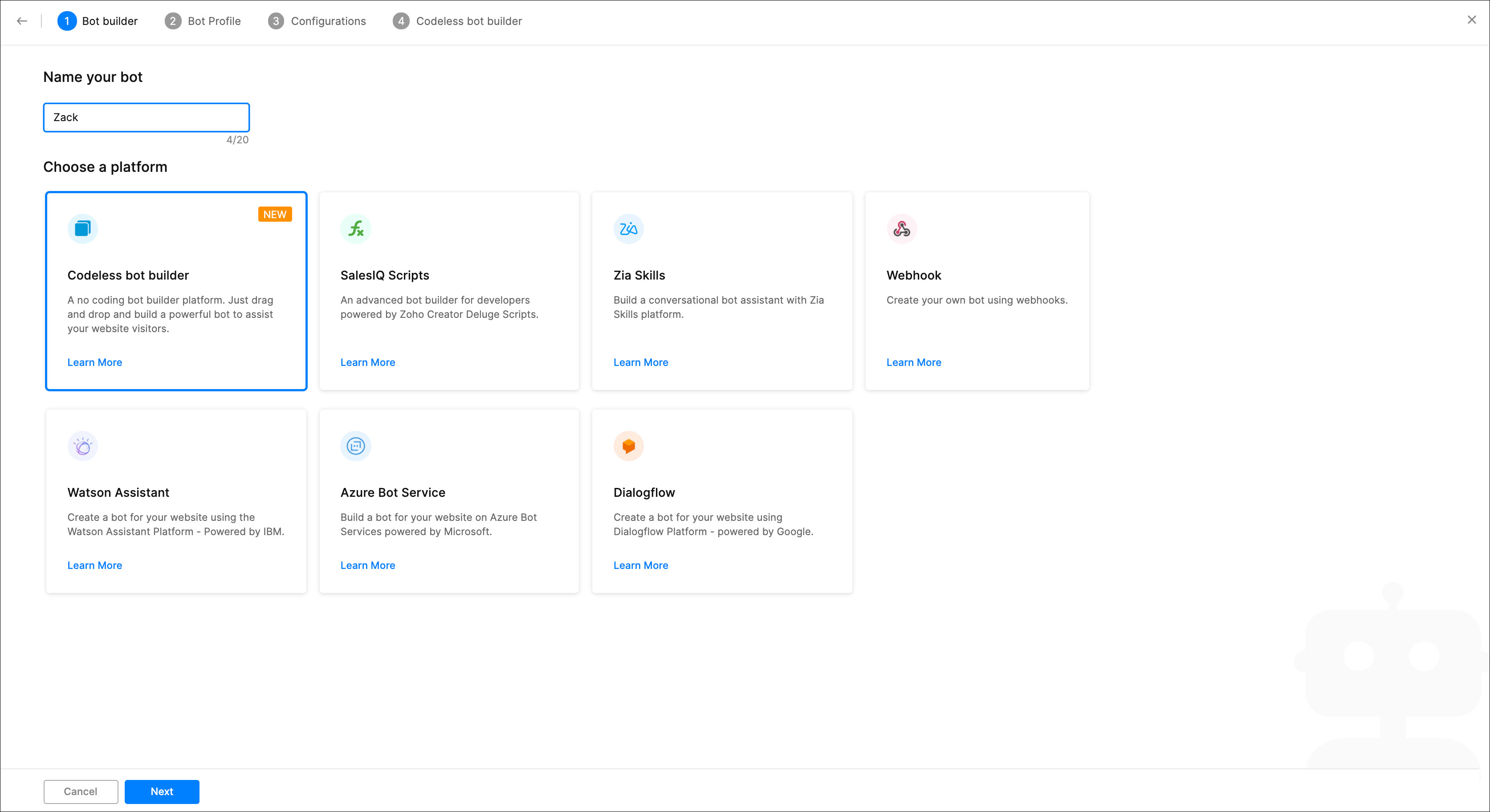
- Then, add a description. Following that, choose a brand. Then, click Next.
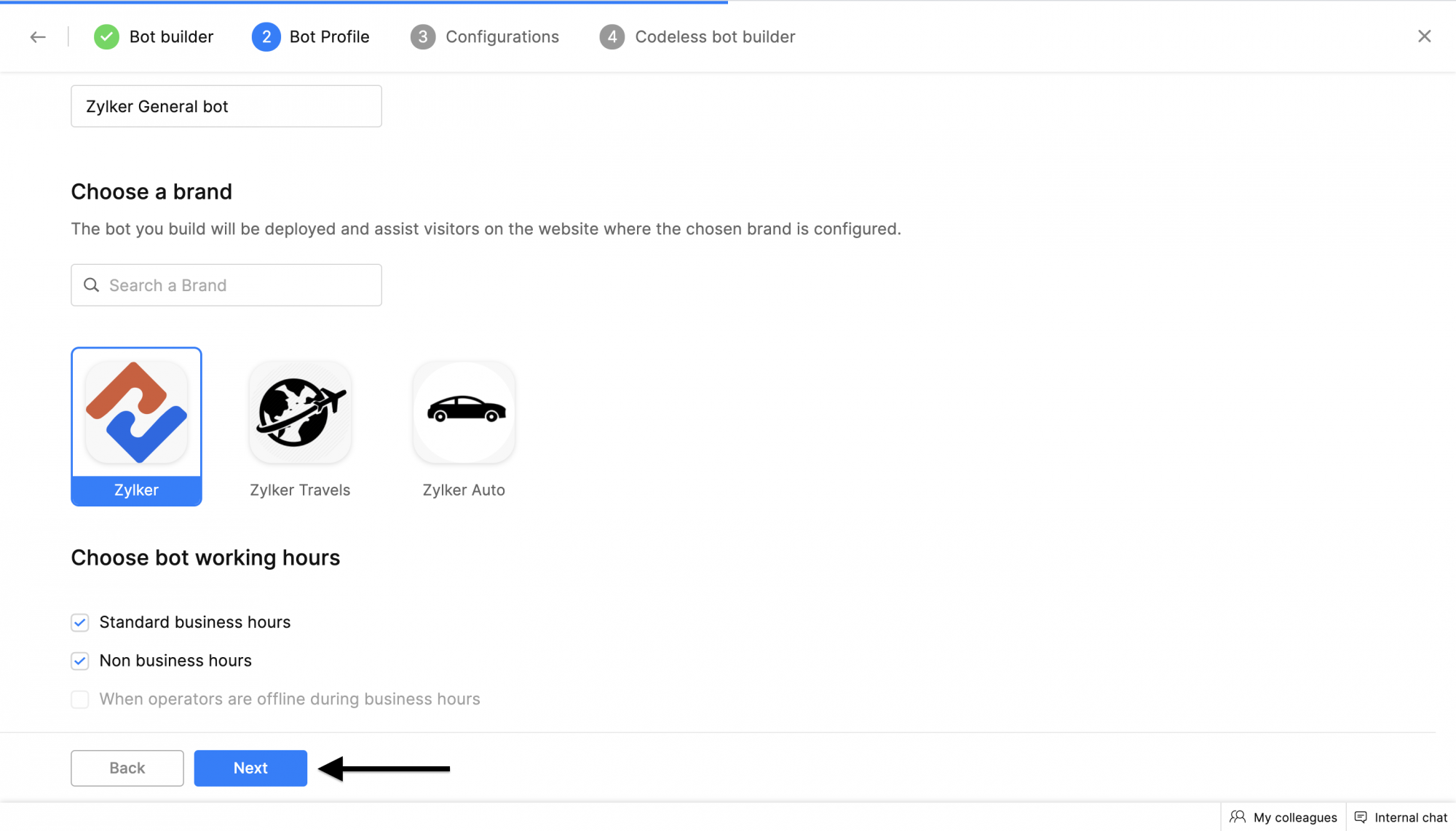
- Choose the bot audience. You can either choose the default rule or set up a custom rule.
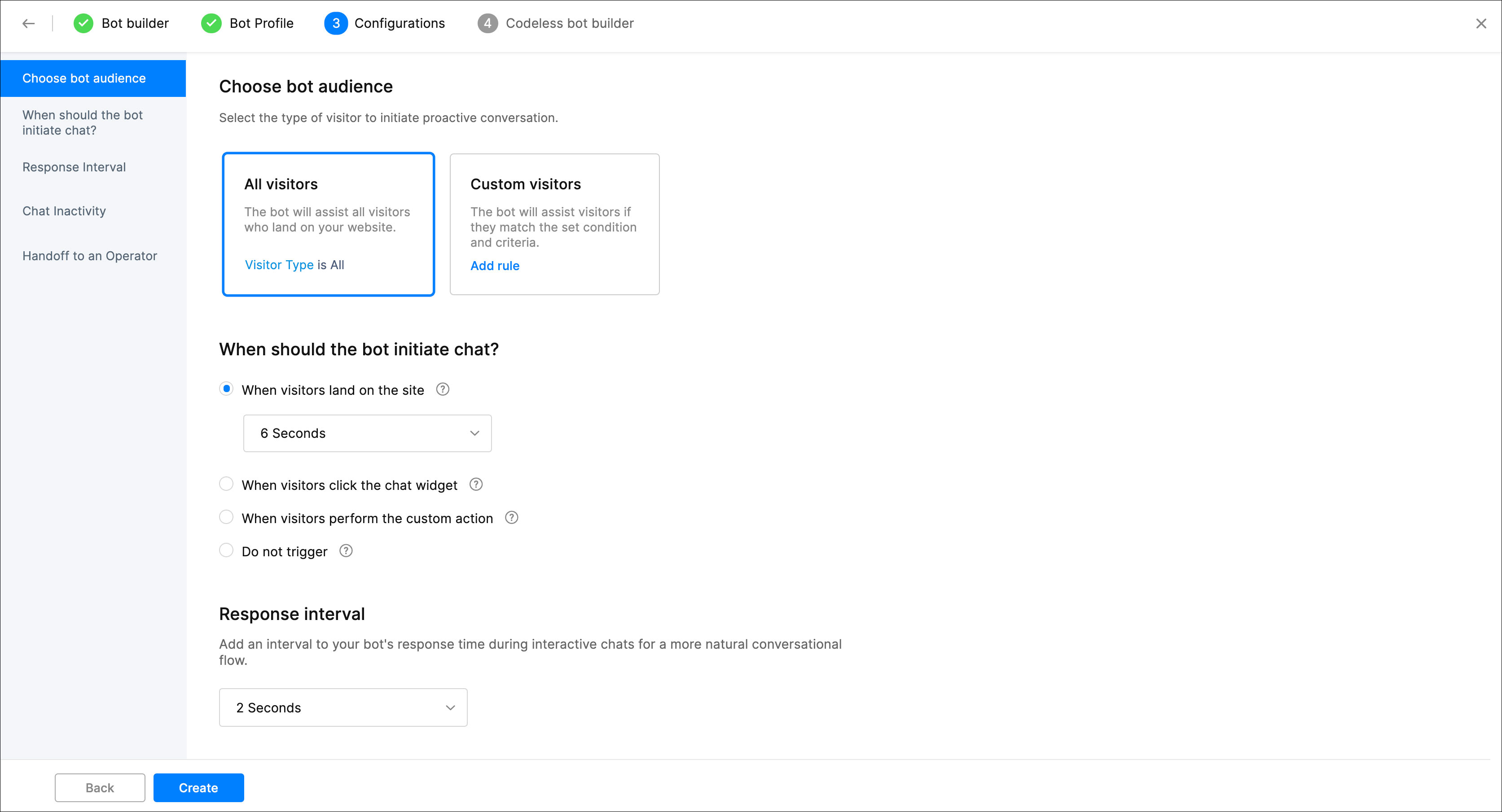
- Then, choose when the bot must initiate a chat with a website visitor. You can pick one of the following options based on your requirements.
- When visitors land on the site - This option will enable the bot to initiate conversation after the specified time limit.
- When visitors click the chat widget- When this option is selected, the bot will initiate the conversation when the visitors click on the chat widget.
- When visitors perform the custom action - You can enable the bot to initiate conversation when the visitor performs a custom action like clicking a button.
- Do not trigger - The bot will not initiate any conversation with the visitors.
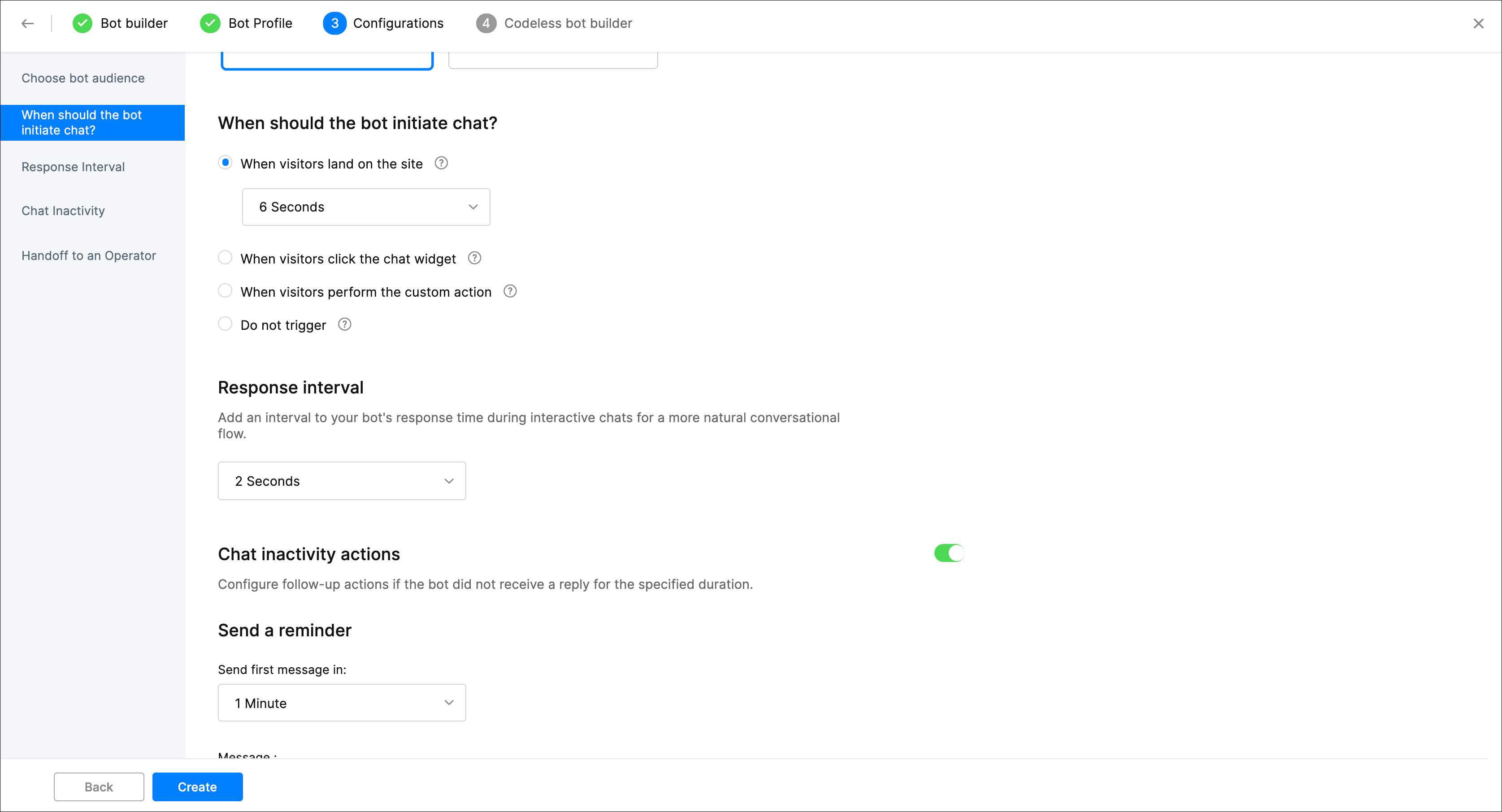
- Then, set the bot response interval.
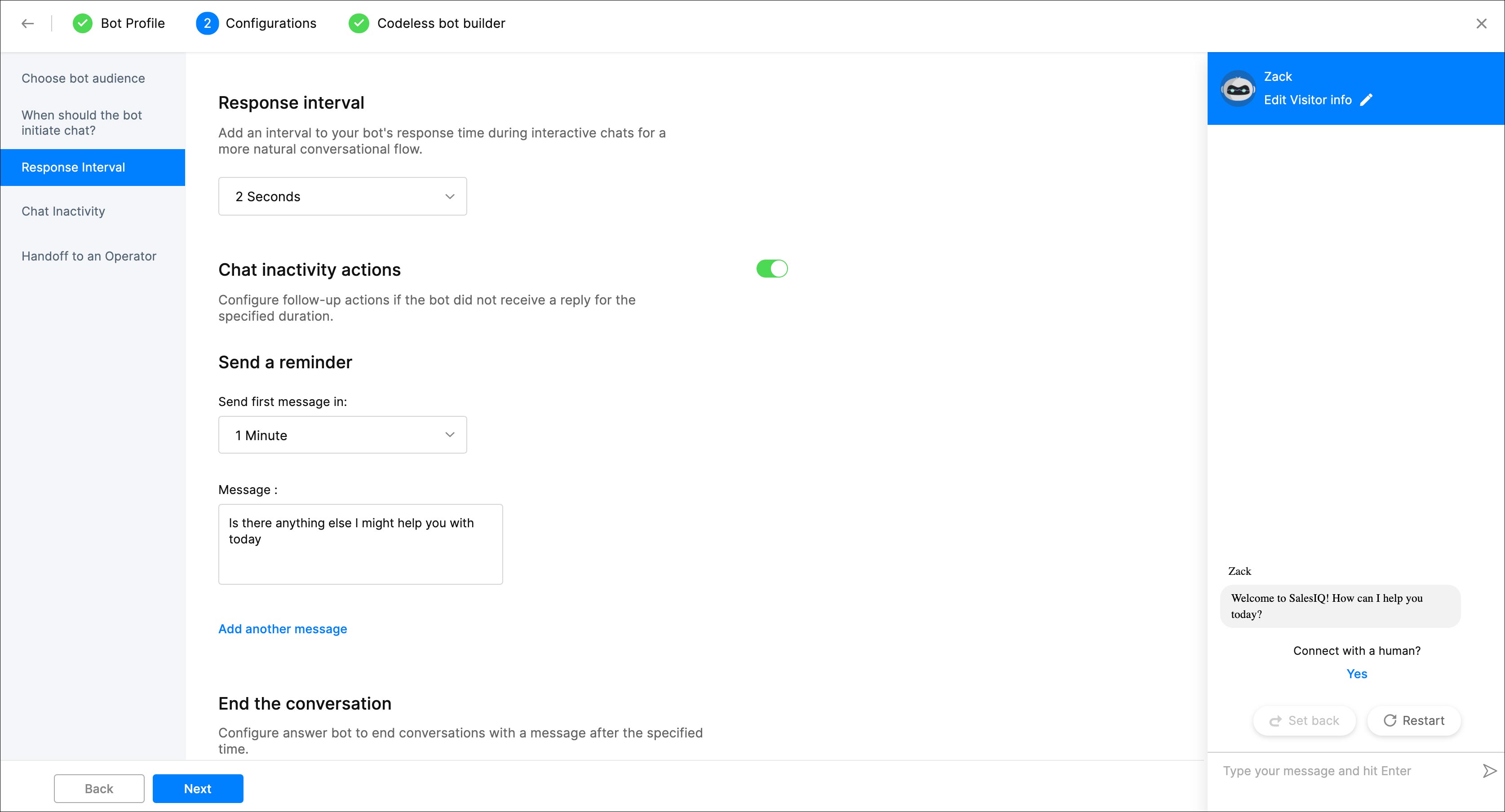
- Following this, set up chat inactivity rules. If the user doesn't respond to the bot conversation, you can configure the bot to send reminders and end the chat if inactive for a long time.
- Under Send a reminder, choose the time limit for the inactivity reminder and enter the reminder message you want to send to the visitor. You can also add multiple reminders by clicking on the Add another message.
- Under the End the conversation section, you can define the time limit to end the chat. If the user remains inactive more than the specified limit, the ongoing conversation will be closed. You can also add a message to inform the visitor that the chat was ended due to inactivity.
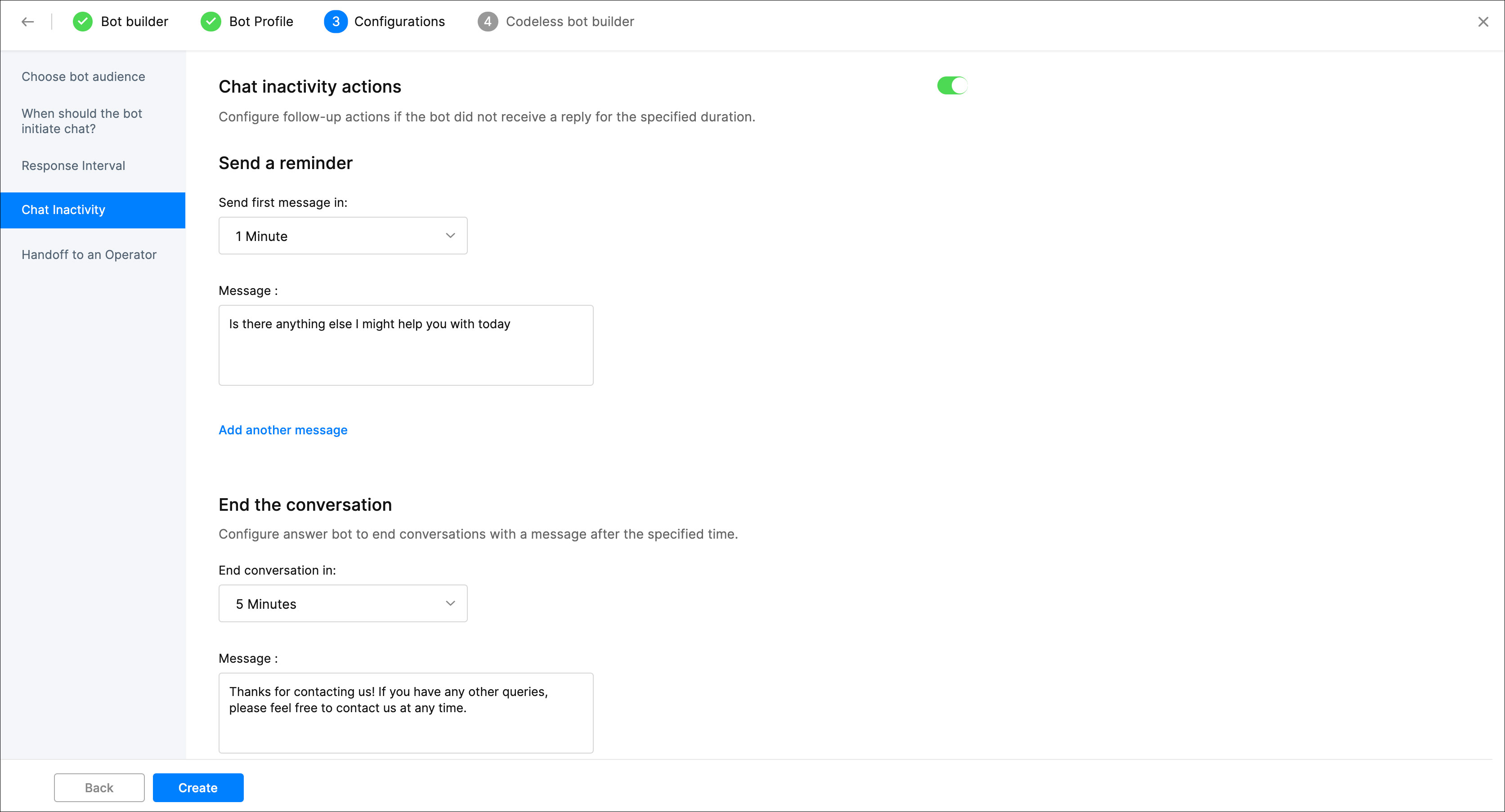
- If you want to let, your visitors connect to human agents, enable the Allow Handoff option. Finally, click Create.
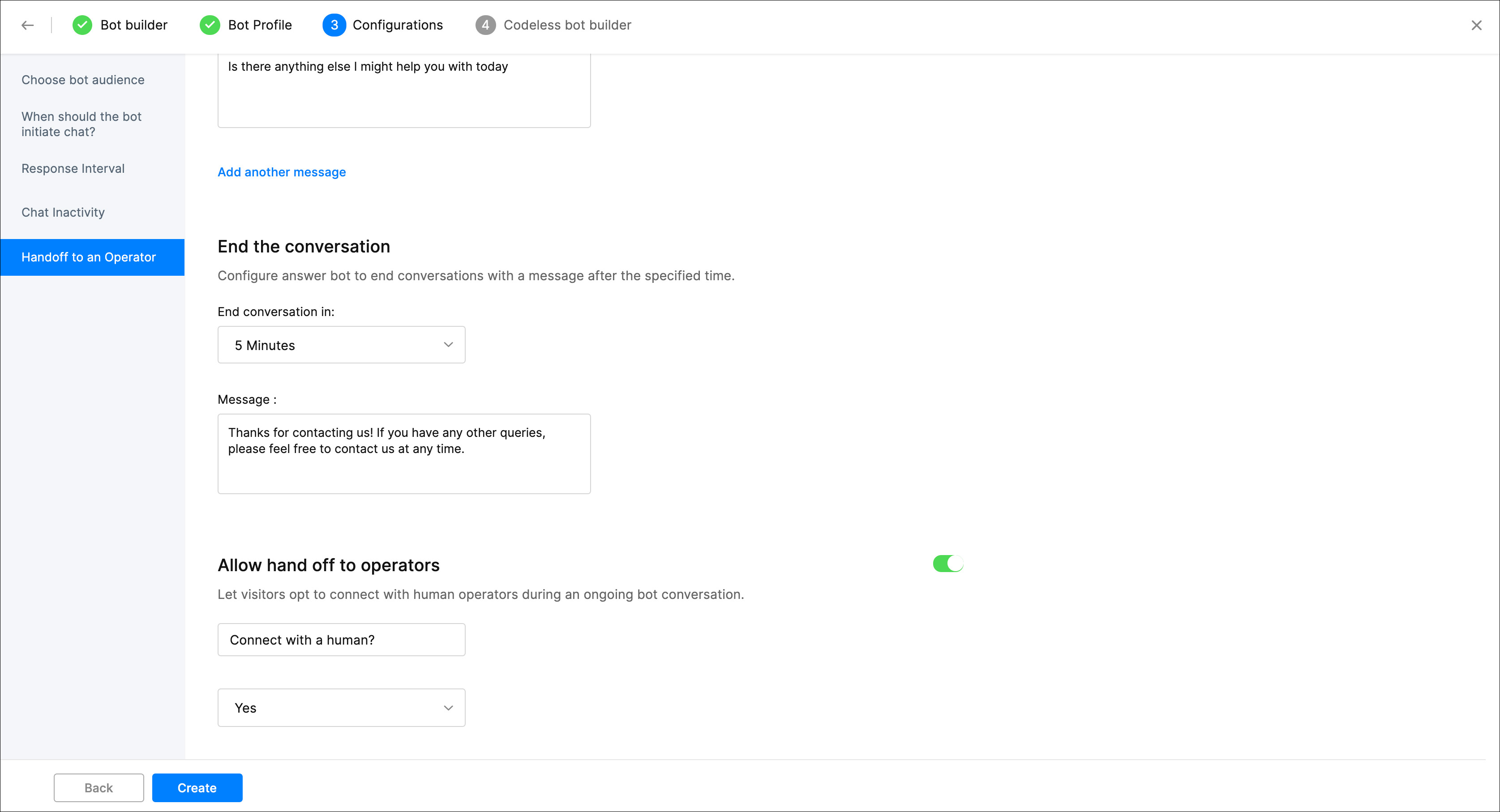
- Once the bot is created, you will be redirected to the codeless bot builder page, where you can design flow-based conversations using blocks that appear on clicking cardholder (+).
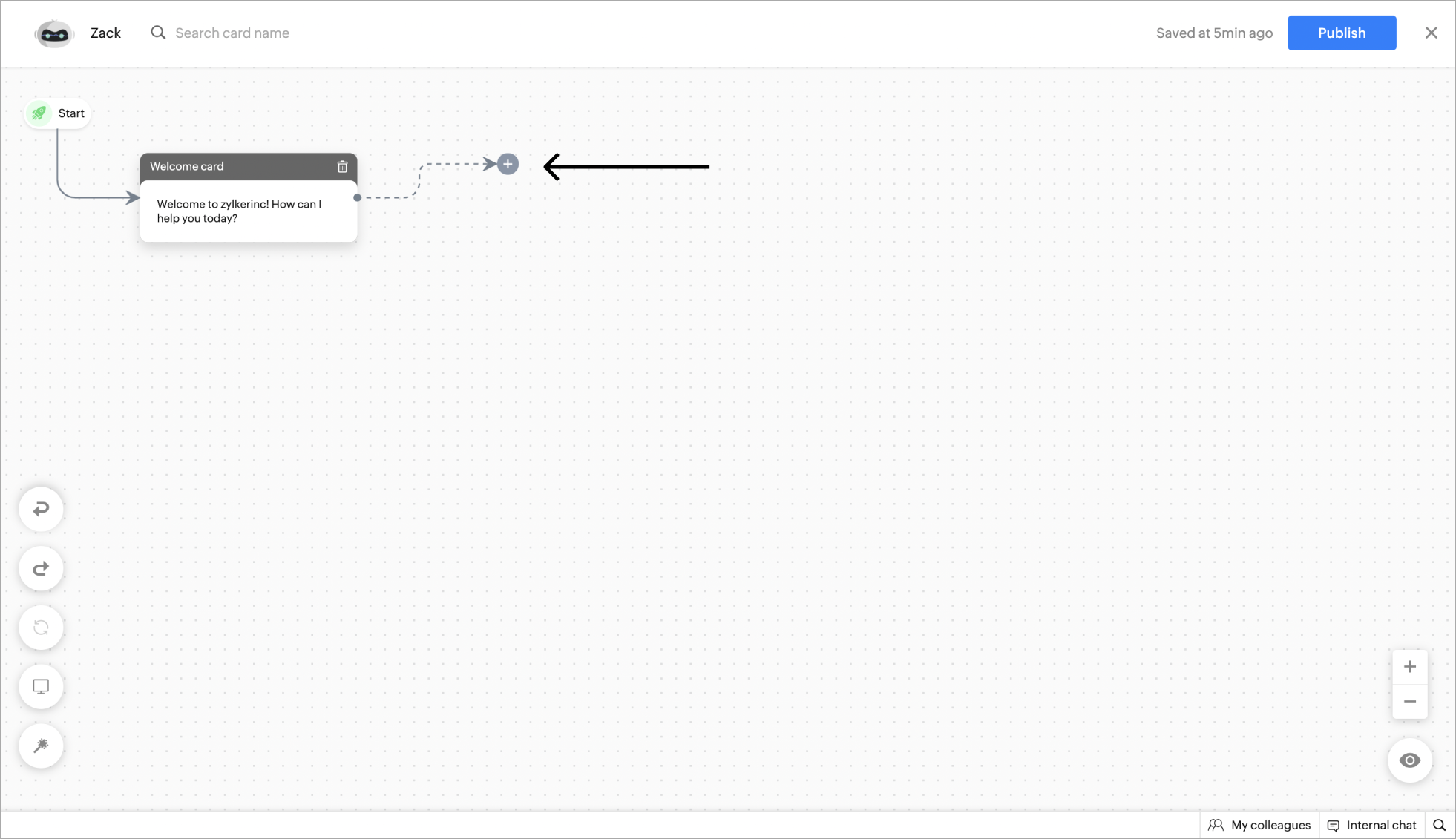
Welcome card
- The first card that you will see is called the welcome card. This will be invoked when a proactive chat or visitor engagement happens.
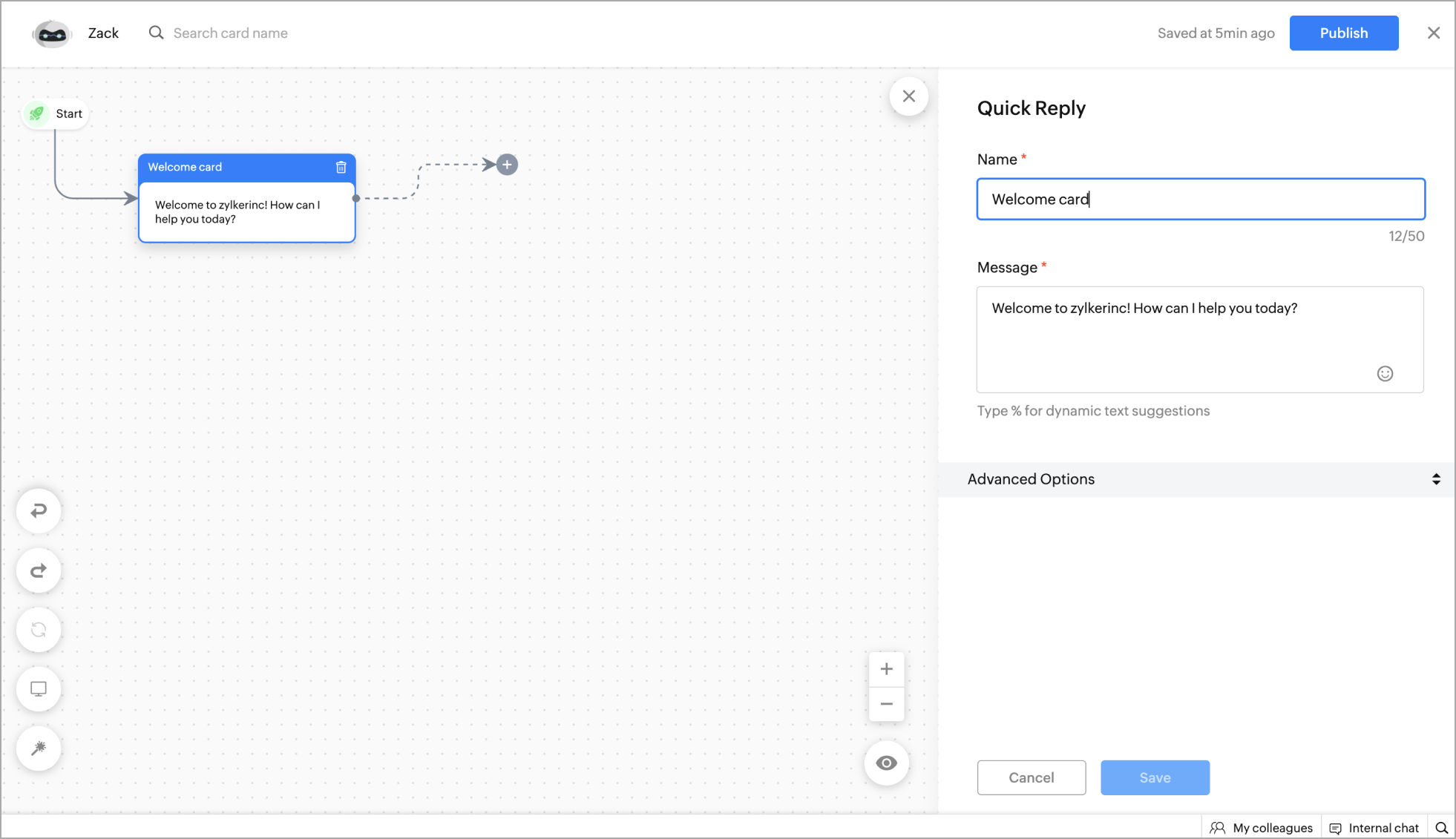
Controls
It is essential to know all the controls that can be used to build a codeless bot effectively. Some of the controls present in the codeless bot are:
Related Articles
Codeless bot terms & shortcuts
Card : They define the functions performed by the bots. Add, remove and rearrange cards to change the bot's functionality. Cardholder : Click or drag and drop the block to the cardholder to add as a card in the bot's flow. Block : Drag and drop ...Codeless Bot Controls
Drag and Drop You can add new cards to the flow by choosing them from the block gallery or dragging and dropping them above the cardholder. Link attach and detach: You can reuse an existing flow that you had created previously by simply dragging and ...Bot context and visitor fields
You can temporarily store the information collected from the visitor in a bot context until the visitor/bot ends the conversation and use it across flows to make decisions and perform actions based on it. You can also permanently store them as ...Setup Resource Based Support Assistant - Answer Bot
What is Answer Bot? The Answer Bot is a smart support assistant that converse with a website visitor based on the resources available on your portal. Whenever a brand is created inside SalesIQ, an Answer bot for the corresponding brand will be ...Block Gallery
Blocks gallery is a collection of enriched UI elements & actions offered by Codeless bot build platform in SalesIQ. These blocks can be used to build your bot according to your requirements. There are 6 categories of blocks: Response blocks: ...