Use macros auto-suggested by Zoho CRM
Zoho CRM takes the usage of macros a notch higher by intelligently auto-suggesting macros that you could create based on your CRM activities. If you have been repeatedly performing the same set of actions over a period time on a bunch of records, Zoho CRM will automatically suggest that you create macros out of the actions. Consider the following scenario, in which the same set of actions are being performed thrice over a period of 10 days.
Day 1: You send a Welcome Email template to a set of leads under "Today's Leads" custom view and then update the Lead Status field to Contacted.
Day 3: You send the same Welcome Email to another set of leads under "Today's Leads" custom view and then update the Lead Status field to Contacted.
Day 8: When you repeat this action for the third consecutive time, that is, after you have sent the Welcome Email this time to a bunch of leads under "Today's Leads" custom view and updated the Lead Status field to Contacted, you will see a popup window suggesting that you create a macro out of this action.
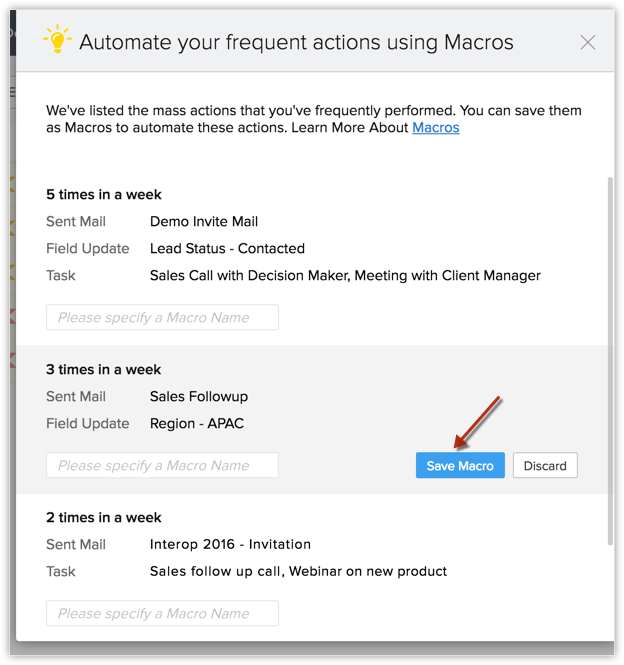
You can either SaveMacro or Discard it. Once you have saved the macro, you can find it in Manage Macros page. In case you have closed the popup window, you can also access suggested macros later from the Manage Macros page.
To access macros auto-suggested by Zoho CRM
- Click on the desired module.
- Choose the custom list view.
- Select a list of records and click Run Macros > Manage Macros.
- In the Manage Macros page, click the Suggested Macros button.
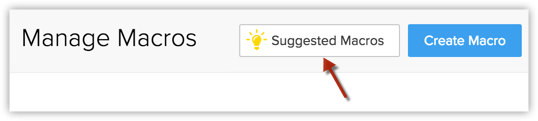
- From the popup that follows, point to the desired suggested macro.
- Enter a name for the macro and click Save.
If you do not want to save the suggested macro, you can also Discard it.

- Zoho CRM auto-suggests macros only after a minimum period of seven days from the date the actions were first performed.
- Auto-suggested macros also appear when you create a macro for a module. You can either use suggested macros or write your own.
- Once you have discarded an auto-suggested macro, you cannot retrieve it.
- Zoho CRM will not auto-suggest a discarded macro again for 60 days from the day it was discarded. After a period of 60 days, if you perform the same actions, it will considered as a fresh macro and will be suggested anew.
Understand when Zoho CRM auto-suggests macros
Following are the criteria that have to be met in order for Zoho CRM to auto-suggest macros:
- Auto-suggested macros will appear only if the same user has performed the same actions (same emails, same tasks and same field updates) at every required instance.
- Also, the actions must be performed on records from the same module, same custom view and the same page number.
- When auto-suggested macros are displayed on the execution of an action, the macro related to the most recent action you just performed will be displayed first. This will be followed by other auto-suggested macros.
- However, on the Manage Macros page, when you access Suggested Macros, the order in which macros are displayed is based on the frequency of the actions - the most frequently performed set of actions will be displayed as the first macro.
Related Articles
Using and Creating Macros
Macros are a set of actions that can be executed for a group of records in a module. These sets of actions include sending emails, creating tasks, and updating a field in the records with a specified value. You may have a set of actions that you ...What are macros?
Macros are a feature that lets you execute a bunch of tasks for select records quickly. Let's say you are required to call up a fresh set of leads every day. Once you are done with the call, you need to send them a standard email and update the lead ...Is it possible to book appointments in Zoho CRM using Zoho Bookings?
Yes, you can . You need Zoho Bookings , which can be integrated to your CRM account from the marketplace. Let's see how Zoho Bookings can be used in order to book appointments. A use Case : There is a tour and travels company called Go India ...Auto Response Rule for Web Forms
When a business invites enquiries from prospects via their website, the details of these prospects are recorded and tracked within the CRM. The next step is to follow up with these prospects in hopes of closing a sale. While it is indeed important to ...How do you integrate Zoho Forms with Zoho CRM?
It is possible to integrate Zoho CRM with Zoho Forms in the following CRM editions: Enterprise Ultimate You can use Zoho Forms to build online forms or applications to collect data from your website visitors. When you integrate Zoho Form with CRM, ...