Unsubscribe Feedback
Ask your contacts why they unsubscribe from your newsletters by showing them a simple poll. A poll with different feedbacks that your contacts can select.
To enable Unsubscribe feedback:
- From the navigation toolbar, select Settings and choose Signup Pages and Emails under Customization.
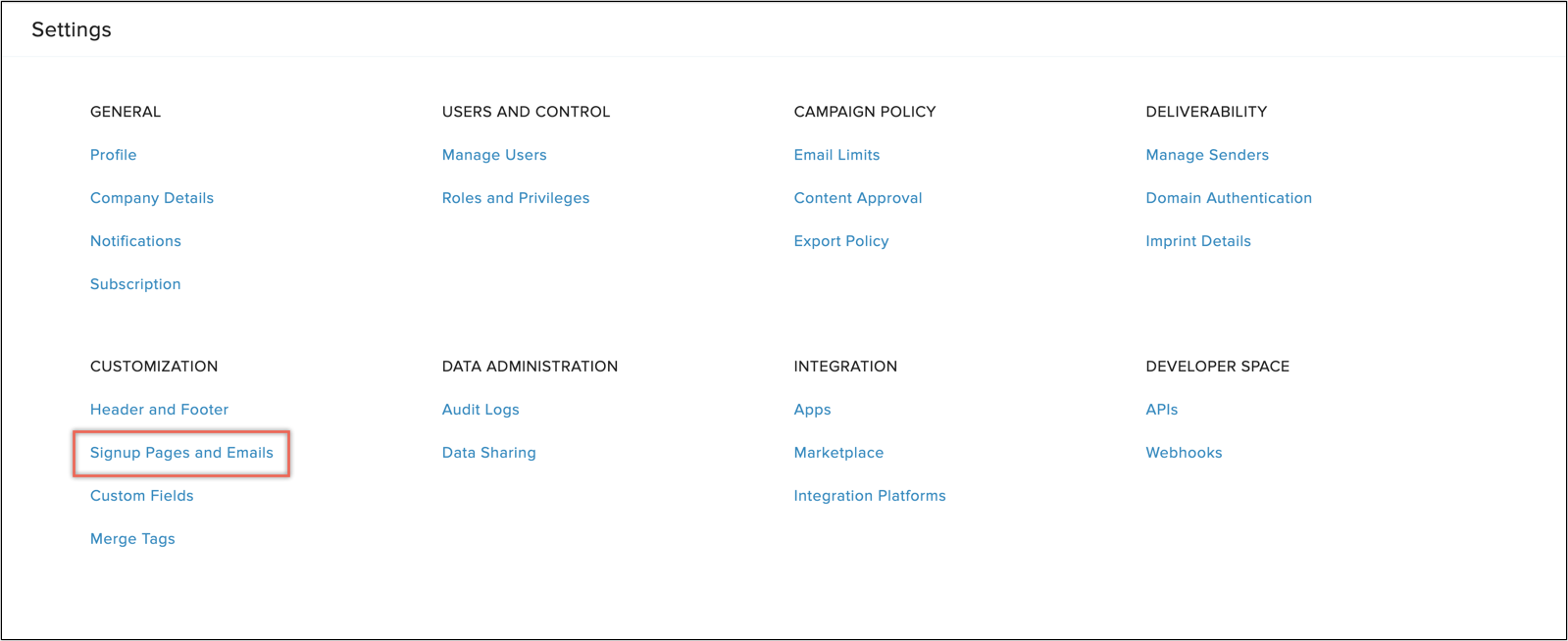
- A page with a list of various activities related to subscription will appear.
- Click 'Unsubscribe Feedback' page and click Enable unsubscribe feedback.
- You can configure two different feedback pages for your contacts when they either unsubscribe from your mailing lists or opt-out from your organization.
- By default, there will be 5 different feedbacks in the poll that your contacts can choose. You can add a maximum of 10 additional customized feedbacks.
- Irrespective of the number of feedbacks you add, you'll be able to show only 10 feedbacks to your contacts.
- Click Edit button to customize the feedback page.
- Click Configure icon in feedback texts to configure the feedbacks.
- You can:
- Show/Hide a specific feedback to your contacts using this icon.
- Add a customized feedback.
- Show/Hide a specific feedback to your contacts using this icon.
- Close the popup after you're done editing the feedbacks. Changes will be saved automatically.
 Note: You cannot redirect your contacts to a custom page when Unsubscribe Feedback is enabled. Disable it and provide the URL of the page to which you want to redirect your contacts to when they unsubscribe.
Note: You cannot redirect your contacts to a custom page when Unsubscribe Feedback is enabled. Disable it and provide the URL of the page to which you want to redirect your contacts to when they unsubscribe.Related Articles
How to customize signup pages and emails
Zoho Campaigns lets your contacts update profile, tell a friend, resubscribe and unsubscribe via email footer links. The link to do all these activities will be present in the footer section of the email that you send. On the create campaign page, ...Can I remove the ‘Unsubscribe’ link from the footer of the email?
If you wish to disable the footer, you can include either an "Unsubscribe" merge tag ($[LI:UNSUBSCRIBE]$ ) or "Org Opt Out" merge tag ($[LI:ORG_OPTOUT]$). Then you can click the Change Theme option and remove the footer.Can I view survey-related responses while taking the survey?
Yes, you can view the responses in a survey under the Recipient Activity tab of that particular survey's campaign report.How does email response work?
The email response component allows contacts to enter workflows based on their responses to emails sent to them. The email response action is in the Send Email and A/B Test components of the workflow. To use the email response action, simply enable ...How does email response work?
Contacts will enter into further processes of the workflow, continuously, as and when they satisfy the conditions selected above, therefore resulting in the same contact entering multiple paths in the workflow at different times. To learn more about ...