Target Meter
Target meter lets you set and monitor targets for your sales team. You can view the number of leads generated in the current year, annual revenue for last quarter, or sales target achieved in the past few months. You will not have to run through pile of reports to get these informations, all you need to do is choose a target meter and define the relevant parameters and get the data.
Let's take an example to understand this better. Say, Zylker Inc. wants to set targets for a period of six months for each region and keep track of any gap that may occur. They can choose the multibar target meter style and set the target for the sales manager's. In additon, they can also set individual targets for each sales manager in case the expected revenue varies region wise. This data will give a comprehensive and clearer picture of the target that was set for each region or individual and the target that was achieved.
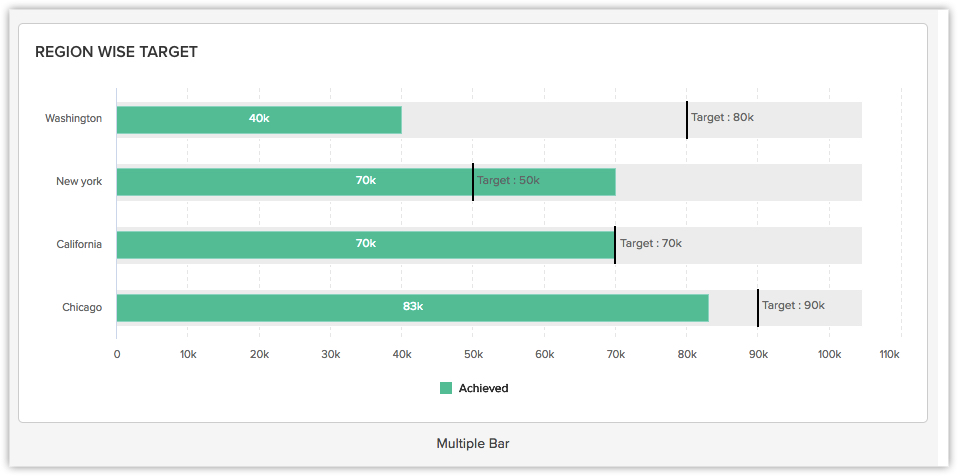
Create a Target Meter
Based on your business requirement you can choose from 4 different types of Target Meters:
- Dial Gauge (with max value)
- Bar
- Multiple Bar
- Traffic Lights
To create a target meter
- Click the Dashboards tab.
- In the Dashboard Builder page, select the dashboard in which the Target Meter has to be added.
- Click Add Component.
- In the Add Component page, click the Target Meter.

- In the Add Target Meter page, click the desired Target Meter Style.
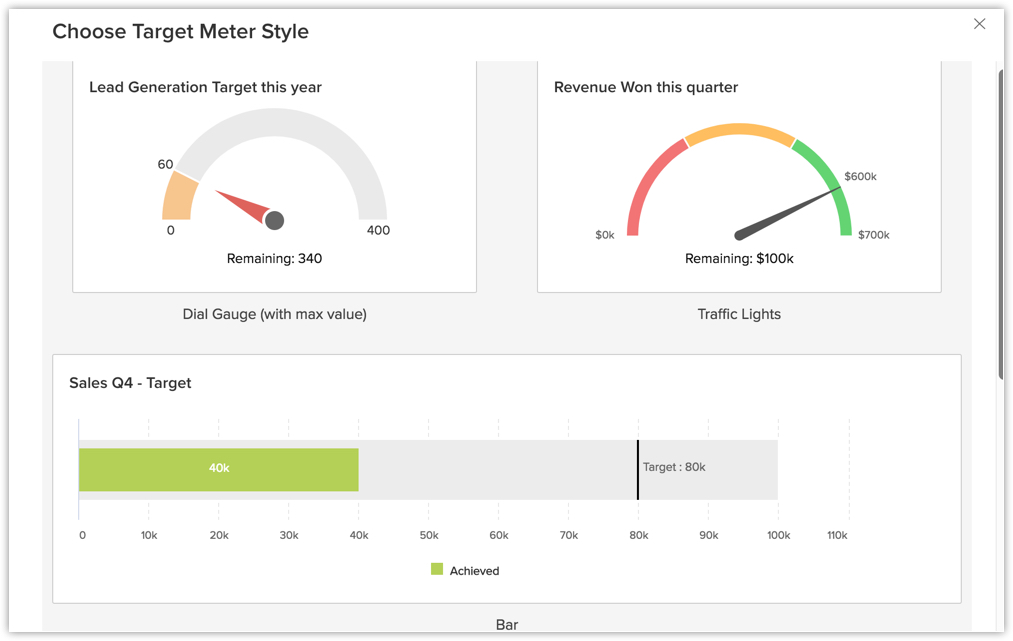
- In the next page, do the following:
- Enter the component name.
- Select the Set target for, Target metric and Duration from the drop-down list.
Click + Criteria filter to remove any data that should not be captured. - Specify the Target.
- Click Save to save the target meter in a dashboard.
Click Add & Reorder to add and rearrange the components.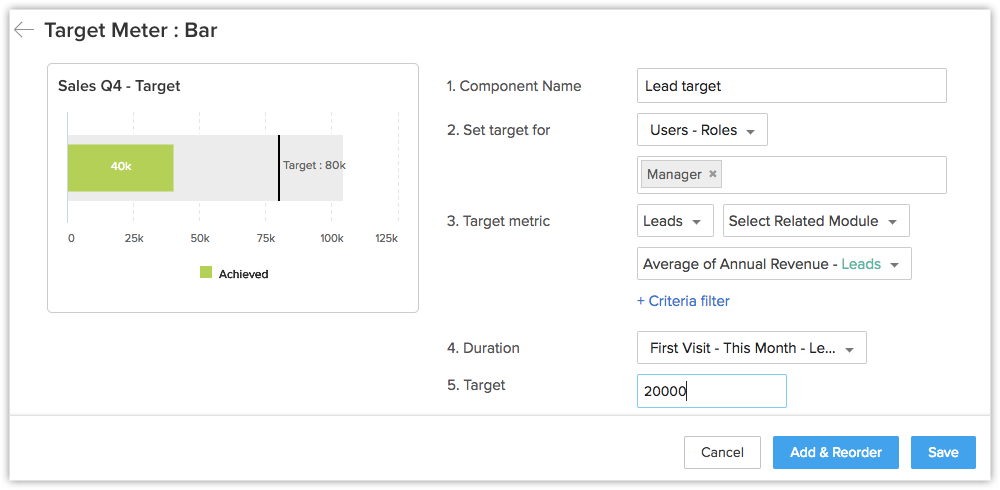

- In the Traffic lights target meter style, you can customize the target meter to denote whether the numbers are in safe zone, danger, etc.
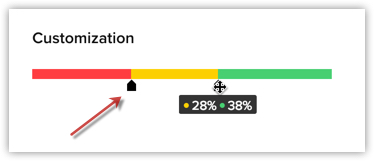
- You can Clone, Edit, Delete, Print, Add to Home, Embed URL or Add a chart to favourite by clicking on the More icon in the component.
Related Articles
Analytical Components - Overview
Zoho CRM provides different types of analytics components for user dashboards. The list of components that the users can choose from is: Charts - Chart is a graphic representation of the user's data. It gives quick insights into records for easy ...Funnel
A funnel segregates the data based on different stages involved in your business process. For instance, a sales funnel can give you details like particular sales stages that you should concentrate on, stage-wise drop rate in lead conversion process, ...Comparators
A Comparator lets you compare your organization's data among users, roles and over different time periods. You can easily track information like sales teams performance over the years, number of deals lost or won in the consecutive months or ...Key Performance Indicators (KPIs)
Key Performance Indicator (KPI) is a standard measurement that demonstrates the effectiveness of your sales team in achieving important business objectives, it also gives useful analytics to help sales personnel increase their productivity by ...Creating Dashboards
Analytics is a summarized view of the custom report data in Zoho CRM. It provides a platform for a real-time analysis of the sales stages and business operations. You can create a dashboard and share it with all the users or few selected users. You ...