Sticky Notes
Sticky notes in Zoho CRM are a great way to quickly jot down details about a call, a task or any other information that needs to be easily accessible. These are personal notes and not visible to other users in your CRM account. Sticky notes are available in all Editions of Zoho CRM.
Create a sticky note
To create a sticky note
- Click the Sticky Note icon on the footer of your Zoho CRM screen.
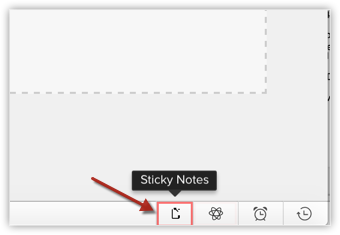
- Click the Create New Sticky Note button.
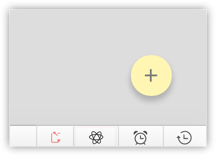
- Type your note.
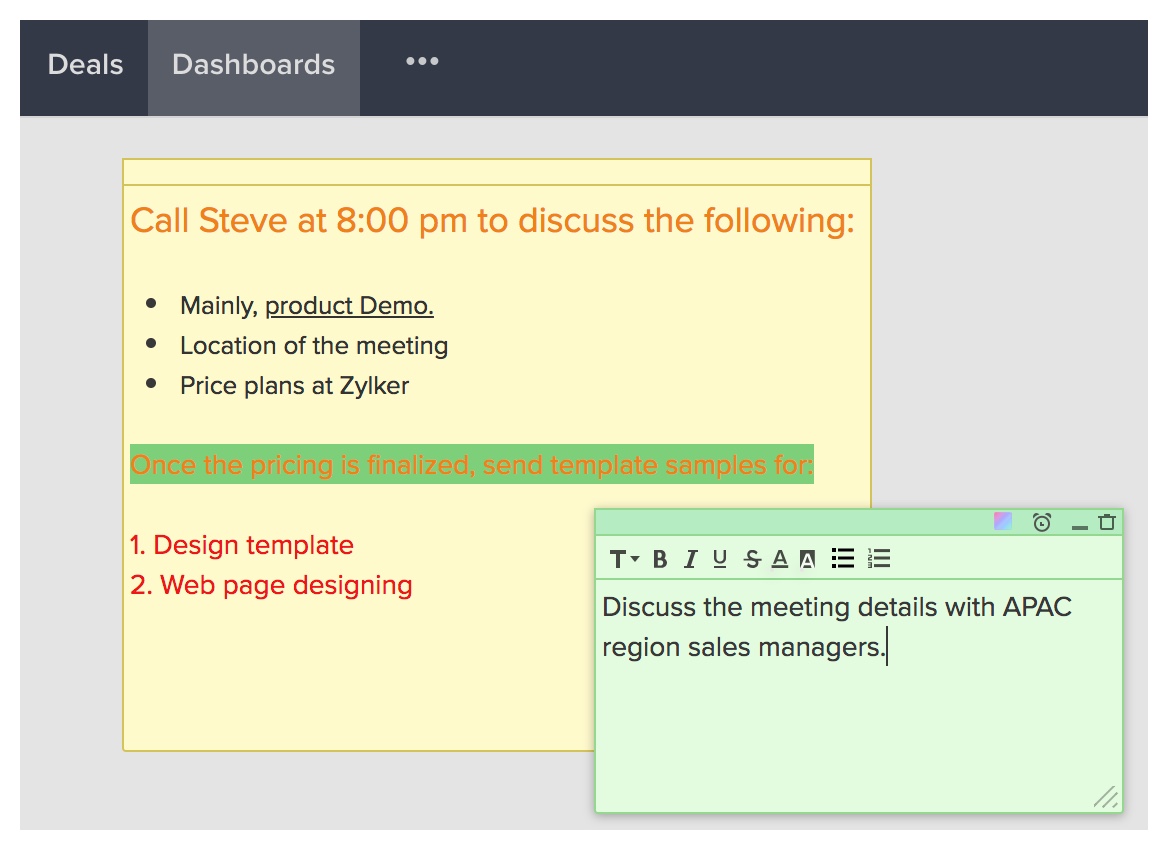 The note is saved automatically.
The note is saved automatically.
Format a note
Once you have created a note, you can format the text using the following options.
- Bold
- Italics
- Underline
- Strikethrough
- Bulleted list
- Numbered list
- Font Size (Small, Normal, Large, Huge)
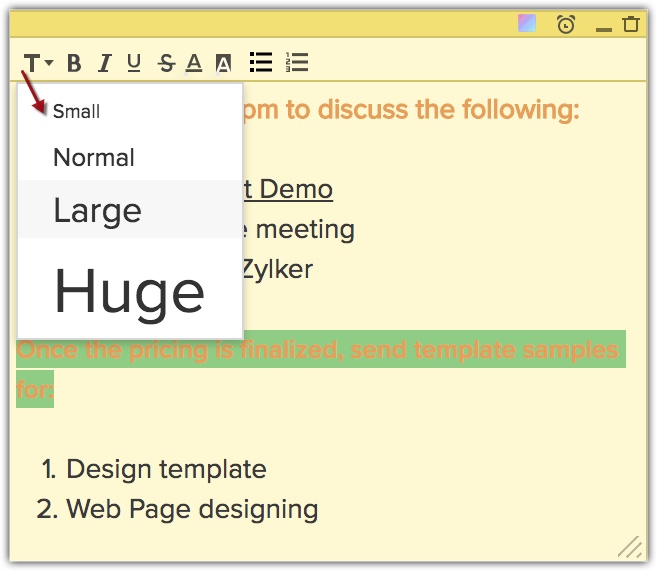
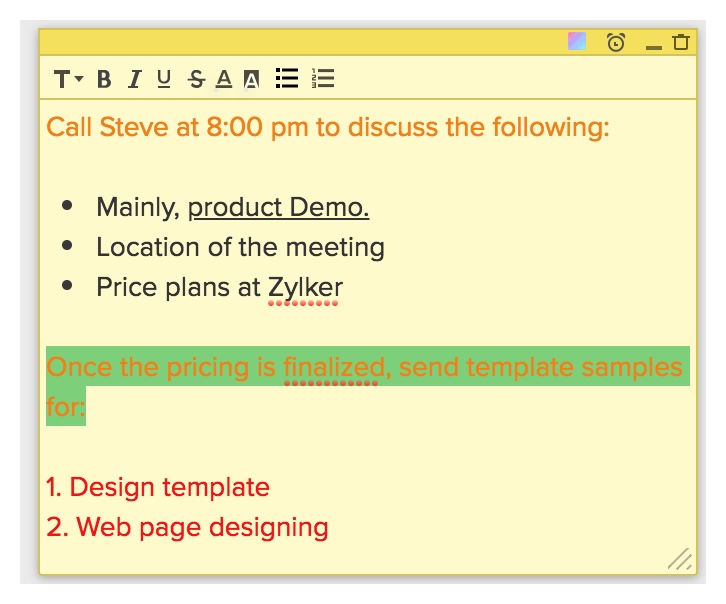
- Change Background Color
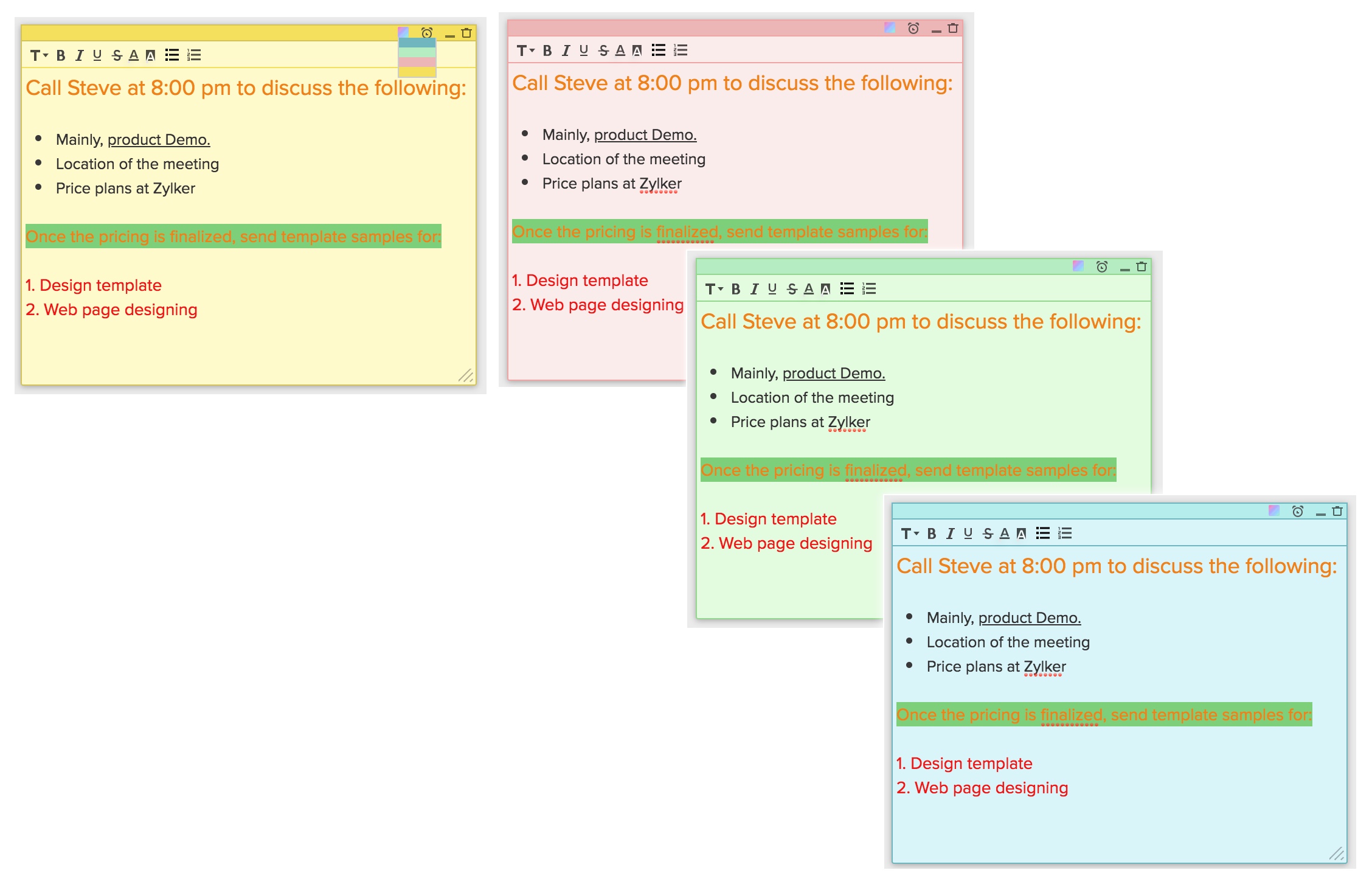
- Font Color
- Font Background Color
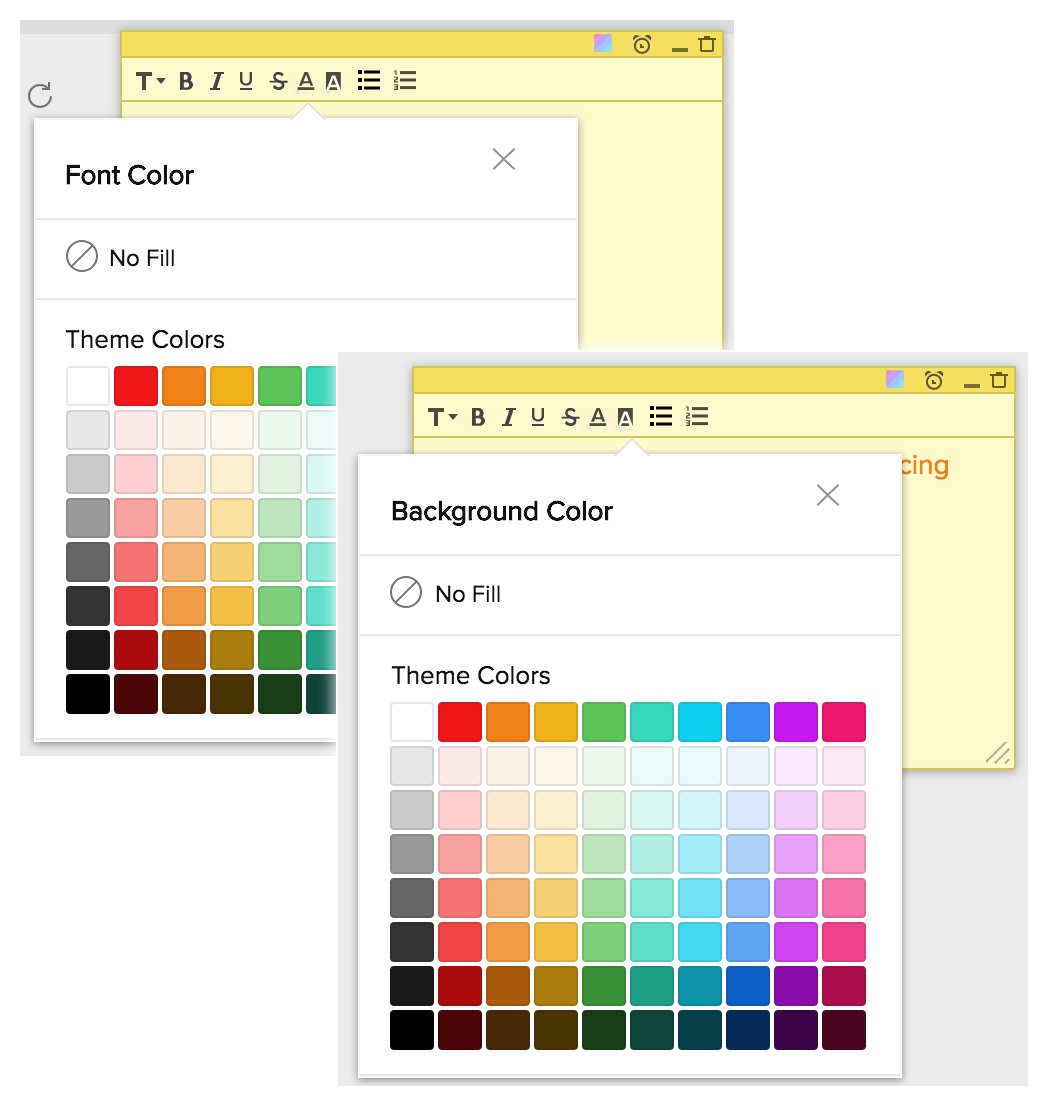
You also have options to Minimize the note and delete the note.

Note
- You can create up to 20 sticky notes.
- Maximum characters allowed per note is 2000.
- Sticky notes in Zoho CRM are not associated to any module or record.
Associate email reminders to a note
Once you have created a note, you can associate email reminders to the note. A notification about the note will be sent to your email address at the scheduled time.
To set an email reminder
- Click on the email reminder icon on the note.
- Specify the date and time.
- Click Save.
An email notification will be sent to you at the specified time.
You will also see a notification in CRM about the note near the Sticky Notes icon.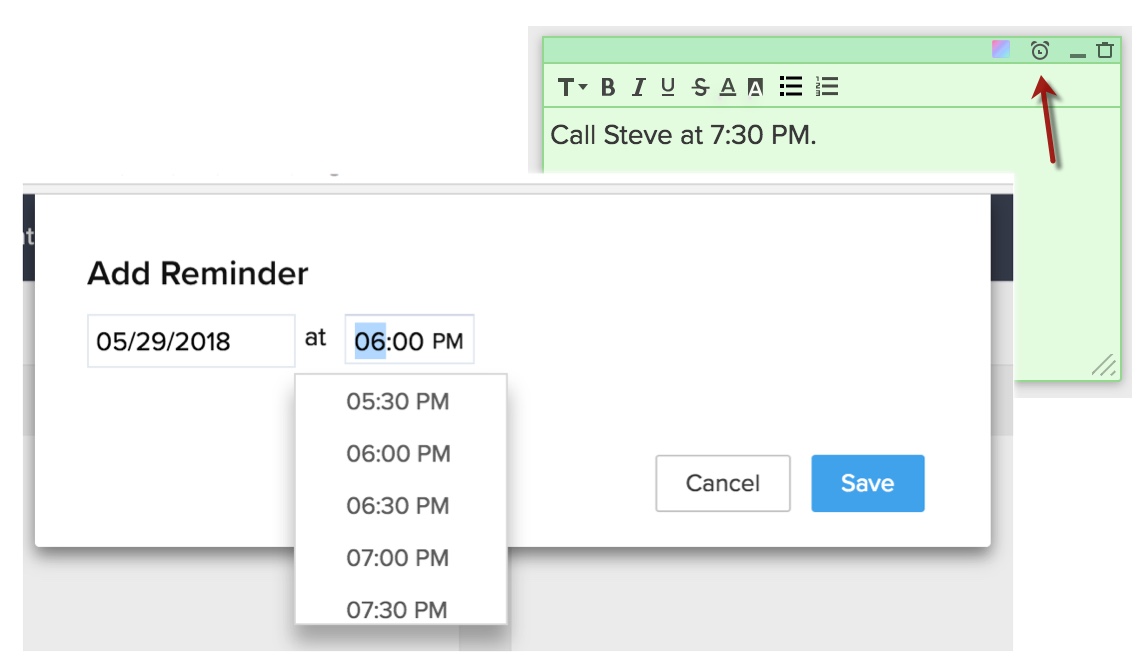
Related Articles
Managing Notes and Attachments
File attachments are documents, such as Marketing Collateral, Sales Quotes/Orders/Invoices, SLA, and others that can be associated to the CRM modules. Notes are the electronic equivalent of paper sticky notes. You can use the notes to write ...Organizing Notes
Associate Notes with Records In Zoho CRM, you can associate notes to the records by specifying the required details. You can create notes only if you have the Create permission for Notes. To create notes Click the [Module] tab. In the [Module] ...IBM Notes
The IBM Notes extension can help you sync contacts, tasks, and events with Zoho CRM. Choose a one-way or a two-way sync e.g., from IBM Notes to Zoho CRM or vice versa. The Domino Access Service must be enabled for the synchronization process to run ...How can I export notes?
The Export Notes feature allows you to export the notes from Zoho CRM in CSV format. You can export a maximum of 3000 notes at a time. To export notes Go to Setup > Data Administration > Export. In the Export Data page, select Notes from the ...Can I sort the order of Notes to have my most recent notes first?
Yes. You can sort the order of Notes either by listing "Recent First" or "Recent Last".