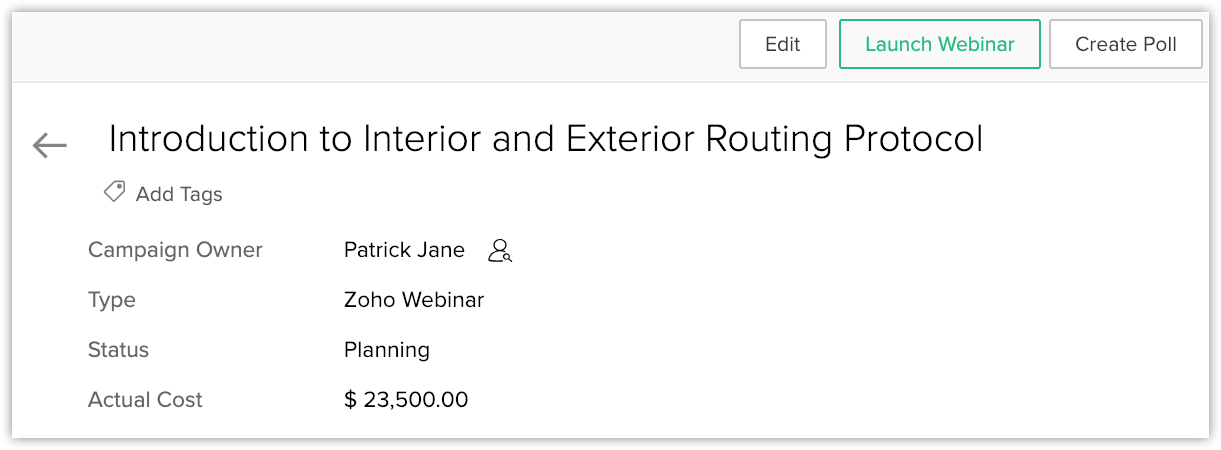Setting up Zoho Webinar Integration
Webinars help you generate quality leads and expand your reach globally. It is a live presentation where you can educate your participants about your product, answer questions or engage them with polls. You can also monitor the ROI for the webinar campaign, download webinar reports, and analyze the webinar's performance.
Integrating Zoho Webinar with CRM lets you:
- Create webinars from the Campaigns module
- Invite leads and contacts to the Webinar from CRM
- Create polls from CRM.
- View discussions with your participants.
Setup Zoho Webinar Integration
You should first enable Zoho Webinar from the Marketplace to create webinars. Once enabled, you can do the following:
Add Users
You can add CRM users to Zoho Webinar that allows them to create webinars from Zoho CRM.
Set Reminder
You can set the time when the host and the participants should receive a reminder about the webinar.
Push registered participants in Webinar
The registrants who are not part of the CRM account can be added as leads or contacts into the CRM.
Update Member Status
The member status of the participants can be synced with that of the webinar's service status. For example, if the service status is 'attended' then you can specify if the member status of the participants should automatically be changed to 'planned' or 'invited'. By syncing the statuses you will not have to update a participant's member status manually.
The service status can be selected as either invited, registered or attended. You can choose a corresponding member status as: planned, invited, sent, received, opened, responded, bounced or opted-out. You can also choose not to sync the member status with service status.
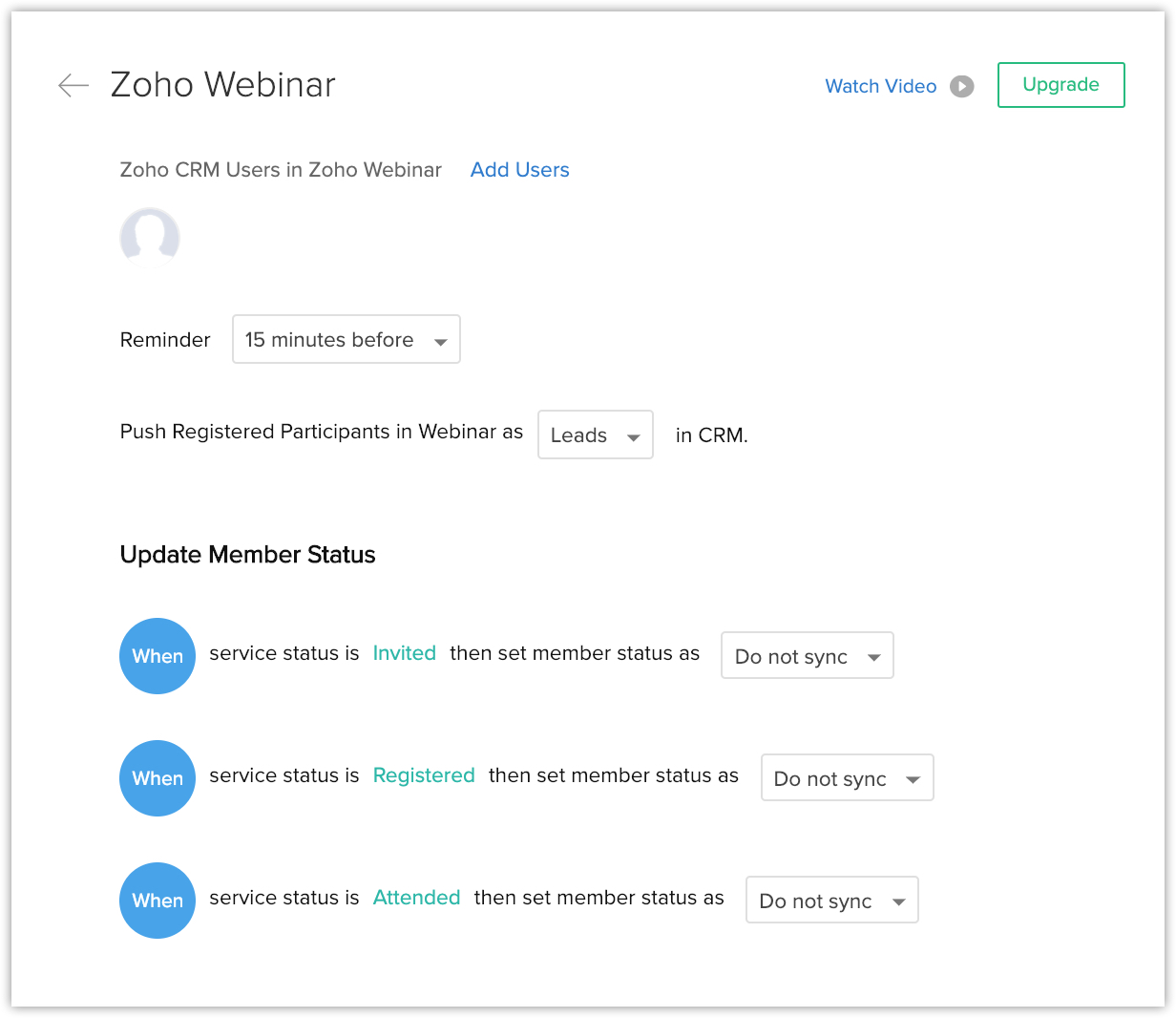
To setup Zoho Webinar
- Go to Setup > Marketplace > Zoho > Zoho Webinar.
- Click Setup Now > Enable.
- In the Zoho Webinar page, do the following:
- Click Add Users.
- In the pop-up select the users and click Assign.
- Select the Reminder from the drop-down list.
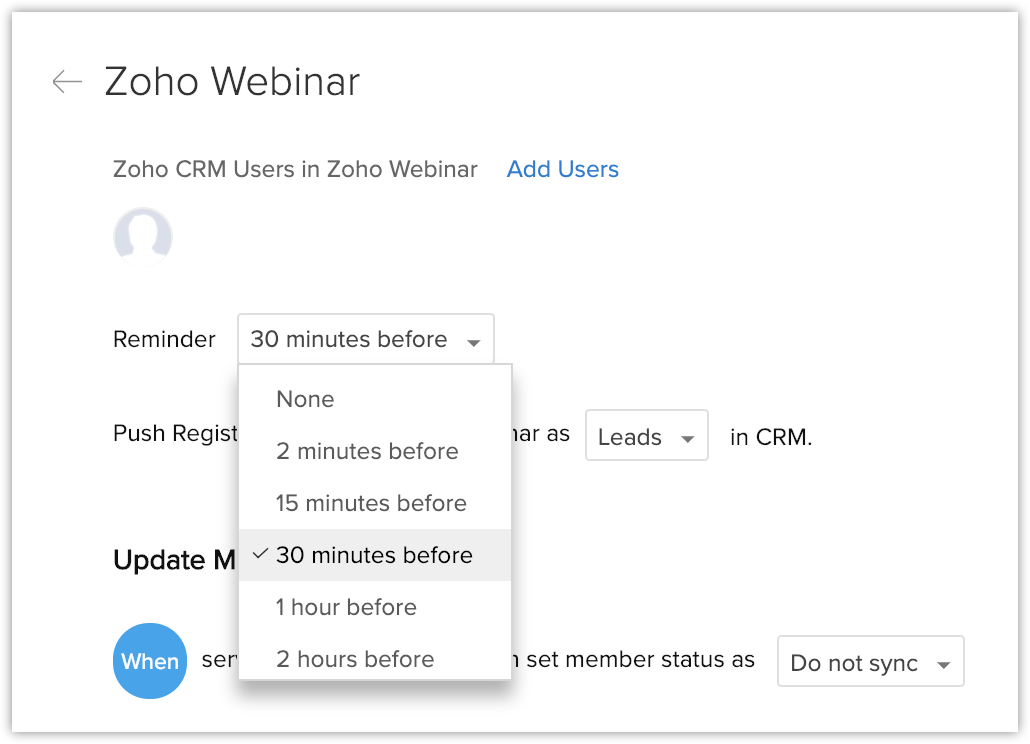
- In Push Registered Participants in Webinar to CRM choose either Leads/Contacts from the drop-down list.
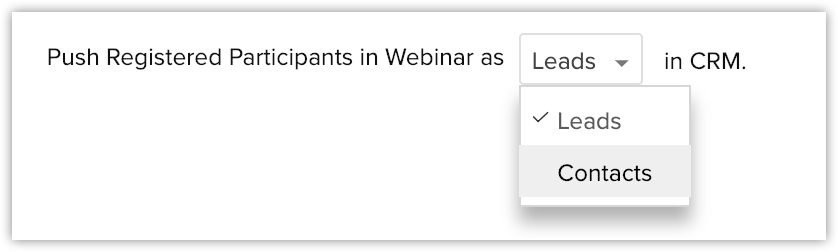
- In Update Member Status, select the status from the drop-down list.
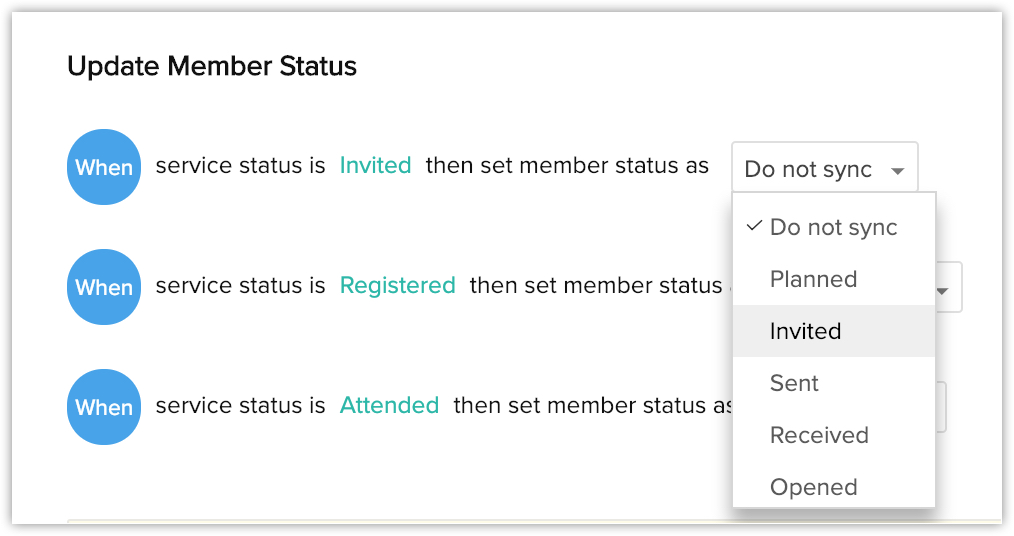
- Click Add Users.
- Click Save.
Create a Webinar
Once the integration is complete, you can create webinars from the campaigns module in Zoho CRM.
To create a webinar
- Go to the Campaigns Module.
- Click the Add (+) icon and choose Zoho Webinar.
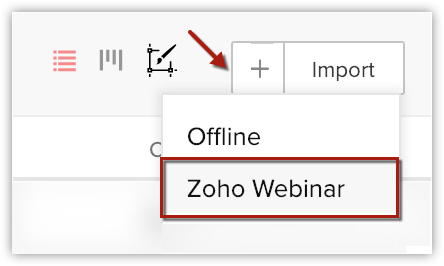
- In the Create Campaign page, enter the Campaign Information, Description Information, Webinar Details.
- Click Save.
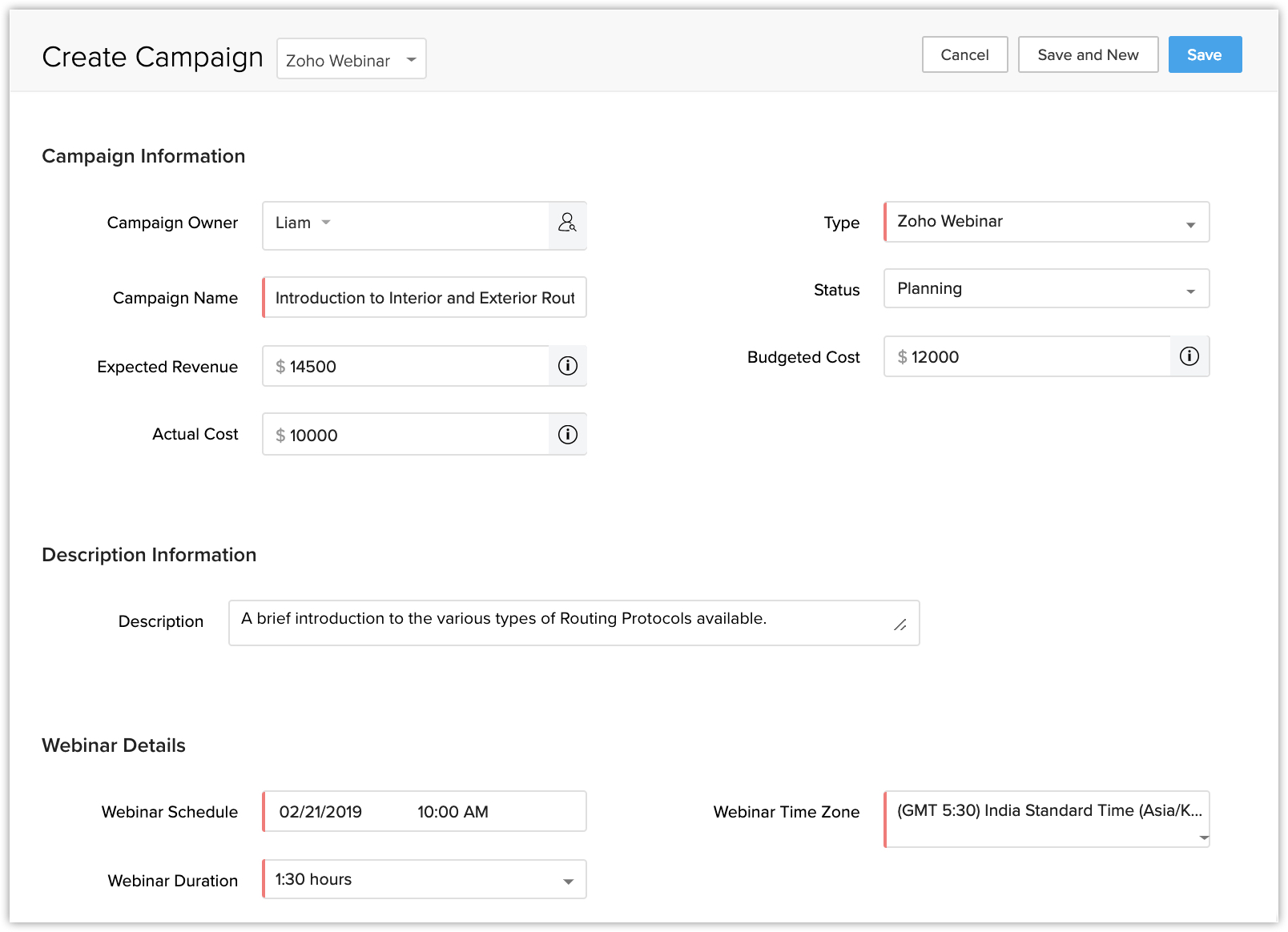
Add Webinar Registration URL in Email Templates
Every webinar that is created has a unique registration URL. You can embed the Webinar Registration URL as a merge field in your email templates. When you send email invitations to participants the Webinar URL will be automatically merged.
To add webinar registration URL in email template
- Go to Setup > Customization > Templates.
- In the Email tab, select the desired template.
You should choose a template only from the Leads/Contacts module. - Click the Create link icon.
- In the Add Link popup do the following:
- In Link Type, choose Zoho Webinar Registration URL from the drop-down list.
- Enter the Title and click Save.
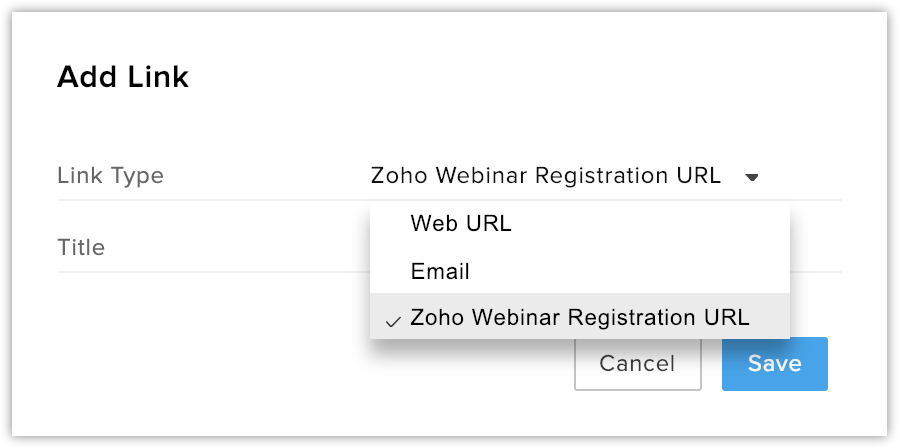
- In Link Type, choose Zoho Webinar Registration URL from the drop-down list.
Invite Leads or Contacts to the campaign
Once a webinar is created, you can invite the leads and contacts to the campaign by sending email invitations.
To invite leads and contacts
- Go to the Campaigns module and select a record.
- In the Record Details page, click Leads or Contacts from the related list.
- Click + Invite.
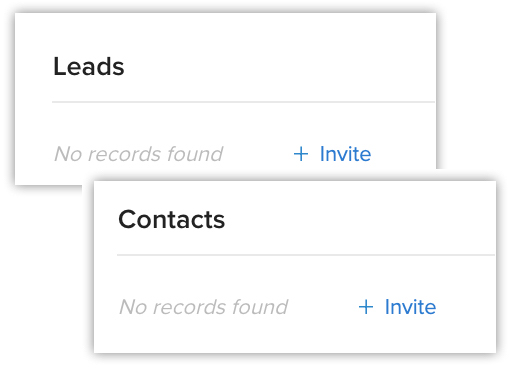
- Select the leads or contacts and click Next.
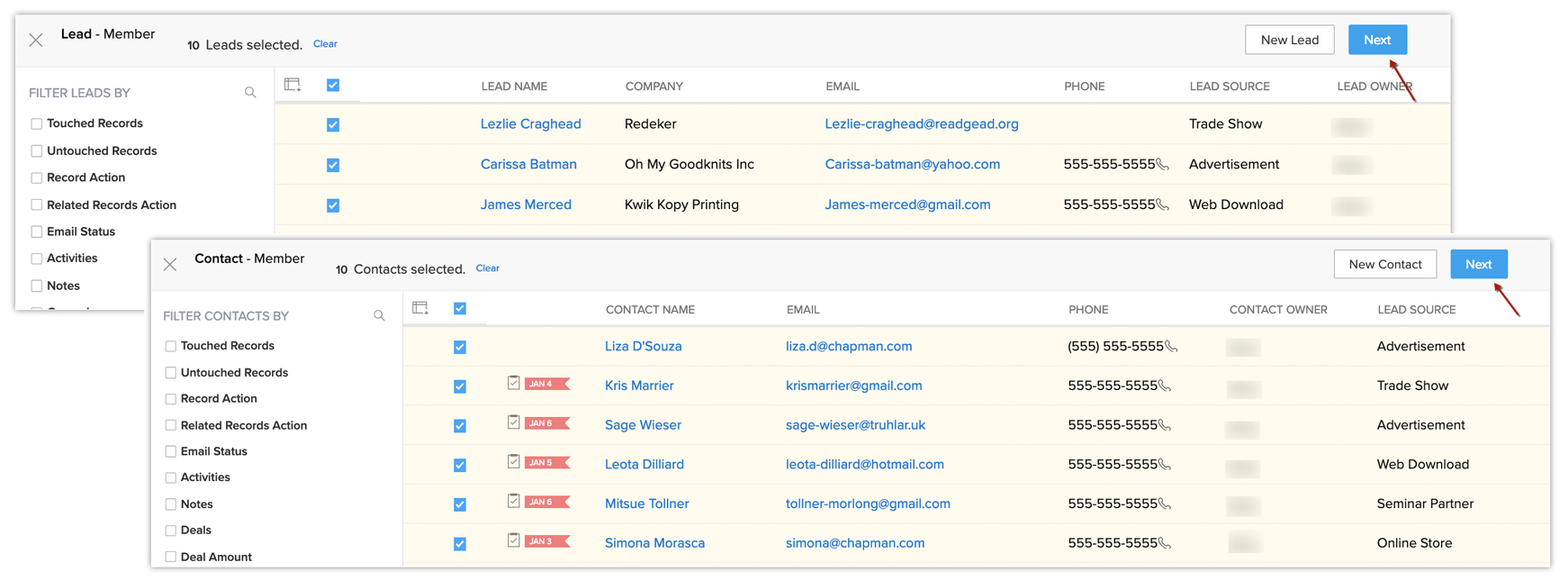
- Choose the Campaign Member Status from the drop-down list and click Next.
You will be redirected to select an email template.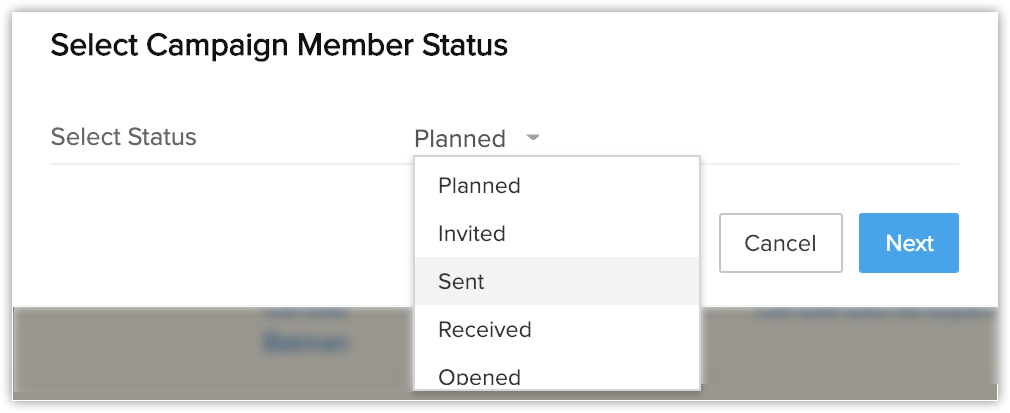
- Select an email template and click Send.
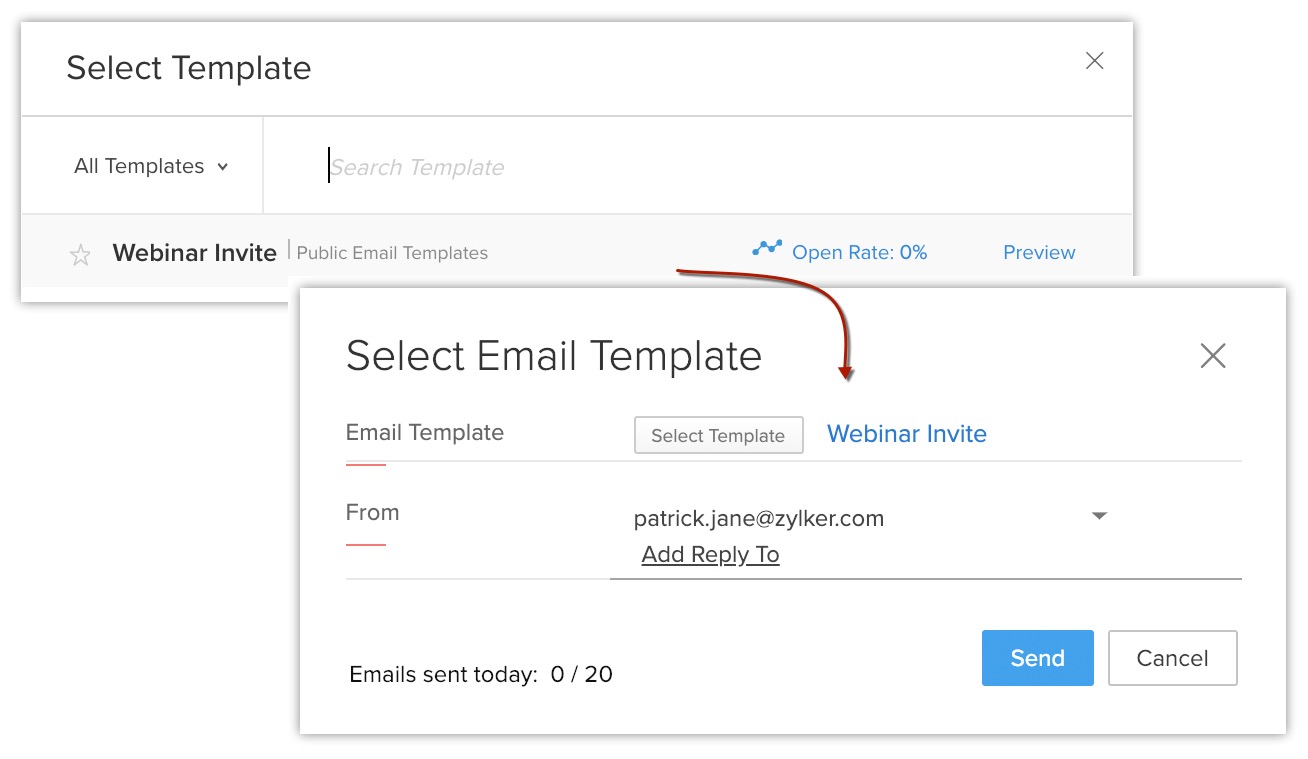

- To add a new lead or contact:
- Click + Invite button from the Leads or Contacts related list.
- Click New Lead / Contact button.
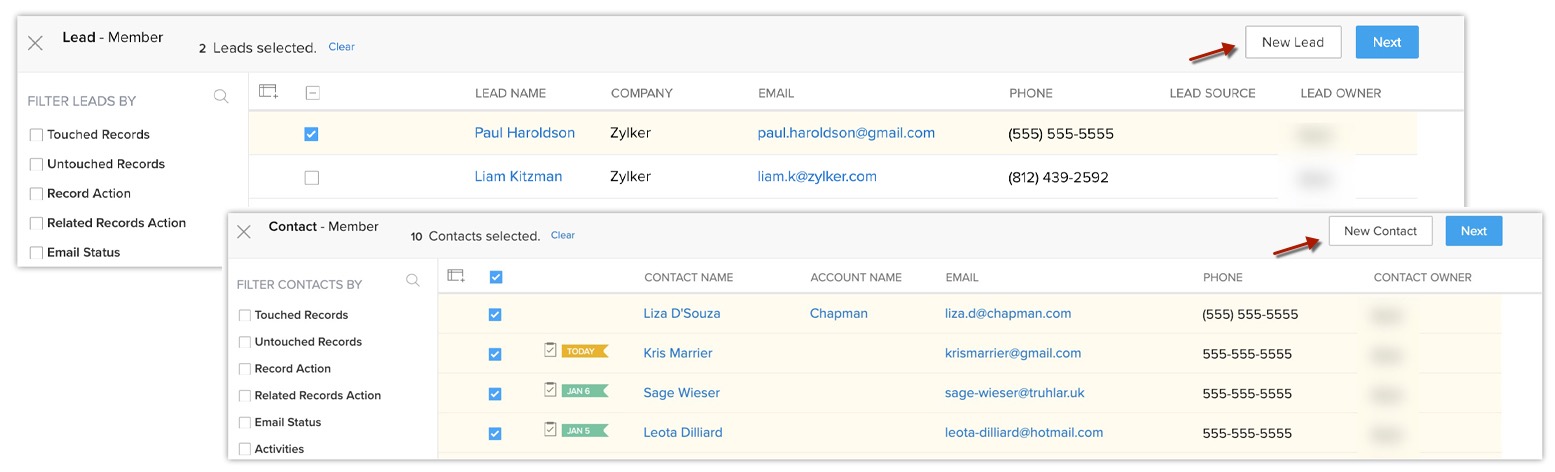
- In the Quick Create page, specify the details and click Save.
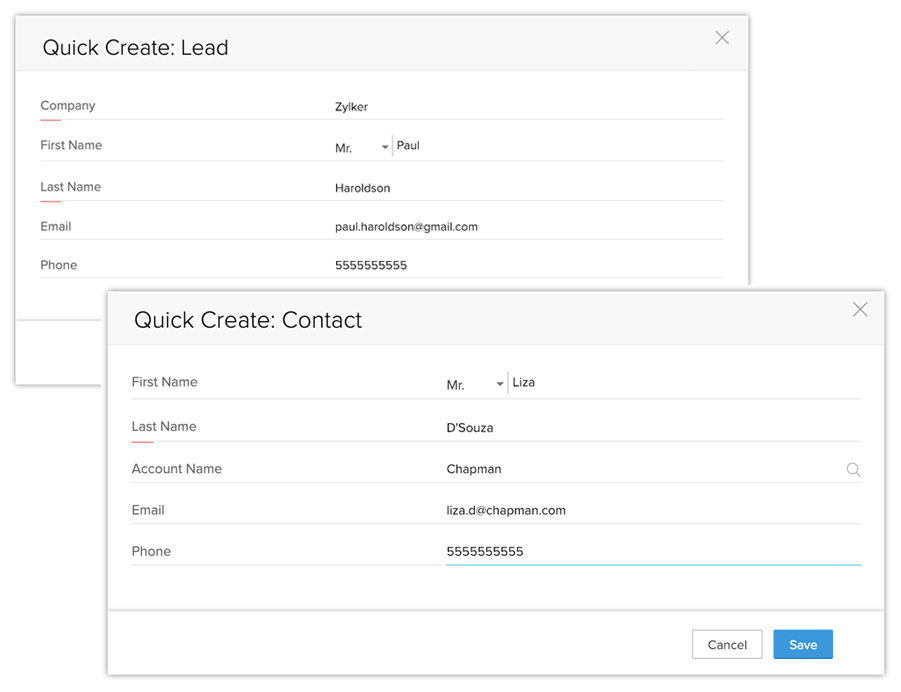
Update Campaign Member Status
The campaign member status defines the status of the leads or contacts who have participated in the campaign.
Note that the lead status is different from the Campaign Member Status.
To update campaign member status
- In the Record Details page, go to the Leads or Contacts related list.
- Hover over the lead/contact an click the Edit icon.
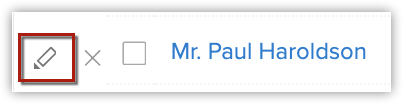
- Select the Member status from the drop-down list and click Save.
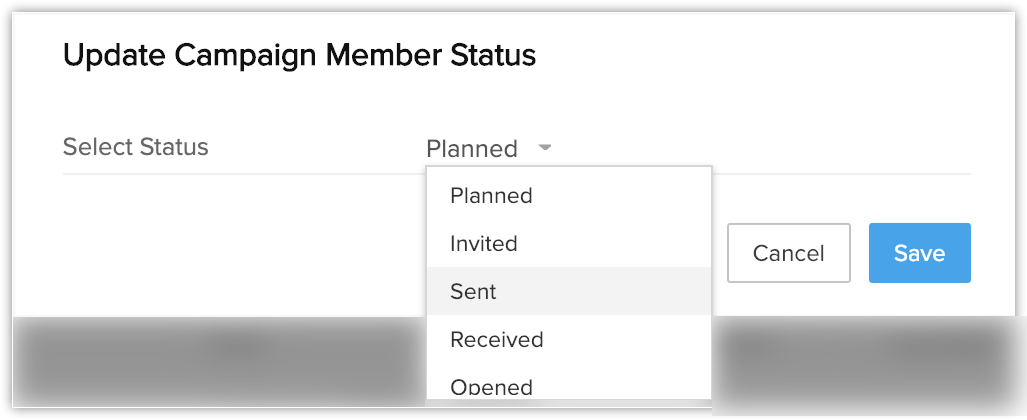

- Only the user who created the Webinar campaign can launch the Webinar.
Download the Webinar Report
A webinar report will include the list of attendees, registrants, polls, Q&A reports and performance reports. You can download them as a CSV or excel file for your reference.
To download the webinar report
- Go to the Campaigns module.
- Select a record and click Zoho Webinar Reports.
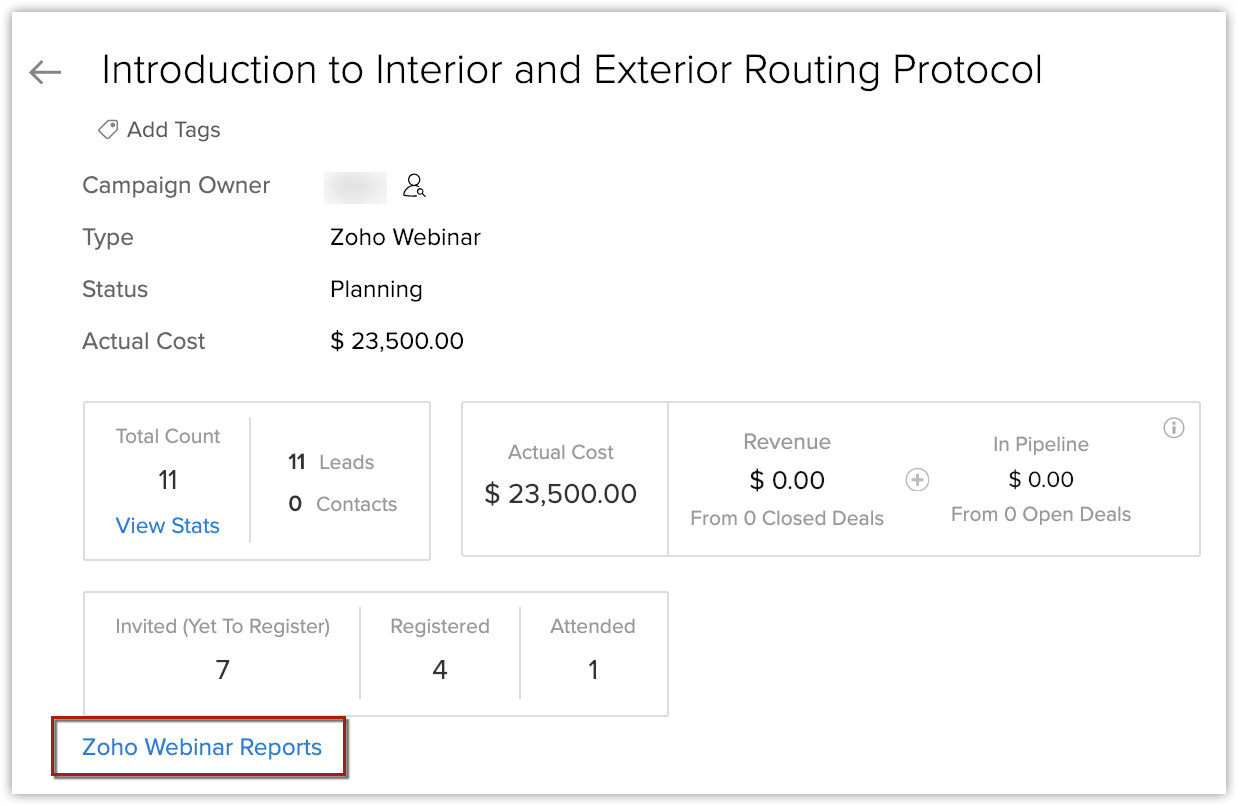
- From Generate reports tab, click Download.
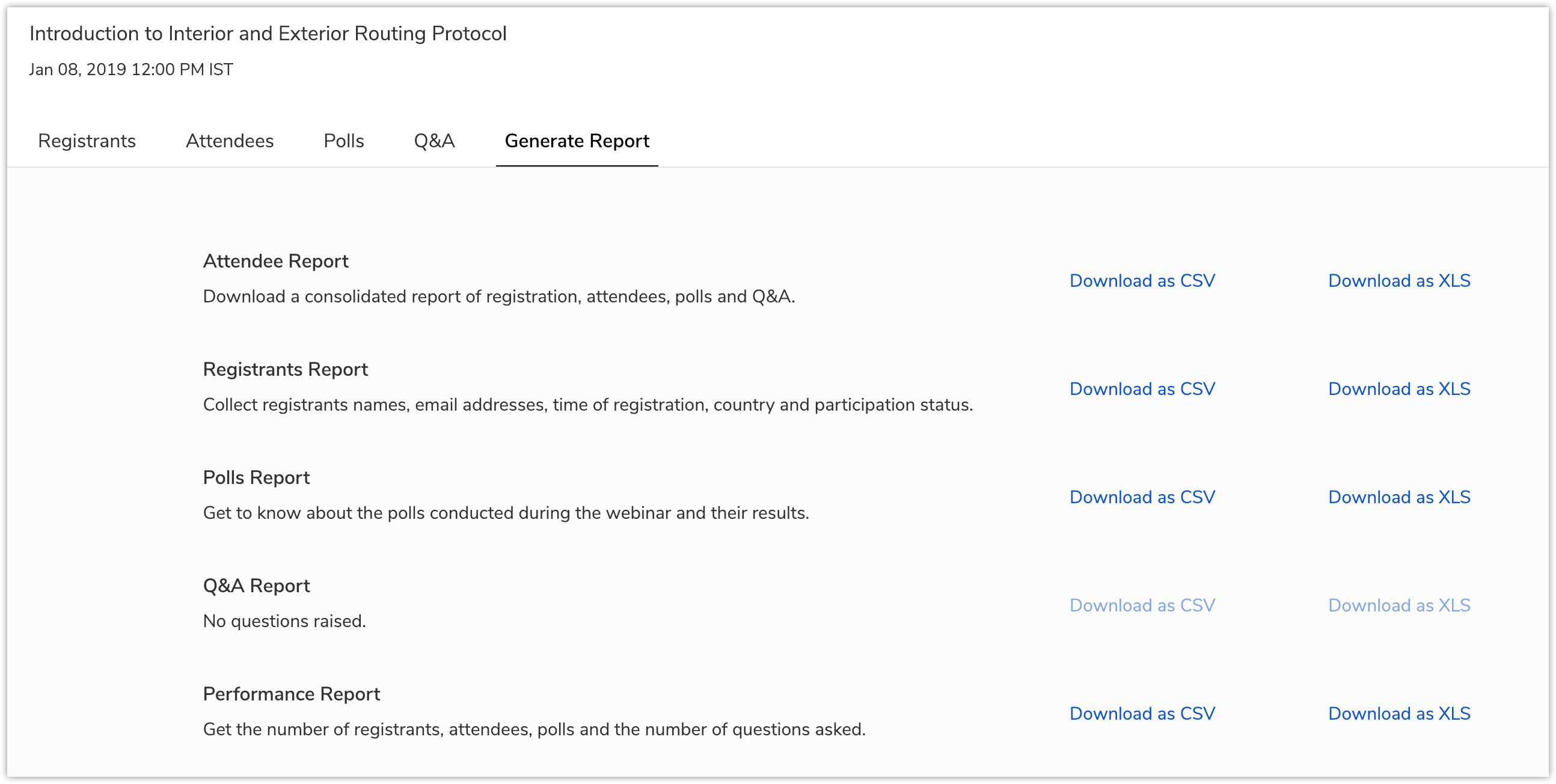
Create Polls
Say you want to create a poll to collect participants reviews or opinion on a particular webinar, you can do so by creating a poll. The question format can be selected from the two available options:
- Multiple Choice
It allows you to add multiple answers for a single question. The participants can choose either one or multiple answers.
- Star Rating
In this type the attendees can submit their response by choosing the number of stars. You can enter the rating scale label for each star. For example, single star means poor and five star means excellent.


- The user must be a member of both Zoho CRM and Zoho Webinar to create a poll.
- Only the user who created the webinar can create a poll.
To create a poll
- Go to the Campaigns module and choose a webinar.
- Select Polls from the related list and click + Create Poll.
Alternately, you can click the Create Poll button in the Record Details page.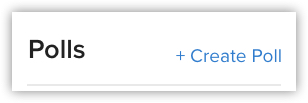
- Select a question format for your poll.
- For multiple choice poll, do the following:
- Enter your question and the list of choices.
- Check Allow attendees to choose more than one answer.
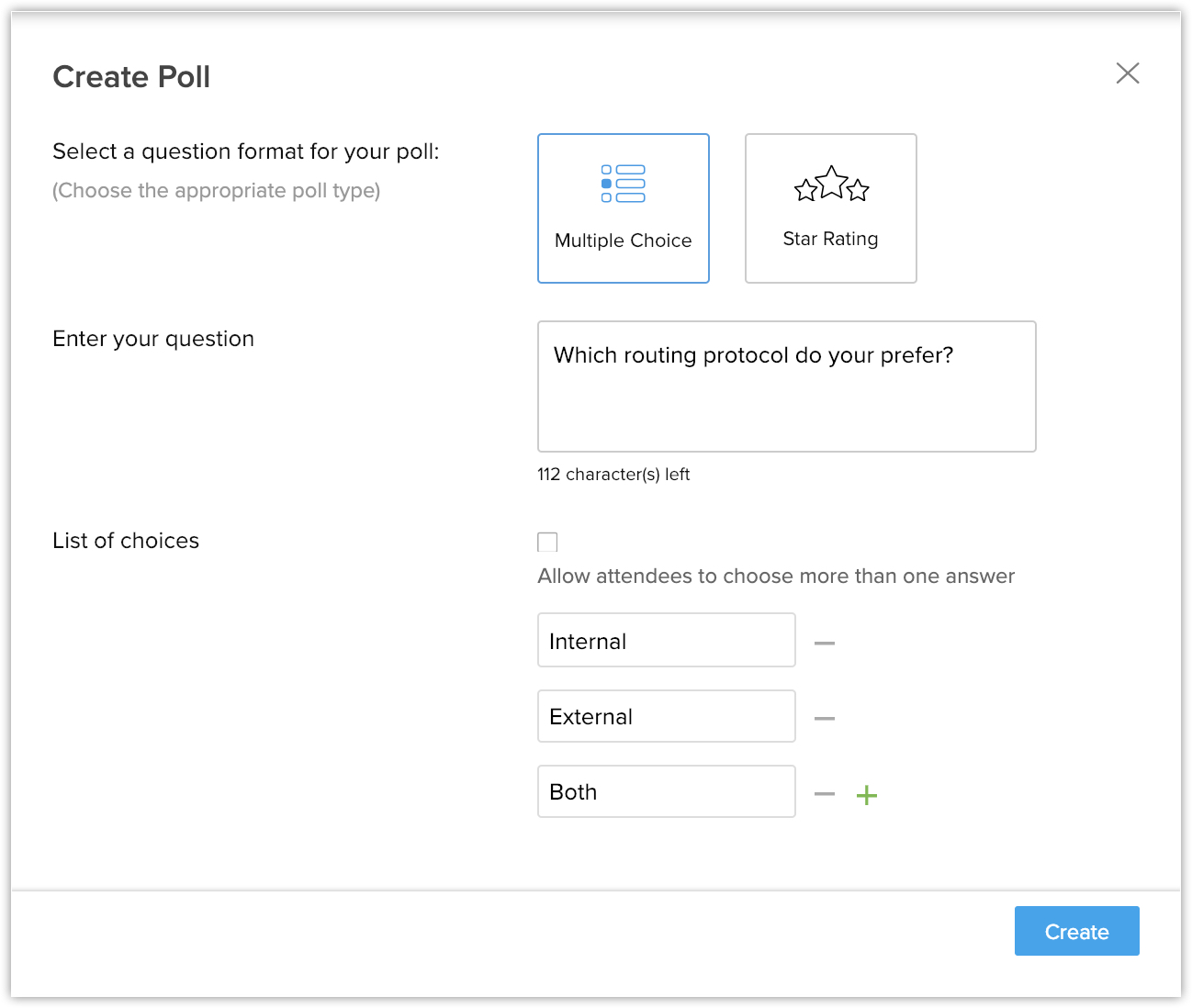
- Enter your question and the list of choices.
- For star rating poll, do the following:
- Enter your question.
- Choose the number of stars from the drop-down list.
- Enter rating scale labels.
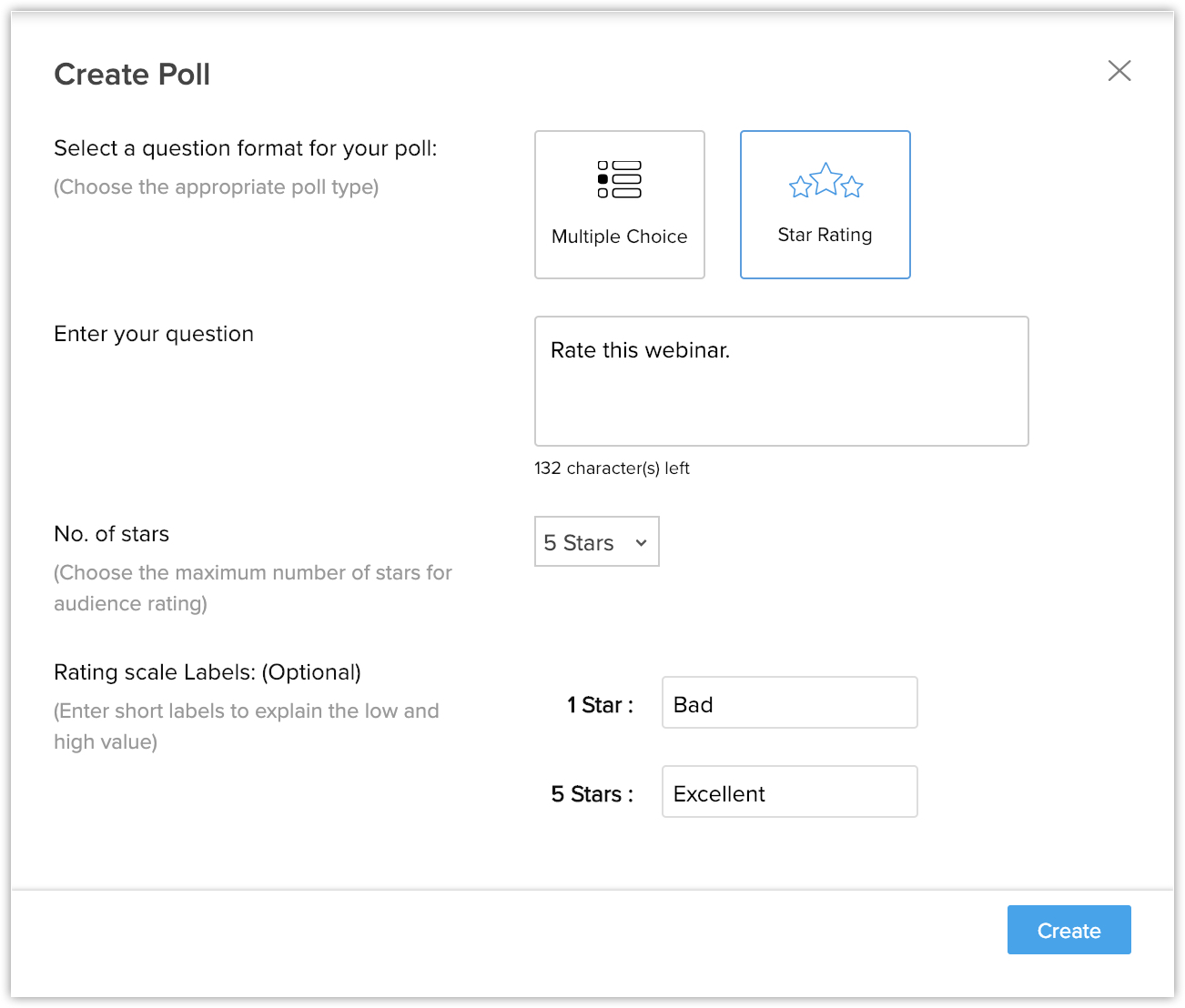
- Enter your question.
Get Notifications in SalesSignals

- SalesSignals notification for Zoho Webinar will be enabled only if Zoho Webinar is integrated with Zoho CRM.
- Go to Setup > Channels > SalesSignals.
- Select the checkbox next to Registered in the SalesSignals Settings page under the Webinar channel.
- Click Save.
Include Zoho Webinar in Scoring Rules
Deactivate Zoho Webinar Integration
You can deactivate Zoho Webinar Integration if it's no longer required. Deactivating the integration does not interfere with the Zoho Webinar account settings. You can continue to host webinars from your Zoho Webinar account.
Upon deactivating:
- You can choose to retain data or delete the data permanently.
- Retain data - All the webinar campaigns created will be retained, but you will not be allowed to create a new webinar campaign from Zoho CRM.
- Delete data permanently - The webinars created will be moved to offline campaigns. All the webinar registration URLs must be deleted from the existing templates before choosing this option.
- Retain data - All the webinar campaigns created will be retained, but you will not be allowed to create a new webinar campaign from Zoho CRM.
- The new email templates will not display the webinar registration URLs in the create link option.
To deactivate Zoho Webinar Integration
- Go to Setup > Marketplace > Zoho > Zoho Webinar.
- In the Zoho Webinar page, click Deactivate Integration.
- In the popup choose Retain Data or Delete Data Permanently.
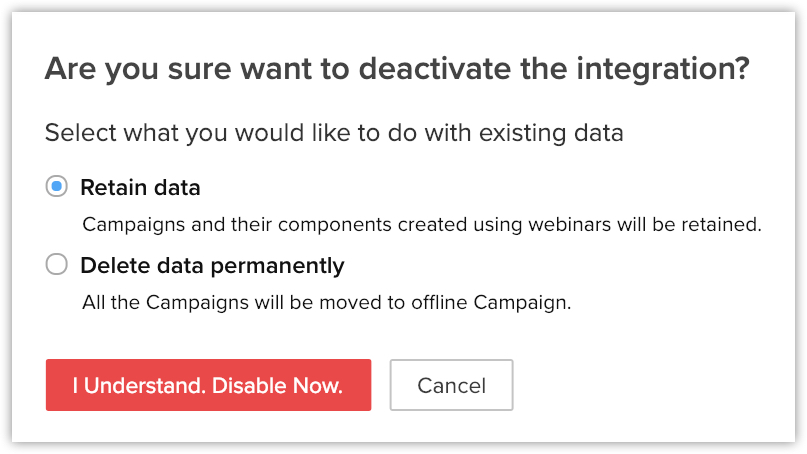
- Click I Understand, Disable Now.
Related Articles
Setting up SalesIQ Integration
Zoho SalesIQ integration with Zoho CRM, also called as Visitor Tracking, allows you to engage with people visiting your website through chat and push their information into CRM. You can also embed a chat widget on your webpage and converse with the ...Is it possible to book appointments in Zoho CRM using Zoho Bookings?
Yes, you can . You need Zoho Bookings , which can be integrated to your CRM account from the marketplace. Let's see how Zoho Bookings can be used in order to book appointments. A use Case : There is a tour and travels company called Go India ...Setting up Zoho Survey Integration
Set up Zoho Survey Integration To integrate Zoho Survey with your Zoho CRM account Log into your Zoho CRM account with Administrator privileges. Go to Setup > Marketplace > Zoho > Zoho Survey In the Zoho Survey Integration page, click Get Started ...How do you integrate Zoho Forms with Zoho CRM?
It is possible to integrate Zoho CRM with Zoho Forms in the following CRM editions: Enterprise Ultimate You can use Zoho Forms to build online forms or applications to collect data from your website visitors. When you integrate Zoho Form with CRM, ...Setting up Zoho Cliq Integration
When your manager wants to have a word with you regarding a potential customer and the possibility of winning a deal, you may not always prefer to sit in a conference room and discuss the details. When you want to give a quick update about the latest ...