Setting up Zoho Desk for Office 365 Integration
Microsoft Office 365 is one of the most used office tools to run day-to-day business operations. If you use Office 365 in your organization, adding your contacts and employees into Zoho Desk from Office 365 is quick and easy.
With Zoho Desk - Office 365 integration, you can:
- Add users from your Office 365 account as agents
- Add all your customer information from your Office 365 account as contacts
Note:
- This integration is available only for Office 365 users. Make sure that you've logged in to Zoho Desk using your Office 365 credentials.
- The Office 365 integration is available for all paid plans.
Accessing Zoho Desk via Office 365
- Log in to your Office 365 account.
- Search for Zoho Desk in the Apps section.
- Click the Zoho Desk app.
If you already have a Zoho Desk account with the same email address that you use for Office 365, you will be logged in to that account automatically.
Otherwise, you will be asked to create a new Zoho Desk portal of which you will be the administrator. - You can now access Zoho Desk.
The Office 365 integration is enabled by default so you can start adding agents right away.
Adding Office Users as Agents
You can add users from the integration detail page or Agents page in Setup. The users will be added instantly without requiring account verification.
To add users from integration detail page:
- Switch to the Department you wish to add users to.
- Click the Setup icon (
) in the top menu.
- Click Microsoft under the Marketplace menu.
- Click Office 365 on the Microsoft page.
- On the Office 365 page, click Add Office 365 Users in the upper-right corner of the page.
- Select the Office users whom you would like to add from the right panel.
You can also search for users by their username or email address.
You can add a maximum of 20 users at a time. - Click Add as Agent to add the selected users as agents in Zoho Desk.
You can also click the down arrow to select the Add as Light Agent option.
The selected users will be added as agents in the current department.
To add users from agents setting page:
- Switch to the Department you wish to add users to.
- Click the Setup icon (
) in the top menu.
- Click Agents under the Users and Control menu.
- On the Agents page, click Add Office 365 Users in the upper-right corner of the page.
- Select the Office users whom you would like to add from the right panel.
You can also search for users by their username or email address.
You can add a maximum of 20 users at a time. - Click Add as Agent to add the selected users as agents in Zoho Desk.
You can also click the down arrow to select the Add as Light Agent option.
The selected users will be added as agents in the current department.
Note:
- The number of users you can add is restricted by the number of licenses purchased in Zoho Desk.
Adding Office Customers as Contacts
You can add customers from the Contact Lists page in Zoho Desk.
To add your customers from Office 365 account:
- Click the Customers module.
Note: CRM Plus users click Contacts. - On the Contacts List page, click Add Office 365 Contacts in the upper-right corner.
- Select the Office 365 customers whom you would like to add from the right-panel.
You can select and add a maximum of 50 contacts at a time. - Click Add.
The selected customers will be added as contacts in your Zoho Desk.
Accessing Zoho Desk via SSO
By adding users from Office 365, you also provide your agents with the option for signing in to Zoho Desk using their Office 365 credentials. They can use the sign-in with Office 365 option on their Zoho Desk account sign-in page.
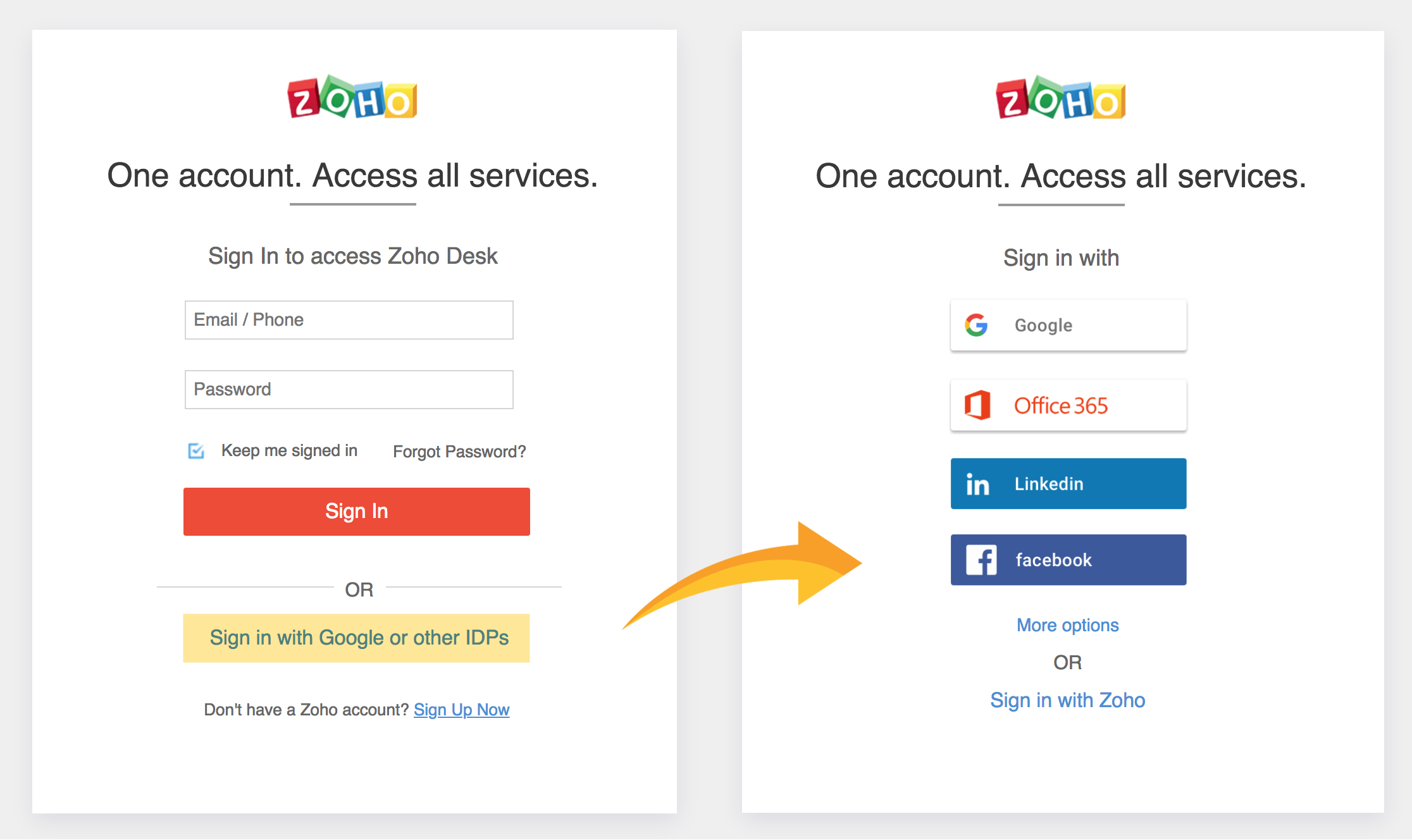
To sign in with Office 365:
- Agents should access the Zoho Desk sign-in page.
- Click Sign in with Google or other IDPs link on the Zoho Desk sign-in page.
- Click Office 365 from the list of SSO options available.
- Agents will be redirected to your Zoho Desk account if they are logged in to their Office 365 account. If they are not already signed in, Zoho Desk will prompt the agent to enter their Office 365 credentials to access Zoho Desk.
Disabling Office 365 Integration
If needed, you can disable your Zoho Desk's integration with an Office 365 account at any time. When disabled, agents can still log in to Zoho Desk using their Microsoft 365 credentials. However, you will not be able to add new Office 365 users as agents in Zoho Desk.
To disable the integration:
- Click the Setup icon (
) in the top menu.
- Click Microsoft under the Marketplace menu.
- Click Office 365 on the Microsoft page.
- On the Office 365 page, click the toggle beside Office 365 to Off.
- Click Disable to confirm your action.
Related Articles
Setting up the Microsoft Teams Integration
Microsoft Teams is an all-in-one hub that allows a group of people to communicate and collaborate in a single workspace. It brings chats, files, and apps together, so much so that users can start working on Zoho Desk tickets from within the Teams ...Adding users as light agents
One of the default profile, Light Agent can be assigned to users outside of your customer support team without having to pay for additional seats. Light Agents will have restricted permissions in your Zoho Desk. They cannot edit the fields in the ...Configuring Active Directory SSO for Agents
Active Directory (AD) by Microsoft is a centralized and standardized system that automates network management of user data, security, and distributed resources. In other words, it allows the management and storage of information and provides ...Highrise for Zoho Desk
View customer details and deals from Highrise in Zoho Desk. Manage contacts, deals, and activities between Highrise and Zoho Desk. Add new customers and deals to Highrise from Zoho Desk. This integration makes it easy to understand customer's details ...Zoho Desk for Salesforce CRM Integration
Salesforce is a popular solution for customer relationship management software primarily due to its flexible configuration, cloud accessibility and easy integration of data between a business' other software systems. The Zoho Desk for Salesforce ...