Setting up and using Zoho Subscriptions integration
Zoho Subscriptions is a comprehensive subscription management tool that handles the customer subscription lifecycle from signup to payment. Right from the moment a customer subscribes to your service/product, Zoho Subscriptions sends invoices, charges them on renewals, sends payment thank you notes, notifies you and your customers if a payment fails, retries these payments and repeats all of this over and over again, until their subscription expires. And it does all of this automatically.
The Zoho Subscriptions integration for Zoho Desk allows your customer support agents to view all the subscription information of a customer alongside their tickets. This helps your agents build a better customer conversation in Zoho Desk.
The Zoho Desk for Zoho Subscriptions integration delivers the following benefits:
- Create and view contact information like billing address, shipping address, etc
- View subscription details such as plan, subscription status, amount, and renewal date of a customer
- View a list of sales transactions and invoices created by the contact
Configuring Zoho Subscriptions Integration
Configuring the integration is as easy as point and click which adds to its many benefits.
To configure Zoho Subscriptions integration:
- Click the Setup icon (
) in the top menu.
- Click Zoho under the Marketplace menu.
- Click Zoho Subscriptions on the Zoho page.
- Click Integrate on the Zoho Subscriptions Integration page.
- Select the Zoho Subscriptions organization:
- When there is more than one organization, select the one that must be associated here, on the slider window.
- Otherwise, the existing organization is automatically associated with your Zoho Desk.
- The integration is complete.
Notes:
- If you are enabling the integration when you have no accounts created in the Zoho Subscriptions application, you will be prompted to create a new organization, which can then be associated with Zoho Desk.
- Zoho Desk displays only the organizations of which you are an administrator. So we suggest that you add yourselves as an administrator to the Zoho Subscriptions application of your company.
Using Zoho Subscriptions Integration
The Zoho Subscriptions integration enables your agents to view subscription details, contact information, and much more inside Zoho Desk. You can access this information from inside a ticket, contact, account, and ticket forms. The Zoho Subscriptions information is organized under 4 tabs, namely:
- Overview
- Activity
- Subscriptions and
- Invoices
Overview
The overview tab provides information like the unused credits for the customer, outstanding receivables from the customer, and their shipping and billing addresses.
Activity
The activity tab lists all the subscription activities of the customer.
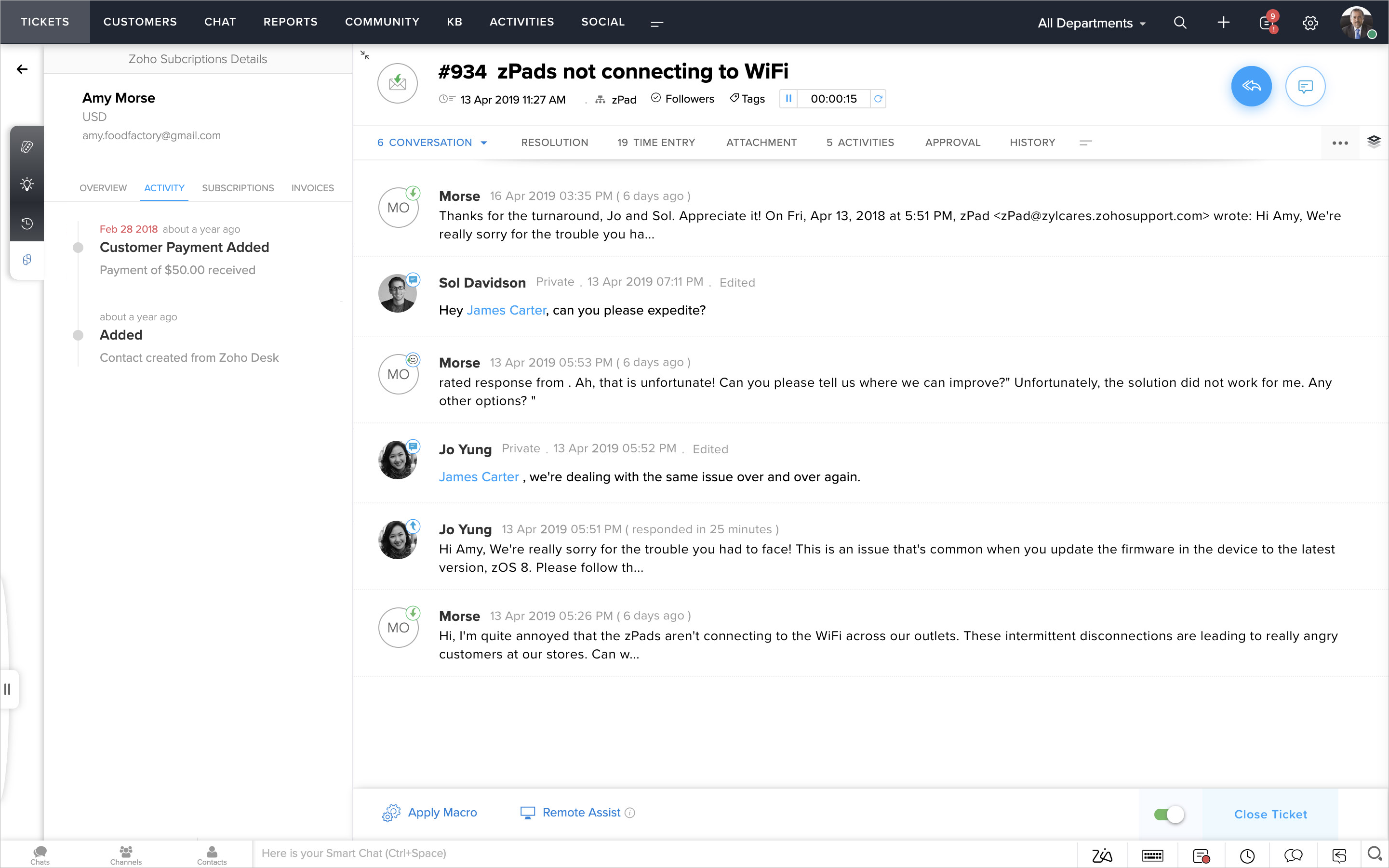
Subscriptions
This tab will list all the subscriptions created along with their amounts and status. You can click on a subscription to view its details and associated invoices.
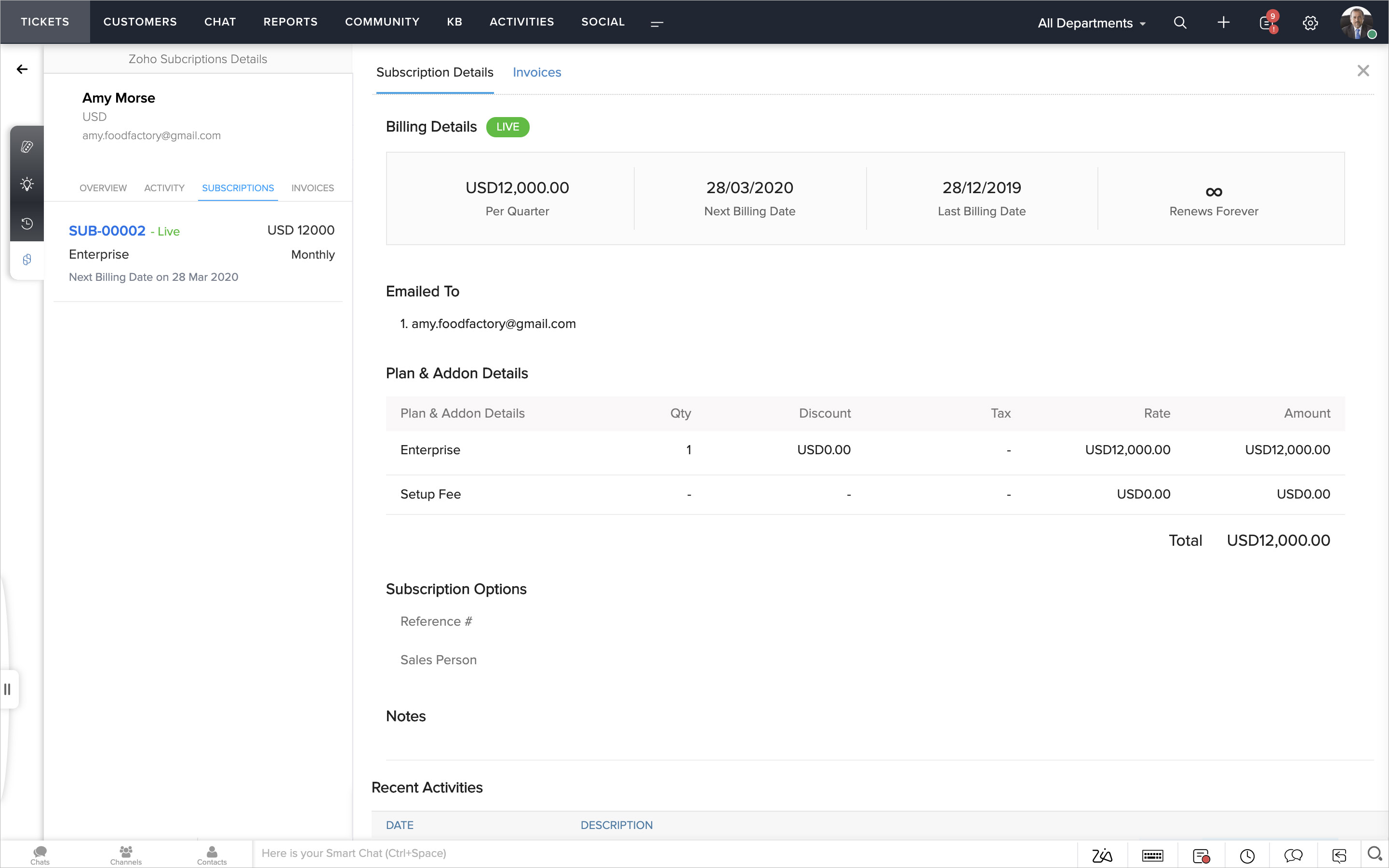
Invoices
This tab will list all the invoices created by their status. You can choose to filter and view the invoices created for the current ticket or all invoices of the contact.
Viewing Zoho Subscriptions Information
You can view the Zoho Subscriptions information from inside a ticket, contact, account, and ticket forms.
To access the information in tickets:
- Open a ticket in Zoho Desk.
- Click the Zoho Subscriptions icon (
) on the left side of the ticket's detail page.
- The Zoho Subscriptions Details panel will open.
You can repeat these steps from inside a contact or an account to view their subscription details.
To access the information in ticket forms:
- From the Tickets module, click the
sign located in the top bar.
This will open the Add Ticket form. - Begin entering the contact's name and their corresponding account in their respective fields.
The Zoho Subscriptions information associated with the contact and the account will be listed on the right pane. - Click on a subscription or invoice to view its details.
Disabling Zoho Subscriptions Integration
You can disable the Zoho Subscriptions integration from your Zoho Desk account. Once disabled, information related to the associated organization in Zoho Subscriptions cannot be accessed.
To disable the integration:
- Click the Setup icon (
) in the top menu.
- Click Zoho under the Marketplace menu.
- Click Zoho Subscriptions on the Zoho page.
- Toggle the Disable Integration setting to Off at the top of the page.
- In the Confirmation dialog box, click Disable.
The Zoho Subscriptions integration is disabled in your help desk.
Deleting Zoho Subscriptions Integration
You can delete the Zoho Subscriptions integration from your Zoho Desk account. Please keep in mind the following implications of deleting the integration:
- Cannot view invoices and sales orders for tickets/contacts.
- Associated Unused Credits and Outstanding Receivables will not be available.
To delete the integration:
- Click the Setup icon (
) in the top menu.
- Click Zoho under the Marketplace menu.
- Click Zoho Subscriptions on the Zoho page.
- Click the More icon (
) in the upper-right side of the Zoho Subscriptions page.
- Click Delete Integration from the menu.
- In the Confirmation dialog box, click Delete.
The Zoho Subscriptions integration is deleted in your help desk.
Related Articles
Setting up Zoho Finance Suite Integration
The Zoho Finance Suite integration enables your agents to view and manage the accounting and billing information of customers in Zoho Desk. If you have a Zoho Books or Zoho Invoice account, you can connect it to Zoho Desk to share data between the ...Setting up and using Zoho Inventory integration
Being context-aware means knowing and understanding your customers better. This happens in two key places: customer service and inventory management. They are the front lines of your business to your customers. By integrating an inventory management ...How to create invoices from time entries?
If you're into the practice of billing or invoicing your customers for the time spent on their tickets, you must first integrate with either of Zoho Books or Zoho Invoice. This integration enables you to generate an invoice against a customer for ...Get Advanced Reports with Zoho Analytics Integration
The Reports module of Zoho Desk allows you to generate reports to know most of the important metrics in your help desk. Even though they address the requirements of a majority of businesses, there is always a need for some advanced customization ...Zoho Desk for Salesforce CRM Integration
Salesforce is a popular solution for customer relationship management software primarily due to its flexible configuration, cloud accessibility and easy integration of data between a business' other software systems. The Zoho Desk for Salesforce ...