Pushing Data to Google Ads
Pushing data form Zoho CRM to Google Ads help you understand which clicks led to which offline conversions. You can get a complete picture of the click-to-conversion cycle and accurately analyze your spending. Additionally, you can leverage bid automation features to optimize for offline conversions.
Data from Zoho CRM is pushed into three conversion components:
- Zoho CRM Leads/Contacts - For each lead/contact created in Zoho CRM, a count increases for this component.
Conversion Count is set as UniqueConversion.
Conversion Category is set as Signup. - Zoho CRM Lead Qualification - For each lead that is converted in Zoho CRM, a count increases for this component.
Conversion Count is set as Unique Conversion.
Conversion Category is set as Lead. - Zoho CRM Sales - For each potential that is won and closed in Zoho CRM, the potential amount is added for this component.
Conversion Count is set as All Conversion.
Conversion Category is set as Purchase/Sale.
How it Works
Here is a brief description of how leads are captured from web forms and offline conversions are pushed to your Google Ads, completing the "lead-deal" cycle.
| Activity | What Happens |
A prospective customer clicks on your Ad and visits your website. | Google click ID (GCLID) is generated. |
The prospective customer navigates your website and ultimately fills out your web form. | A tracking code keeps record of the GCLID that was generated on clicking the advertisement. It is maintained till the user fills the form and is passed on to Zoho CRM along with the details filled in the form. |
In case of a web-to-lead form, a lead is created in Zoho CRM. | When the form details are pushed to Zoho CRM, using those details, a new lead is added. In case of web-to-contact form, a contact is created. The Google Ads Information Section in the record is updated approximately 48 to 72 hours from the lead creation time. In Google Ads, under Tools > Conversions, lead creation count is added to the Google Ads conversion tracking name, Zoho CRM Leads/Contacts. |
The sales rep qualifies and follows up the lead and converts to a potential (and contact). | In Google Ads, under Tools > Conversions, lead conversion count is added to the Google Ads conversion tracking name, Zoho CRM Leads Qualification. |
When the potential is won and closed, the potential stage is set to “Closed Won.” | In Google Ads, under Tools > Conversions, potential won amount is added to the Google Ads conversion tracking name, Zoho CRM Sales. |
 Note
Note- Google does not allow tracking a potential that is created after 90 days from a click.
- Google Ads Conversion Tracking name (Zoho CRM Leads/Contacts, Zoho CRM Lead Qualification, Zoho CRM Sales) added in Google Ads, should not be changed or deleted by the users.
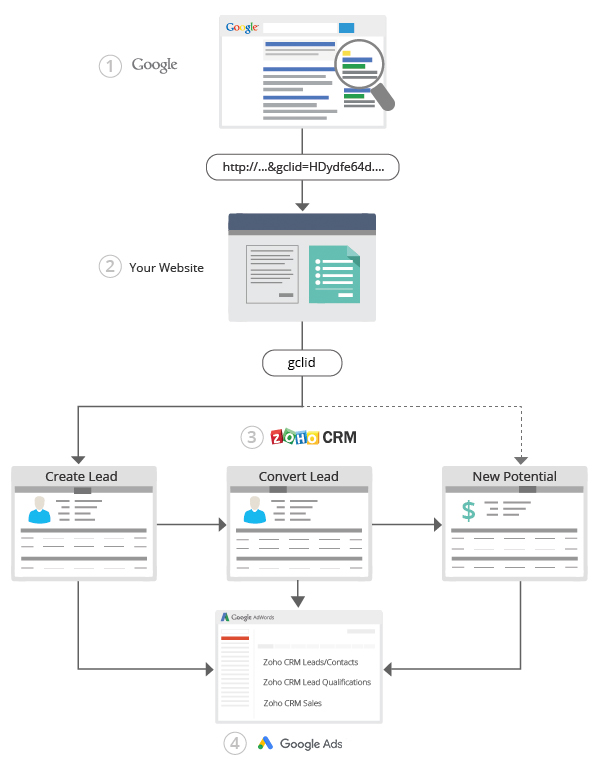
When is the Data Pushed to Google Ads
Data for the three components (Zoho CRM Leads/Contacts, Zoho CRM Leads Qualification, Zoho CRM Sales) is pushed to Google Ads once every 24 hours at particular pre-scheduled hour. However, the exact time of day that this happens is not standard for all users. It is based on the time when the Google Ads Integration was configured with the CRM account and so differs for each user depending on when they set up this configuration for their account.
On lead creation, lead qualification or a sale, when the conversion data is pushed to Google Ads some of the records in CRM may not be taken into account. The reason being, they are too recent to be processed. Google Ads requires 4-6 hours after the ad click to process the details of the click. So ideally, Zoho CRM will get the complete details of the ad click only after approximately 6-8 hours.
Counting Options for the Three Conversion Components
There are two types of counting options provided by Google Ads.
Unique Conversions - Google Ads counts only unique conversions that happen after an ad click. This is the counting option set for Google Ads conversion tracking names Zoho CRM Leads/Contacts and Zoho CRM Leads Qualification components.
All Conversions - Google Ads counts all conversions (per tracked conversion action) that happen after an ad click. This is the counting option set for Google Ads conversion tracking name Zoho CRM Sales component.
Example:
You run a digital marketing agency. You have different forms on your site for each service you provide. You want to see how your ads encourage people to fill up these forms. Currently, your ads promote your web design and social media marketing services.
A user clicks on your ad and fills the web design form twice – each time with a different set of requirements. The same user fills up the social media marketing service form thrice – again with different values each time.
- If you have selected All conversions: This conversion setting will count 5 conversions (2 + 3) i.e. each time that the form gets filled up, even though it is the same forms with different values. This is useful if you are interested in tracking and improving the sale of the two services.
- If you have selected Unique conversions: This conversion setting will count 2 conversions (1+1) i.e. the number of forms filled up regardless of the number of times they were filled up. This is useful if you are not exactly interested in the sales but would like to see how many people are interested in web design and social media marketing services.
Conversion Import Failures
In some cases, the conversion data is not pushed to these components. Following are some of these cases:
- If the leads is qualified or potential is won 90 days after the ad was clicked and lead was added in Zoho CRM.
- If there is an unexpected mismatch between the GCLID generated by Google and the one pushed to Zoho CRM.
The conversion import failures can be tracked in the Google Ads tab along with the details of the records in CRM. Please note, each entry is available for 7 days only. These details will also be available in individual records under the Google Ads Information section.
To view offline conversion import failures
- In Zoho CRM, click the Google Ads tab.
- In the Google Ads page, click ConversionFailures
- Select an Account to view the details of the conversion import failures.
Related Articles
Configuring Google Ads Integration in Zoho CRM
Set up Google Ads Integration Users with administrator profile need to enable the Google Ads Integration in Zoho CRM. Setting up Zoho CRM for Google Ads comprises of these steps: Step 1: Authentication - Enable this feature and authorize your Zoho ...Can I integrate Google Ads Grant with Zoho CRM?
Yes, you can integrate Google Ads Grant with Zoho CRM. The procedure to integrate is similar to that of the Google Ads. (The Google Ads grant allows the nonprofit organizations to advertise on Google Ads at no cost.) Read more about integrating Zoho ...Why is information from Google Ads not populating for the CRM records?
It could be possible that the Campaigns module is disabled in your CRM account. It is MANDATORY to have the Campaigns module enabled for proper functioning of Google Ads. However, note that information from GCLID will be populated even if the ...Tracking Google Ads Data
Once the integration is set and your web forms are live, you can easily track your Google Ads information inside Zoho CRM. Within Zoho CRM, you can track the Google Ads data in a few places. Google Ads Tab - Details related to the Google Ads Client ...Zoho CRM for Google Ads
Google Ads is a powerful online advertising program designed to help you reach new customers and increase sales for your business through ads on Google Search and across Google's network of partner websites. By helping you drive more traffic to your ...