Prestashop
Integrate SalesIQ with your prestashop and enable visitor tracking for higher sales conversions. Solve customer issues through SalesIQ and enhance customer loyalty.
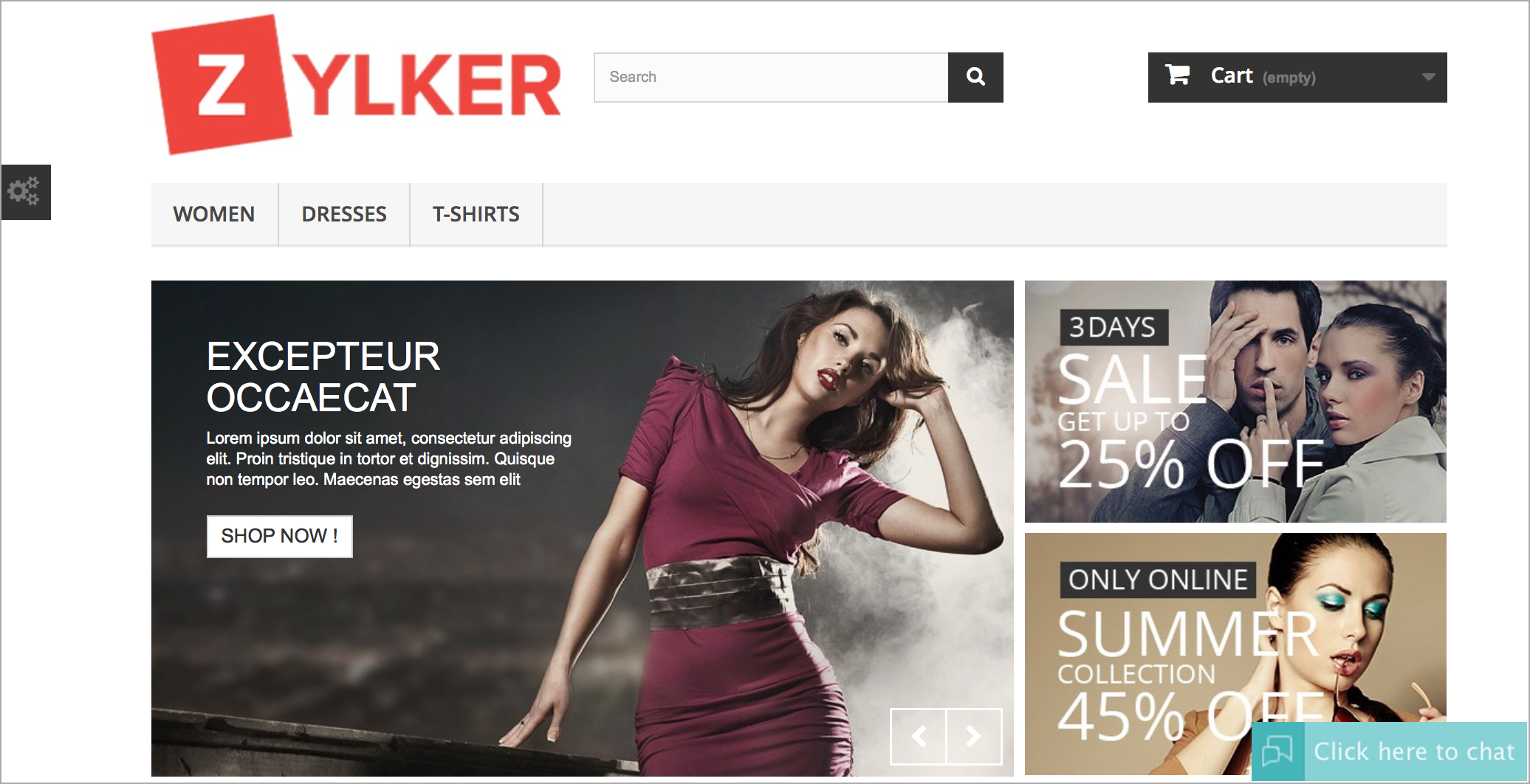
Configuring Zoho SalesIQ with Prestashop
- Log into your Prestashop with your admin account.
- Click on the "Modules" tab then select " Modules and Services.”
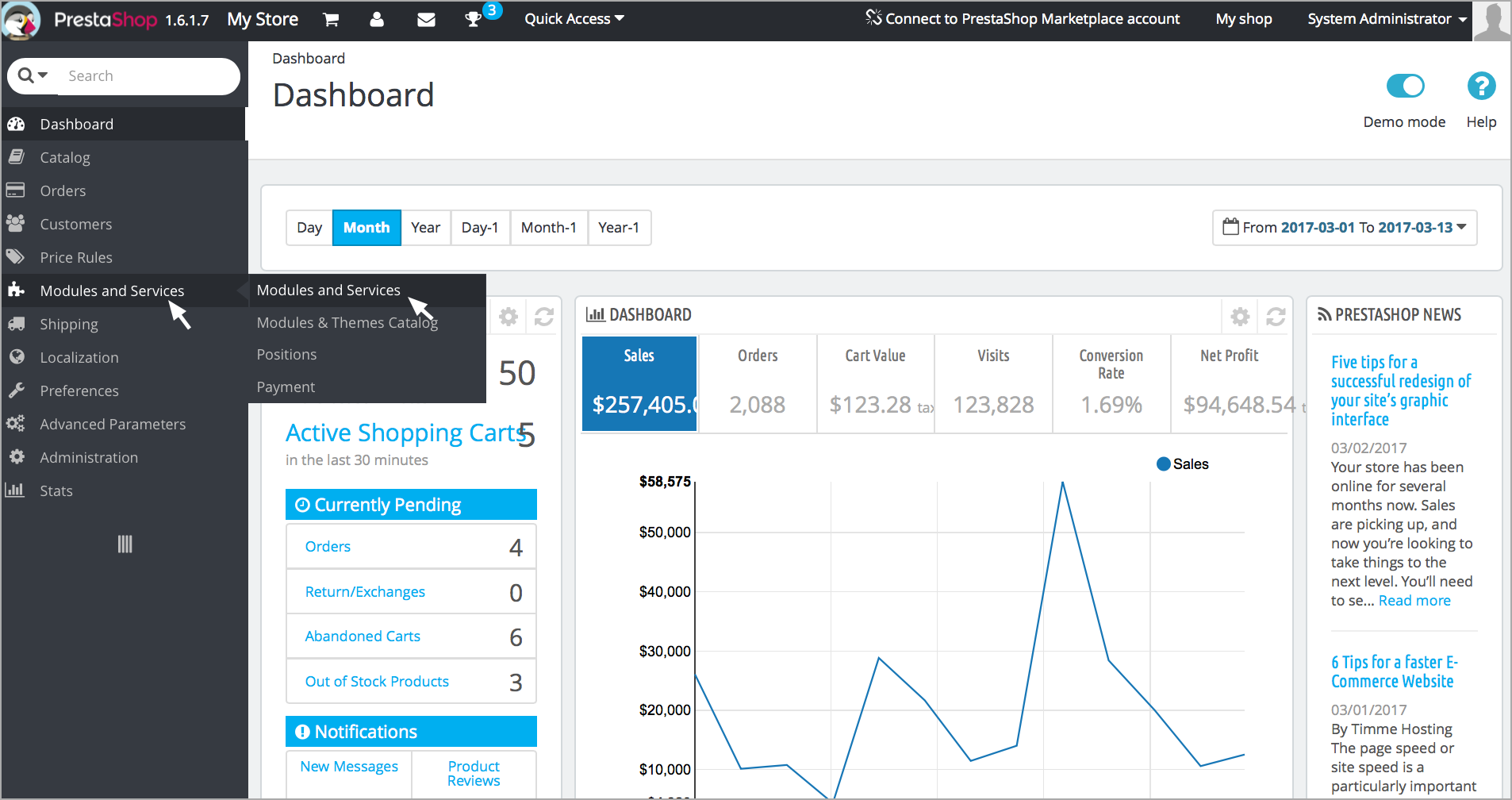
- Select “Add a new module”.
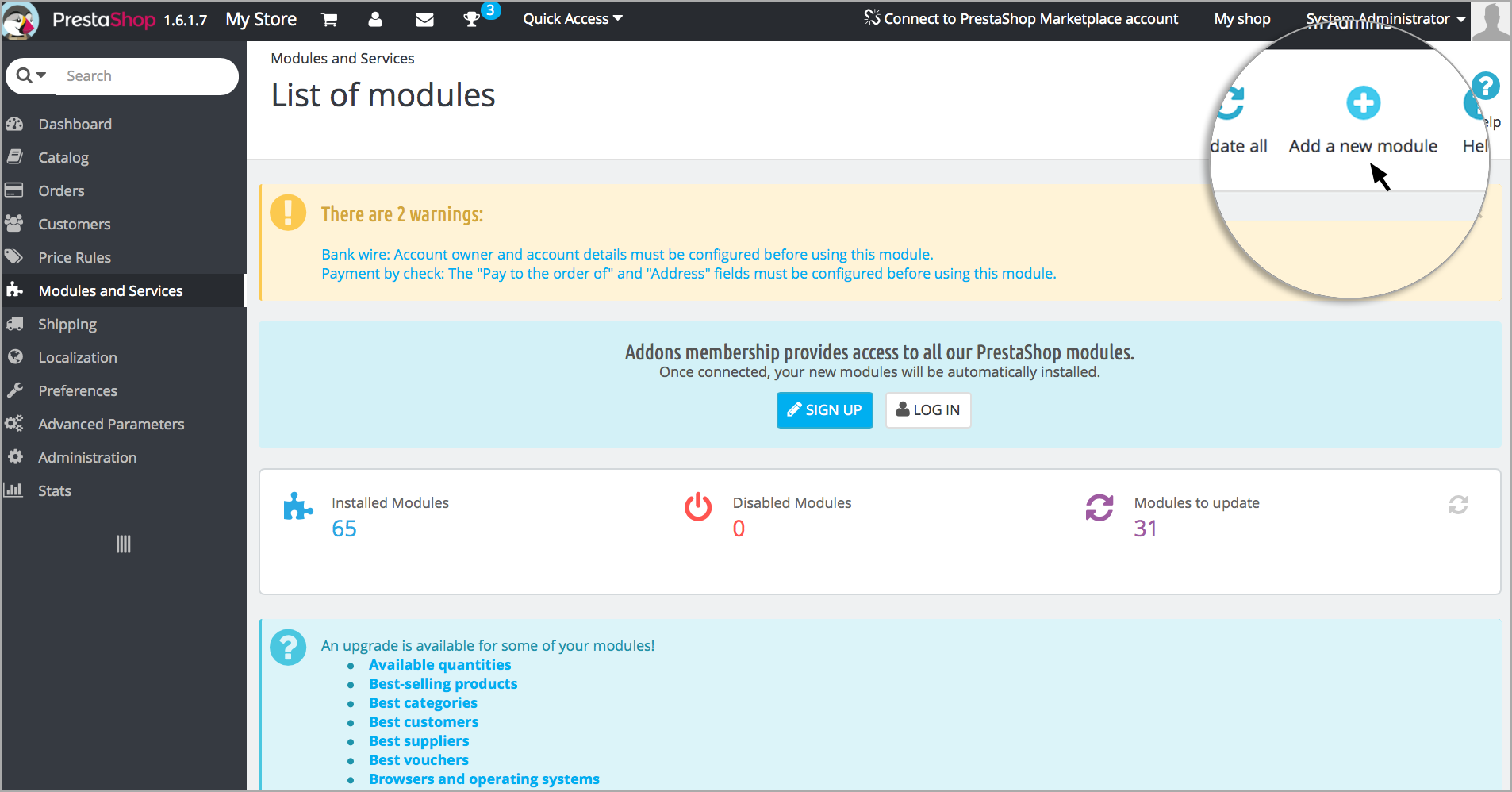
- Download the zip file here . And, upload in the “ ADD A NEW MODULE SECTION. ”
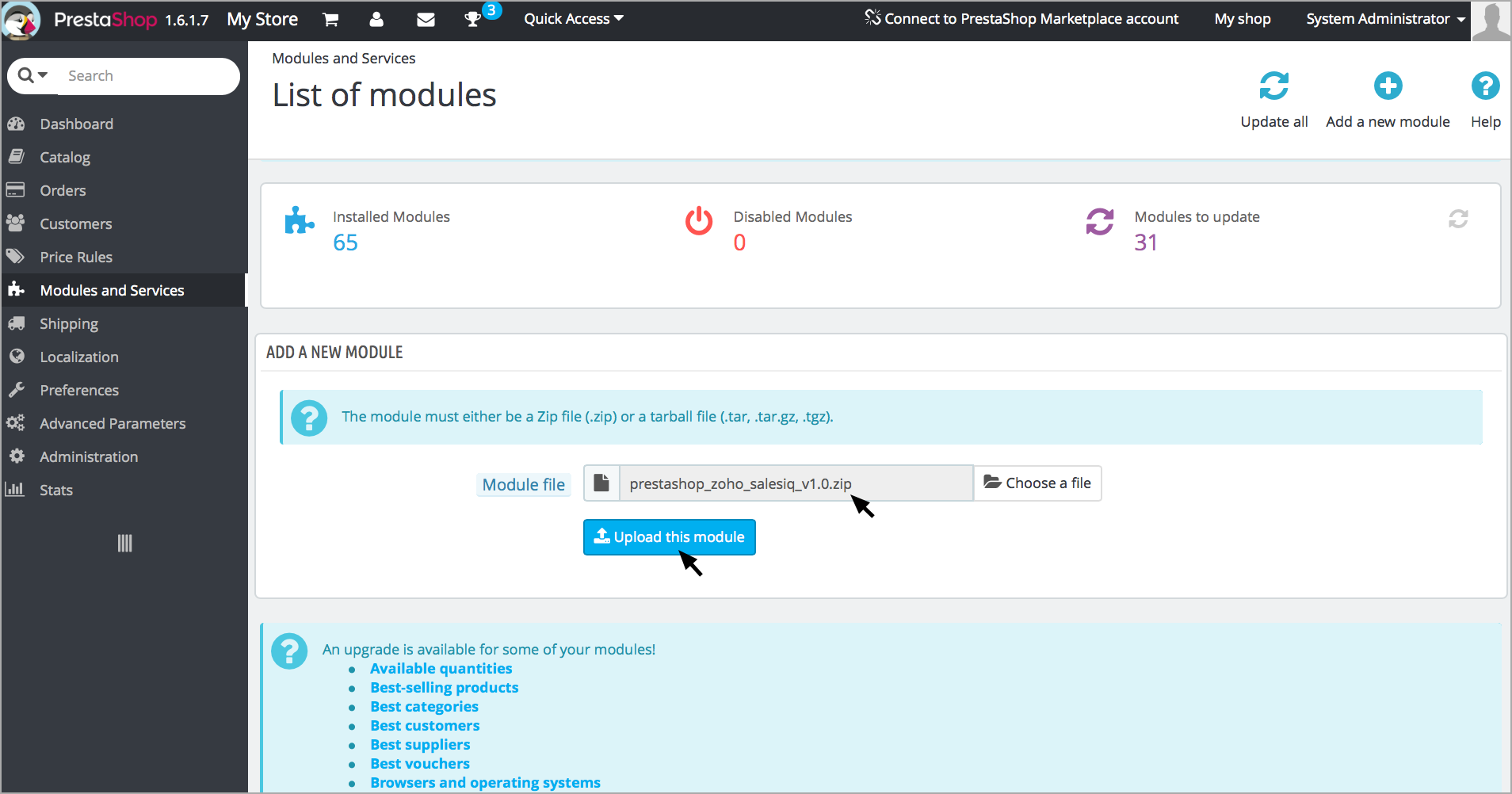
- Scroll down to the “MODULE LIST” section and click “ Install ”
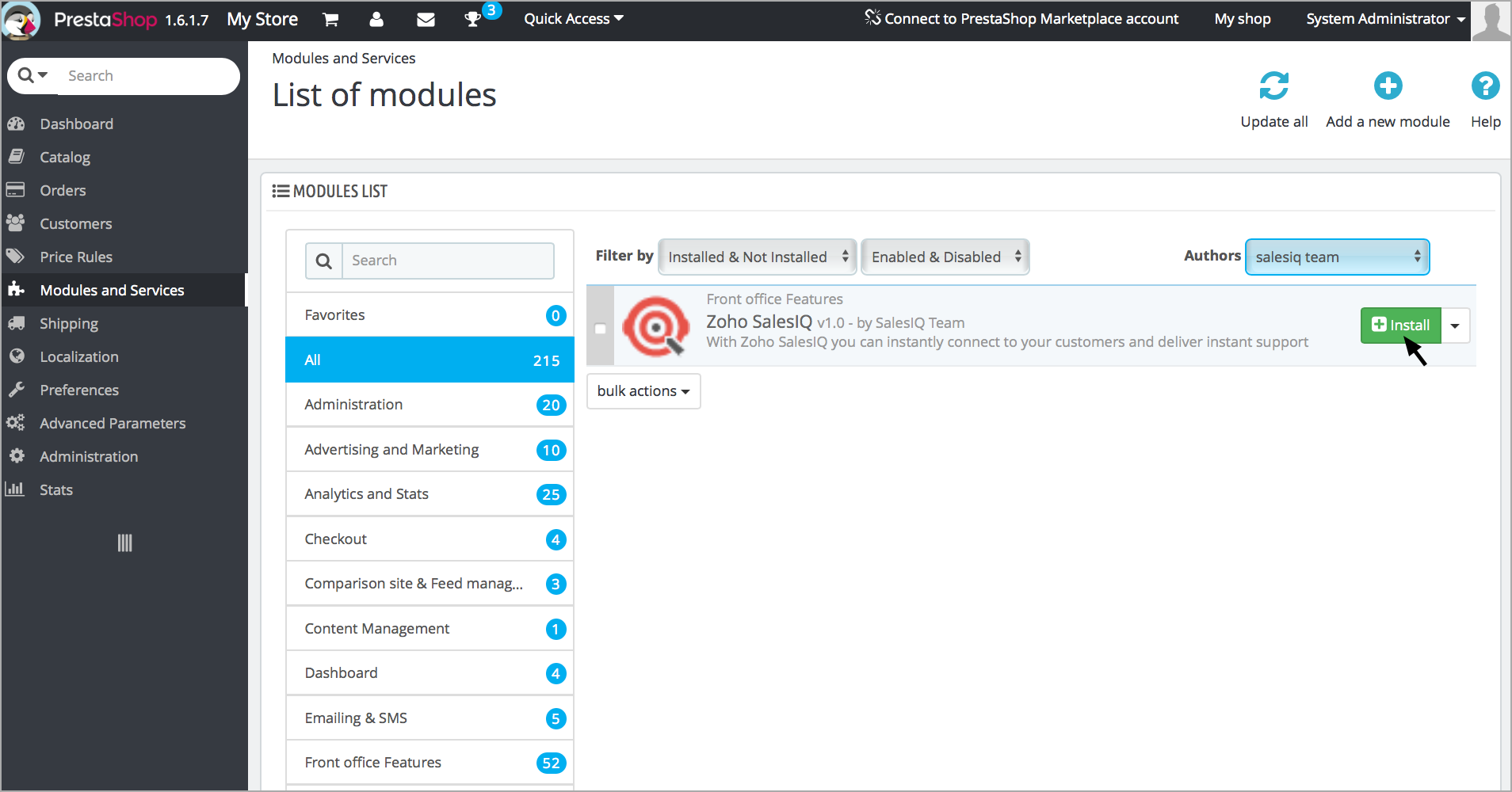
- Paste the Zoho SalesIQ code in the “Chat Widget code” area
Admin Configurations
- Chat window – This configuration allows you to handle the visibility of chat bubble in your Prestashop store.
- Include in – Select the pages, which you would like to display the chat window. If All Pages is selected, the chat window is displayed throughout the site.
- Quick Chat Button - If enabled, a “Click here to chat” button is added in the product pages.
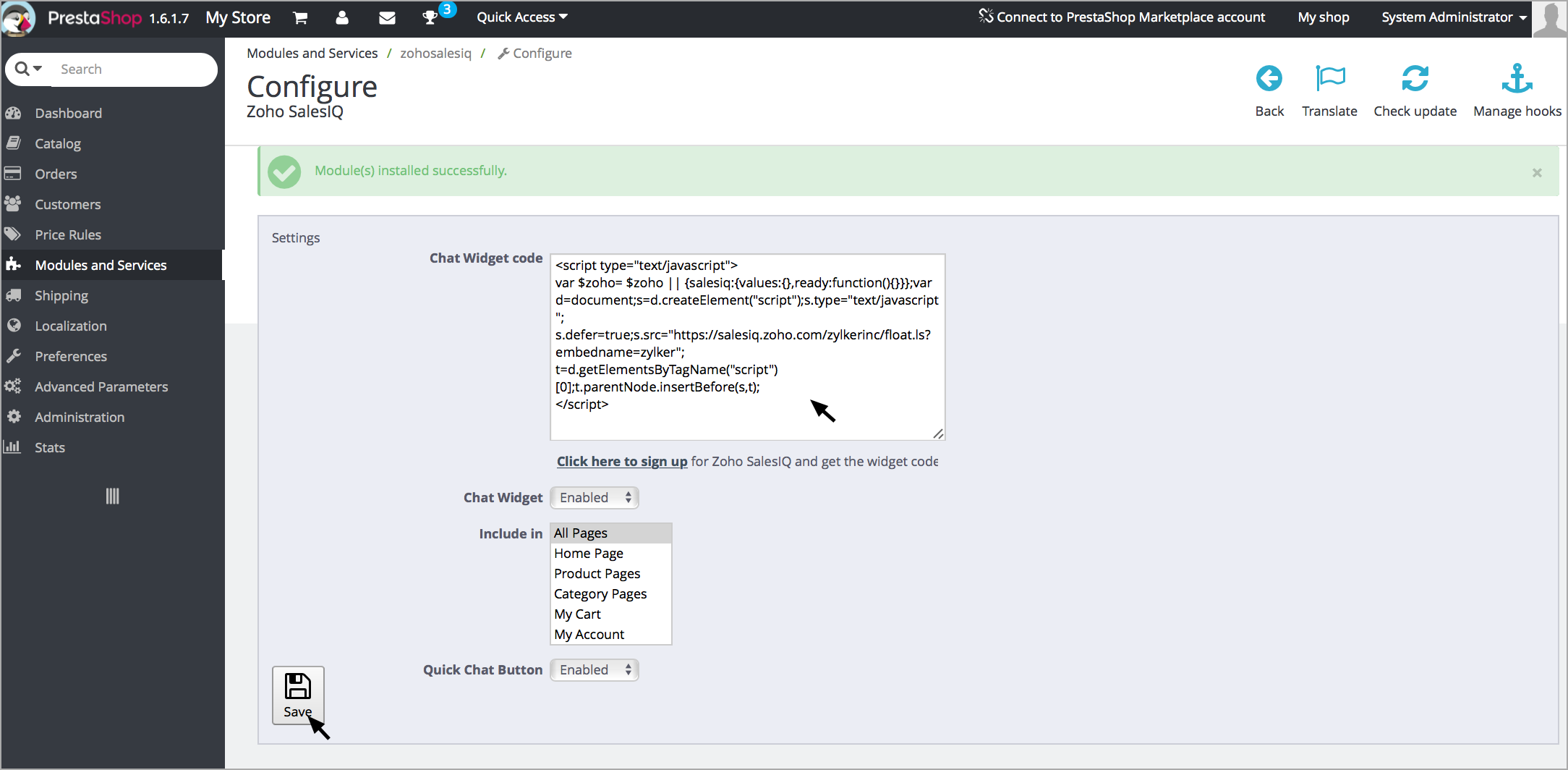
Getting your Zoho SalesIQ Code Snippet
- Login to your Zoho SalesIQ Operator console.
- Navigate to Settings > Brands > Your brand name > Installation > Website , click on the name of the website you are attempting to include in a page.
- Click on Copy this code to copy the code snippet.
 To receive live chat notifications you should be logged in to https://www.zoho.com/salesiq/
To receive live chat notifications you should be logged in to https://www.zoho.com/salesiq/