Predefined and Custom Call Views
Call List Views are used to group your calls based on a defined set of criteria. For example, you can see a list of the calls that were missed, completed or are due today. Besides these, you can use the Call Views to change owner or update two or more calls or export the calls list to a CSV file.
Zoho Desk provides you with a list of pre-defined call views that can be used out of the box. You can also create custom call views according to your requirements. Likewise, administrators can create shared call views that can be accessed by all of the agents in your helpdesk.
How can I Access Call List Views?
Call list views can be accessed from the home screen:
- Click the Activities module.
- In the Activities Home page, click Calls on the bottom of the left panel.
- Select a standard list view from the left panel to view the calls underneath it.
The 'All Calls' view will be displayed during your first access. The system will thereon remember your last seen View and lists the same during successive access.
Following are the standard call list views that are available in Zoho Desk:
- All Calls
- All Missed Calls
- Canceled Calls
- Completed Calls
- My Open Calls
- My Overdue Calls
- My Calls
- My Missed Calls
- My Team Calls
- Next 7 Days + Overdue
- Open Calls
- Overdue Calls
- Spam Calls
- Today + Overdue
- Todays's Calls
- Tomorrow's Calls
You must click the subject of a call to view its details. In the call details page click the Close icon ( ), to return to the List View.
), to return to the List View.
Creating Custom Call List Views
You can create custom list views by defining criteria as per your requirement. The custom views created by an agent will be listed on the left panel, following the standard views.
To create a custom list view:
- Click the Activities module.
- In the Activities Home page, click Calls on the bottom of the left panel.
- Click the Plus icon (
) located next to Calls on the left panel.
- In the Create New View page, enter the custom View Name.
- Specify the criteria to filter the calls.
- Specify the visibility for this custom view. You can choose between Only me, All agents and Specific agents.
- Click Save.
What are the List View Criteria Available?
In the Filter Criteria section, you must specify the criteria based on which the calls will be filtered under the view. The following table lists the criteria options for certain types of fields:
| Field Type | Criteria Options |
String Fields like:
| 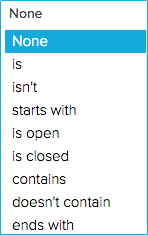 |
Numeric Fields like:
|  |
Date & Time Fields like:
| 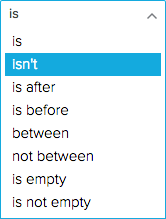 |
Other Fields like:
| 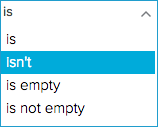 |
Here are some tips to get you started:
- Age in Days option is very useful for the Date and DateTime fields. It can be used to filter calls that were created within the last 7 days or those that are overdue in the past 30 days.
- You cannot edit the standard call views that are provided in Zoho Desk. You may add a custom view to address any specific requirements.
- You can right click on a custom call view to open the view on a new tab.
Editing Custom Call Views
You can edit the custom call views that were added by your agents.
To edit a custom view:
- Right-click on a custom call view.
- Click Edit from the menu.
- Make the necessary changes and click Save.
Deleting Custom Call Views
You can delete a custom call view that you think will no longer be required for your agents.
To delete a custom view:
- Right-click on a custom call view.
- Click Delete from the menu.
- In the confirmation dialog box, click Yes.
Sort, Filter and Set Display Preferences for Views
I. Calls in the list view can be sorted as per your needs. Here are the eight ways you could sort the calls:
- Subject
- Start Time
- Status
- Priority
- Created Time
- Modified Time
- Latest to Oldest and vice versa (click the
icon)
II. Calls in a View can be filtered based on the following parameters:
- Agent and
- Due Date
These filters will be useful when you've chosen some of the generic views like All Calls, Open Calls, Overdue Calls, etc.,
III. By default, Zoho Desk will display only 10 records (calls) per page. However, you can choose the number of records to be displayed on a single page. A maximum of 50 calls can be viewed per page. The system will remember your selection, the next time you access call views.
Mass Actions in Call Views
Views allow you to perform certain updates to many calls at once. This way, you need not fiddle with each of your calls and can save a lot of your time. You can perform the following mass actions on calls:
- Update Calls
- Delete Calls
- Change Owner
I. To update one or more call(s):
- Select the call(s).
- Click Update from the mass actions list.
- Select the field to be updated and specify the new values for it.
- Click Save.
II. To delete one or more call(s):
- Select the call(s).
- Click Delete from the mass actions list.
- In the confirmation dialog box, click Delete .
III. To change the owner for one or more call(s):
- Select the call(s).
- Click Change Owner from the mass actions list.
- Select an agent or a team to assign the chosen calls.
You can use the search bar to find an agent or a team by their name quickly.
Related Articles
Predefined and Custom Activity Views
The Activities module is where you can create and keep track of all the tasks, meetings, demos, calls, and events. Each activity has vital information on the start time, duration, priority level, status, and other parameters that can be accessed from ...Predefined and Custom Event Views
You could create an event for time-bound activities like meetup or demonstrations for your customers to introduce them to the newly launched feature or a product. These events can then be grouped together based on a defined set of criteria using List ...Predefined and Custom Ticket List Views
List Views are used to group records based on a defined set of criteria. For example, you can view a list of Open tickets that are unassigned, a view for tickets that are overdue, or a view for tickets that are created in the last week. This way ...Predefined and Custom Task Views
Task List Views are used to group your tasks based on a defined set of criteria. For example, you can see a list of the tasks that were completed or of those that are due today. Besides these, you can use the Task Views to change owner or update two ...Working with Activities in Zoho Desk
The Activities module is where you can create and keep track of all the tasks, calls, and events. Each activity has vital information on the start time, duration, priority level, status, and other parameters that can be accessed from within an ...