Pinnacle Cart
It is simple to add a live chat to your Pinnacle cart online store. Start chatting with your customers while on your site.
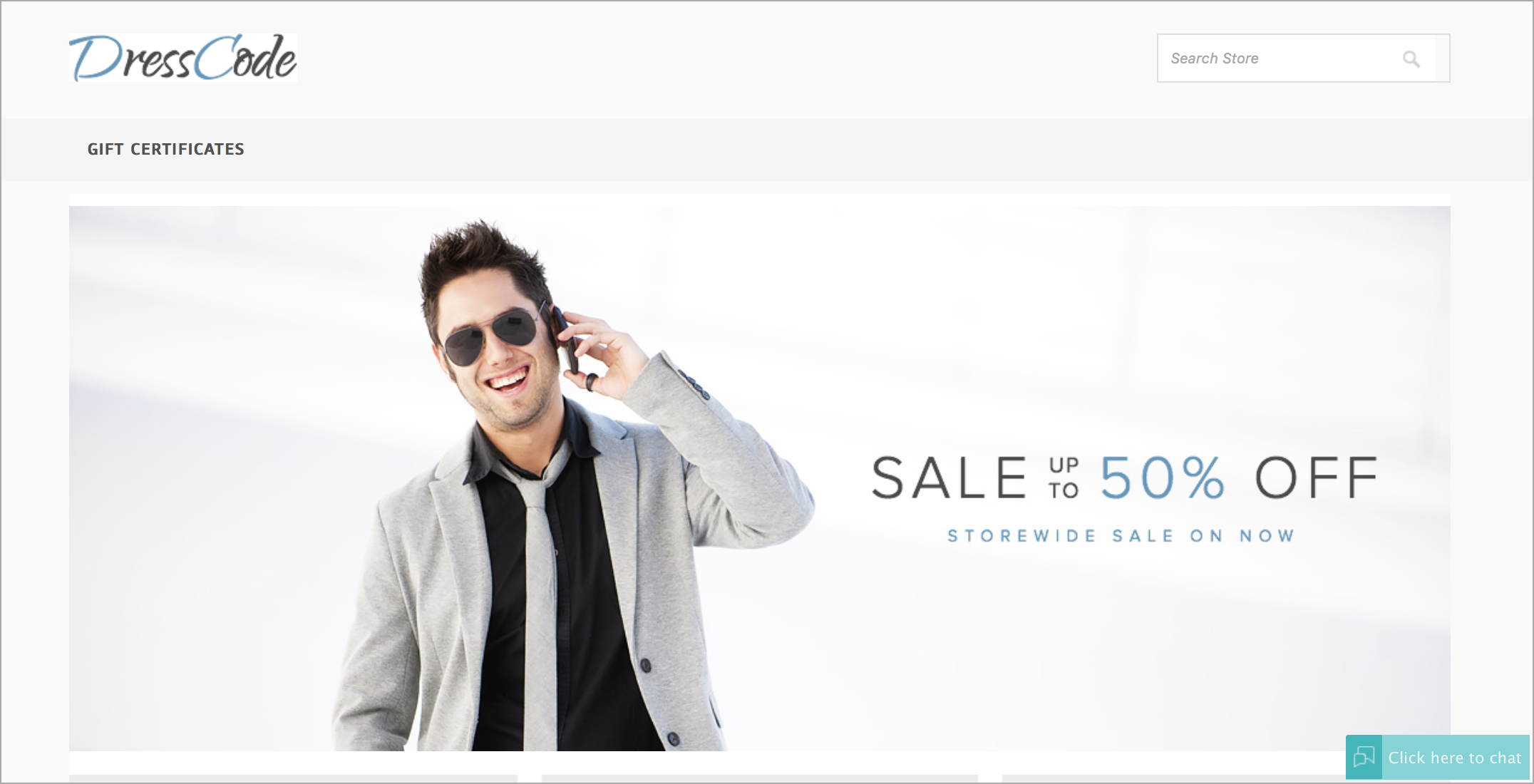
Configuring Zoho SalesIQ to your Pinnacle Cart web store
- Log into your Pinnacle Cart Administrator console.
- Click on the “Marketing” tab.
- Select “google tools”.
- Click “Analytics Tracking”
- Paste your Zoho SalesIQ code and select “Activate Google Analytics Tracking code” option.
- Click “Save Changes” to see your Zoho SalesIQ chat widget in you web store.
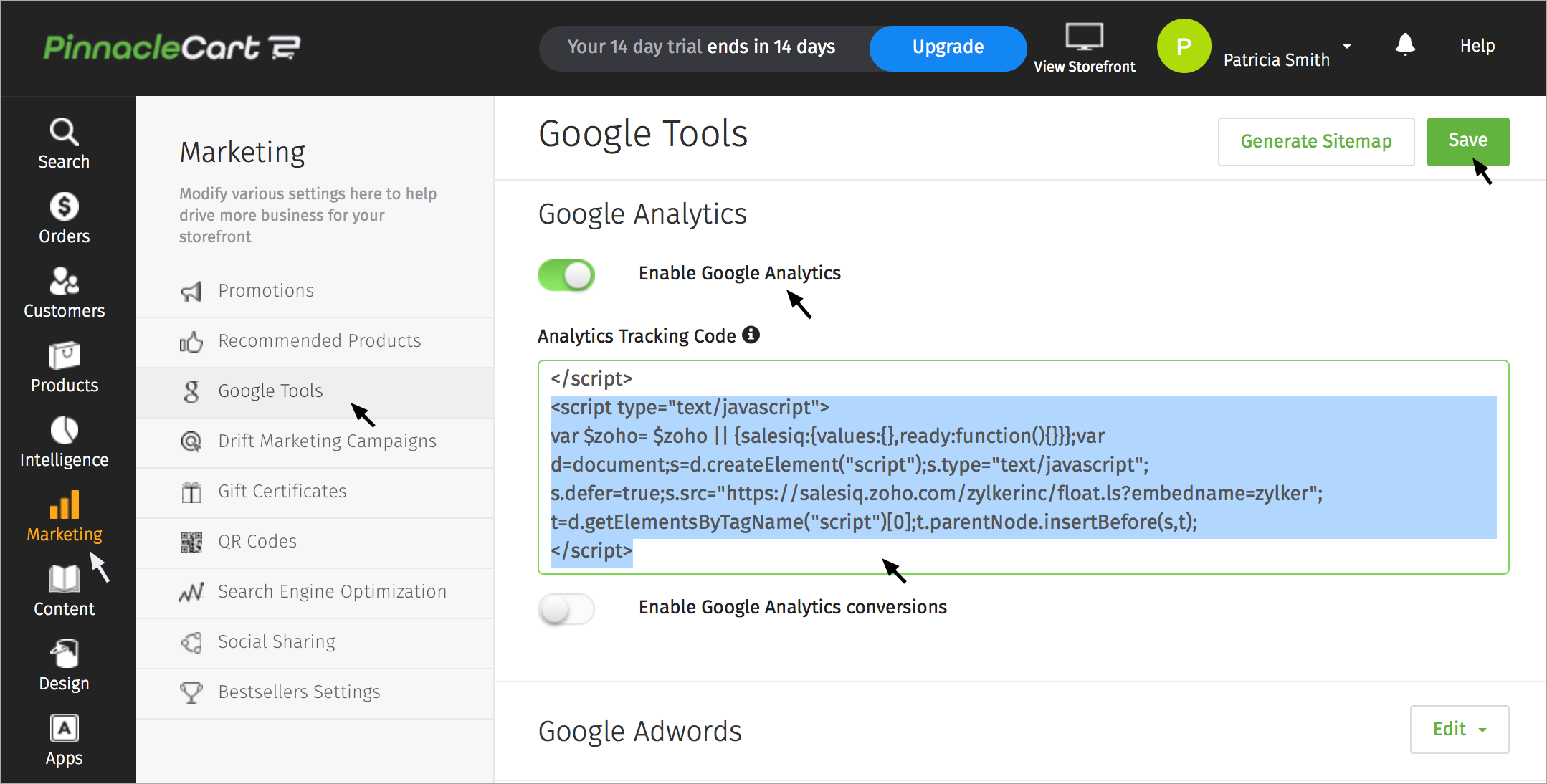
Getting Zoho SalesIQ Code Snippet
- Login to your Zoho SalesIQ Operator console.
- Navigate to Settings -> Websites, click on the name of the website you are attempting to include in a page.
- Select Live Chat. In the Installation section, click Copy this code to copy the code snippet.
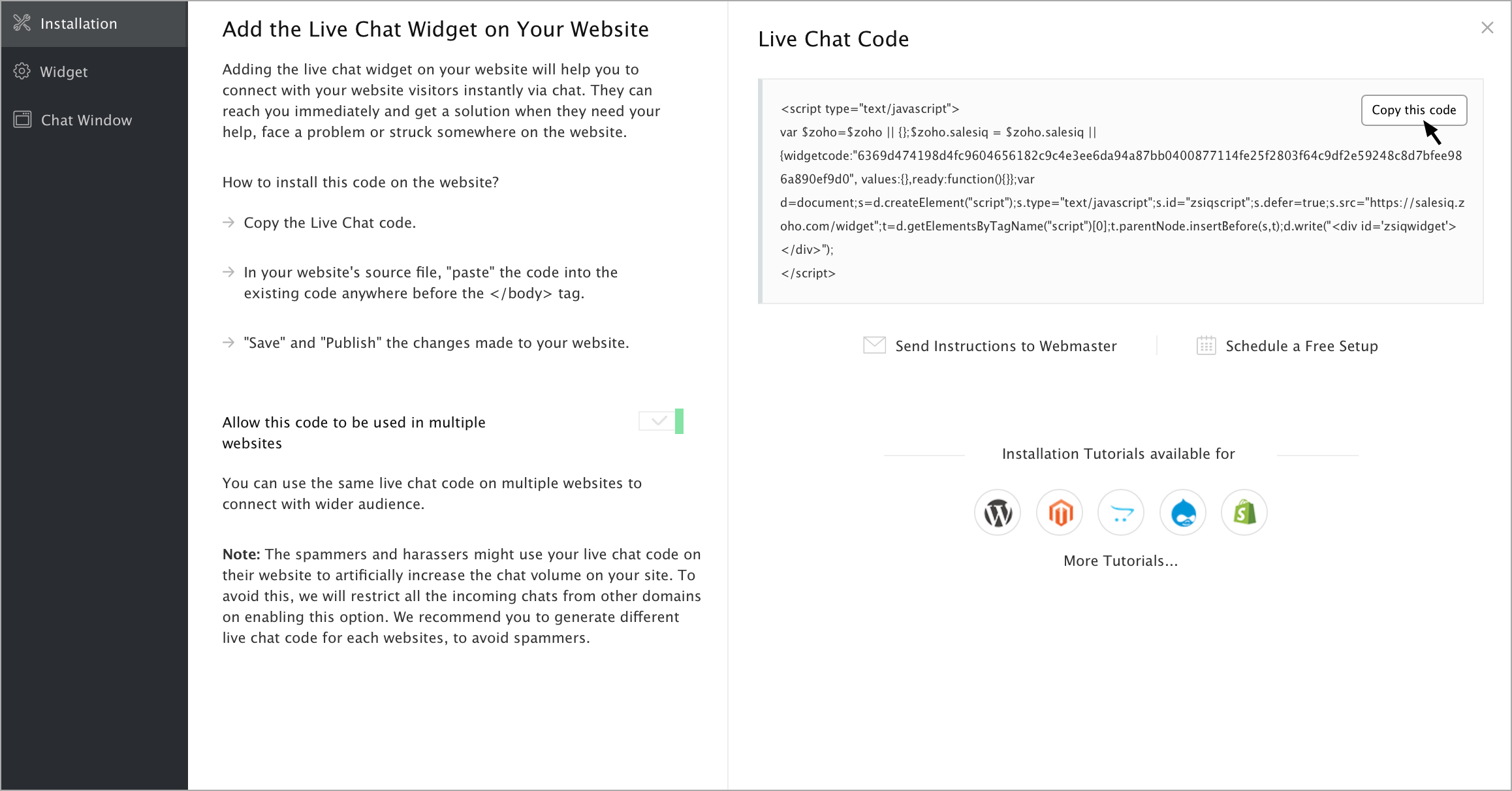
 To receive live chat notifications you should be logged in to https://www.zoho.com/salesiq/
To receive live chat notifications you should be logged in to https://www.zoho.com/salesiq/Related Articles
CS-Cart
This integration helps you to enable SalesIQ on your CS-Cart website. With SalesIQ, you can track the visitors visiting your website and also communicate with them. It can also help you to gain control of your sales and support efforts on your online ...Xcart
Bring a human element into your prospecting and support efforts by installing a Zoho SalesIQ on your online store. Configuring Zoho SalesIQ to your X – Cart web store Login to your X-Cart admin console and select the “Look & Feel" section from the ...Magento
You can easily add a live chat and visitor tracking feature to your Magento store through Zoho SalesIQ. Engage with prospects on your online store through proactive chat and close more deals. Build lasting relationship with your customers by ...