Organization Email Address
When you want to send emails representing your organization, you can make use of the Organization Email address. For example, when a person from sales team wants to send emails, they would prefer to send mails with email addresses that represents their organization rather than their own. In Zoho CRM you can configure your organization email address to send/receive mails.

Mass emails and organization emails are sent from Zoho's server.
Add an organization email address
You can add multiple email addresses to the organization email address. The number of email addresses that can be added depends on the subscribed edition.
- Free - 3
- Standard - 50
- Professional - 75
- Enterprise - 500
- Ultimate - 500
To add organization emails
- Go to Settings > Setup > Channels > Email > Email Configuration and select the Organization Emails tab.
- In the Organization Email Addresses page click + Add New Email Address.
- In the Add Email Address page:
- Add the Display Name.The Display Name helps in identifying who had sent the email. This helps the customer in cases where the email address of the organization may not be specific.
- Enter the organizational email address.
- Select who can use this organization email from the profile drop-down list.
- Click Create.
Confirm an organization email address
Only after the email address is verified the organizational email addresses can be used.
To confirm organization emails
- As soon as a new organization email is added a confirmation code will be sent to the specified email address.
- Once the code is received, enter the confirmation code in the box that appears after clicking the click to confirm link.
- After entering the code click Confirm.
- The confirmation status will be changed once verification is completed.

Note
- If the confirmation code has not been delivered, you can choose to resend it by clicking on the resend again link.
- The confirmation code is valid for 15 days only.If the Organization Email Address has not been confirmed by then, the code will expire and it has to be resent.
Decide who can use the organization email address
When adding an organization email address, you can specify users with which profile can access the organization email address.
To decide who can use organization email address
- Go to Setup > Channels > Email > Email Configuration and select the Organization Emails tab.
- Click + Add New Organization Email.
- In the Who can use this Email Address, a drop-down list with all the available profiles will be present.
- You can choose either single profile or multiple profiles based on your need.
- Click on Create.
Update Organization Email Address
You may want to edit Organization Email details at times.
- Go to Setup > Channels > Email > Email Configuration and select the Organization Emails tab..
- Click on the Organization Email you want to edit.
- You can edit the Display Name and add or delete profiles in the Who can use this Email Address.You can not edit the Email Address itself.
- Click Save.
Delete an organization email address
At certain instances you may want to delete organizational emails that are not in use.
To delete an organization email
- Go to Setup > Channels > Email > Email Configuration and select the Organization Emails tab.
- Hover the mouse on the organization email address for the delete link.
- Click on the del link for the confirmation page.
- Click on Delete to delete the organization email address.
 Note
Note- When you try to delete an Organization Email address that is used in multiple functions, you will be prompted to replace it with another existing Organization Email address and then delete it.
View emails sent from an organization's email address
Zoho CRM gives you the option of viewing the emails sent from/to the organization email.
- The mails sent through the organization email can be seen under the respective record details.
- Similarly when the organization email is specified in the reply to field, any reply will automatically be sent to the organization email.

Note
- You can navigate to the previous or next email from within an email by using the navigation buttons.
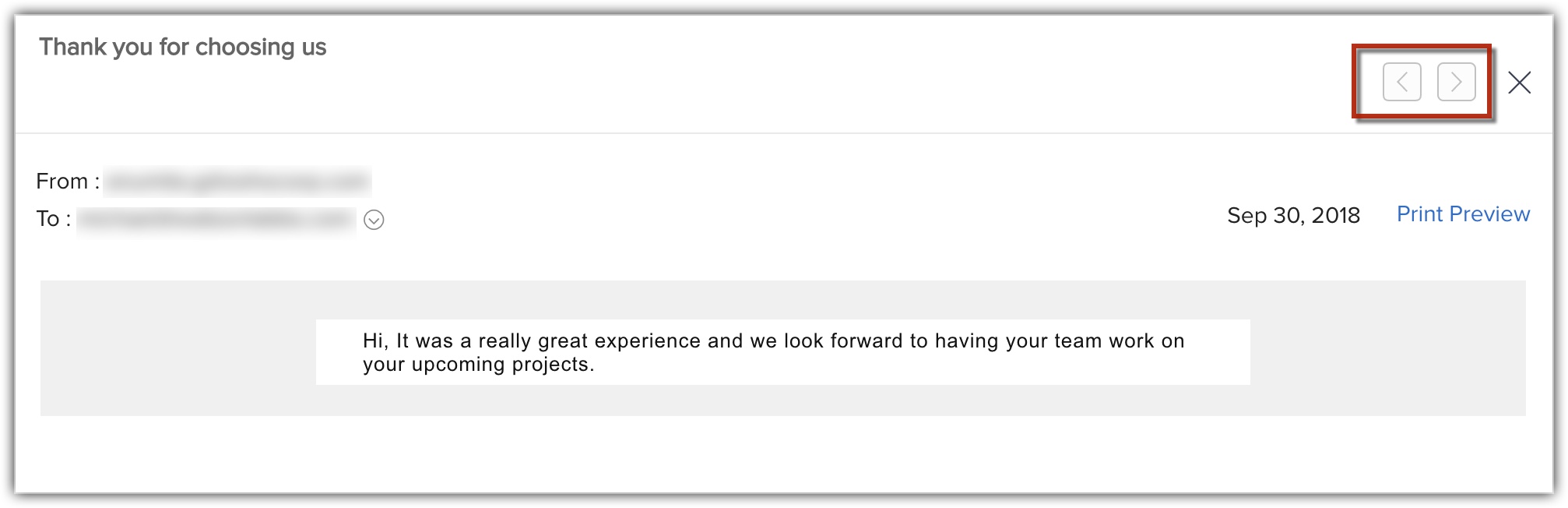
SEE ALSO
Related Articles
Email Limits
In Zoho CRM, you can either send bulk emails or individual emails. Following are the limits for sending emails based on your account's Edition. Please note that email limits will be set based on the organization's time zone. Mass emails and emails ...Email Parser
An Email Parser is designed to automate the process of adding records to Zoho CRM by extracting information from incoming emails. The leads' details can be extracted by the email parser and added directly to your CRM records. For example, imagine you ...Email Authentication
In this digital era email forms a major part of communication in every business or organization. Companies often use different domains to deliver the message to its recipients. In such cases, it's crucial to establish an email policy that can define ...Email Insights
Email, to this day, remains a primary mode of communication with the customer in any organization. When you send mails to several customers via a CRM, it becomes increasingly difficult to keep a track of each individual's activity on your email. Did ...Setting Email Notifications
Email Notifications are among the instant and scheduled actions associated with different automations in CRM. They are alerts, notifications, information, or details sent to leads, contacts and users within the organization. When you associate an ...