Organization Details
Organization Details
Before you get started, it is necessary that you add your organizational details within your Bigin account. Company details include setting up currency, time zone, company logo etc. These details will reflect in your organization's Bigin account.
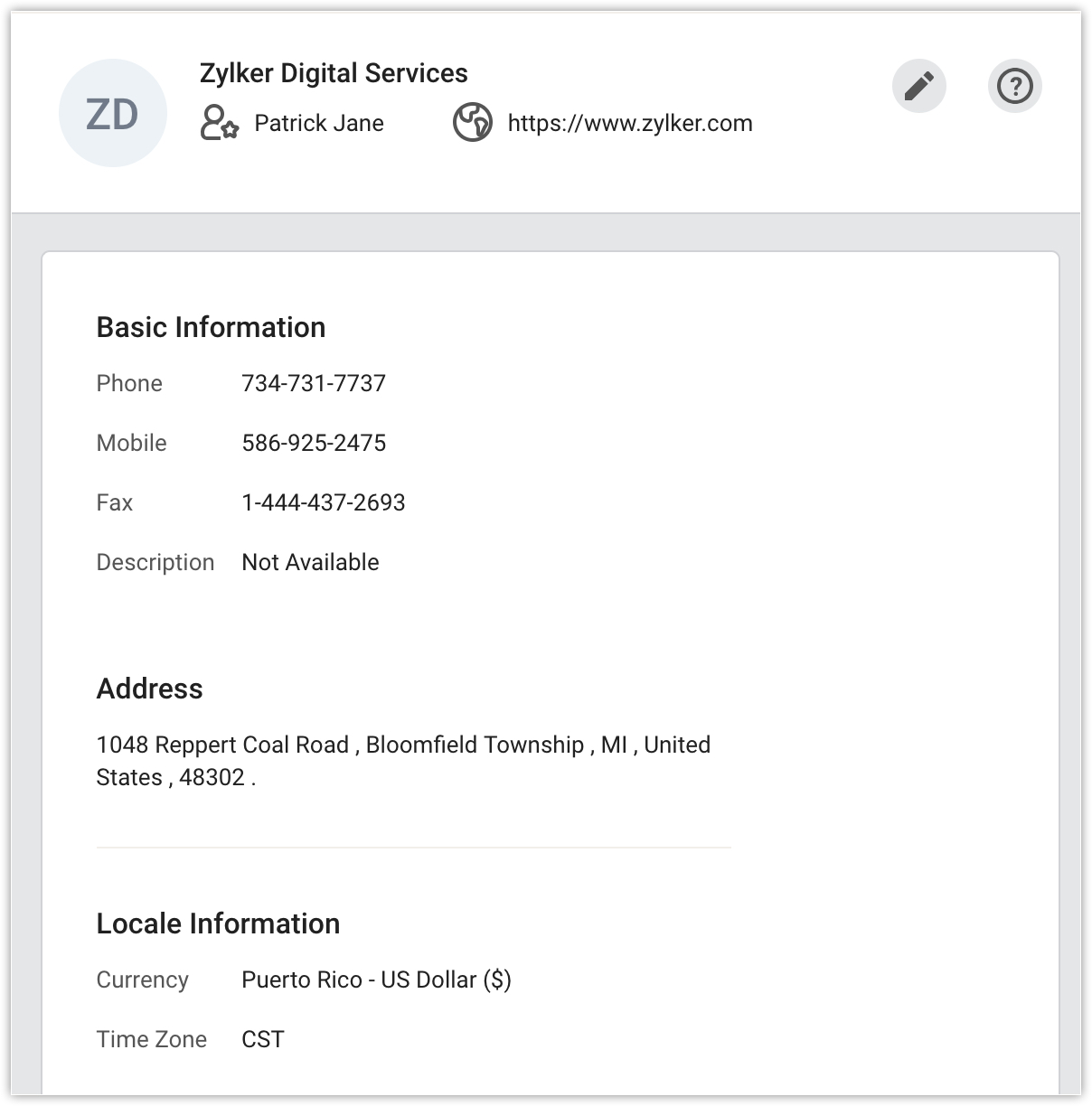
Enter organization Details
To enter organization details
- Login to Bigin with administrator privileges.
- Go to Setup > Organization.
- Click the
button to make changes to the organization details.
Enter data such as Basic Information, Currency, Address, Contact details, location, time-format etc. and click Save.
Related Articles
Where can I view the incoming emails in the record details page?
You must have an IMAP email account configured in Bigin to view incoming emails. To configure an IMAP account Go to Setup and then Email. Choose from the most popular email services. Enter your Username, Email Address, and Password and ...Configure Organization Emails
When communicating with your customers via email, it's best to make use of the organization's email rather than your own. Your personal email address might be flooded with emails and there is a high change of missing an important mail from your ...Where can I find details of invited users?
Users who have been sent an invitation link will appear in the Invited Users list. To view the list of invited users Log in to Bigin with administrator privileges. Go to Setup and then Users and Control and choose the Users tab. Click on the ...How do I configure IMAP in Bigin?
While Bigin allows you to send emails even if you haven't configured your email account, you will not be able to view incoming or sent emails without configuring your email account in Bigin. If you configure your IMAP account, you can send emails, ...Account Setup - Overview
Once you create an account in Bigin, you can add the details about your organization, add roles that your organization follows like CEO, COO, Manager, etc. and create profiles allowing users to access the functions that are assigned to them. Go ...