Monitoring Audit Log
The Audit Log feature captures the following actions performed in the modules:
| Modules | Actions Performed |
|
|
|
|
|
|
The Audit Log feature captures the following actions performed in the Setup:
| Features | Actions Performed |
|
|
|
|
|
|
|
|
|
|
View Audit Log
Audit log displays the activities performed by users in your organization with the CRM account. Users in the Administrator Profile or CEO Role can access the audit logs. However, other users can only view their own and their sub-ordinates' audit Logs.
To view Audit Logs

- Log into your Zoho CRM account.
- Go to Setup > Data Administration > Audit Log.
The Audit Log page displays all the actions performed by all users for the last 60 days.
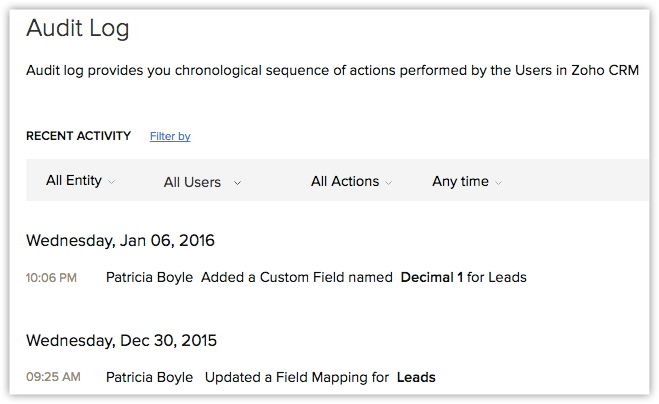
Since the Audit Log is quite exhaustive, it could be tiresome to sift through the entries if you are looking for a few specific details. For example, if you wish to see only the records added by a particular user or a list of actions performed in the last 7 days, it could be difficult to find those specific entries among a huge list. In such a case, you can use the Filter options offered to you and narrow down on the entry or entries you are looking for.
To filter the entries in the Audit Log page
- Select anEntity, in order to view the log of actions performed on that entity. You can choose from one of the following.
- Choose a specific module to view the log of actions performed on that module only. For example, Leads.
- Choose Setup to view the log of all Setup related actions only.
- Choose All Entities to view the log of actions performed on all the modules as well as Setup related actions.
- Select aUser, in order to view the log of actions performed by a particular user. You can do one of the following.
- Choose a specific user to view the log of actions performed by that particular user only.
- Choose All users to view the log of all actions performed by all users in your organization.
- Select anAction, in order to filter the entries based on the actions that have been performed on the records.
- Choose an action among Added, Updated and Deleted actions depending on your requirements.
- Choose All Actions to view the log of all the three actions.
- Select aTime, in order to view the log of actions performed in the chosen timeframe. Choose among the following options.
- Anytime
- Today
- Last 7 Days
- Last 30 Days
- A Specific Date (which falls within the last 60 days)
- A Date Range (which falls within the last 60 days)
For example, if you want to view all the records added by a specific user in the Leads module in the last 7 days
- Choose Entity as Leads.
- Choose the desired User.
- Choose Action as Added.
- Choose the Time as Last 7 Days.

- Users can only view their own and their sub-ordinates' Audit Logs.
- Administrators can view the logs of sub ordinates, and the CEO has the privilege to view the logs of all users.
Audit Log for Workflow Rules
You can view details of every update made to the workflow rules in the audit log. Every action performed in a workflow such as, create, edit, update, delete, modify, locking a rule or adding action and so on will be displayed along with the details of the update. Also, you can view the changes made to the execution conditions by clicking on View Changes.
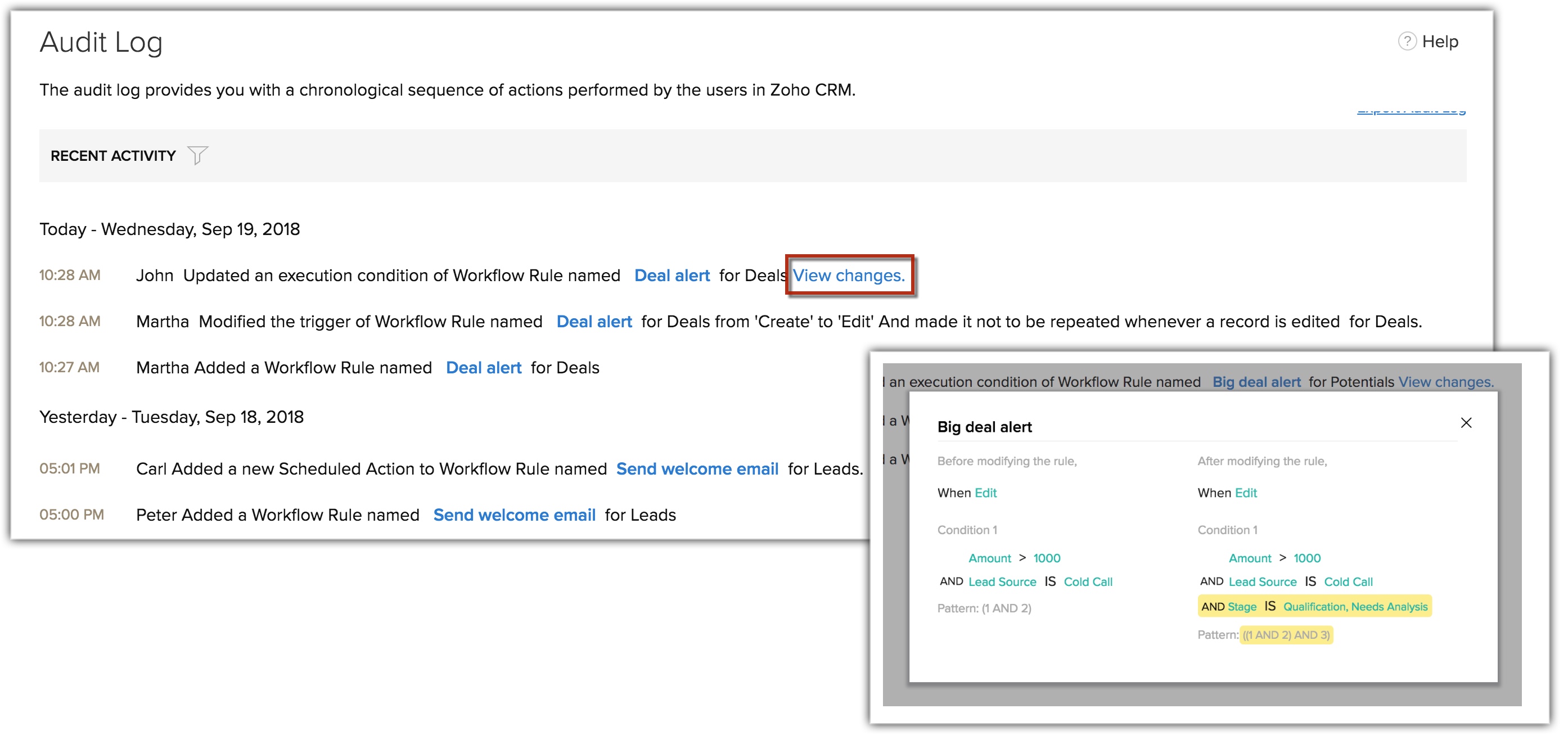
Export Audit Log
You can export the audit log entries in CSV format.
To export audit log entries
- Log in to Zoho CRM with Administrator privilege.
- Go to Setup > Data Administration > Audit Log.
- In the Audit Log page, click Export Audit Log.
The entries will be exported in a .csv format.

Troubleshooting Tips
Related Articles
What is an audit log and how is it helpful?
The audit log keeps a record of the actions that are performed by every user in your CRM account. The audit log displays activities in chronological order. An audit log can help identify which user performed what type of change, as well as what ...FAQs on Audit Logs
1. What is an audit log and how is it helpful? The audit log, also known as the audit trail, keeps a record of all the actions that are performed by every user in your CRM account, displayed in chronological order. An audit log can help identify ...Does Zoho provide audit log as part of HIPAA compliance?
As a covered entity it is your responsibility and best practice to export logs periodically and preserve them for the required period. To facilitate this we allow you to export data as and when required using the Export Audit Log option. In Zoho CRM ...Troubleshooting Recycle Bin and Audit Log
1. I have accidentally deleted a large number of records from Zoho CRM and we have used our two monthly free backups. How can I get my data back? If you have deleted those records within the last 60 days, you can retrieve the data from the Recycle ...Who can access an audit log?
Your audit log can be accessed by all users in your CRM account. The account admin can see the chronological history of activities and actions performed by both themselves and users reporting to them based on the role hierarchy. By default, ...