Managing Web Tabs
Web tabs help you to open web pages like company-wide announcements, web applications, etc. inside Zoho CRM. All the Zoho CRM users across the organization can view these web tabs. You can also create your own applications using Zoho Creator and access them inside Zoho CRM. By default, the web tabs functionality is available only to the users with Administrator privilege. However, you can also activate this functionality for other users.
Activate Web Tabs
Using the Web Tabs functionality you can create web tabs and access web applications or Zoho Creator applications through it. By default, only users with Administrator privilege can create, edit or delete web tabs. However, you can activate this functionality for other users also.
To activate web tabs for users
- Log in to Zoho CRM with Administrator privilege.
- Go to Setup > Users & Control > Security Control > Profiles.
- In the Profiles page, click on the profile for which you want to give access.
- In the Profile Details page, click Edit.
- Select the Customize Zoho CRM check box under Admin Permissions.
- Click Save.
Create web tabs
By default, only users with Administrator's privilege can create web tabs. However,users with Customize Zoho CRM permission enabled can also have access to the web tab functionality. You can create a maximum of 25 tabs, each with a unique name.
To create web tabs
- Go to Setup > Customization > Modules and Fields > Web Tabs.
- In the Web Tabs page, click Create Web Tab.
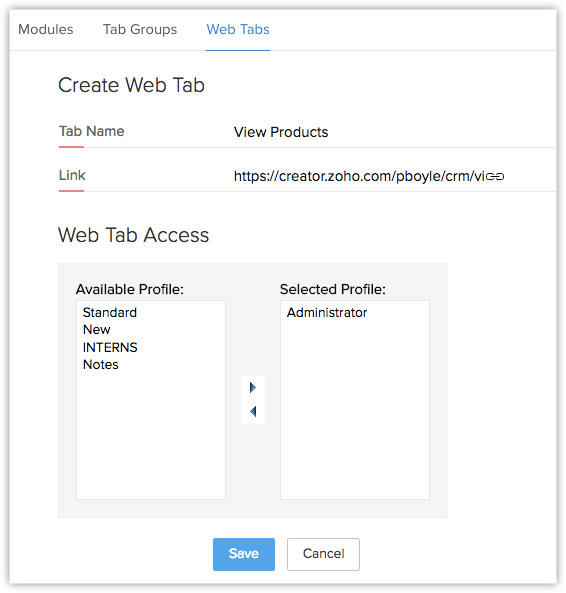
- Enter the name of the web tab in Tab Name box.
- Enter the URL in the Link box.
- Select the profiles from the list to provide access to the web tab.
- Click Save.

- The web tabs that you create will not be linked to the other modules in Zoho CRM.
If you delete a web tab, data in the other modules will not be affected. - You cannot create tabs with the same name as that of the existing modules in Zoho CRM (eg. Leads, Potentials, Reports, etc.).
- You may not be able to add some third-party web pages in the web tab. These websites restrict their content from loading inside another websites to avoid clickjacking attacks. They use the X-Frame-Options HTTP response header to indicate whether or not a browser should be allowed to render a page in an iframe.
Access Zoho Creator applications in Zoho CRM
With the Web Tab functionality, you can now access applications, that are designed using Zoho Creator, within your Zoho CRM account. For instance, you can create an application that lists outs the major announcements or latest events in your organization, or forms that calculate the sales commission, keeps track of travel expenses and marketing budget. To access Creator applications within Zoho CRM, you need to first create an application using Zoho Creator. Then, you can create web tabs with the link for the Creator application.
Part 1 - To create applications using Zoho Creator, see Zoho Creator Help
Part 2 - To create web tabs with the Creator application link
- Go to Setup > Customization > Modules and Fields > Web Tabs.
- In the Web Tabs page, click Create Web Tab.
- Click
 (Choose a form from Zoho Creator link) to choose an application from Zoho Creator.
(Choose a form from Zoho Creator link) to choose an application from Zoho Creator. - In the Creator Form Details page, click on the required application.The name of the applicat ion/form will be automatically available in the Tab Name field.
- Select the profiles from the list to provide access to the web tab.
- Click Save.
The application will be accessible in CRM as a new tab.
Delete Web Tabs
As an administrator, you can delete the unwanted web tabs that are no more in use and create new ones to access various Creator applications in Zoho CRM.
To delete web tabs
- Go to Setup > Customization > Modules and Fields > Web Tabs.
- In the Web Tabs page, click the Delete icon corresponding to the web tab that you want to delete.
- In the confirmation dialog box, click Delete.

- Other users can delete the web tabs only if they have the Customize Zoho CRM permission enabled.
Related Articles
What is the purpose of using web tabs?
Web tabs can be used to access web pages, web applications and Zoho Creator applications inside Zoho CRM. These tabs can be viewed by Zoho CRM users across the organization. Related Link Managing Web TabsManaging Profile Permissions
To make the process of managing profile permissions easier, the permissions have been grouped in such a way that you will have no problem in customizing them as needed. You can enable or disable permission in a single click rather than having to go ...Who can create Web Tabs?
By default, only users with the Administrator privilege can create web tabs. However, other users with the Customize Zoho CRM permission enabled can also create web tabs.How many web tabs can I create?
You can create a maximum of 25 web tabs in the Enterprise and CRM Plus Editions, and a maximum of 50 in the Ultimate Edition. Note: Web tabs are only available for the Enterprise Editions and above.Can I delete a module in Zoho CRM?
No, you cannot delete a module (tab) in Zoho CRM. You can only hide the module in your account or customize them as per your requirements. To hide the unwanted modules, please follow these steps: Log in to Zoho CRM with administrative privileges. Go ...