Managing Calendar in Zoho CRM
Planning and scheduling is important when it comes to business meetings. A well conceived plan goes a long way in bringing positive results whereas, properly scheduled meeting can complement your planning.Businesses attend meetings for various reasons and also hold meetings of different types -In-house seminars, networking events to engage with customers, dinner or lunch meetings, charity functions and fund raisers, webinars and trainings for customers, board meetings and monthly team meetings, product launch parties to create a buzz, press conferences, trade shows, etc.
Having to keep track of all these in a note pad is definitely not a solution. Calendars are the right choice that shows you the list of meetings by day, week and month. Marking your meetings and calls in a calendar, helps you track the upcoming meetings and calls that are scheduled. Most importantly, it gives you an idea of what is lined up for the day and how your week is going to be.
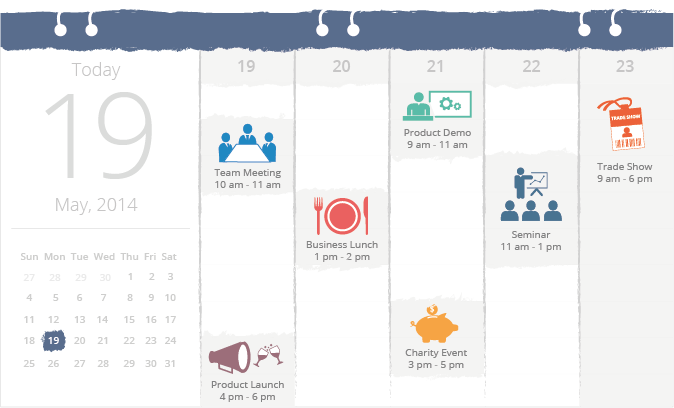
While working with Zoho CRM where all your customers' details are available, you can make use of the built-in calendar for plan your meetings and schedule calls.
- Create recurring meetings that would take care of automatically scheduling weekly or monthly meetings.
- Set up personal preferences for reminders, working hours, holidays, cooler coding meetings etc.. to suit your convenience.
- View calendars of other users based on the organizational hierarchy.
- Import meetings from another calendar and also export meetings from Zoho CRM's calendar.
- Accept meeting invitations from other users.
- Make calls directly from the calendar.
- Get a clear picture of the day's, week's and month's meetings and calls.
Set Calendar Preferences
Before you start using your calendar, set up your preferences such as when you want reminders to the meetings, what are your working hours are, whether you want to hide meetings that you are not attending, default duration of meetings and calls, etc. These settings are applicable only to your calendar
To set calendar preferences
- Click
 (Calendar icon) and then click Day, Week or Month to view your calendar.
(Calendar icon) and then click Day, Week or Month to view your calendar. - In your calendar, click Options > Preference
- Specify the following preferences for your calendar. These preferences are reflected only in your calendar and not other users' calendar.
- Days in week view - You can view only the 5 working days of the week or all 7 days including weekends.
- Week starts on - Choose the first working day of the week.
- Day starts at - Specify the time your day starts at work.
If you create an all day meeting, the reminder option available are On the day of the meeting, 1 day before the meeting, 2 days before the meeting and 1 week before the meeting. The reminder time will be an hour before the time the day starts. - Day ends at - Specify the time your day ends at work.
- Weekly Holiday 1 and Weekly Holiday 2 - Specify your weekly holidays. It can either be Saturday and Sunday or any other day of the week.
- Select the Activity Type from the drop-down list. You can choose to view only meetings, or calls or both meetings and calls in your calendar.
- Select the Default meeting duration and the Default call duration from the respective drop-down lists.
For calls, this is important as based on the approximate time when the call will get over, your availability to attend other calls or meetings can be identified. - Hide meetings___ day(s) after they've passed - On selecting this checkbox your meeting will not be available in the calendar after the specified number of days.
- Hide declined meetings - If you decline an meeting, you can choose to not have it in your calendar by selecting this checkbox.
- Color coding - Under the color coding option, you can customize the colors of the picklist values that are set by the administrators according to your preference. These colors will be displayed only in your account.
- Set the Status of CallDAV Access to Enable if you wish to Access Zoho CRM calendar from other calendar applications using CalDAV.
- Specify the following to set reminders for the upcoming meetings in your calendar. This reminder option will not be applied to calls.
- Meetings - When do you want a reminder for the meeting- 5 minutes before the meeting starts, 15 minutes before or more?
- All-day meeting - When do you want a reminder for an all-day meeting- on the day of the meeting or before that?
- Turn off reminder via email - On selecting this, you will not receive reminders via email for the meetingsin your calendar.
- Meetings - When do you want a reminder for the meeting- 5 minutes before the meeting starts, 15 minutes before or more?
- For notifications, select the Notify me when a meeting is assigned to me checkbox.
- Click Save.

- When you access other user's calendar, and the Holidays do not match, automatically all the 7 days of the week will be available in the calendar, irrespective of the calendar preferences of either user.
Related Articles
Managing Calendar in Zoho CRM
Planning and scheduling is important when it comes to business meetings. A well conceived plan goes a long way in bringing positive results whereas, properly scheduled meeting can complement your planning.Businesses attend meetings for various ...Managing Multiple CRM Organizations
Access multiple CRM accounts using one sign-in Zoho CRM allows users to access multiple organizational (CRM) accounts using the same email address. This is especially useful for organizations who maintain different CRM accounts to manage their ...Managing Profile Permissions
To make the process of managing profile permissions easier, the permissions have been grouped in such a way that you will have no problem in customizing them as needed. You can enable or disable permission in a single click rather than having to go ...How Zoho CRM can help service providers
This feature is opened in a phased manner and and will soon be available for all users. Maintaining customer relationships is as important to a service-based business as it is to any other company. Service providers are very reliant on satisfied ...FAQs on Multiple CRM Organizations
1. In how many CRM accounts can I be a Super Admin? You can be a Super Admin in up to five org accounts. Once you reach the limit, the Create New Organization link will become inactive. However, you can accept invitations to be part of up to five ...