Managing and Customizing Home Screen
Organize Home Screen
Zoho CRM for Android welcomes you with an attractive Home screen that displays Activities for the week. You can prioritize your work for the day based on the activities that are displayed. You can also check-off completed activities and add new activities from the Home screen.
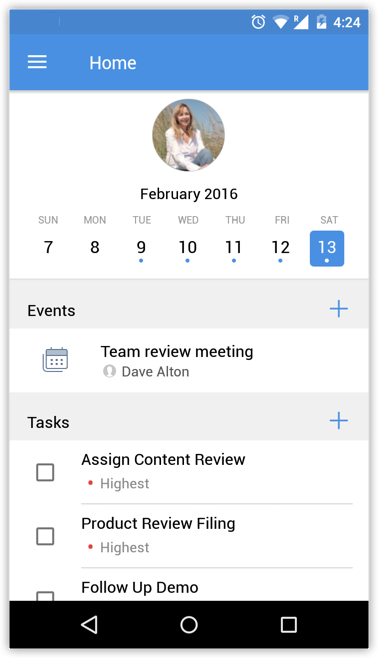
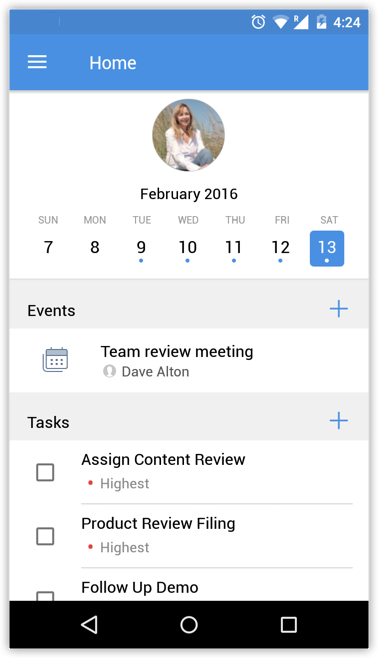
Toggle between the days of the week to view the tasks, events and calls for the selected day. Click the Add (+) icon against the Event, Task or Call to add a new activity, respectively.
Sort the activities into pending and completed lists by grouping the completed events, tasks and calls. Selecting an event, call or task would mark it as complete.
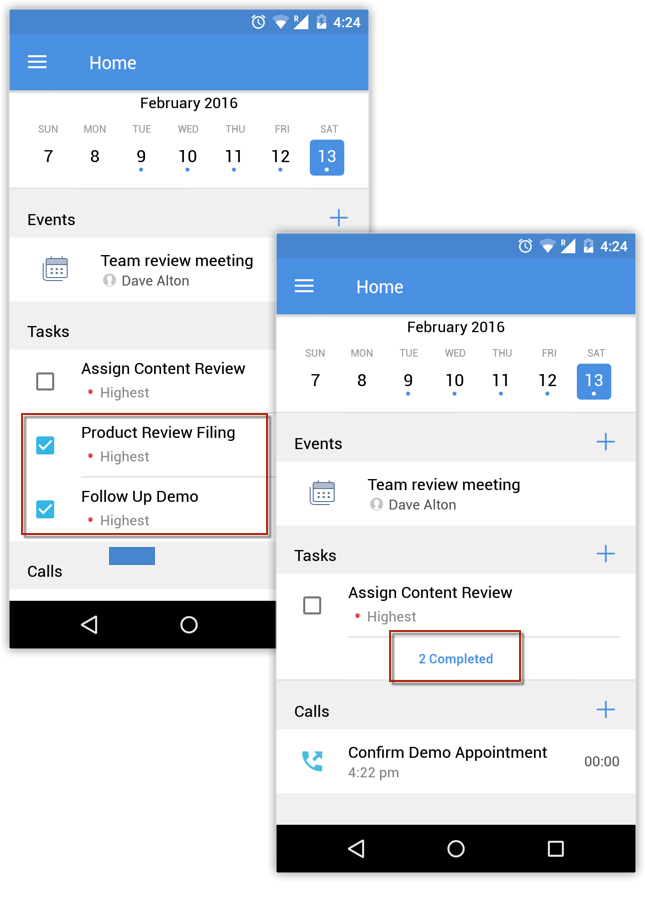
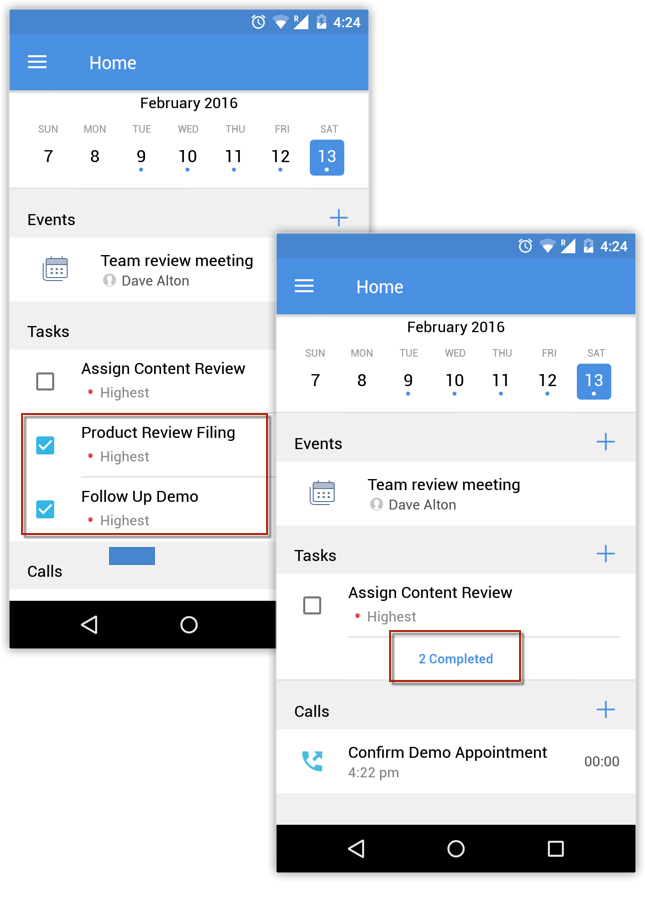
Add Widgets to Home Screen
Imagine how handy it would be to see all the day's activities on your home screen at a glance. Widgets provide miniature application views that can be embedded on your home screen and give you periodic updates on your activities, tasks, etc. They also act as shortcuts for the app.
To add a Widget to the Home screen
- Touch and hold an open space on your Home screen.
- Tap Widgets
 .
. - Touch and hold the Zoho CRM widget.
- Drag and drop the widget anywhere you like on your home screen.
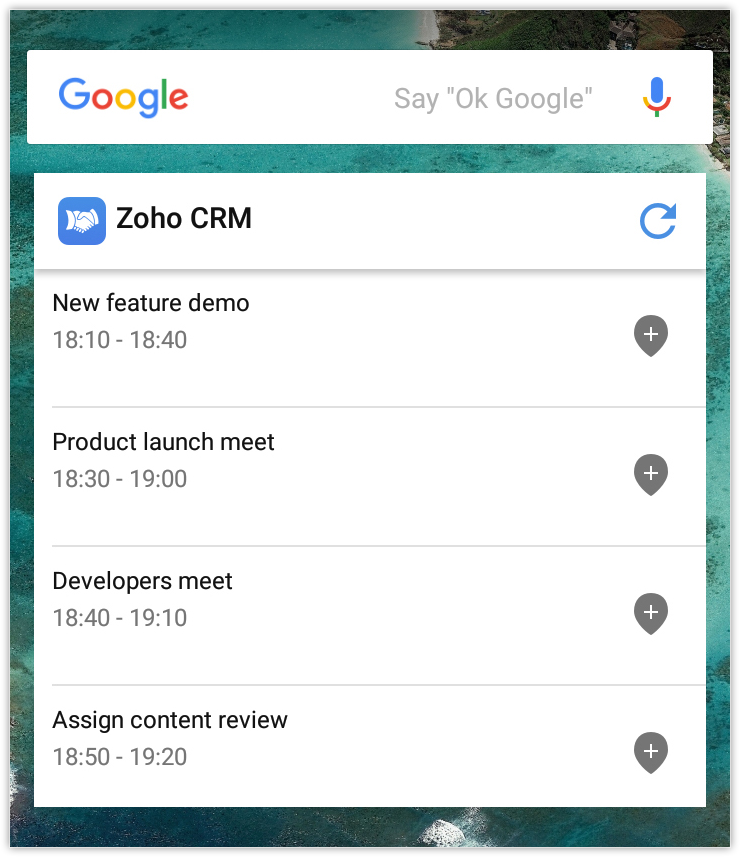
Add Apps as Shortcuts to the Home Screen
Adding a Task, Event, or Account via the CRM mobile app involves series of steps. You can bypass these steps using app shortcuts, which let you access certain portions of an app directly from your home screen. Press and hold the Zoho CRM app icon to view the available shortcuts. You can also customize these shortcuts.
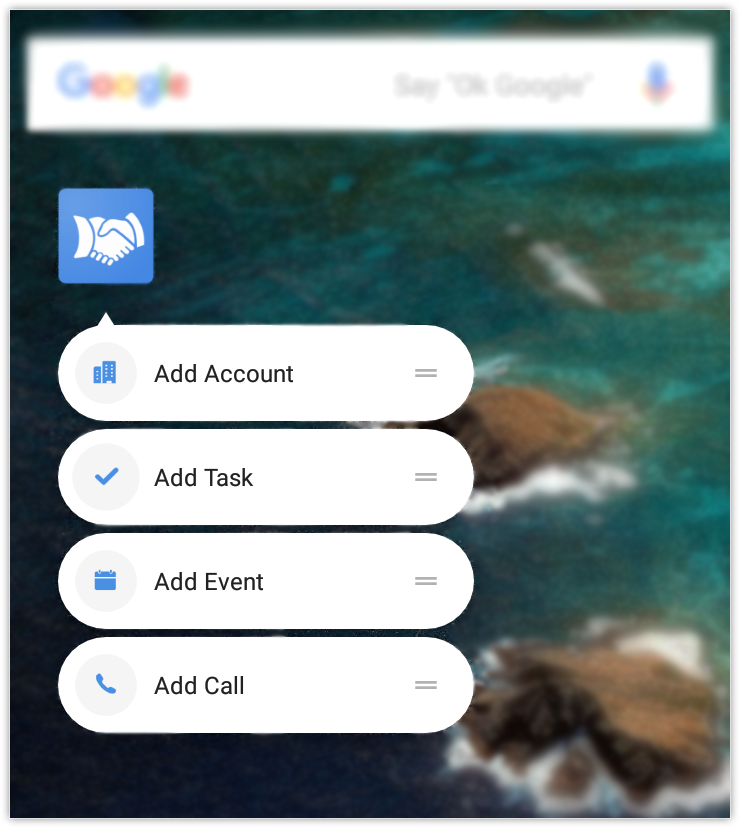
To customize App Shortcuts
- Go to Settings > App Shortcuts.
- Modify the actions as required and tap OK.
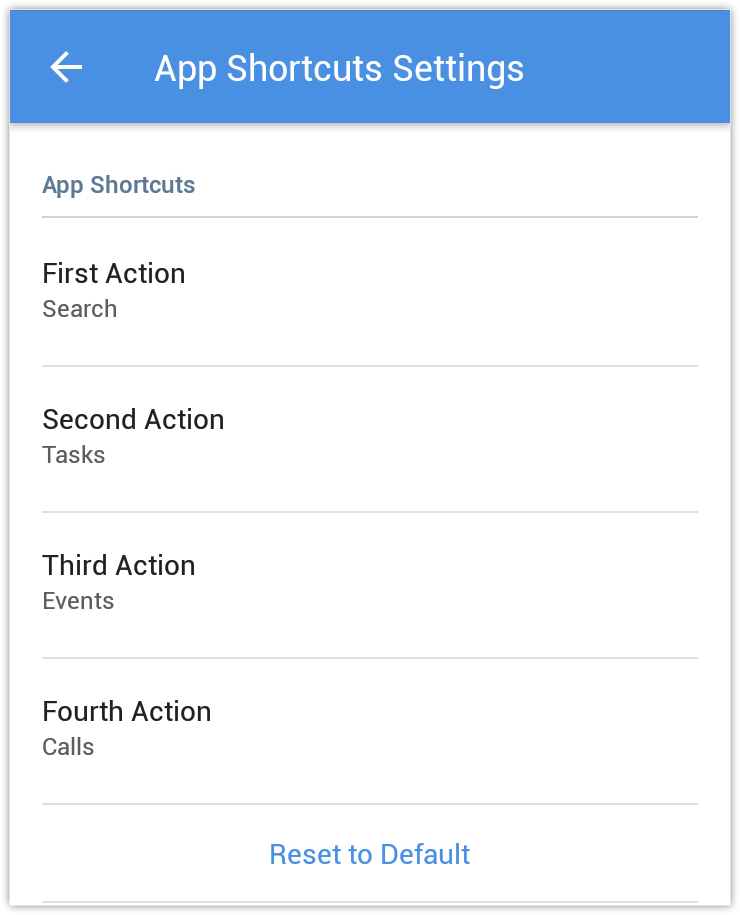
- Tap on Reset to Default to go back to the default settings.
Pin Records to the Home Screen
Imagine you have a major lead and hope to convert that lead into a customer. You can pin records (Leads/Contacts) as shortcuts on your home screen to save time spent searching the record list.

This option is available in the Android version 8.0 and higher.
To pin records as shortcut to the home screen
- Go to the module (Leads/Contacts).
- Select the record you wish to pin to the home screen.
- Tap Menu > Create shortcut.
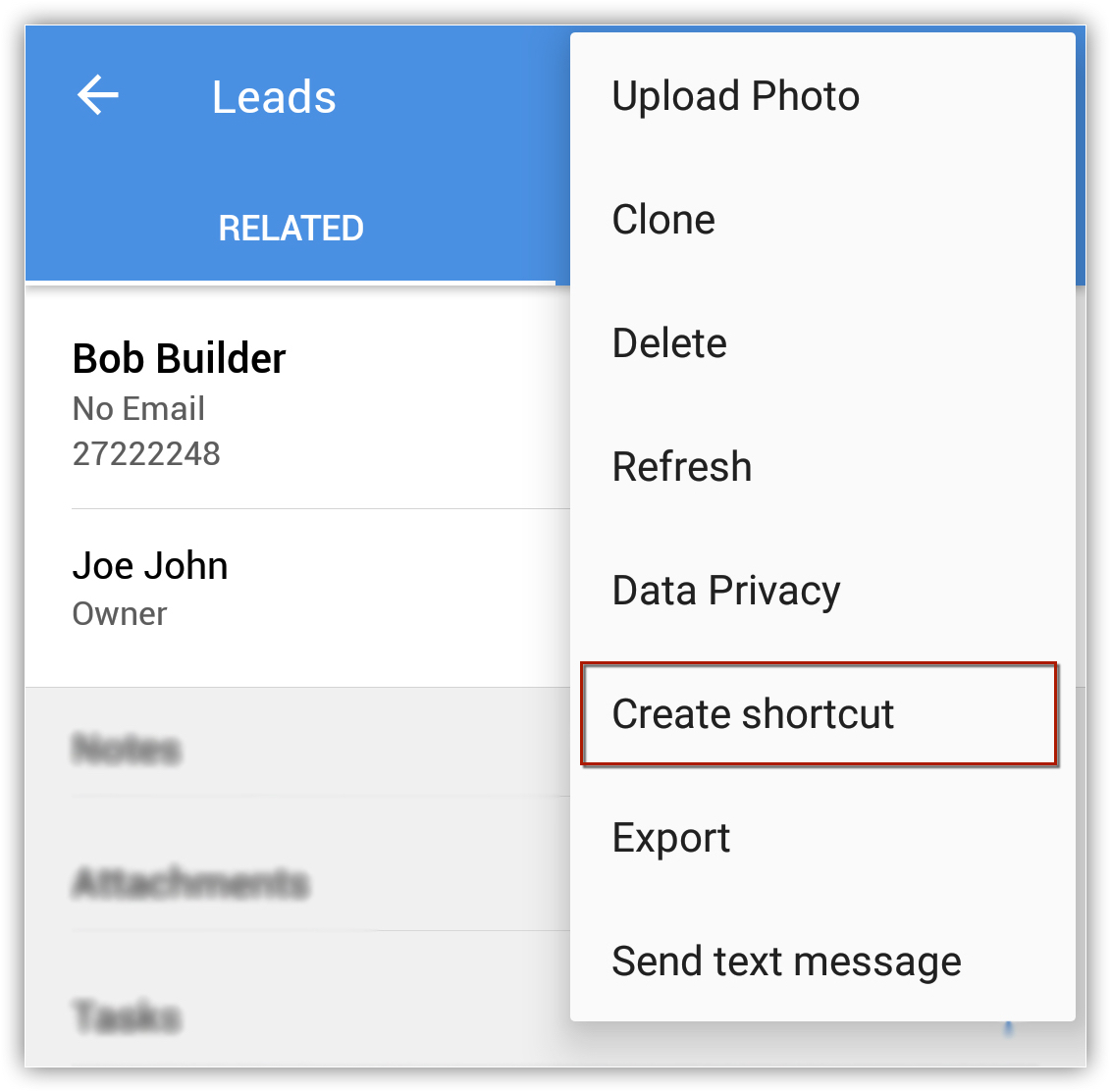
Related Articles
Customizing Home Tab
The Home tab of Zoho CRM is a quick indicator of the progress of all your CRM activities. It contains components from different modules such as Tasks, Potentials, Dashboards and so on. One quick glance at the components of the Home tab will tell you ...I placed a request to change the home currency but it hasn't been confirmed. Why?
We have restricted making changes to the home currency because it affects the existing records. This is what happens when we change the home currency: The currency of the existing records will be set to the new Home currency (say USD). The existing ...Customizing Record Detail Page Using Canvas
The canvas list view provides ways to customize the record display in the module list. You can add record images, use custom buttons to represent fields, use specific font style or size for the field labels, change the alignment of field types and ...Customizing Modules
Modules in Zoho CRM, let you categorize and track various aspects of your business such as Sales, Marketing, Customers, Products, Meetings and the like. Modules in Zoho CRM are represented in the form of tabs such as Leads, Contacts, Deals, Tasks ...Managing services with Zoho CRM
This feature is opened in a phased manner and and will soon be available for all users. Services such as consultation, home cleaning, repair and maintenance, pickup and delivery, and salon or spa appointments are time-bound activities that take place ...