Manage Subscriptions
The Free Edition users can try out the 15-day trial of the other Editions before purchasing.
Upgrade or Downgrade Editions
To upgrade to any paid editions (from free to paid edition)
- Go to the profile icon on the top right and click Manage Subscription.
- In the Payments page, under Subscription Details click Change Edition.
- Select the edition and click Upgrade/Downgrade.
Click Proceed to Downgrade. - Click Proceed to Pay.
- Select the Payment Frequency as Monthly or Yearly.
- Specify the number of user licenses that you want to purchase.
- Select the additional Storage, if required, from the drop-down list.
- Click Continue.
- Review the purchase details and click Confirm .
- Under the Payment Details section, enter the payment details and click Make Payment .Your Zoho CRM account will be upgraded accordingly.
Upgrade Users/Add-ons
Users are the ones who can log in to your Zoho CRM account, access CRM data and use various functions according to the permissions configured by the administrator. You can purchase or cancel user licenses anytime you want in Zoho CRM.
Please note that when you deactivate a user, the user license is not canceled. You will be billed for the number of user license that you had bought. You need to cancel the user license if you do not want to use it.
To upgrade users/add-ons.
- Go to the profile icon on the top right and click Manage Subscription .
- In the Payments page, click Upgrade or Downgrade Users/ Add-Ons.
- Select the number of users/add-ons to be added or reduced from the drop-down list.
- Click Proceed.
- Click Proceed to pay.On successful payment, the users/add-ons will be added/reduced as required.


- After downgrading from your current edition, if you have already reached the record creation limit for the lower edition, you will not be able to create new records. However, you will be able to edit the existing records. See the customization limits on downgrading edition here .
Update Credit Card Details
You can update your credit card details anytime. Note that, your credit card details are not stored anywhere in our applications. The details you provide are secured and authenticated by VeriSign.
In case the payment is declined by your card for some reason, there will be a period of 15 day to make the payment. After the period of 15 days, you will be asked to choose one of the options (Renew subscription, choose another edition or move to Free Edition) to continue using your Zoho CRM account. Until you choose the option, you will be locked out of your account. This is applicable for 2 months after which your account will be moved to the Free Edition and you will be able to log in to your CRM account.
To update credit card details
- Go to the profile icon on the top right and click Manage Subscription .
- In the Zoho Store page, under the Recurring Details section, click Credit Card.
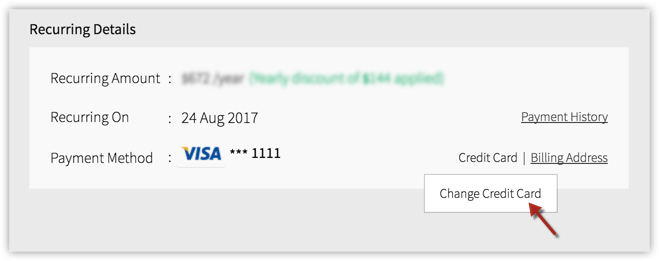
- In the Change Payment Method page, specify desired details and click Save .
View Subscription History
You can view all your previous transactions in your Zoho CRM account.
To view your subscription history
- Go to the profile icon on the top right and click Subscription .
- In the Zoho Store page, under Recurring Details section, click Payment History.The payment history will be available with the transaction ID, amount, date and other details.
Related Articles
Manage Data Storage Space
The storage space in Zoho CRM is divided into two categories: Data and File for a clearer representation. These categories are further classified into Storage and Usage details. Data storage It is the total space occupied by the records in the ...Manage Hierarchy Preference
A hierarchy structure in an organization is defined to rank members according to their designations. Zoho CRM provides two different hierarchy structures for your organization: Role Hierarchy and Reporting Hierarchy. You can select the hierarchy ...Manage File Storage
File Storage It includes the space occupied by the images, attachments (records and email), email templates, and documents that are associated with a record. You can see the feature-wise storage break-up, for example mail-merge and documents. The ...Manage Company Details
There are certain organization specific details, which help differentiate one organization from another. Zoho CRM recommends Users with Administrator's privilege to customize these company specific details, so that all users under an ...Create and Manage Groups
In Zoho CRM, you can create different types of groups (set of users) to manage a set of common records. Groups can be used for setting up team selling, team support, event management by a group of marketing users, etc. Users associated with a ...