The multi-currency support in Zoho CRM helps you to handle business transactions in the global marketplace easily. If you regularly deal with international clients and vendors, then Multi-Currency will facilitate international buying and selling. With Multi-Currency support in Zoho CRM, you can:
Manage Multiple Currencies
- Estimate the value of an opportunity using the currency you deal in and also in the customer's local currency.
- Generate and view reports in your organization's currency.
- Import a single file that contains data with values in multiple currencies.
- Eliminate the complexities in multinational businesses.
- Easily consolidate financial data from company's multiple locations.
- Minimize manual conversions and bring in automated efficiency.
- Generate & share insightful reports of multi-currency transactions.
- Terminologies

- Only users with Administrator profile can activate this feature and add currencies.
- Once activated, this feature cannot be deactivated.
- The Administrator can add multiple currencies.
- You cannot mass update the record's currency (i.e. Currency field) for the records.
- Multi-Currency is not supported in the Forecasts module. Forecasting is available only in the Home Currency.
Activate Multi-Currencies & Add Home Currency
Users with Administrator profile need to first activate this feature by adding the home currency. Please note that once activated, you cannot deactivate this Multi-Currency feature.
On activation:
- The system will take a while to apply Home Currency as the record's Currency for all the existing records in the CRM account.
- All the users with the Zoho defined Administrator profile will receive an email, informing them that the multi-currency feature is activated in the organization's CRM account.
- The exchange rates for the existing records will be set as 1.
- The Currency Locale field will not be available under the Go to Setup > General > Company Details.
To activate multi-currency & add home currency
- Go to Setup > General > Company Details.
- In the Company Details page, go to Currencies tab
- Select the required Home Currency from the drop-down list.
Note that the home currency cannot be changed. The format of the selected currency will be shown.
- Click the Customize link to change the following:
- Select the Thousand Separator from the drop-down list.
- Select the Decimal Places from the drop-down list.
- Select the Decimal Separator from the drop-down list.
- Click OK.
- Select the Thousand Separator from the drop-down list.
- Click Confirm.
Add Multiple Currencies
After activating the feature by adding the home currency, the administrator can add other currencies that company uses for business. Other users will then be able to select these currencies to use them as a record's currency while creating leads, contacts, deals, etc.

- The Currency field will be available in the records only after the multi-currency is activated.
- The system-defined fields - Currency and Exchange rate can be removed from the layout if there are no custom Currency type fields in the layout. At any point if a Currency type field is added to the layout, automatically the system-defined fields - Currency and Exchange rate will be added.
To add multiple currencies
- Go to Setup > General > Company Details > Currencies.
- Click the Add button.
- In the Add Currency pop-up box, do the following:
- Select a Currency from the drop-down list that will be set as the home currency.
Based on the currency that you select, the currency Format will be populated. - Click the Customize link to change the currency format.
- Select the Symbol, Thousand Separator, Decimal Places and Decimal Separator from the respective dropdowns and click OK.
- Select a Currency from the drop-down list that will be set as the home currency.
- Enter the Exchange Rate for the currency that you are adding and click Save.
Change the Exchange Rate
The exchange rate is specified while adding multiple currencies. Each record will have the Zoho defined field named Exchange Rate with the conversion value based on the record currency. This is added to keep a note of the rate of conversion at the time of record creation. When the multi-currency feature is activated, the home currency will be set as the record currency for all the existing records. As a result, the exchange rates for the existing records will be set as 1.

- Changing the exchange rates will not affect the existing records.
To change exchange rate
- Go to Setup > General > Company Details > Currencies.
- Click on the currency for which you want to change the exchange rate.
- In the Edit Currency pop-up box, modify the Exchange Rate for the currency.
- Click Save.
Deactivate Currency
When your organization no longer uses a currency for business, then you can deactivate it from your CRM account. On deactivating a currency:
- The currency will not be deleted as you can only deactivate them.
- New records cannot be created using the deactivated currency. However, you may be having existing records that use the deactivated currency.
- The deactivated currency will be available under the list of currencies you have added.
To deactivate currencies
- Go to Setup > General > Company Details > Currencies.
- Toggle the Status button to inactive state on the currency that the organization no longer uses.
Activate Currency
Activate the inactive currencies added in your CRM account whenever you want. Note that only 10 currencies can be active in your company's CRM account.
To activate currencies
- Go to Setup > Organization Settings > Company Details > Currencies.
- Toggle the Status button on the currency that you want to activate.
Using Multiple Currencies
Before you start using this feature, the Administrator in your organization's CRM account needs to add the Home Currency and multiple other currencies. Only then, other profile users can start using the currencies in creating opportunities, quotes, invoices, etc.
- Specify Record Currency while creating records.
- Create quotes and invoices in the currency
- Import records that have value in various currencies.
In Records

To specify a record's currency
- Click the [Module] tab.
- Click New [Record].
- In the New [Record] page, enter the details and select the record's Currency from the drop-down list.
Only active currencies will be listed in the drop-down field.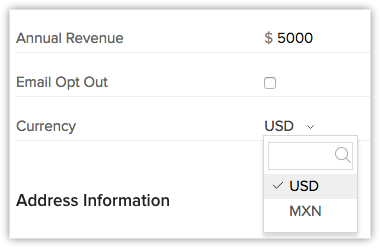
- Click Save.
In Quotes, Invoices, Sales Orders and Purchase Orders
In Reports
In List View
While Importing
While Specifying Criteria
In Dashboards
In Find and Merge
In Web Forms
- You create a web form with the Currency field. The visitor, completing the form, will select the currency and specify the amount and the same will be added in Zoho CRM.
- You create a web form with the Currency field and modify the HTML code to hide the field and provide a single value for the Currency field. For example, you generate a web form with a hidden field, Currency, whose value is specified as INR. When the form is published and a visitor fills the form, the amount will be take as INR and will be added in Zoho CRM.

In Forecasts
In Lead Conversion
Related Articles
Manage Hierarchy Preference
A hierarchy structure in an organization is defined to rank members according to their designations. Zoho CRM provides two different hierarchy structures for your organization: Role Hierarchy and Reporting Hierarchy. You can select the hierarchy ...Manage Company Details
There are certain organization specific details, which help differentiate one organization from another. Zoho CRM recommends Users with Administrator's privilege to customize these company specific details, so that all users under an ...Manage Business Hours
Business Hours defines the working hours of an organization and is typically based on the company's location. However, if your organization has offices in different countries the business hours followed at the headquarters may not comply with the ...How can I delete the currencies that I am not using?
You cannot delete the currencies that you are not using. As an Administrator, you can only deactivate currencies. When you deactivate a currency: New records cannot be created through the deactivated currency. However, you may already have existing ...How do I implement multiple currencies in my web forms?
You can implement multiple currencies in your web forms in two different scenarios: 1. Currencies as a drop-down list in the web form. The visitor can select the required currency. When you're including the Currency field in your web form, the ...