Live Chat integration with Optimizely
Integrate Zoho SalesIQ with Optimizely and track your live chat events. Increase visitor engagement and conversions with Zoho SalesIQ today. Track your live chat engagement, clicks and conversions, that matters to you and your business.
Once you have pasted the Zoho SalesIQ script into your webpages, the script will automatically detect the Optimizely code available in your website. If everything is in place, Zoho SalesIQ will start reporting events to your Optimizely automatically. All you have do is enable Optimizely in the embed settings.
Setting up Zoho SalesIQ with Optimizely
Once you have pasted the Zoho SalesIQ code into your website follow the below instruction to enable the integration and to push your live chat events data to your Optimizely dashboard.
- Login to your Zoho SalesIQ.
- Go to Settings -> Integration tab, select Optimizely.
- In the Connect with Optimizely page, click Enable button.
- Under Optimizely configuration, the Active and Inactive Brands will be listed.
- You can toggle the switch to enable Optimizely for that Brand (Website).
What are the events tracked in Optimizely?
| Events | Description |
| Button Clicked | Number of clicks on the Zoho SalesIQ chat button. |
| Chat Closed | Number of clicks on the Close (X) icon in the chat window. |
| Chat Minimized | Number of clicks to minimize the Zoho SalesIQ chat window. |
| Bubble Closed | Number of clicks on the Close(X) icon on the chat bubble. |
| Chat Connected | Number of chat sessions with the visitors. |
| Chat Ended | Number of chats ended by the visitors. |
| File Transferred | Number of file transfers made by the visitors. |
| Chat Printed | Number of chat transcripts printed by the visitors. |
| Chat Mail Sent | Number of chat transcripts emailed by the visitor. |
| Rating submitted | Number of ratings submitted by visitors. |
| Feedback submitted | Number of feedback messages submitted by visitors. |
| Chat Triggered | Number of auto and proactive chat initiated to the visitors. |
| Chat Initiated | Number of visitor initiated chats. |
| Offline Message Submitted | Number of offline messages submitted by the visitors. |
| Chat Missed | Number of chats missed by the SalesIQ users. |
| Chat Ended by visitor | Number of chats ended by the visitors. |
How to track events in Optimizely Experiments?
- To record the Zoho SalesIQ events into Optimizely experiments you have create separate goals.
- Click on the goals and click on “Create New Goals”.
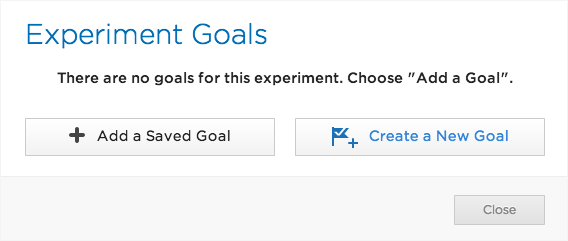
- Select “Custom events “ from the list.
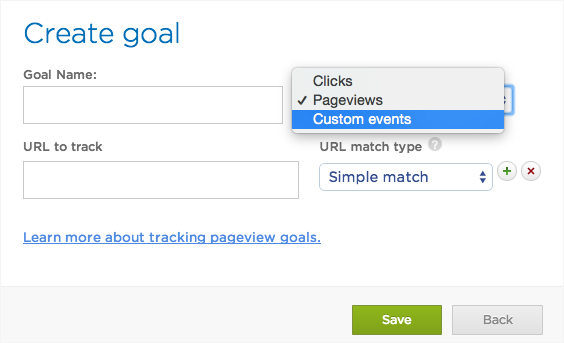
- Provide a goal name and the event name from the list provided above.
- Click “Save”.

- You have to create separate goals for all the events from Zoho SalesIQ to experiment it in Optimizely.
Related Articles
Live Chat integration with kissmetrics
Make your live chat operations more effective. Track your website visitor’s chat events into your Kissmetrics dashboard. Integrate Zoho SalesIQ with your Kissmetrics to make better decisions and to close more deals. Once you have pasted the Zoho ...Live Chat integration with Hubspot
Get your live chat events organised into your hubspot dashboard. Once you have pasted the Zoho SalesIQ script into your webpages, the script will automatically detect the Hubspot code available in your website. If everything is in place, Zoho ...Live Chat integration with MixPanel
Zoho SalesIQ joins with MixPanel to track the visitor’s behavior on the live chat operation. See your website visitors live chat actionable metrics in real time that helps companies understand how the users can interact with the site visitors. This ...Live Chat integration with Woopra
Integrate Zoho SalesIQ with Woopra and track your live chat operations more effectively with leading real-time web analytics. Get your live chat events updated instantly and target your customers with the most comprehensive, information. Once you ...Live Chat integration with Matomo (Piwik)
Integrate Zoho SalesIQ with Matomo and track your live chat events into your open source web analytics platform. Get valuable insights of your website's visitors live chat operation into your Matomo dashboard. Once you have pasted the Zoho SalesIQ ...