Knowing Your Contacts
Contact list of end users is an asset to any business. Hence, Zoho Desk, manages its contact with utmost care to avoid confusion.
You can search for a contact using the search option. Search feature fetches the contact details of the searched contact from other sources even if it doesn't have any information in the Zoho desk account. The contacts are listed in alphabetical order as shown in the image below.
How to add a contact
Click the Add icon at the lower-right corner of the page and enter the details of the contact.
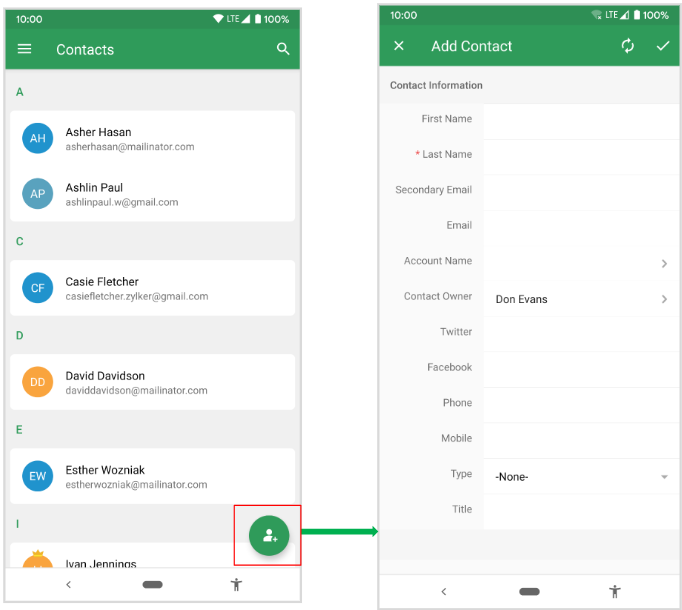
How to edit contact details
Click the edit icon, as shown in the image, below to edit the contact details.
Click the edit icon, as shown in the image, below to edit the contact details.
How to delete a contact
Click the Delete icon, as shown in the image below, to delete an existing contact.

When you delete a contact, the contact along with its ticket, tasks, and time entries will be deleted and moved to the recycle bin.
Ticket Summary
The ticket summary section in the contact details page provides a complete ticket summary of the contact, such as open, on-hold, and pending tickets, happiness rating of the customer for the service, and the total number of tickets in the contact's name.
How to view tickets of a contactYou can click a contact and view the tickets listed under the contact person in the ticket summary section. As mentioned earlier, you can also view tickets that are in open, on-hold, and pending status. You can further click each ticket and perform all actions pertaining to a ticket.
Contacting via phone or email
How to contact a person via phone and email
You can click and hold a contact and perform actions, such as creating a new ticker, sending an email, or copying the email ID.
You must provide contact permission to Zoho Desk to access the contacts in your mobile.
Similarly, you can also send email messages to the contact by clicking the email address of the contact and then following the onscreen instructions.
CRM Information
You can view not only the contact information of the customer that is available in the Zoho Desk account, but also the CRM information of the customer, if the customer is a CRM user. Click the CRM tab to view the details of the customer. If the customer is not with CRM, this tab on CRM Info will not be available for the contact.Happiness Rating
You can also click the Happiness Rating field in the summary page to view the rating that the customer has provided for customer satisfaction.
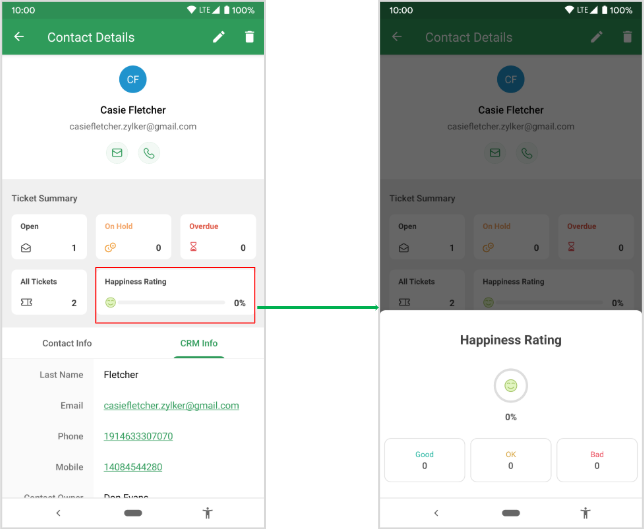
Related Articles
Knowing Your Contacts
Contact list of end users is an asset to any business. Hence, Zoho Desk, manages its contact with utmost care to avoid confusion. Zoho Desk mobile app does not allow you to add a contact to the contact list. You can only view existing contacts. You ...Importing Data to Zoho Desk
If you've been using a help desk software before Zoho Desk, you must start importing your existing data to Zoho Desk. You can import your support tickets, contacts, customer accounts, knowledge base articles, products, calls, events, and tasks to ...Deduplicate your Contacts and Accounts
Over a period, there may be a chance of accumulating duplicate records. You can search the duplicates and merge them for a better organization of records. The Deduplicate feature helps you to find duplicate records in bulk and merge them as one ...How do I link contacts to accounts?
The Contacts are individuals or customers that you provide support for through the various channels in Zoho Desk. The Account is a company or an organization that the contacts belong to or represent. Therefore, it makes sense to associate multiple ...Pipedrive for Zoho Desk
View customer details from Pipedrive in Zoho Desk. Manage contacts, deals, and activities between Pipedrive and Zoho Desk. View existing customer details and deals from Pipedrive while adding new customers and deals to Pipedrive from Zoho Desk. This ...