Key Performance Indicators (KPIs)
Key Performance Indicator (KPI) is a standard measurement that demonstrates the effectiveness of your sales team in achieving important business objectives, it also gives useful analytics to help sales personnel increase their productivity by measuring their performance on a regular basis. For example, a sales manager wants to monitor the top 10 sales reps in terms of average annual revenue each of them have achieved. He can easily accomplish this by creating a ranking style KPI by defining the average annual revenue as the KPI metric.
Based on your industry requirement, you can choose from five different types of KPI styles:
- Standard
- Growth Index
- Basic
- Scorecard
- Rankings - Data can be ranked by day, calendar week, fiscal week, month, fiscal quarter, and year.
Create a KPI
To create a KPI
- Click the Dashboards tab.
- In the Dashboard Bulider page, select the dashboard to which the KPI has to be added.
- Click Add Component.
- In the Add Component page, select KPI.
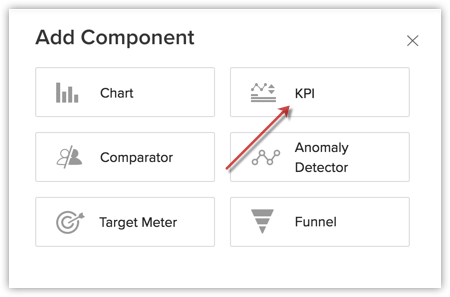
- In the Choose KPI Style page, select a KPI style.
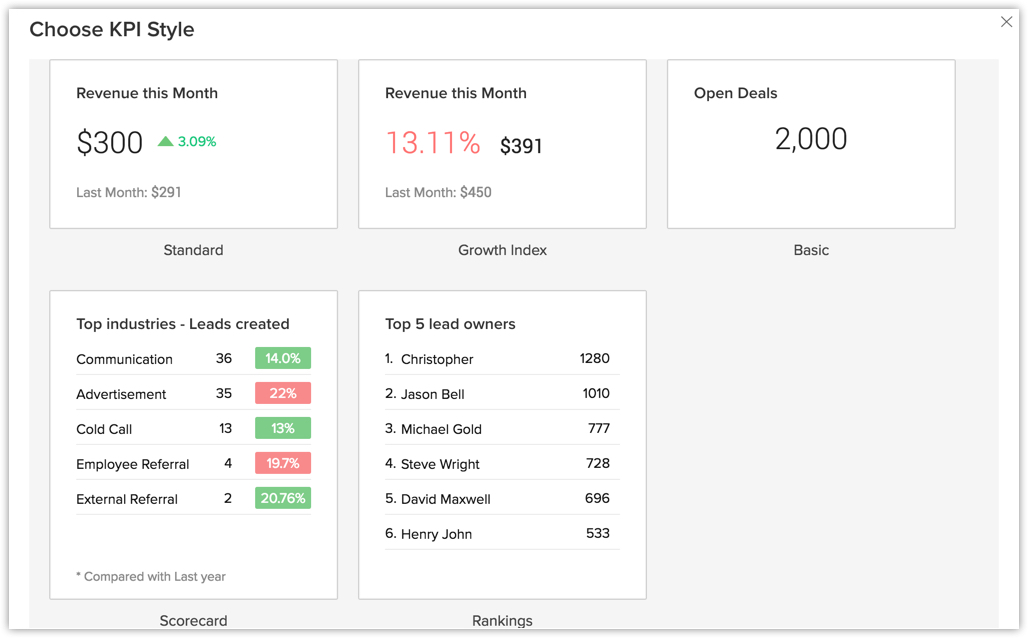
- In the next page, do the following:
- Enter the component name.
- Select a KPI metric and Related module from the drop-down list.
- Click Criteria Filter, you mention the records that must be excluded.
- Select Duration from the drop down list.
You can choose the duration from week, year, month, quarter, last date, custom date, fiscal week, - In the Comparison Indicator choose the Comparison Metrics and Objective from the drop-down list.
- If you want to group them by certain ranking method, select the appropriate options in the Ranking drop-down list.
Note that this option is available only for Scorecard and Rankings KPI style.
- Enter the component name.
- Click Save.
- Click Add & Reorder to add and rearrange the KPI in a dashboard.
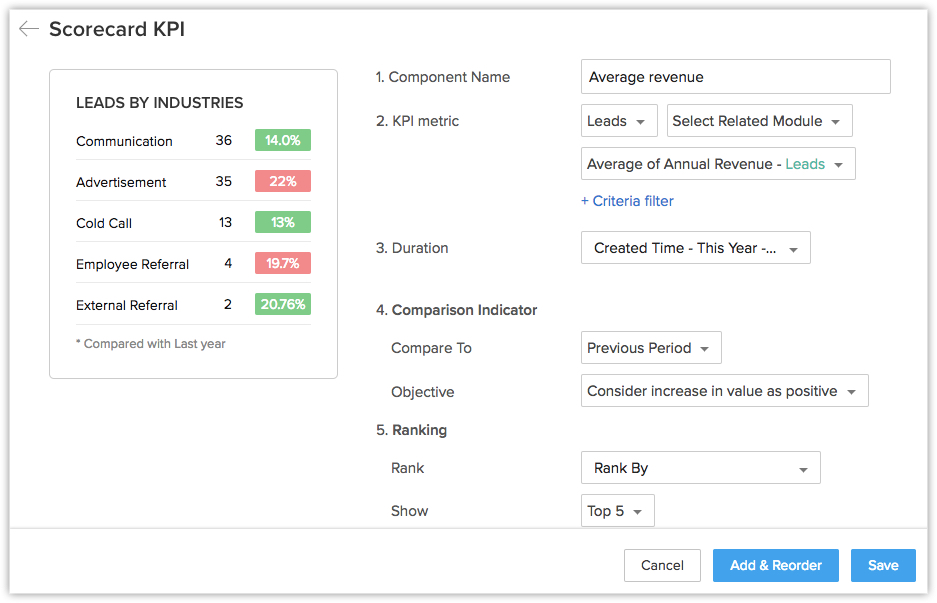

Note
- You can Clone, Edit, Delete, Print, Add to Home, Embed URL or Add a chart to favourite by clicking on the More icon in the component.
- You can select "This Quarter" as the duration of a KPI metric.
Related Articles
Analytical Components - Overview
Zoho CRM provides different types of analytics components for user dashboards. The list of components that the users can choose from is: Charts - Chart is a graphic representation of the user's data. It gives quick insights into records for easy ...Motivator for Zoho CRM - Overview
Sales is a fast-paced, high-pressure environment which keeps salespeople always on their toes. The constant pressure and unpredictable nature of working with customers can easily cause a burnout. Even the most highly trained and qualified salesperson ...Is the API key user-specific or organization-specific?
The Zoho CRM API key is organization-specific. You can use the same API Key for all users with different ticket IDs (user-specific).How do I generate a ZSC key in Zoho Projects?
ZSC Key refers to the Zoho Service Communication Key. This is required to integrate another user’s Zoho Projects Portal with your Zoho CRM account. To generate the ZSC key in Zoho Projects, Log in to the desired Zoho Projects account with ...Can everyone in a company use the same API Key?
Yes, everyone in your company can use the same API key for development and integration of third-party applications.