Integrate Clearbit- Enrichment with SalesIQ
Overview
You can integrate Zoho SalesIQ with Clearbit (Enrichment) and pull the up-to-date company info of the website visitors based on their email address in the Zoho SalesIQ chat window. Also, push the details you receive about your visitor from Clearbit (Enrichment) into the Zoho CRM by mapping the fields during integration. Not only the company info will be displayed on the chat window, but you can view the visitor’s linked profile, facebook page, crunch base page, company name, description, location, size, net worth and much more in a click. Using which, you can set automation rules, customize your visitor rings and route visitors/chats to the operators based on the company info.
Why should I integrate with both Clearbit (Reveal) and Clearbit (Enrichment)?
The difference is, Clearbit (Reveal) pulls the company info of the website visitors based on their IP address. Whereas, Clearbit (Enrichment) pulls the visitor’s company information based on their email address. You can choose the integration based on your business needs.

This integration is available for Basic, Professional and Enterprise plans. Also the 15-day Trial users of Zoho SalesIQ can avail, but the integration will automatically disable after the trial when it switch to the free plan.
Configure
How do I integrate the Clearbit (Enrichment) account with Zoho SalesIQ?
- In Zoho SalesIQ, Navigate to Settings > Integrations > Data and Enrichment, click Clearbit (Enrichment).
- Click Enable on the top right corner of the Clearbit (Enrichment) main page.
- Click Connect with Clearbit (Enrichment).
- Then, Log into your Clearbit account, and navigate to the API tab. You will find two api keys, copy the first secret API key.
- Get back to Zoho SalesIQ, and paste the key in the Let's configure section, click update.
Push Visitor Details to Zoho CRM
How do I push Clearbit data automatically from SalesIQ to Zoho CRM?
You can map the fields in the Clearbit (Enrichment) integration section to push the Clearbit data automatically from SalesIQ to Zoho CRM. By default, a set of fields will be automatically mapped based on the module (Lead/Contact) you choose to push the data in Zoho CRM.
- In the Settings > Integration > Clearbit (Enrichment), click on Push Visitor Details to Zoho CRM.
- Enable the Push visitor details to Zoho CRM switch, and Choose the Module from Zoho CRM to add Clearbit Visitor information section.
- Then, choose a CRM module between Lead or Contact in the drop-down.
- You can view default field(s) mapped based on the module, below you can map the SalesIQ fields and the CRM fields. The Clearbit data you receive in SalesIQ will be pushed to the module in the Zoho CRM.
- To add more fields, click the Map more option.
- You can Disable or Delete the fields by clicking on the icon adjacent to the mapped fields.
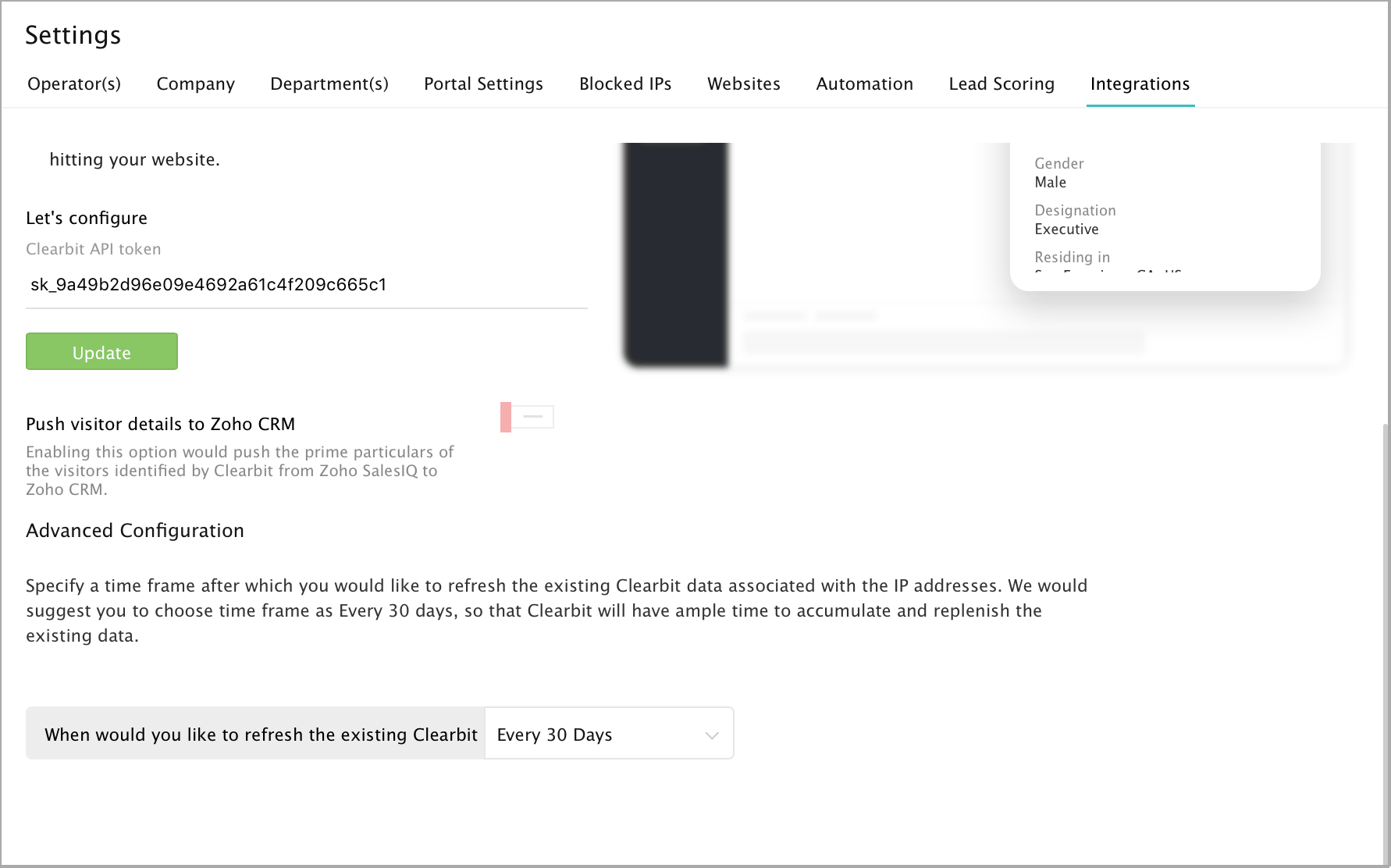

To get this option in Clearbit (Enrichment) integration, you should have an account in Zoho CRM and the account should be integrated with Zoho SalesIQ.
Set refresh time
How do I set frequency to refresh the existing Clearbit data in Zoho SalesIQ?
- In Settings > Integrations > Clearbit - Enrichment, click Advanced Configuration.
- In Advanced Configuration, choose the frequency you would like to set to refresh the data by dragging the slider to the desired value (Weekly, every 30 days, every 90 days).

We would recommend you to set the refresh period as 30 days.
- If the company/visitor data is edited/deleted in Clearbit it will reflect in Zoho SalesIQ while refreshing.
- If the data is deleted on clearbit, then the existing data will appear only in the visitor history section until the next visit of the visitor.
Enable/Disable
How do I enable/disable Clearbit (Enrichment) integration?
In Settings >Integrations > Clearbit (Enrichment), on the main page you can click on the Enable/Disable icon that appears on the top right corner.
Chat window
How do I view the Clearbit info in the chat window?
- You can view the Clearbit info pushed to Zoho SalesIQ about the visitor on the right side of the chat window. The info displayed about the visitor may vary based on the input received from Clearbit.
- You can choose between Company info and Visitor info in the drop-down to switch views.
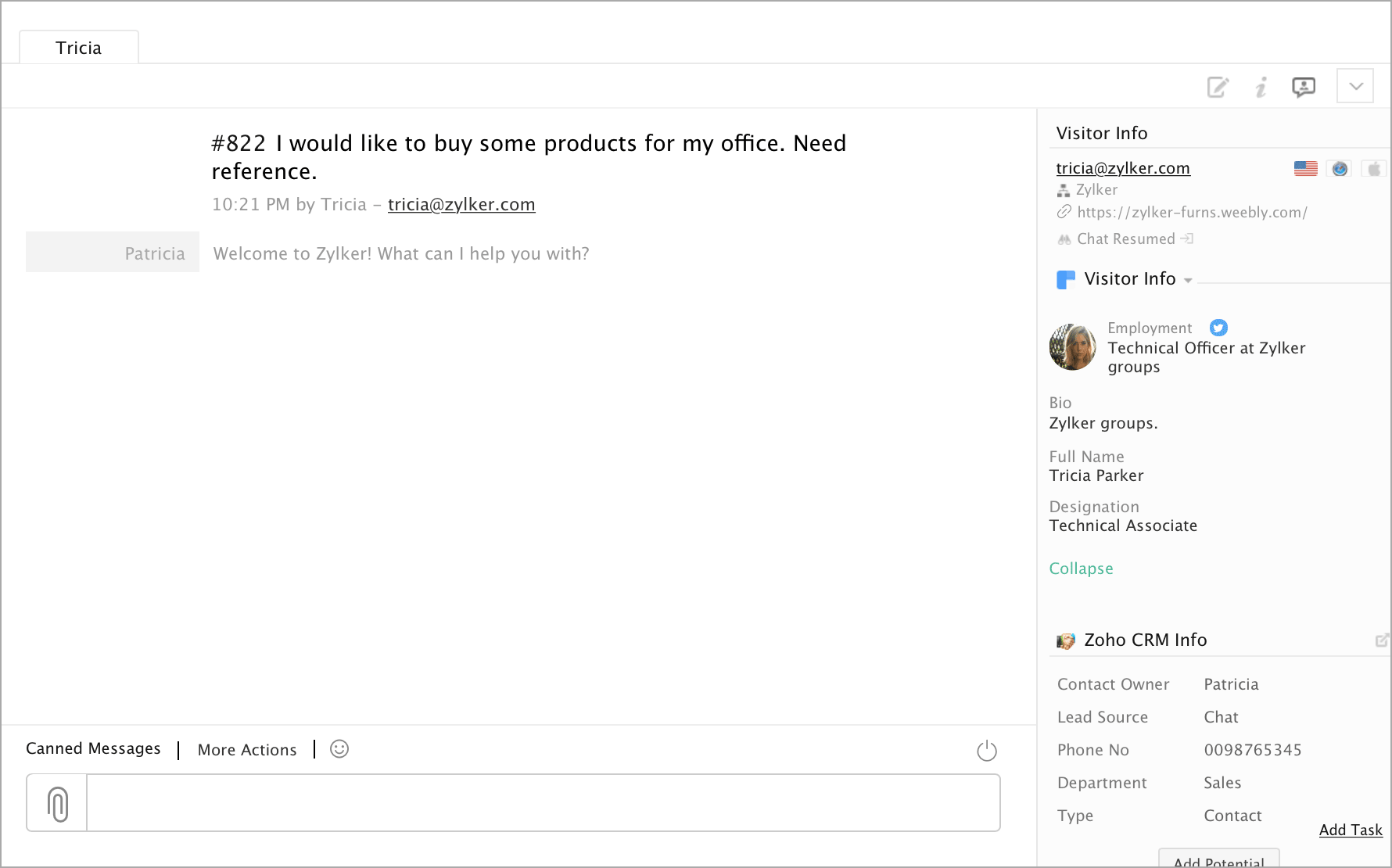
Proactive chat window
Clearbit info in the proactive chat window:
You can view the visitor data that is pushed from Clearbit right on the proactive chat window.
- In the Visitor Online tab, click on a visitor whose details you would like to view.
- You can view the Visitor Info and Company Info from Clearbit listed on the right side of the proactive chat window.
- In case, if the visitor doesn't provide the email address and identified with the unique visitor id. Then the Clearbit company/visitor info will not be displayed for the visitor.
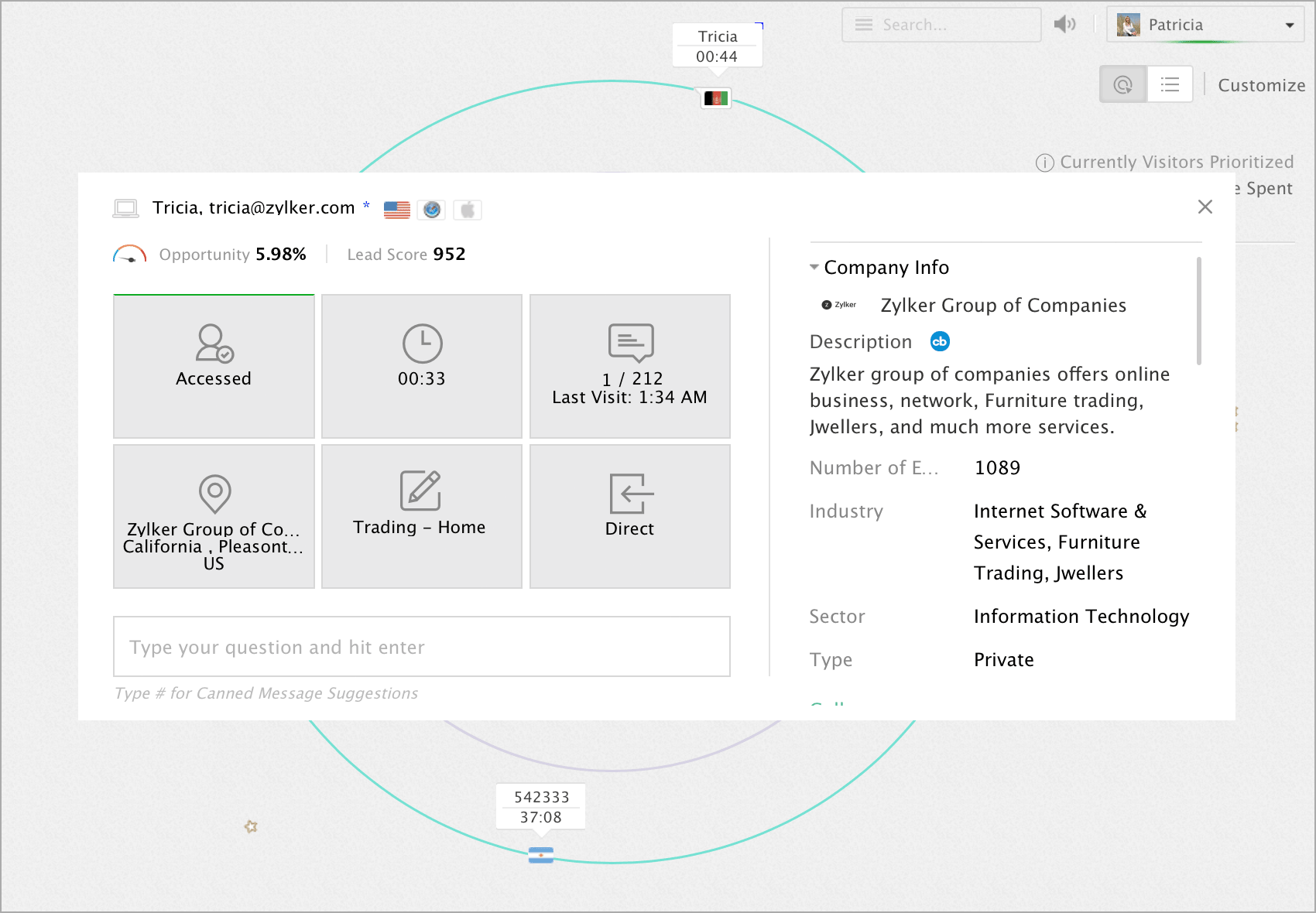
Visitor history
Clearbit info displayed in the visitor history tab
- In the Visitor history tab, click on a particular visitor record. The Company/Visitor name and geo location will be displayed at the top of the window.
- Below the Zoho SalesIQ data, you can find the Visitor Details tab beside the Behavior tab.
- clicking on which, you can find the Clearbit Visitor Info and the Company Info displayed. The visitor details may vary according to the inputs we receive from Clearbit.
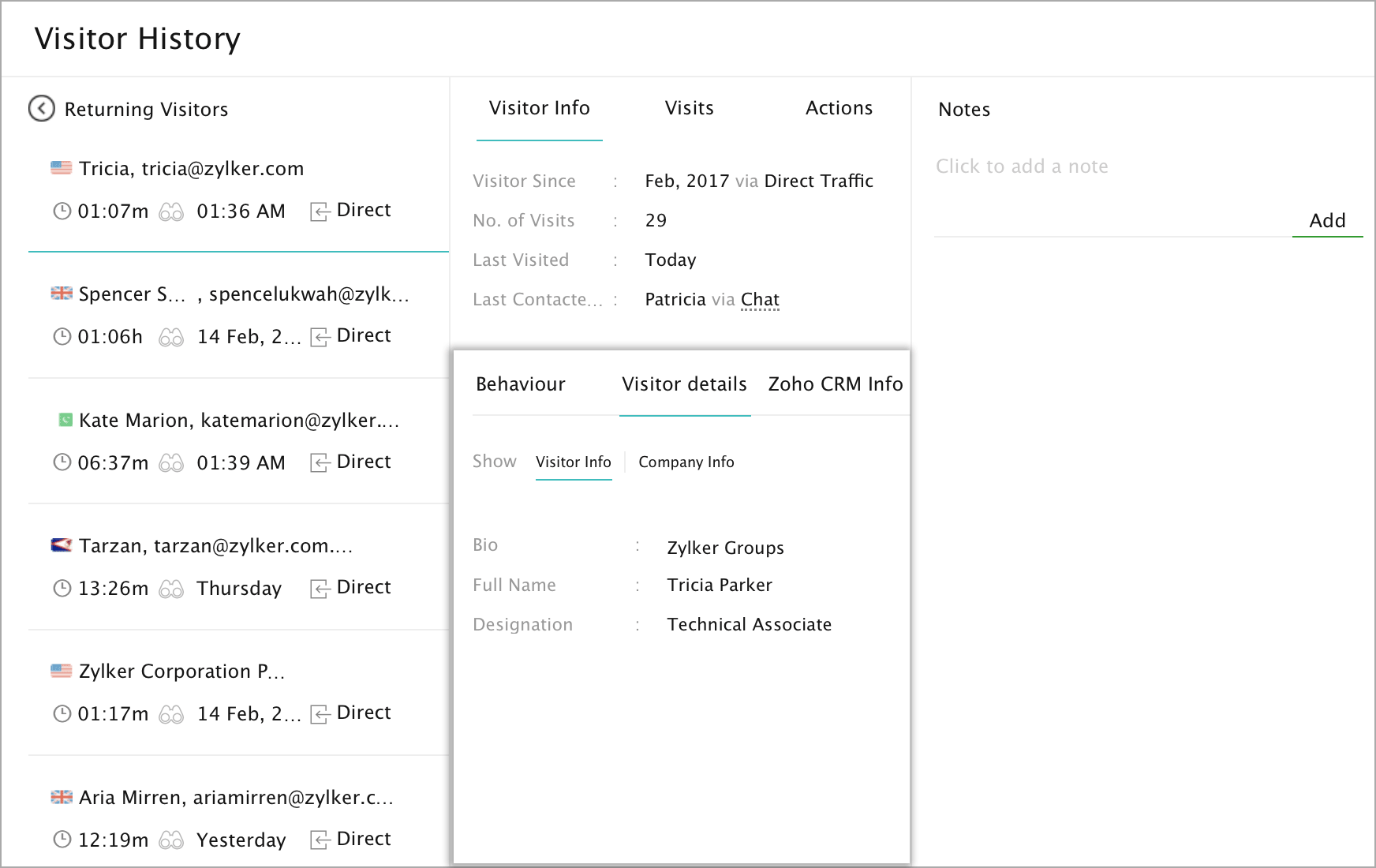

Zoho SalesIQ will refresh the available data in the requested frequency to sync with the Clearbit data. Even if the visitor data is deleted/edited in Clearbit, only the existing data will appear in the visitor history section until the next visit of the visitor.
Prioritize Visitor
How do I prioritize visitors based on the Clearbit info?
You can prioritize and filter the website visitors based on the Clearbit company information in the visitor tracking screen.
- In the Visitors Online tab, click Customize, which you can find in the top right corner of the window.
- Select and click on the ring you would like to change the condition and criteria.
- Now, choose a criteria between Clearbit company and Clearbit visitors.
- Then, choose an action for the criteria
- Choose a pre-defined condition for the same.
- Then, select the value for the condition set.
- After setting a rule for the specific ring, click done that appears above the rule to save.
- Finally, click Apply.
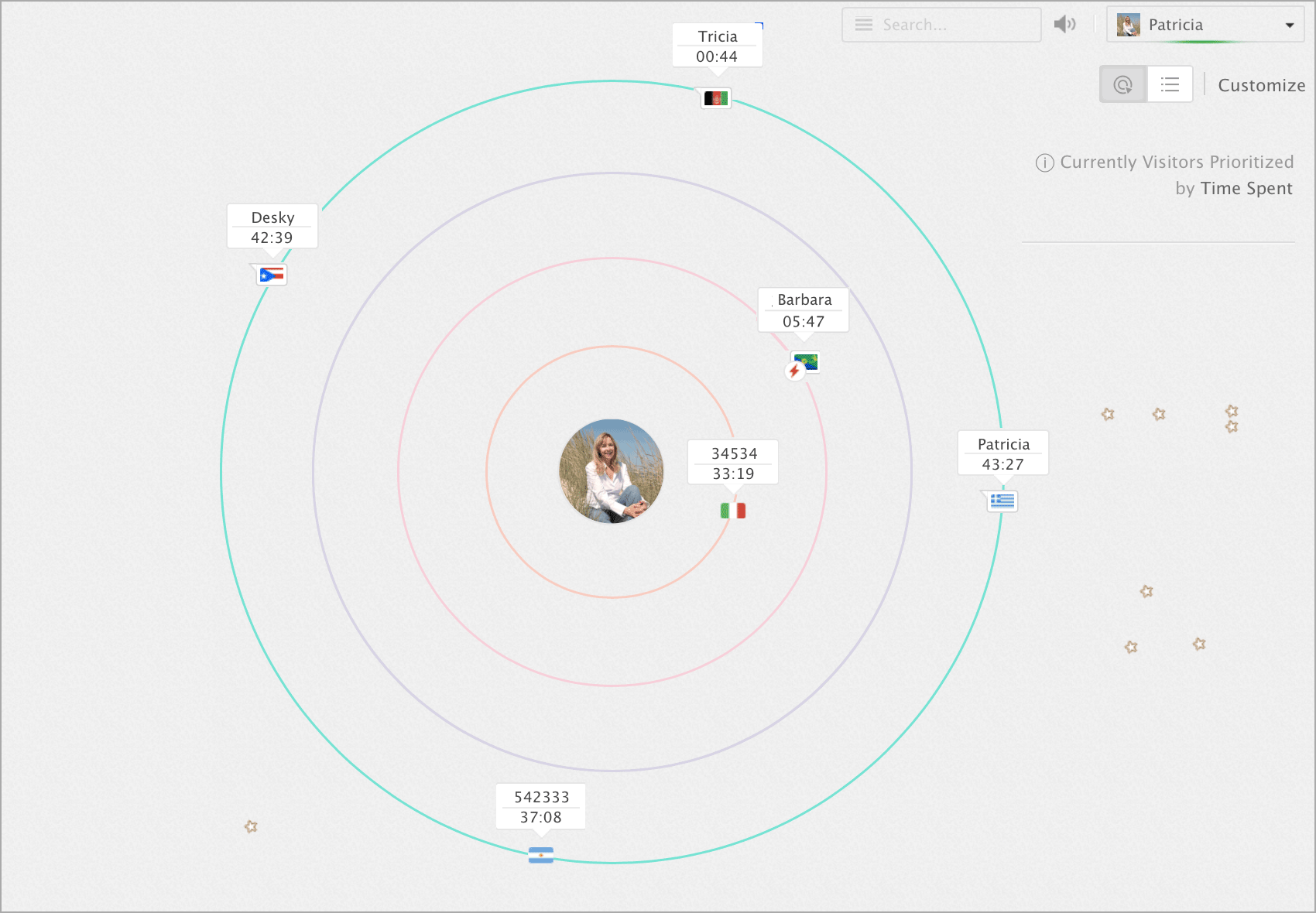

You can club two or more conditions (up to 5) on the same ring by clicking on the And/Or button that appears when you click the ring once. If you wish to set one condition per ring, then double tap the condition.
Visitor Routing
How do I route visitors to operators based on the Clearbit info?
You can route the visitors to your operators based on the Clearbit values.
- Navigate to Settings > Visitor routing under Automate , click Add on the top right corner of the window.
- Choose the Brand you want to map the routing rules to.
- Now in Choose your audience section, select between the Clearbit Company and Clearbit Visitor option.
- Choose a pre-defined condition for the same, and click Next .
- Then, choose from one of the various routing option available, and click Next . This decides how visitors are routed to your operators.
- In the Preview Section, you can see all the rules your have set.
- Specify a name for the routing rule.
- Finally, click Launch .
Chat Routing
How do I route visitor chats to operators based on the Clearbit info?
You can route the website visitors to your operators based on the Clearbit values.
- Navigate to Settings > Chat routing under Automate , click Add on the top right corner of the window.
- Choose the Brand you want to map the routing rules to.
- Now in Choose your audience section, select between the Clearbit Company and Clearbit Visitor option.
- Choose a pre-defined condition for the same, and click Next .
- Then, choose from one of the various routing option available, and click Next . This decides how visitors are routed to your operators.
- In the Preview Section, you can see all the rules your have set.
- Specify a name for the routing rule.
- Finally, click Launch .
Set trigger
How do I set trigger actions based on the Clearbit info?
You can trigger an action to the website visitors based on the Clearbit values.
- In Settings > Automate -> Triggers, click on the Add button which you can find in the top right corner of the window.
- Choose the brand you want to implement the trigger.
- In the Choose your audience, select between Clearbit company and Clearbit Visitors option.
- Choose a pre-defined condition for the same.
- Choose When would you like to initiate the trigger
- Then, choose a trigger type in the What type of trigger you would like to use? section and enter the values.
Pre-defined conditions available for Clearbit values
Set a criterion based on the data gathered from Clearbit. (Note: This criterion will be displayed only if you have integrated your Zoho SalesIQ with Clearbit)
Clearbit Visitors
| Employment | |
| Full Name | |
| Gender | Values: Male, Female |
| Residing | |
| Role | Values: CEO, Communications, Consulting, Customer Service, Education, Engineering, Finance, Founder, Health Professional, Human Resources, Information Technology, Legal, Marketing, Operations, Owner, President, Product, Public Relations, Real Estate, Recruiting, Research, Sales. |
Clearbit Company
| Alexa global rank | |
| Annual revenue | |
| Fund raised | |
| Headquaters | |
| Industry | Values : Aerospace & Defense, Air Freight & Logistics, Airlines, Automotive, Banks, Beverages, Biotechnology, Building Materials, Capital Markets, Chemicals, Commercial Services & Supplies, Communications Equipment, Construction & Engineering, Consumer Durables & Apparel, Consumer Goods, Containers & Packaging, Distributors, Diversified Consumer Services, Diversified Financial Services, Diversified Telecommunication Services, Education Services, Electric Utilities, Electrical Equipment, Electronic Equipment, Instruments & Components, Family Services, Food & Staples Retailing, Food Products, Gas Utilities, Health Care Equipment & Supplies,Health Care Equipment & Supplies, Hotels, Restaurants & Leisure, Health Care Providers & Services, Household Durables, Machinery, Marine, Media, Metals & Mining, Paper & Forest Products, Personal Products, Pharmaceuticals, Professional Services, Semiconductors & Semiconductor Equipment, Software, Specialized Consumer Services, Real Estate, Specialty Retail, Technology Hardware, Storage & Peripherals, Textiles, Apparel & Luxury Goods, Renewable Electricity, Tobacco, Trading Companies & Distributors, Transportation, Utilities, Wireless Telecommunication Services |
| Market capital | |
| Number of employees | |
| Sector | Values : Consumer Discretionary, Consumer Staples, Energy, Financials, Health Care, Industrials, Information Technology, Materials, Telecommunication Services, Utilities. |
| Tags | Values : 3D Printing, Accounting, Aerospace & Defense, Agriculture, Airlines, Alternative Medicine, Animation, Apparel & Fashion, Apparel & Footwear, Architecture, Arts, Arts & Crafts, Asset Management, Audio, Automation, Automotive, Banking & Mortgages, Beverages, Biotechnology, Broadband, Broadcasting, Building Materials, Business Supplies, Chemicals, Civil Engineering, Cloud Services, Communications, Computer Hardware, Computer Networking, Construction, Consulting & Professional Services, Consumer Discretionary, Consumer Electronics, Consumer Goods, Consumer Staples, Corporate & Business, Cosmetics, Design, E-Commerce & Marketplaces, E-Learning, Education, Electrical, Energy, Entertainment & Recreation, Eyewear, Facilities, Family Services, Finance, Financial Services, Fine Art, Fishery, Food, Food Production, Food, Beverage & Tobacco, Fundraising, Gambling & Casinos, Graphic Design, Ground Transportation, Health & Wellness, Health Care, Higher Education, Home & Furniture, Home Improvement, Human Resources, Import & Export, Industrials & Manufacturing, Information Technology & Services, Insurance, International Relations, International Trade, Internet, Investment, Investment Banking, Investment Management, Jewelry, Watches & Luxury Goods, Legal Services, Libraries, Machinery, Maritime, Market Research, Marketing & Advertising, Mechanical Engineering, Media, Military, Mining & Metals, Mobile, Movies & TV, Museums, Music, Nanotechnology, Oil & Gas, Outsourcing, Packaging & Containers, Paper Goods, Payments, Pharmaceuticals, Pharmacy, Photography, Plastics, Plumbing, Pornography, Primary & Secondary Education, Public Relations, Publishing, Ranching, Real Estate, Renewable Energy, Renewables & Environment, Restaurants, Security, Shipbuilding, Shipping & Logistics, Sporting Goods, Sports & Fitness, Supermarkets, Talent Agencies, Telecommunications, Textiles, Tools, Translation, Travel & Leisure, Utilities, Venture Capital, Veterinary, Video Games, Wholesale, Wireless. |
| Technology used | |
| Type | Values : Private, Public |
Related Articles
Integrate Clearbit Reveal with SalesIQ
Integrate Clearbit - Reveal with SalesIQ Clearbit provides its customers with powerful data suite, which was procured by crawling and indexing websites and public information on companies as well as people with no interaction.To be more precise about ...Enrich visitors' company details with Zia profile enrichment
Now Zia can provide information about visitors' company based on their email domain without any third party integrations like Clearbit - Enrichment and Leadberry. With Zia profile enrichment you can get instant access to in-depth data about your ...Integrate Telephony with SalesIQ
Performing follow-ups with your prospects via email can be sluggish at times. One of the most effective ways to connect with your contacts is via a phone. This integration can allow operators and sales teams to get in touch with your prospect right ...Integrating Salesforce with Zoho SalesIQ
Overview What is Salesforce? Salesforce is a customer relationship management solution that brings companies and customers together. It's one integrated CRM platform that gives all your departments — including marketing, sales, commerce, and service ...Integrate Google Tag Manager with SalesIQ
Add Zoho SalesIQ widget code to either selective or all the web pages of your site without having to edit the source code. To add Zoho SalesIQ widget code on your site using Google Tag Manager Login to your Google Tag Manager account. Click on ADD A ...