HubSpot for Zoho Desk
Help your support team members gain valuable insights about customers. With the HubSpot integration, you can now view and manage details of contacts and deals from within Zoho Desk. View existing customer details and deals from HubSpot while adding new customers and deals to HubSpot from Zoho Desk. This integration makes it easy to understand customer information so that you can better prioritize and manage tickets in Zoho Desk.
To install the HubSpot extension:
The HubSpot extension can be installed from the Zoho Marketplace or your Zoho Desk account.
- Log in to your Zoho Desk account with Administrator privileges.
- Click the Setup icon (
) in the top bar.
- Under Marketplace, click All.
- Search for 'HubSpot' in the search bar on the right-hand side of the screen.
- Select the HubSpot extension and click Install.
- In the HubSpot Installation Setup page, select profiles whose agents can access the extension in Zoho Desk.
- Agree to the Terms of Use and click Install.
- Click Authorize and select the portal in which you want to install the extension.
- Click Authorize in the pop-up to authorize your HubSpot account.
Upon successful installation, the extension can be accessed from the left tab of the ticket detail page.
To access the extension from the ticket detail page:
The extension can be accessed through the ticket detail page.
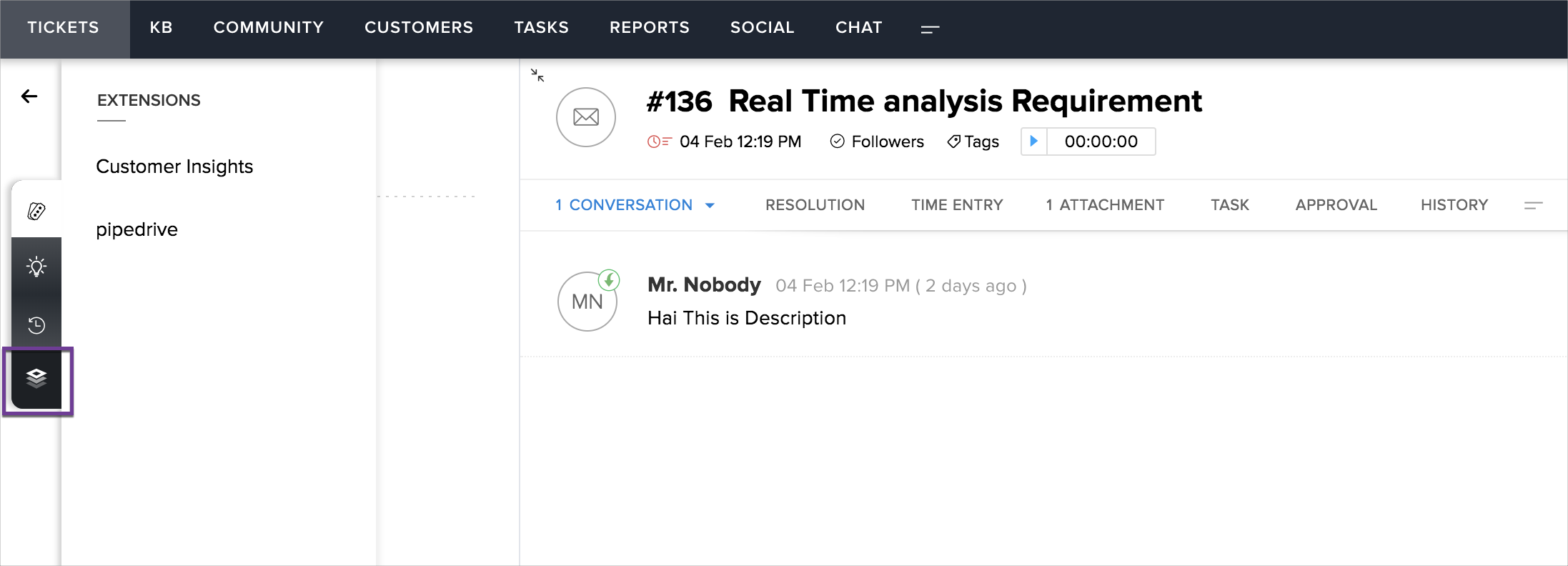
To access the extension:
- Open a ticket from your portal.
- Click the Extensions icon (
) on the left side of the ticket detail page. All extensions installed in this location will be listed.
- Select HubSpot. The HubSpot widget will be displayed in the left tab of the ticket detail page.
To manage Contacts
The Contacts tab of the widget helps you to manage contacts. If the details of the customer associated with a ticket are available in HubSpot, they will be displayed in this tab. If the details are not available, you can add them to HubSpot.
- Click the Contacts tab.
The Name, Email, Mobile Number, Organization of the customer, Life cycle stage and Lead status will be displayed. - Click the Create Contact button, to add customer details to HubSpot.
- Enter the First Name, Last Name and Mobile Number of the customer. The Email field will be auto-populated.
- Click Create.
The details of the customer will be added to the Contacts module of HubSpot.
To manage Deals
Click the Deals tab of the widget to view information about the deals associated with a customer. If the details of the deals associated with a customer are available in HubSpot, they will be displayed in this tab. If the details are not present, you can add them to HubSpot.
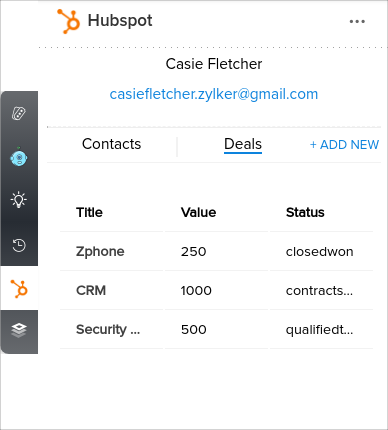
- The Title, Value, and Status of any 5 random deals associated with a customer will be displayed in a tabular format.
- Click View more to view more details about deals. You will be redirected to the HubSpot page.
- Click Add Deals.
To add new Contacts and Deals
- Click Add New.
- Select either Contact or Deal from the drop down.
- Enter the contact's First Name, Last Name, Email, and Mobile Number, then click Create.
- Enter Deal Title and Deal Value, then click Add.
Notes:
- Once a Contact is added manually, their Org details must also be updated.
- When a Deal is added, the Contact details related to the deal should also be updated.
- Once the Deal is added, the deal stage must be updated manually.
To uninstall the HubSpot extension:
- Click the Setup icon (
) in the top bar.
- In the Setup Landing page, click All under Marketplace.
- In the Marketplace page, click Installed Extensions.
- Choose HubSpot from the list of extensions.
- Click the More icon (
) in the upper-right corner of the HubSpot extension setup page.
- Select Uninstall Extension.
- Click Confirm to uninstall the extension.
Note:
- When the HubSpot extension is uninstalled, all widgets that were created will be deleted.
Related Articles
Highrise for Zoho Desk
View customer details and deals from Highrise in Zoho Desk. Manage contacts, deals, and activities between Highrise and Zoho Desk. Add new customers and deals to Highrise from Zoho Desk. This integration makes it easy to understand customer's details ...Zoho Desk for Salesforce CRM Integration
Salesforce is a popular solution for customer relationship management software primarily due to its flexible configuration, cloud accessibility and easy integration of data between a business' other software systems. The Zoho Desk for Salesforce ...GoToWebinar for Zoho Desk
Webinars help give product demos and make a great tool for customer support. The GoToWebinar extension for Zoho Desk helps support agents explain their product efficiently through webinars, allowing them to resolve support tickets faster. With this ...Integrating Zoho Desk with Zoho CRM
Zoho CRM integration gives your sales and support teams a holistic view of your customers by maintaining a single customer and product database which is always in sync. For the integration, you must have Administrator privileges in Zoho Desk. Also, ...Contact Locator Extension for Zoho Desk
Are you looking at an unfamiliar address? Do you want to assign tickets to the nearest field service engineer? Or are you looking for the best route to reach your customer? The Contact Locator extension will help you do all of this much faster. This ...