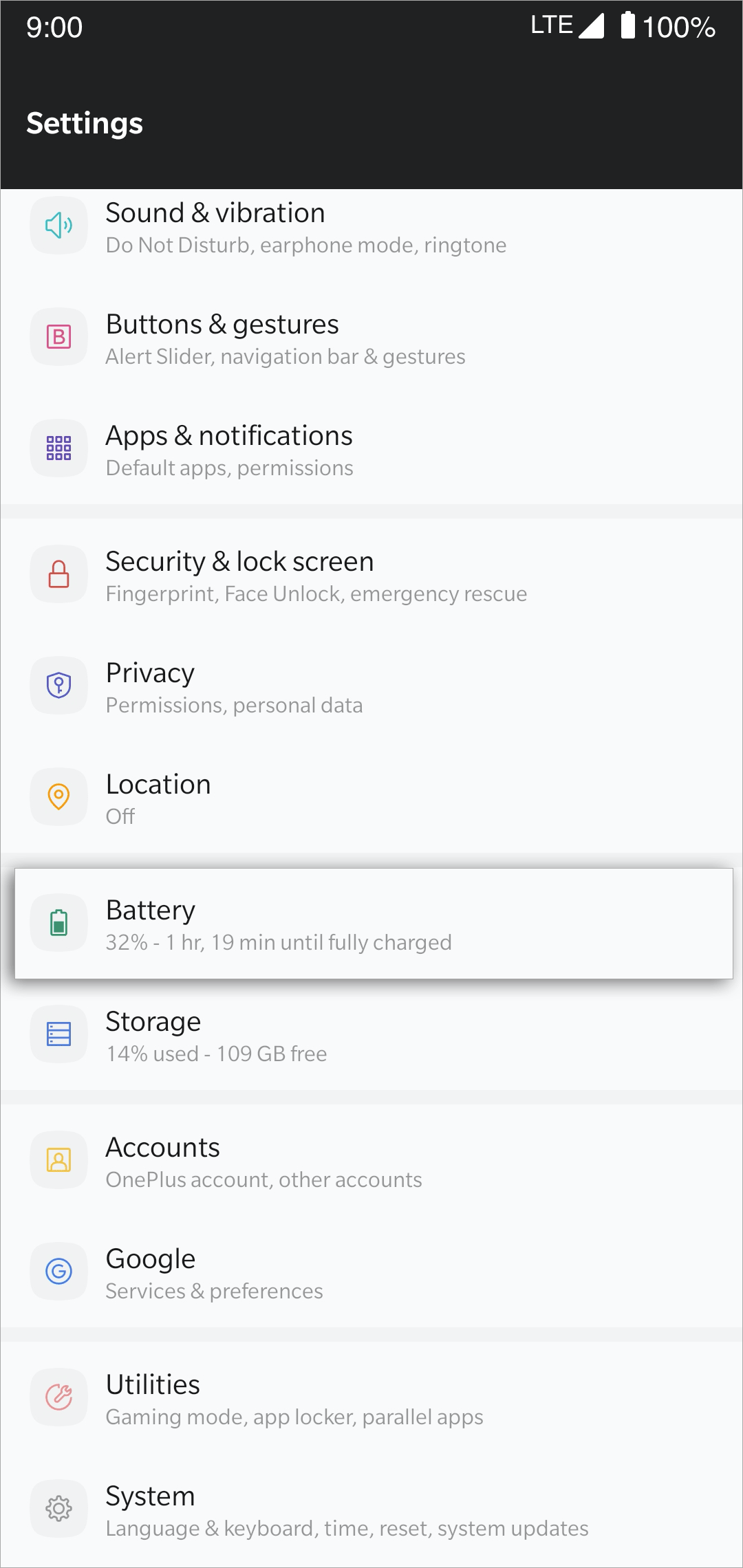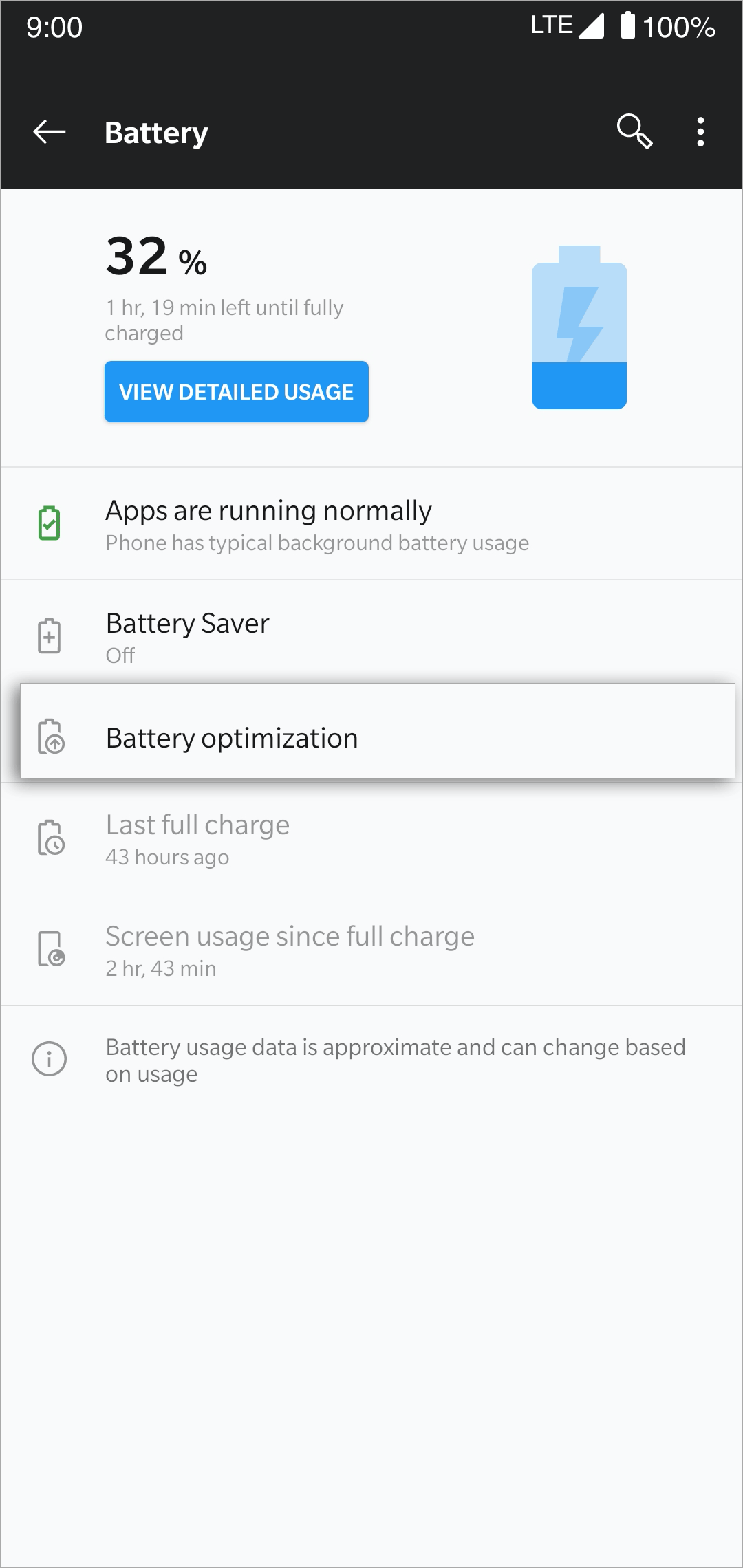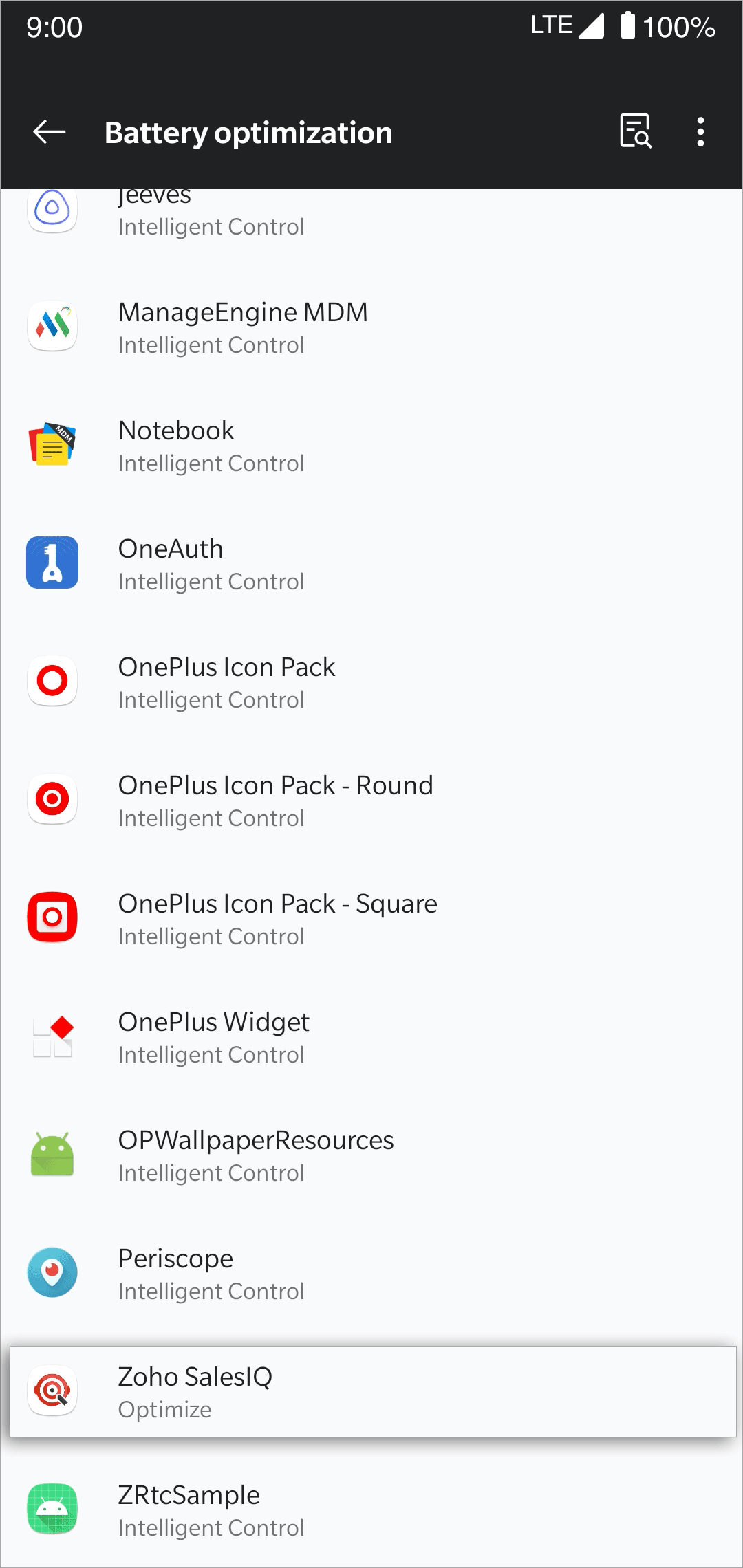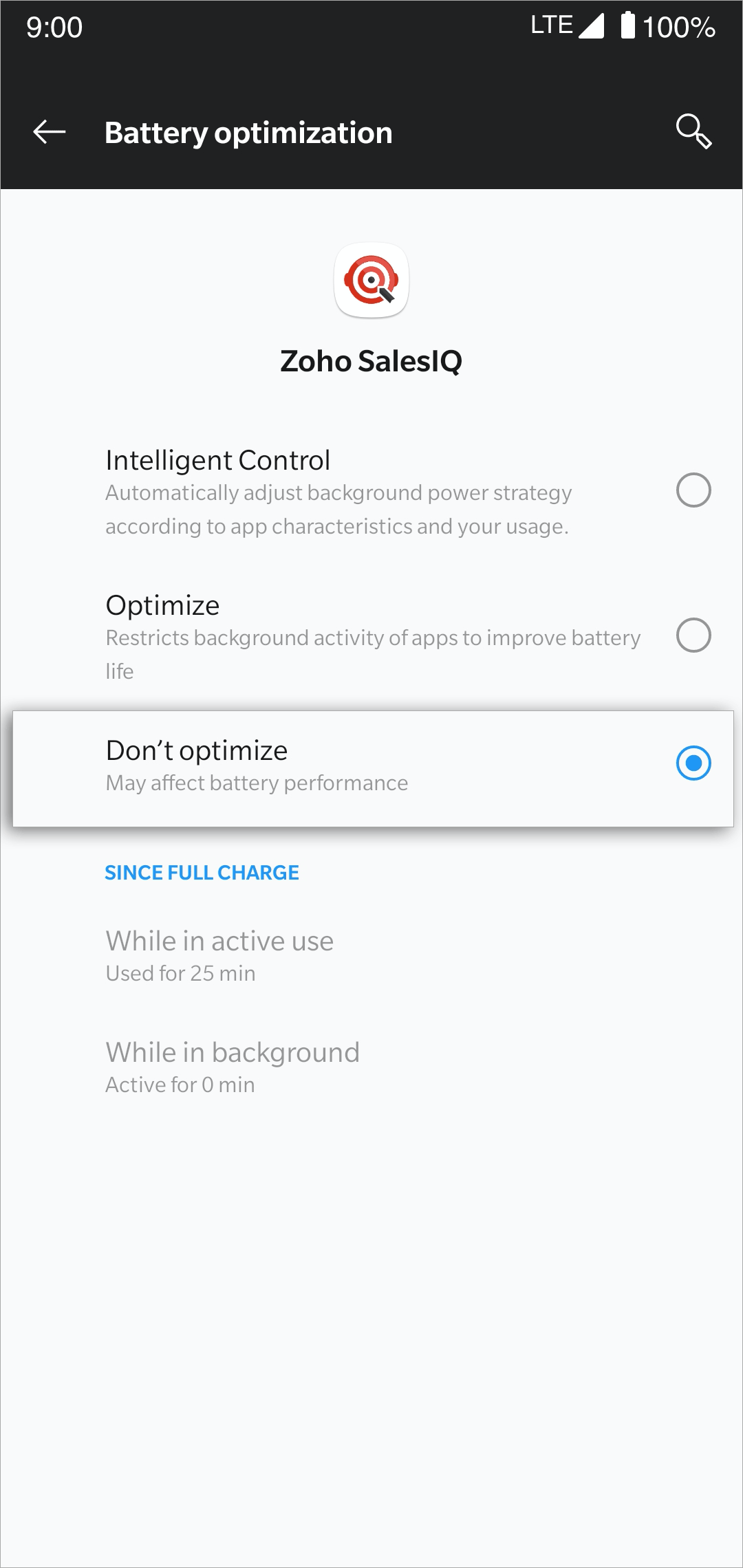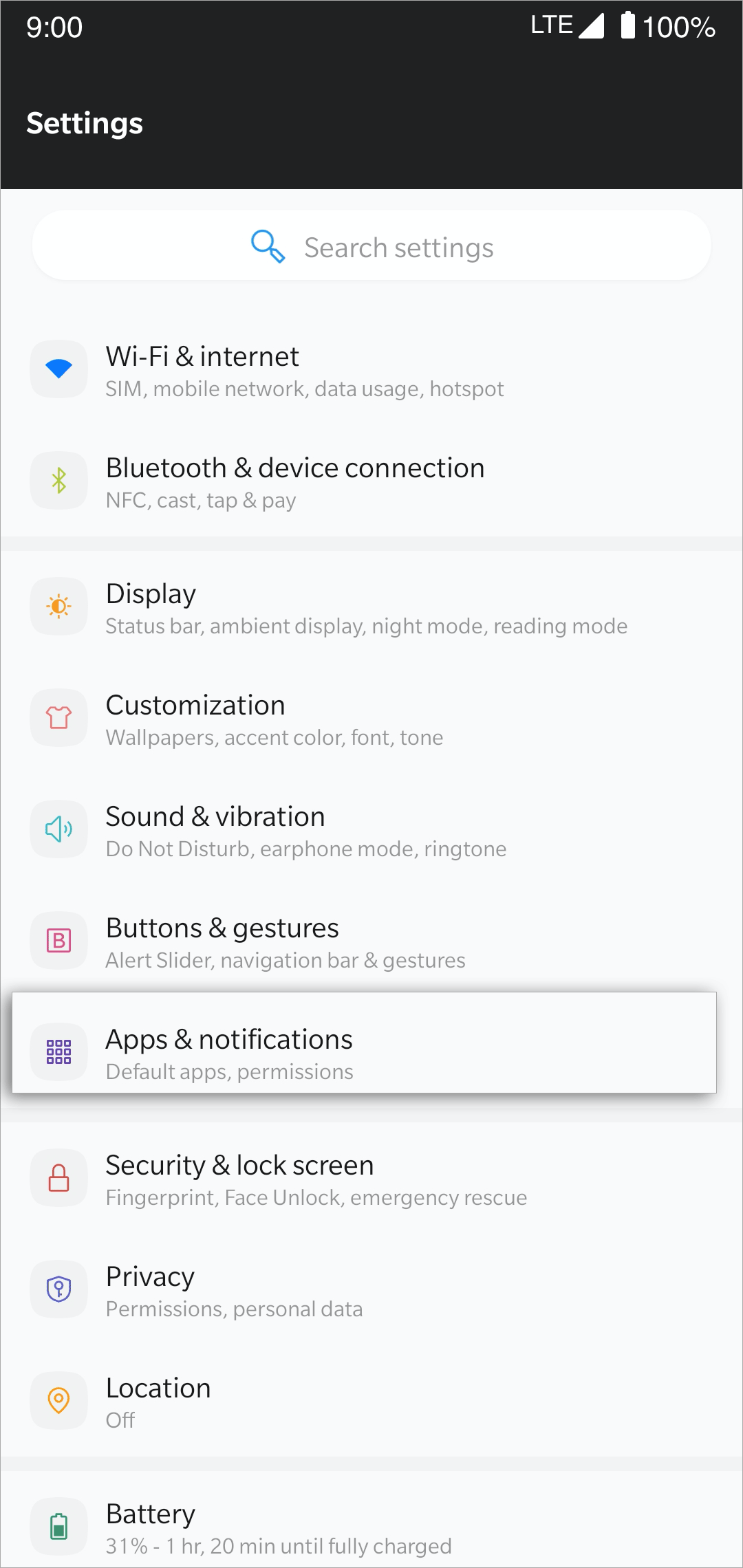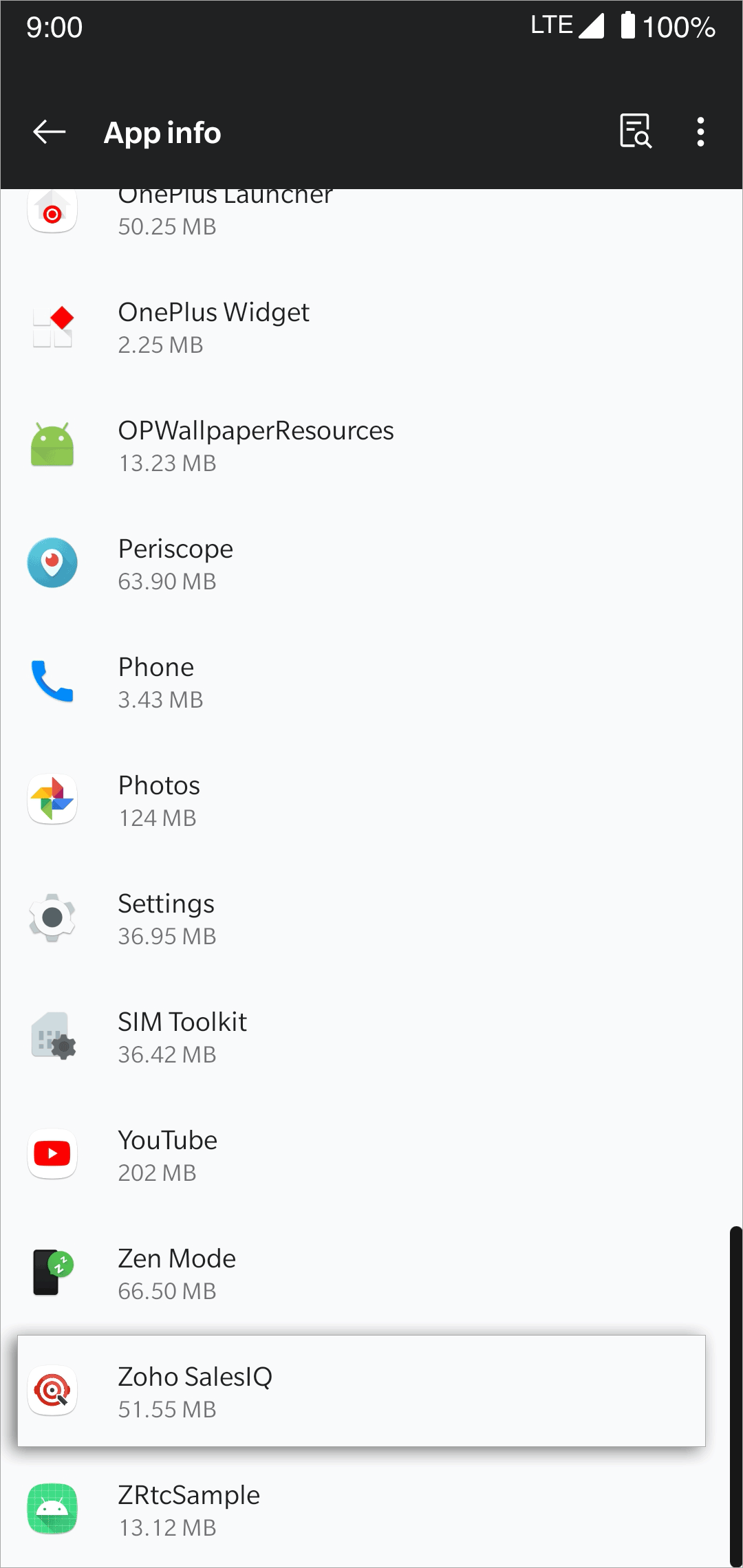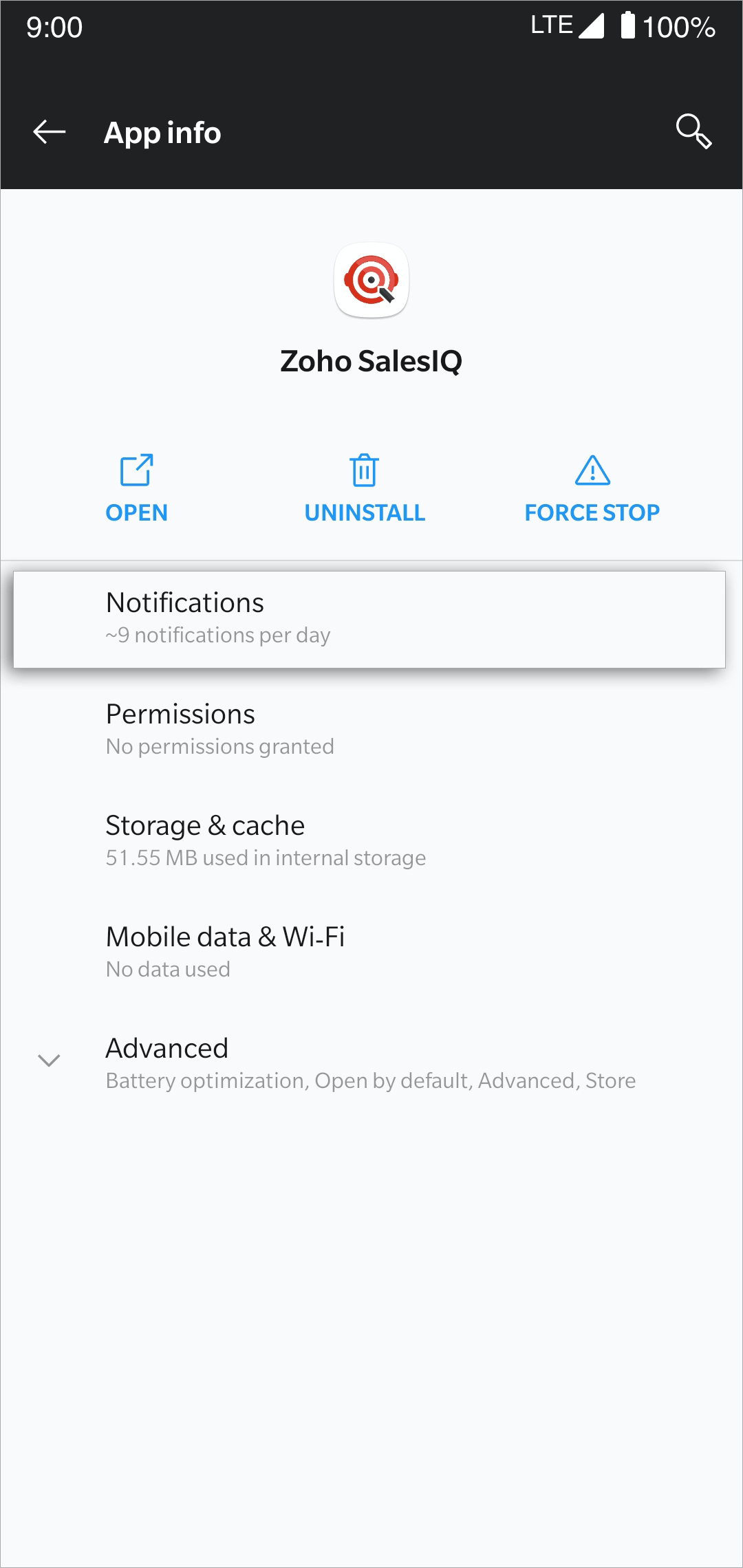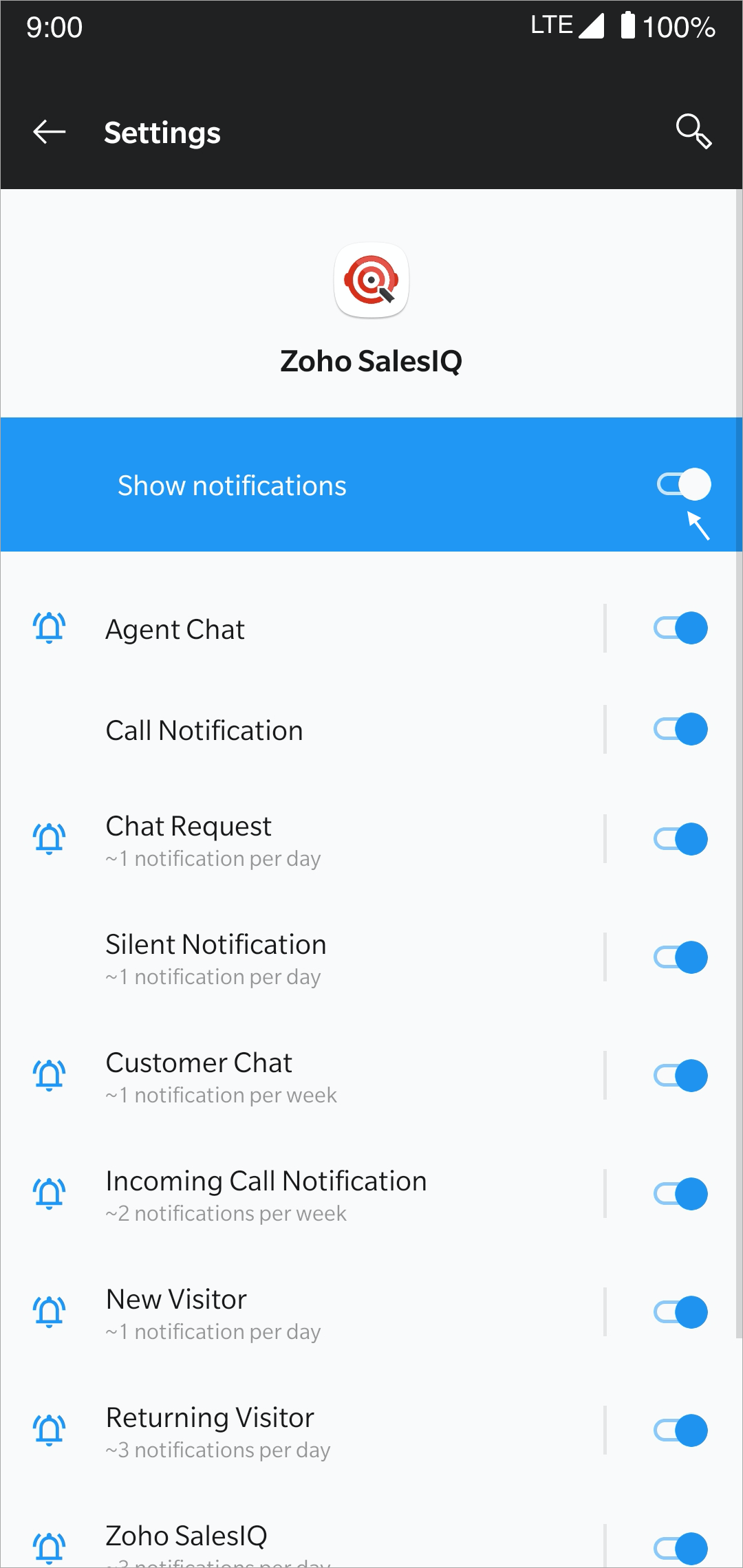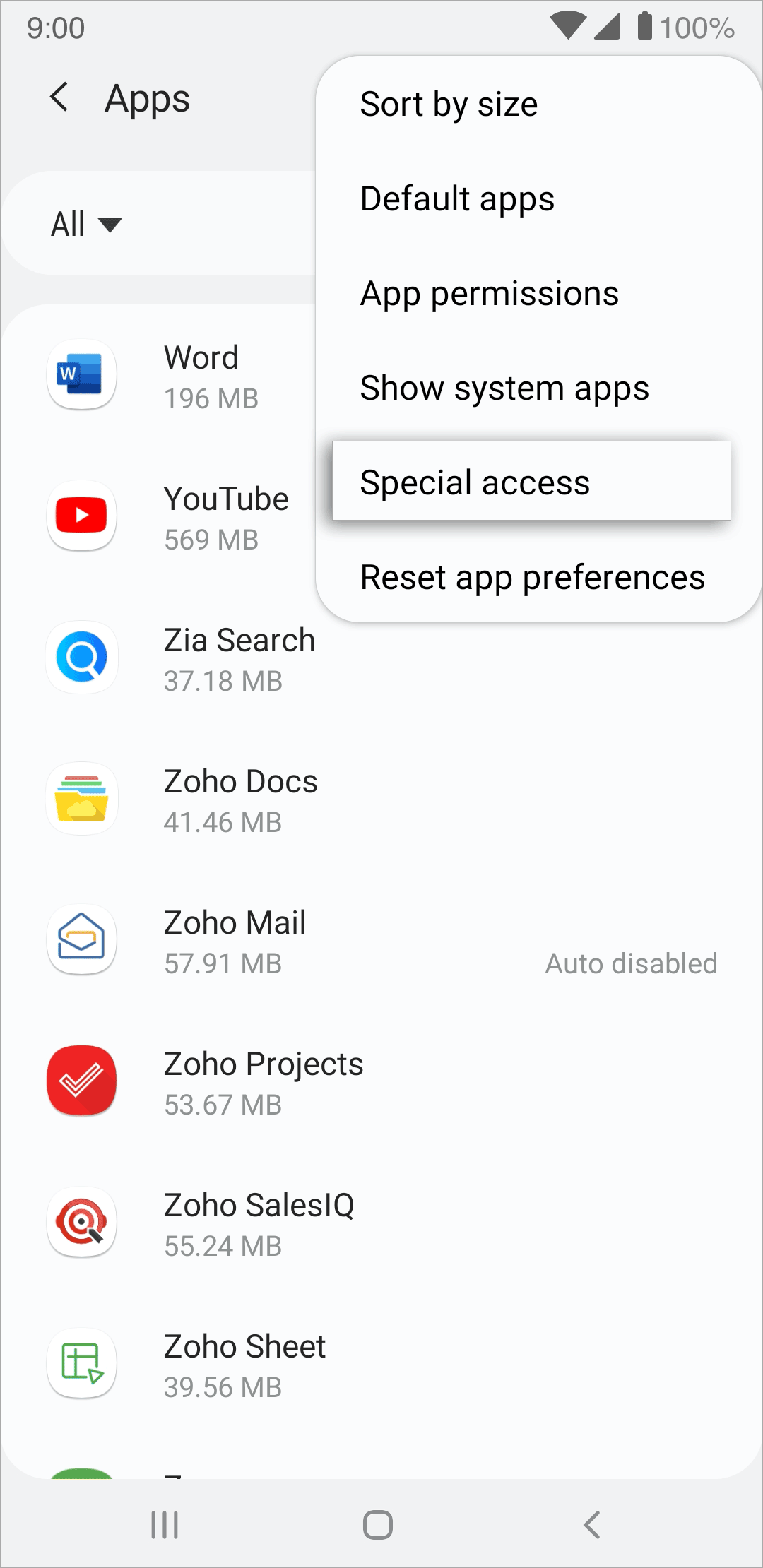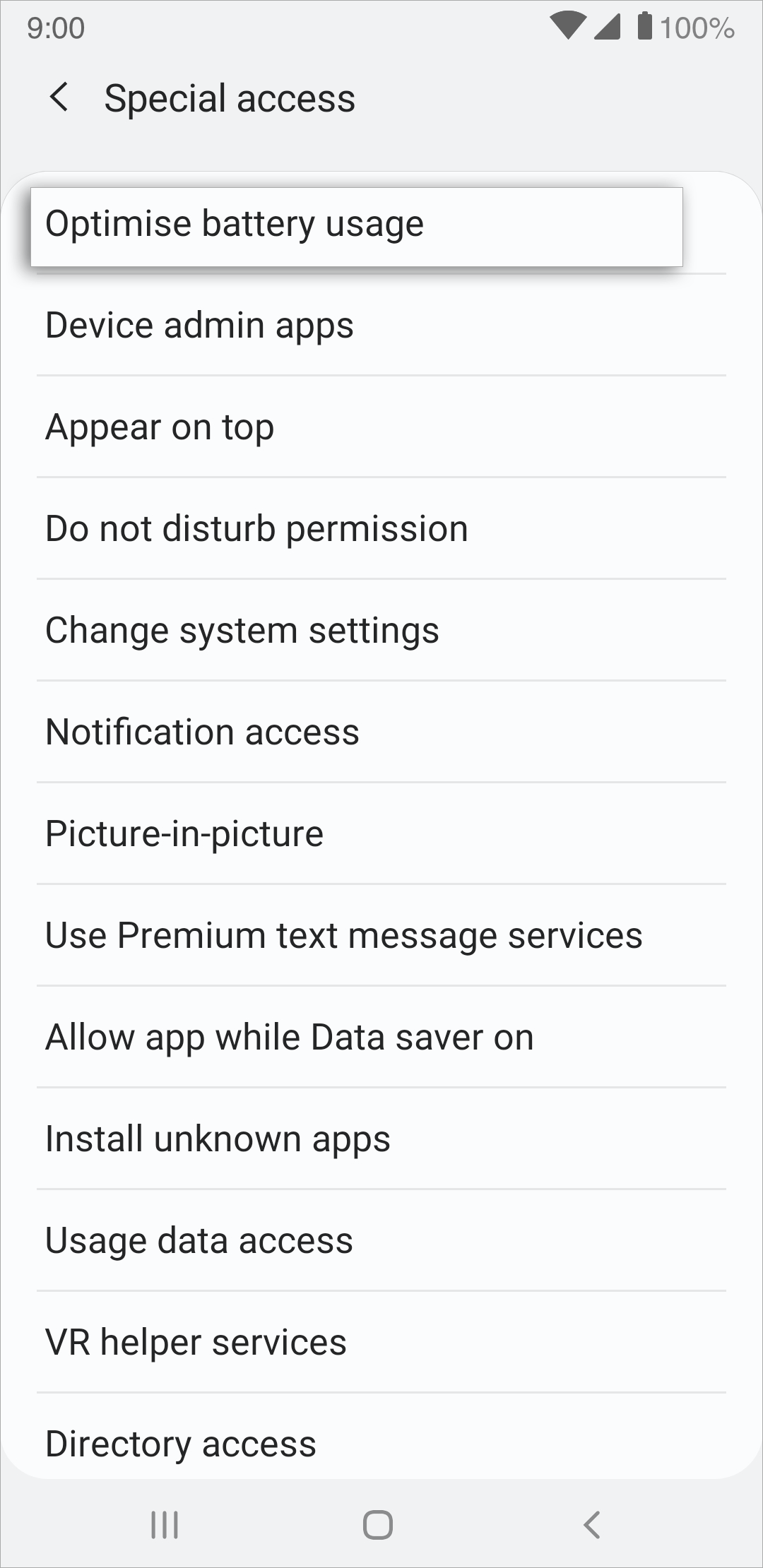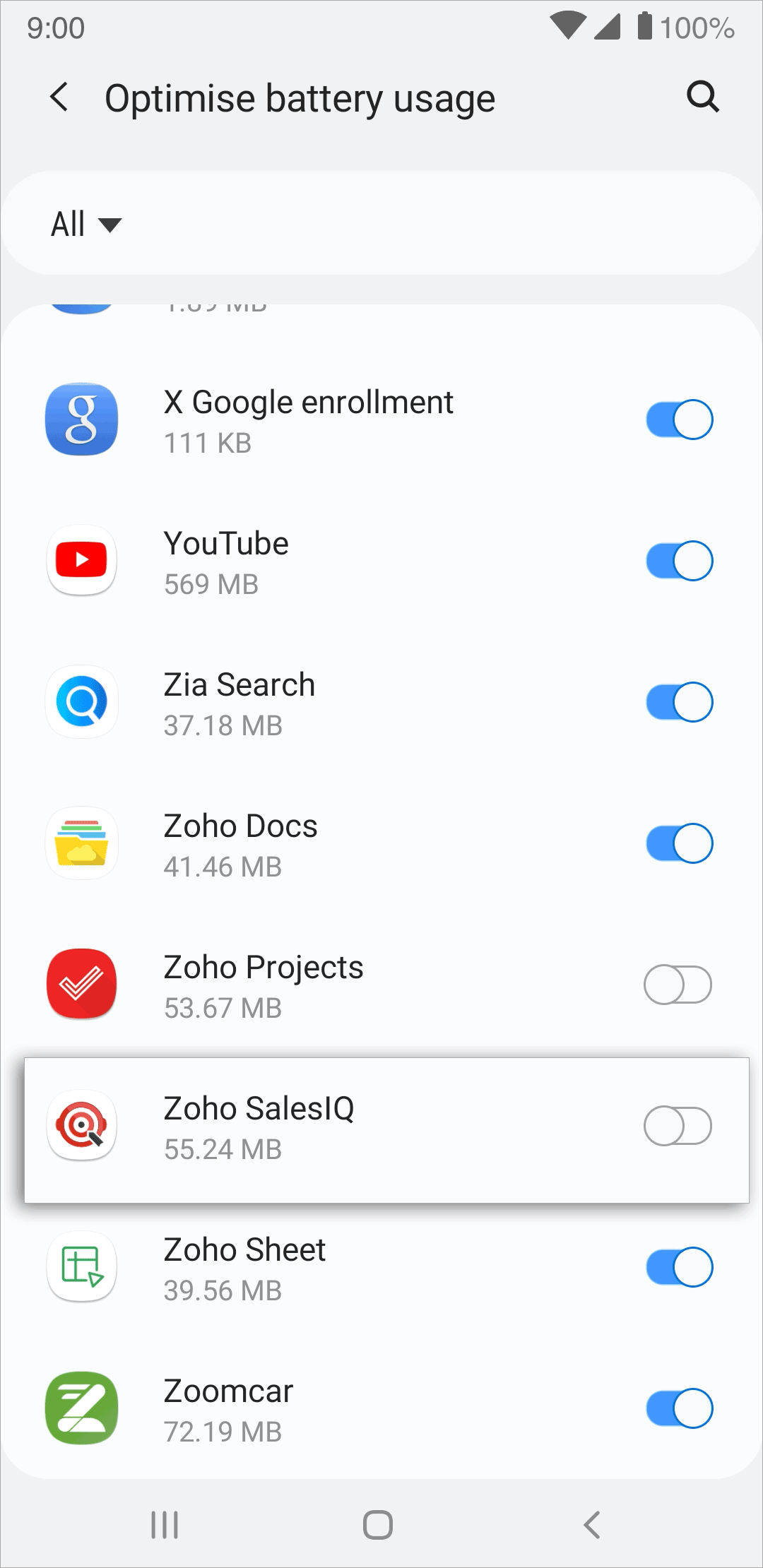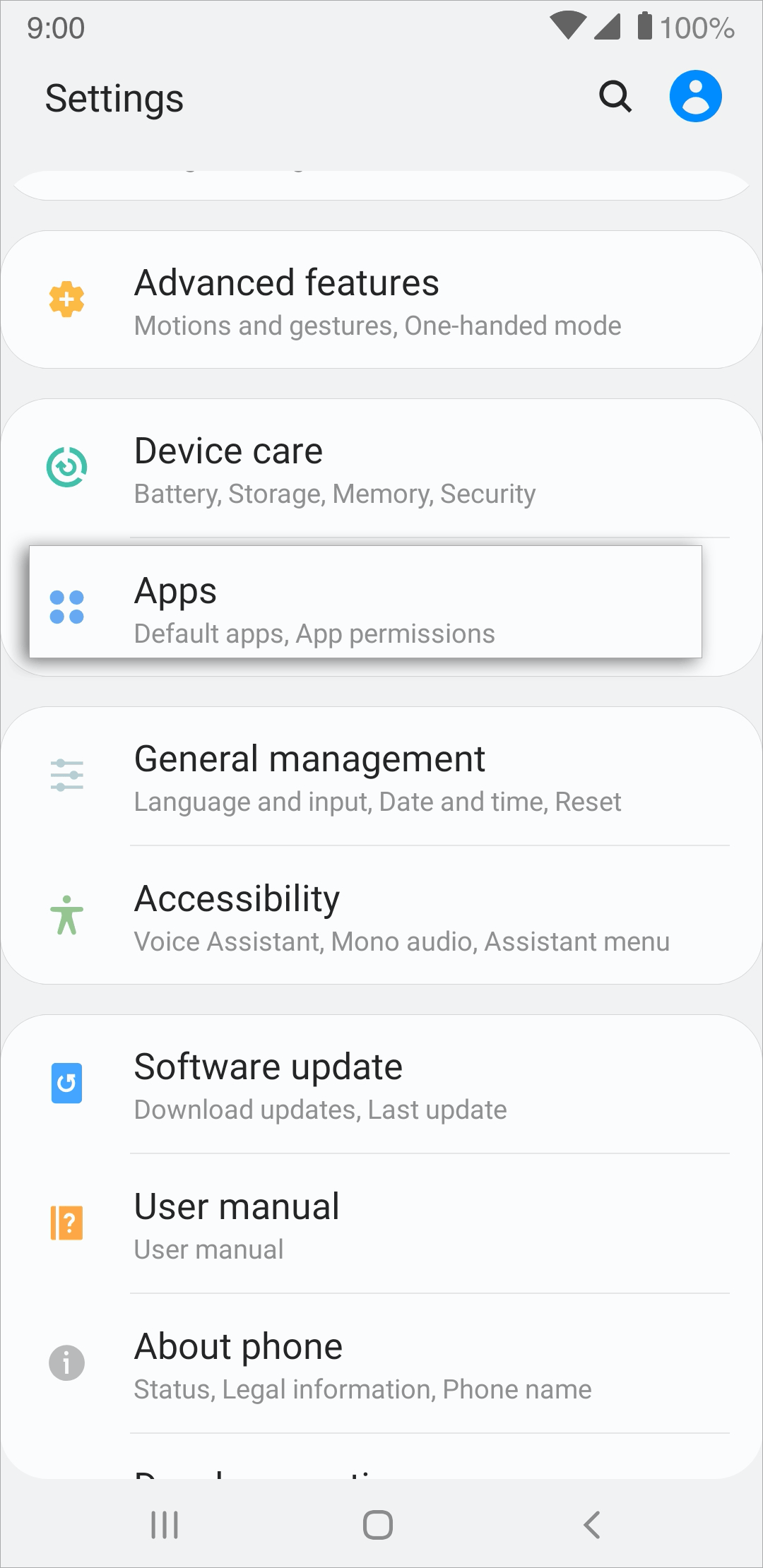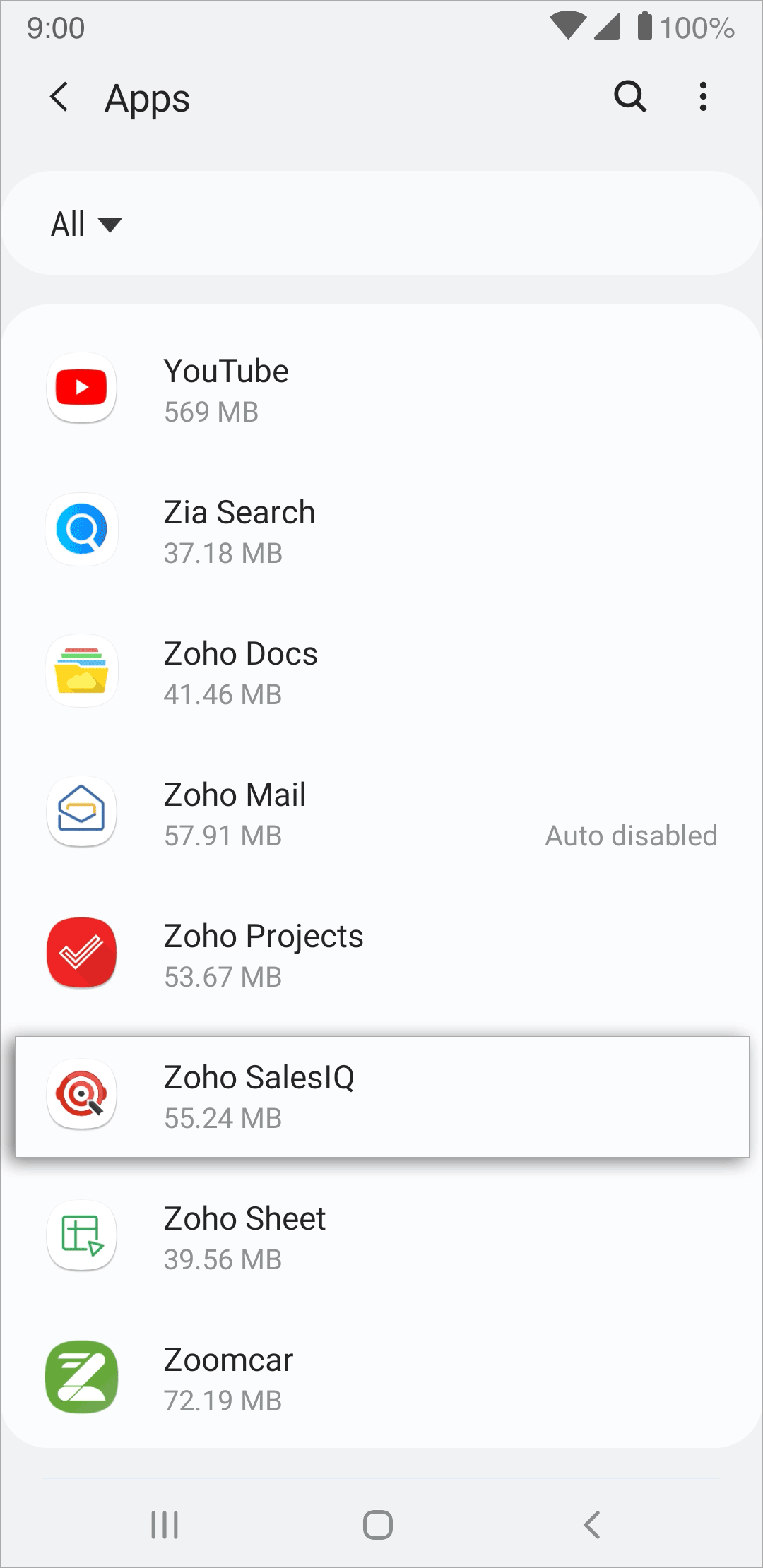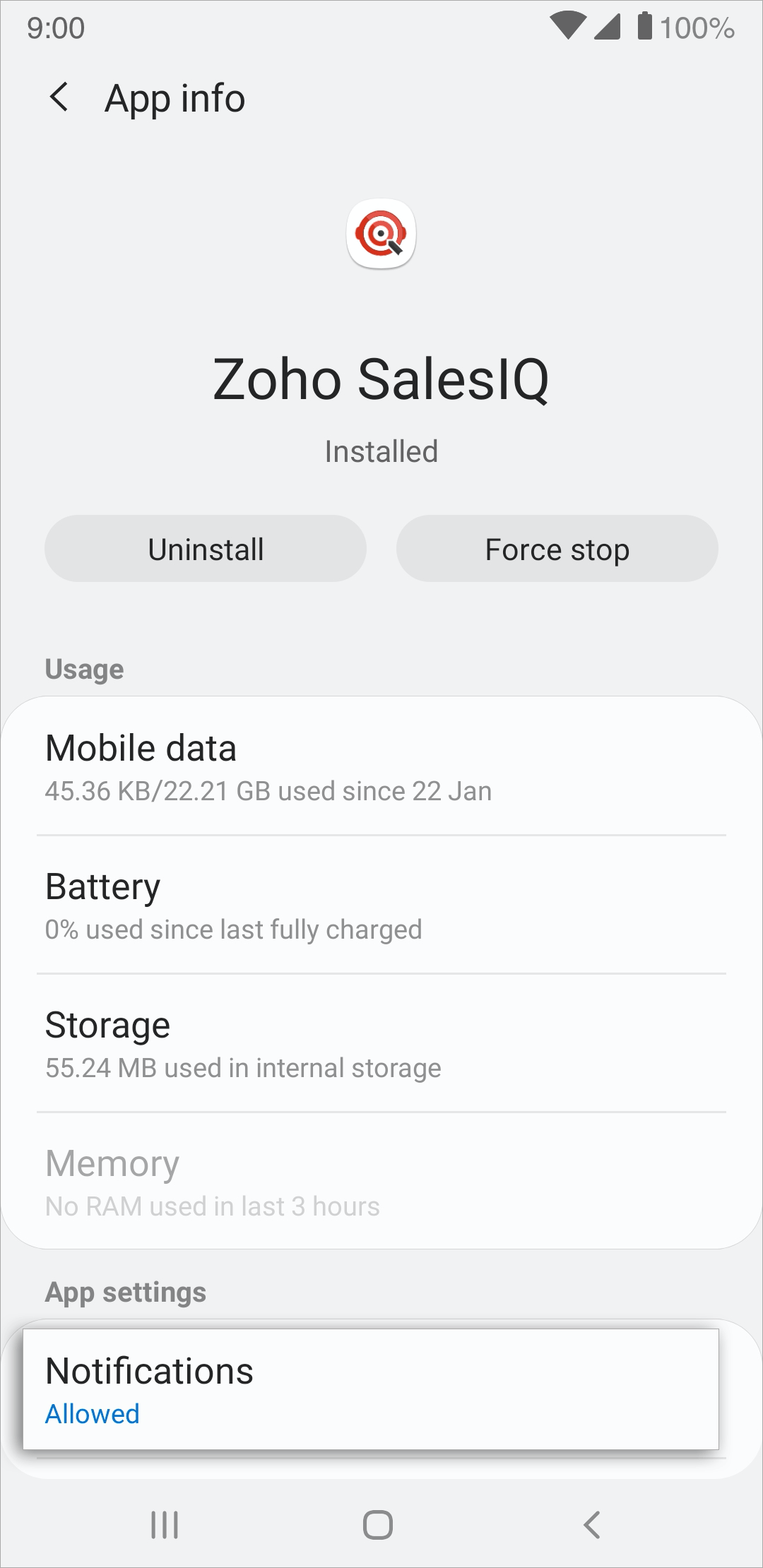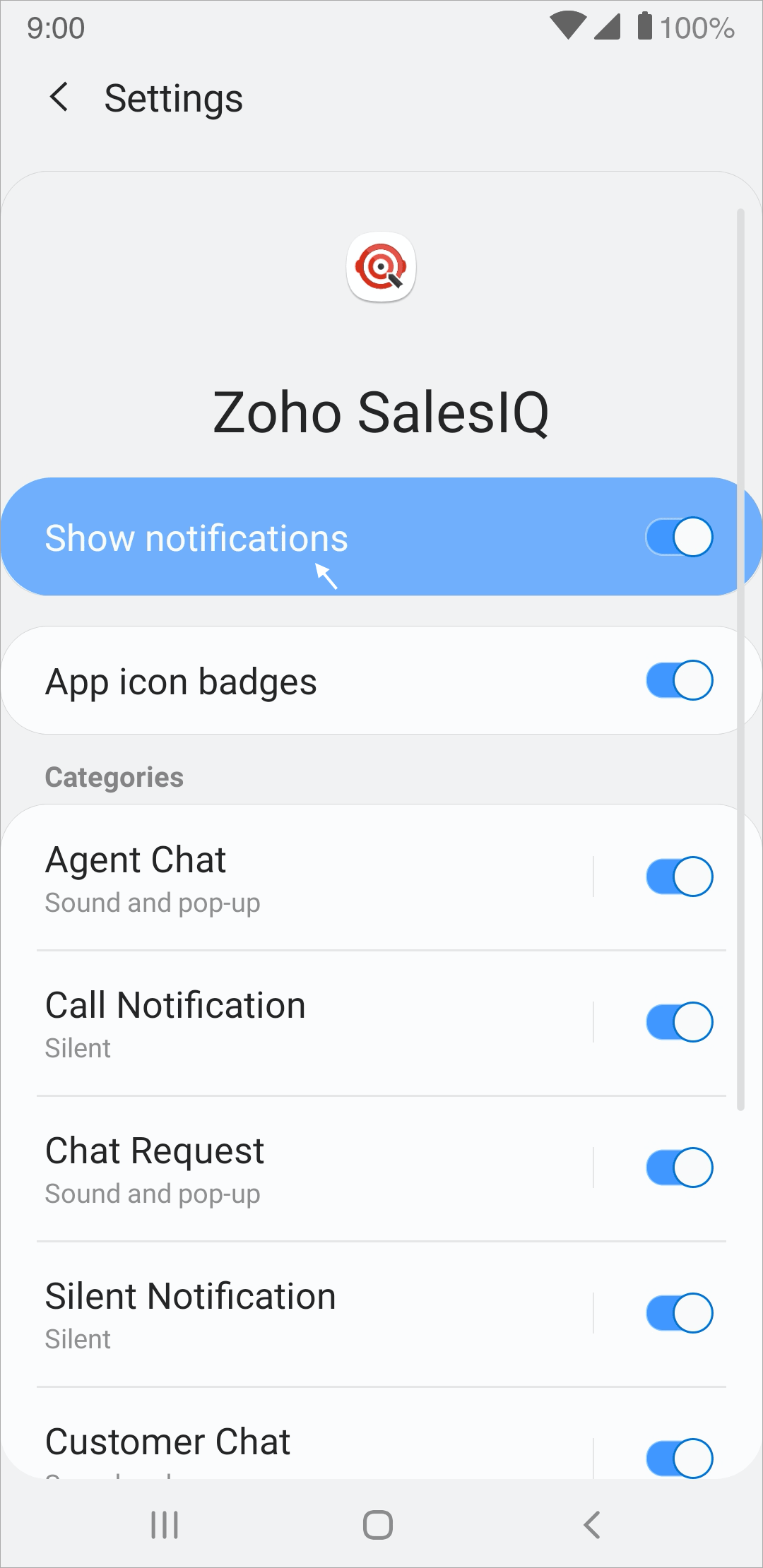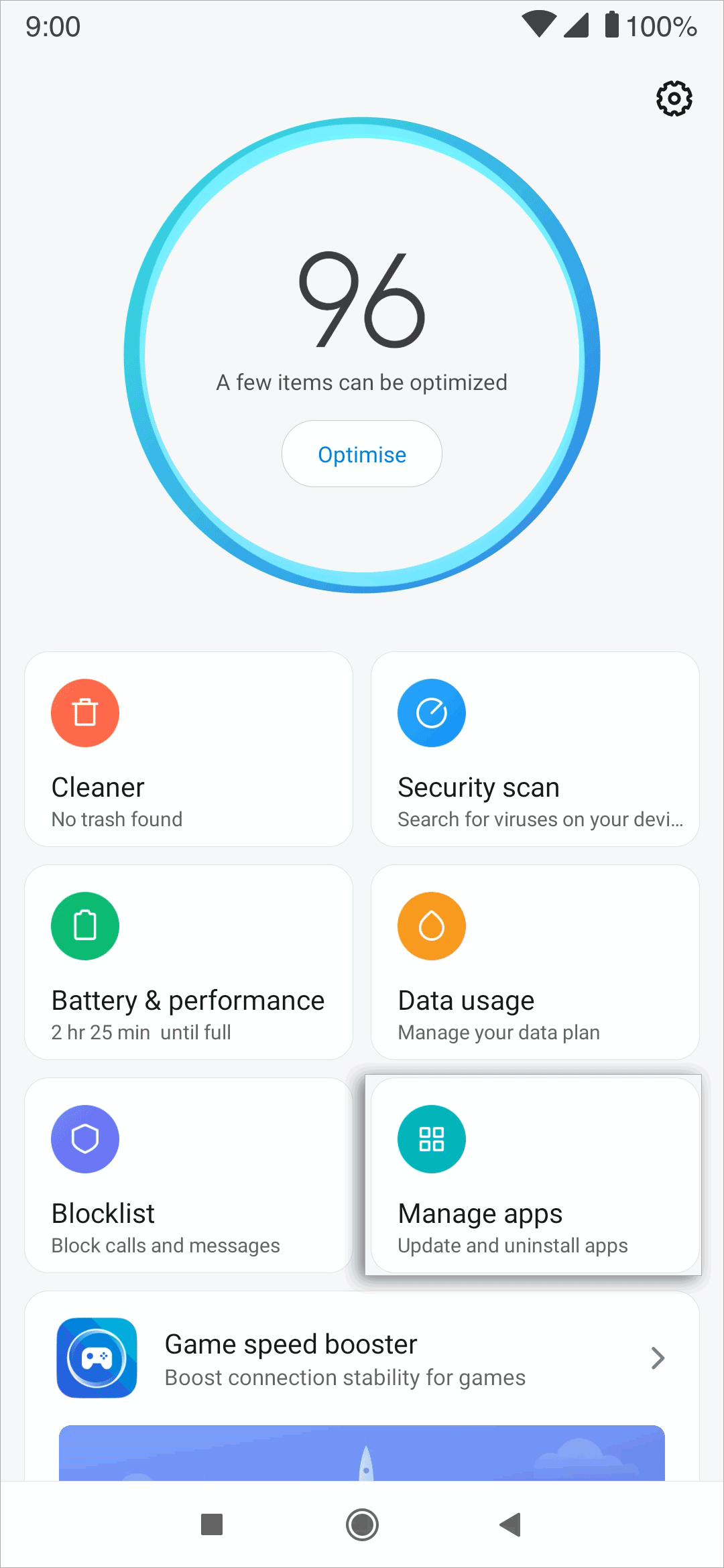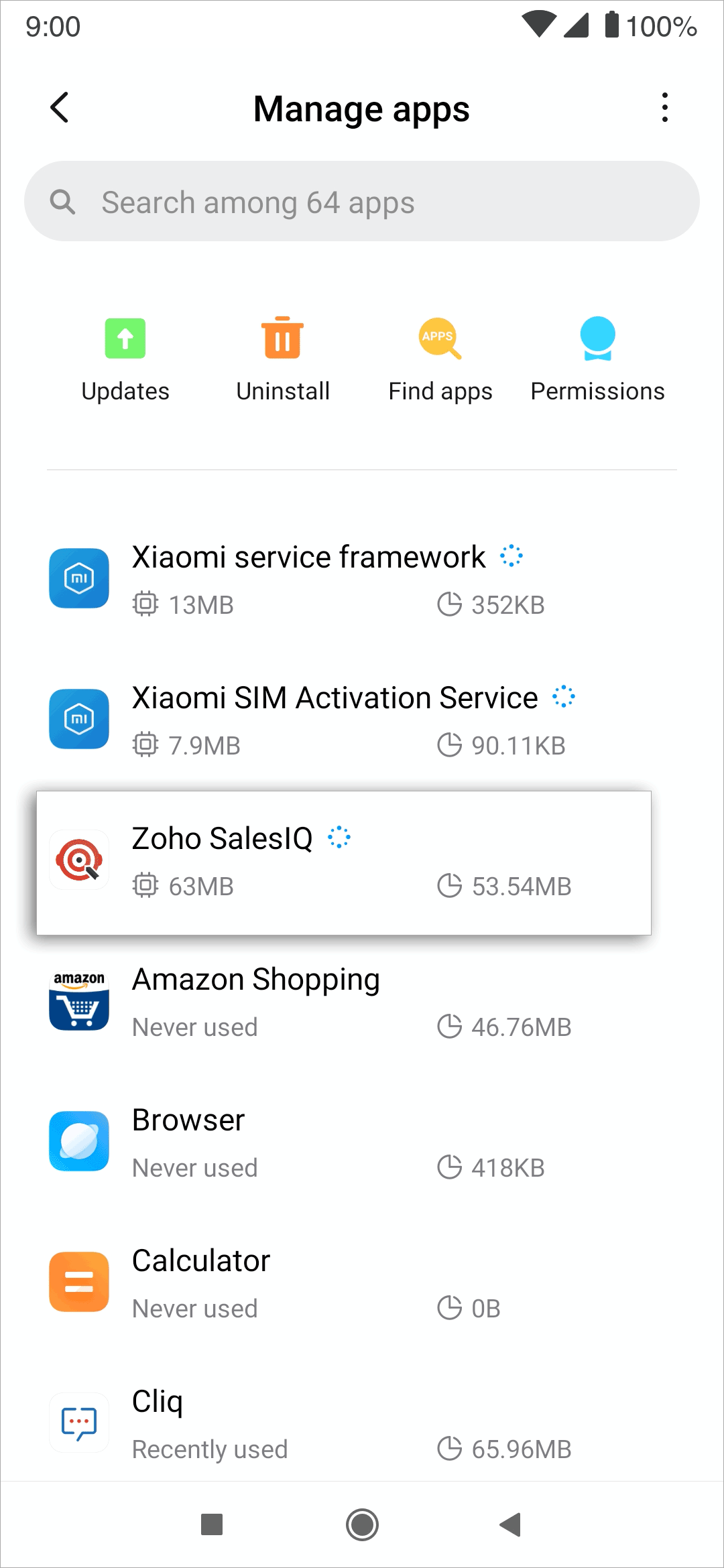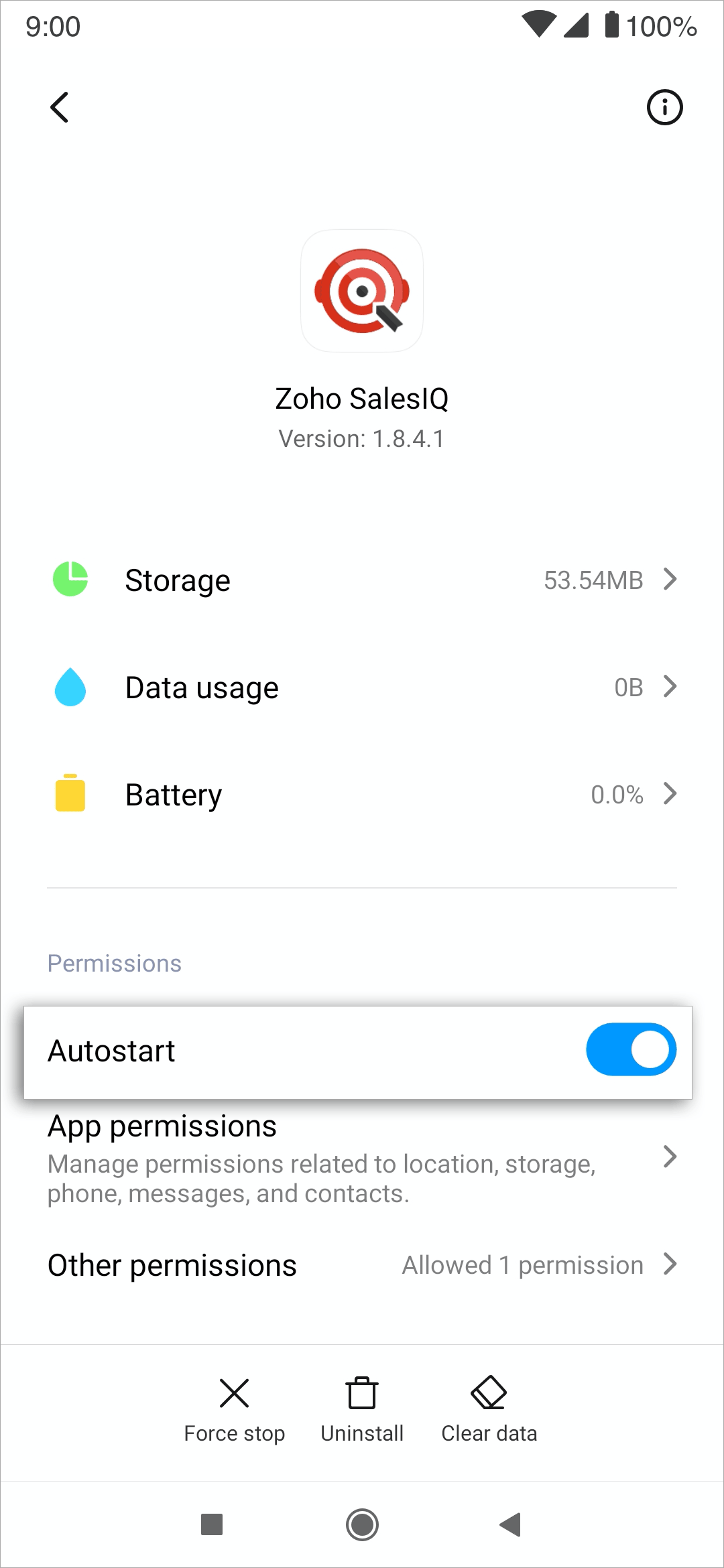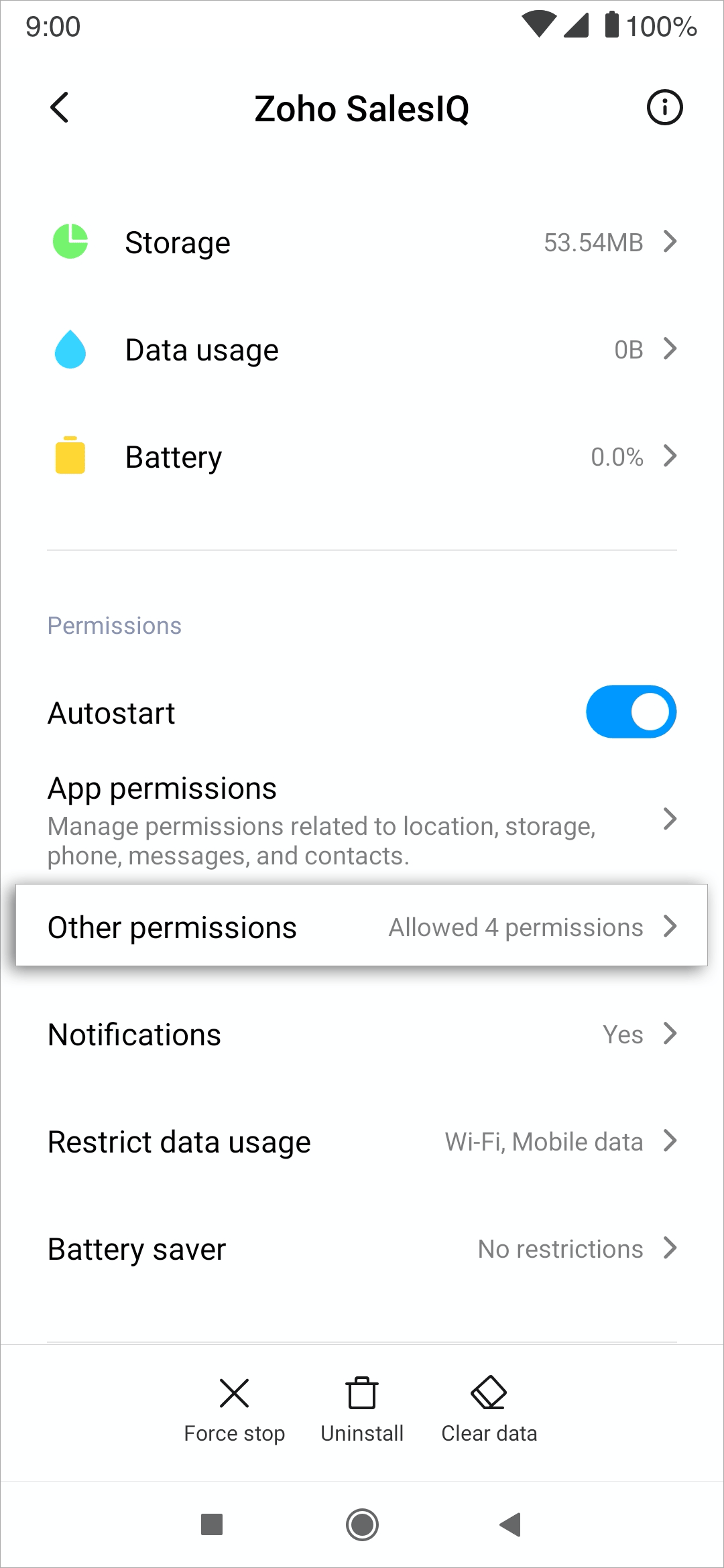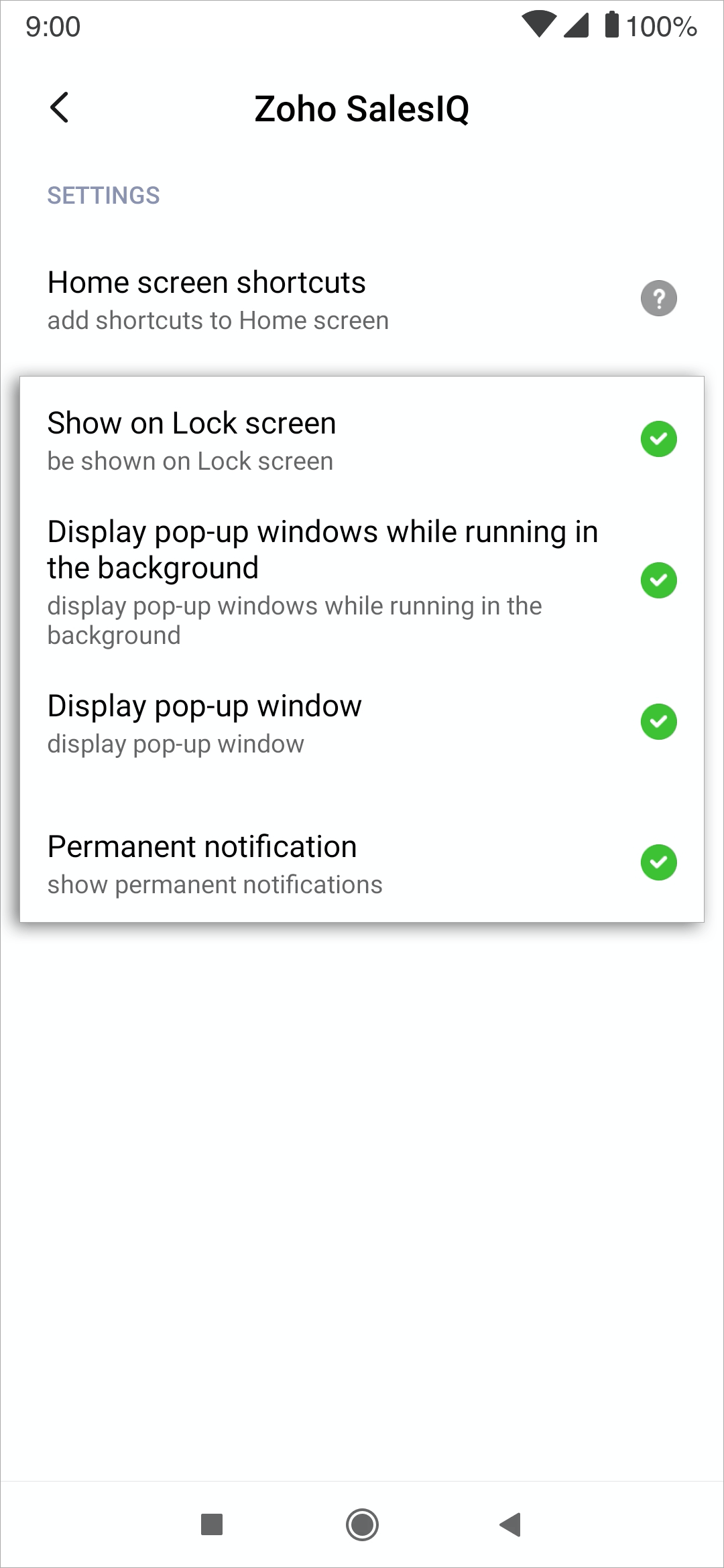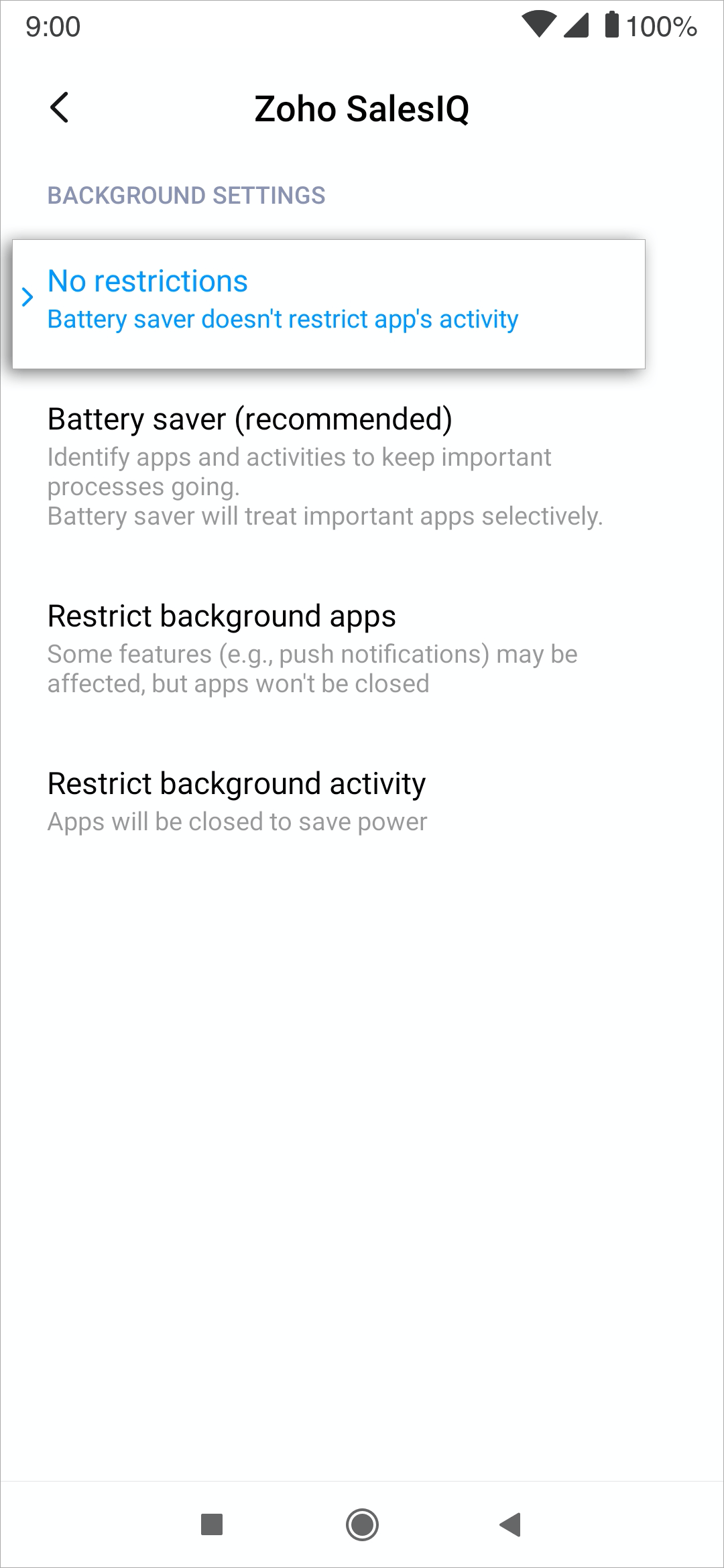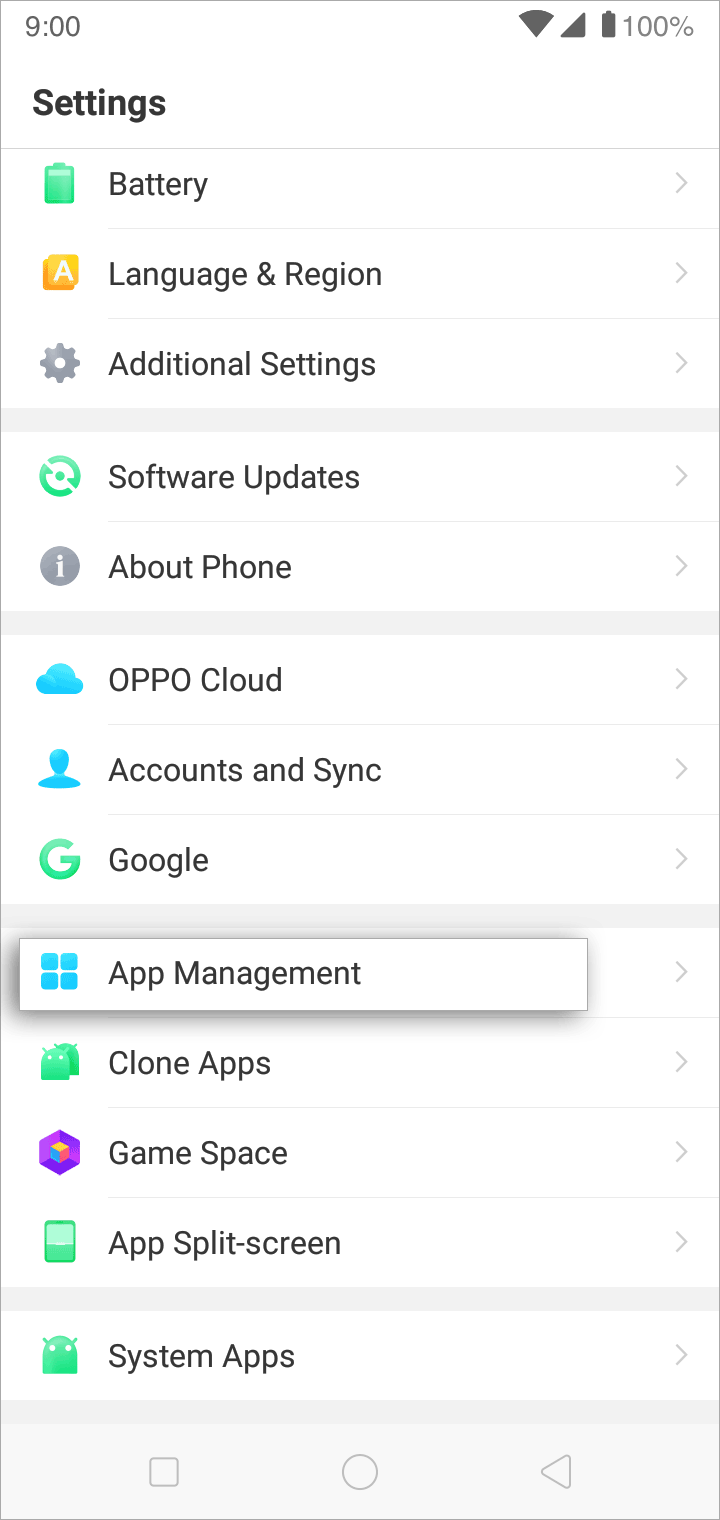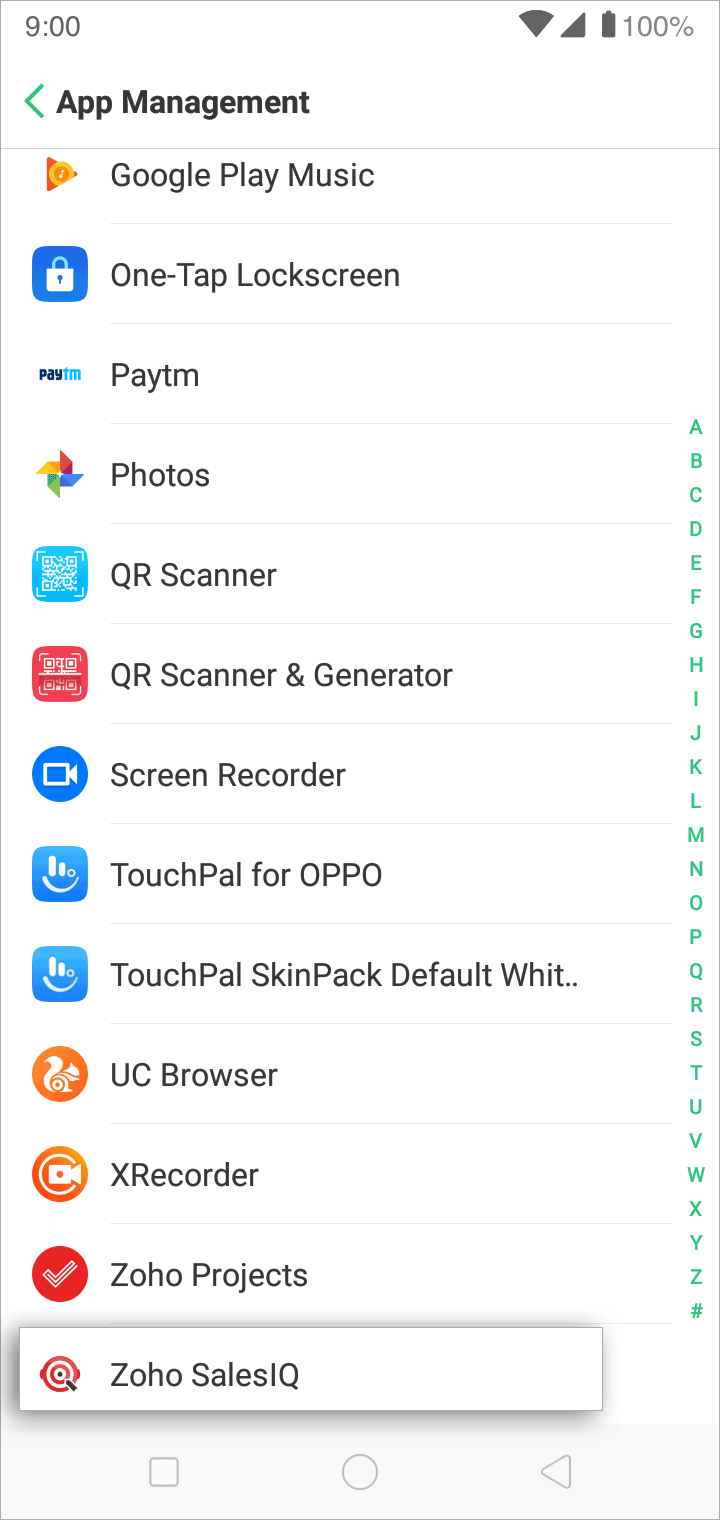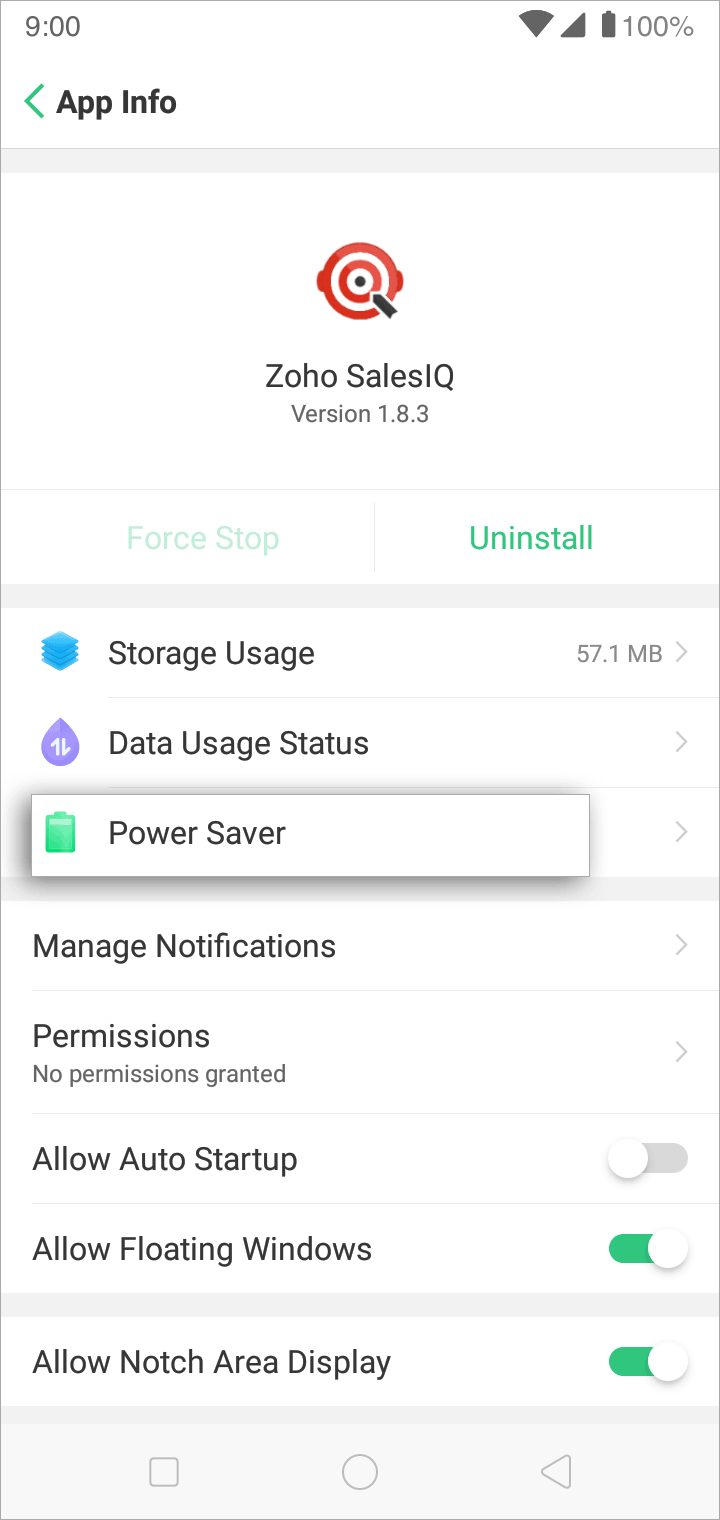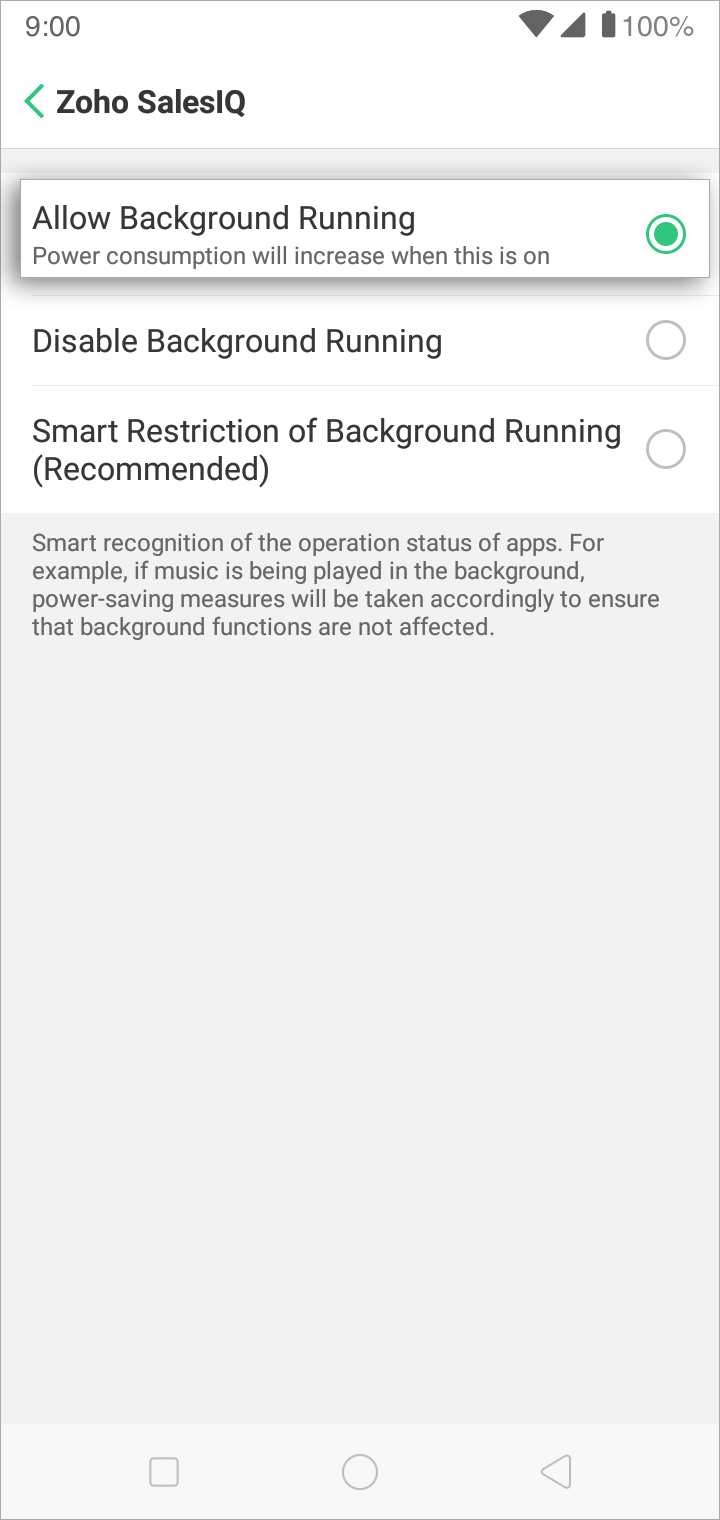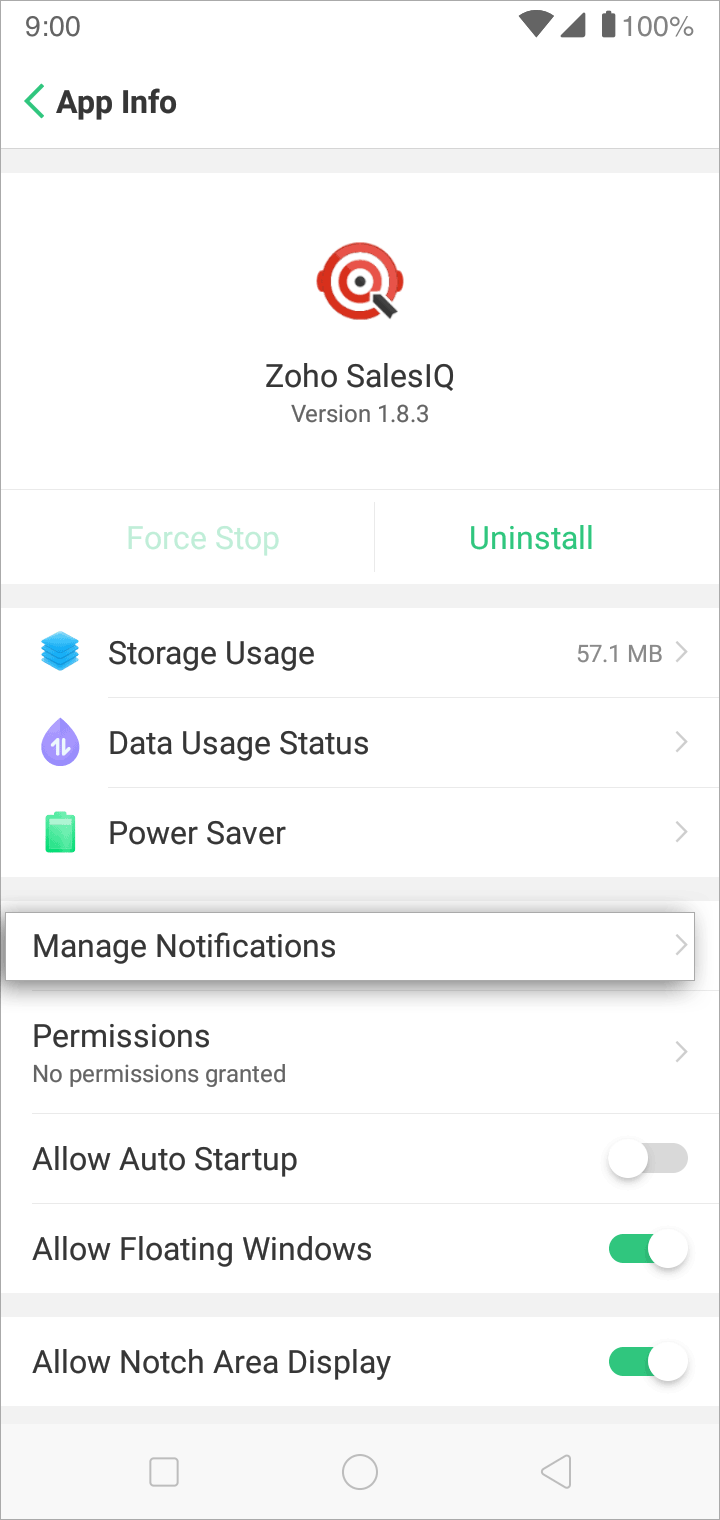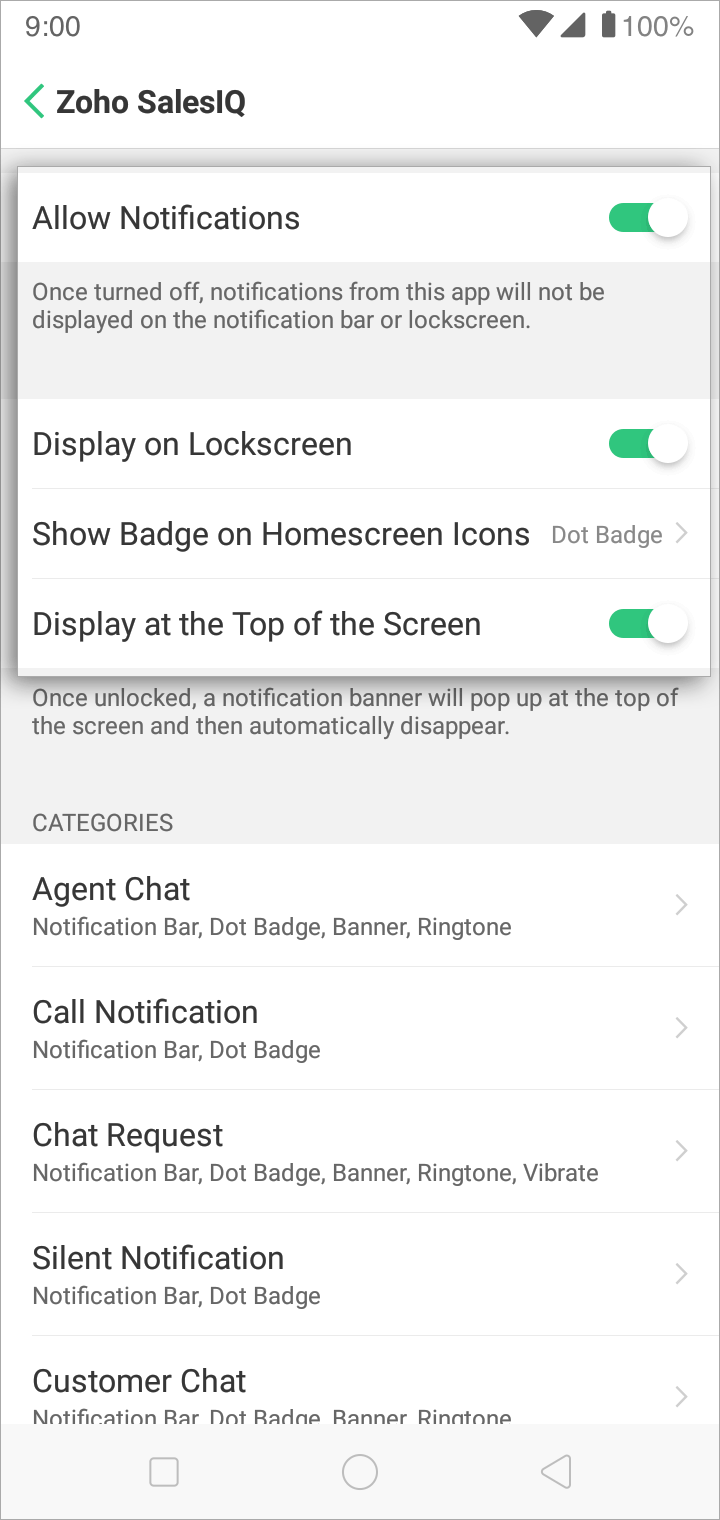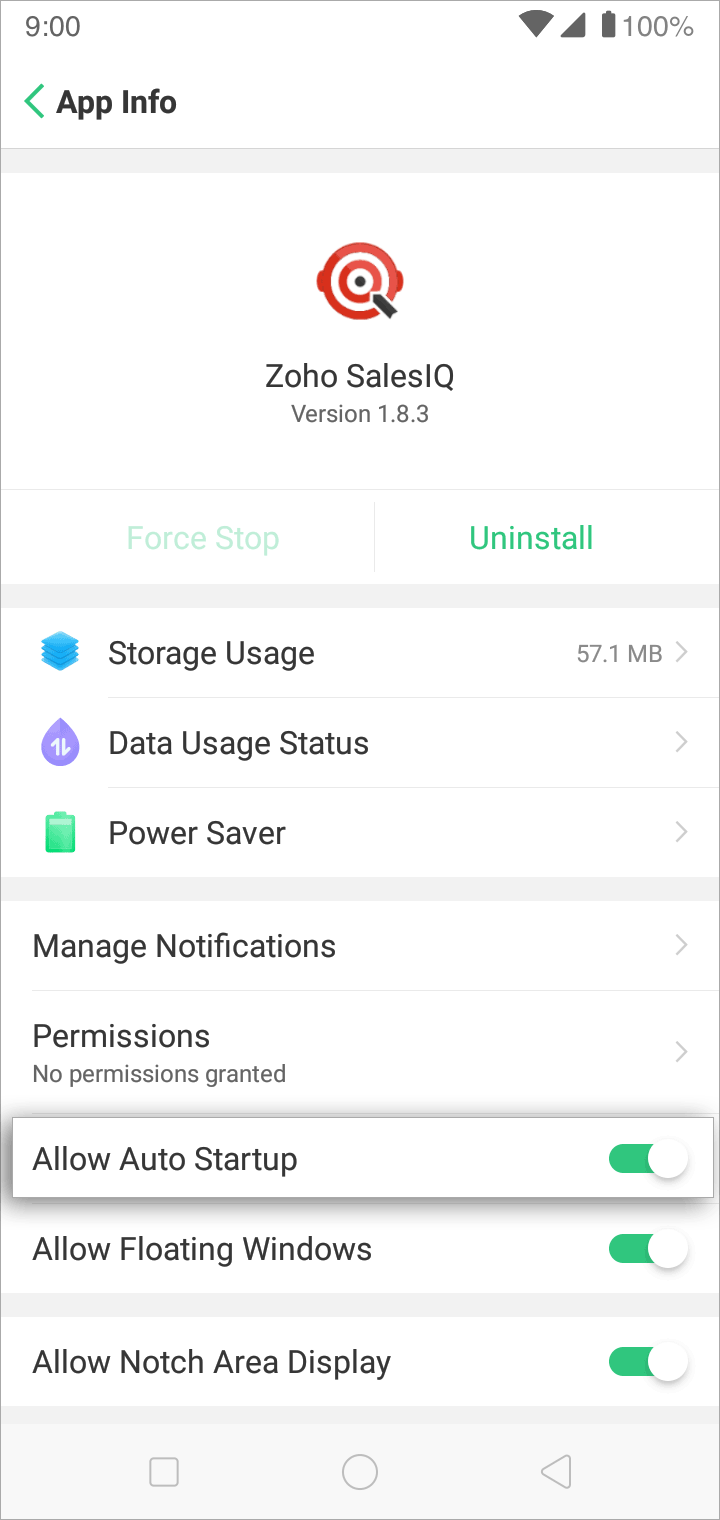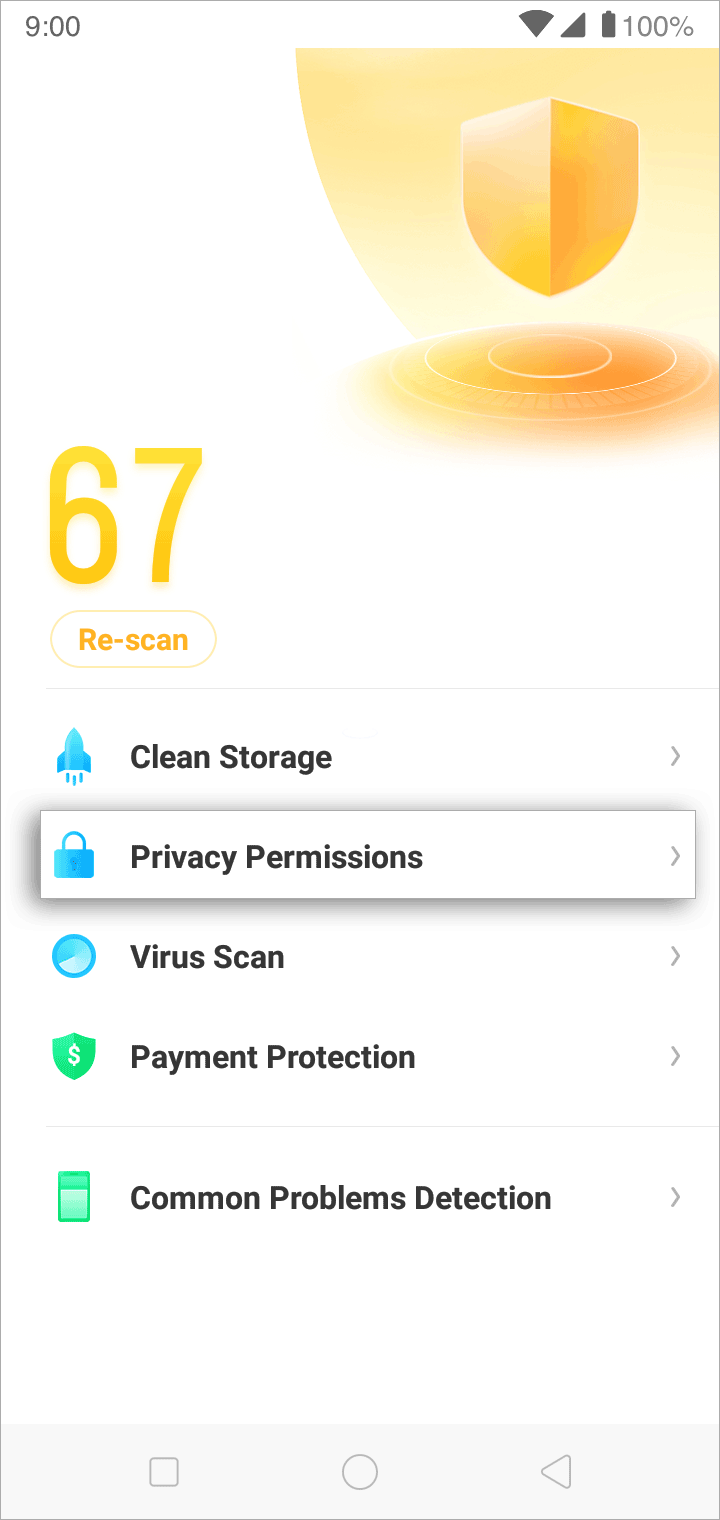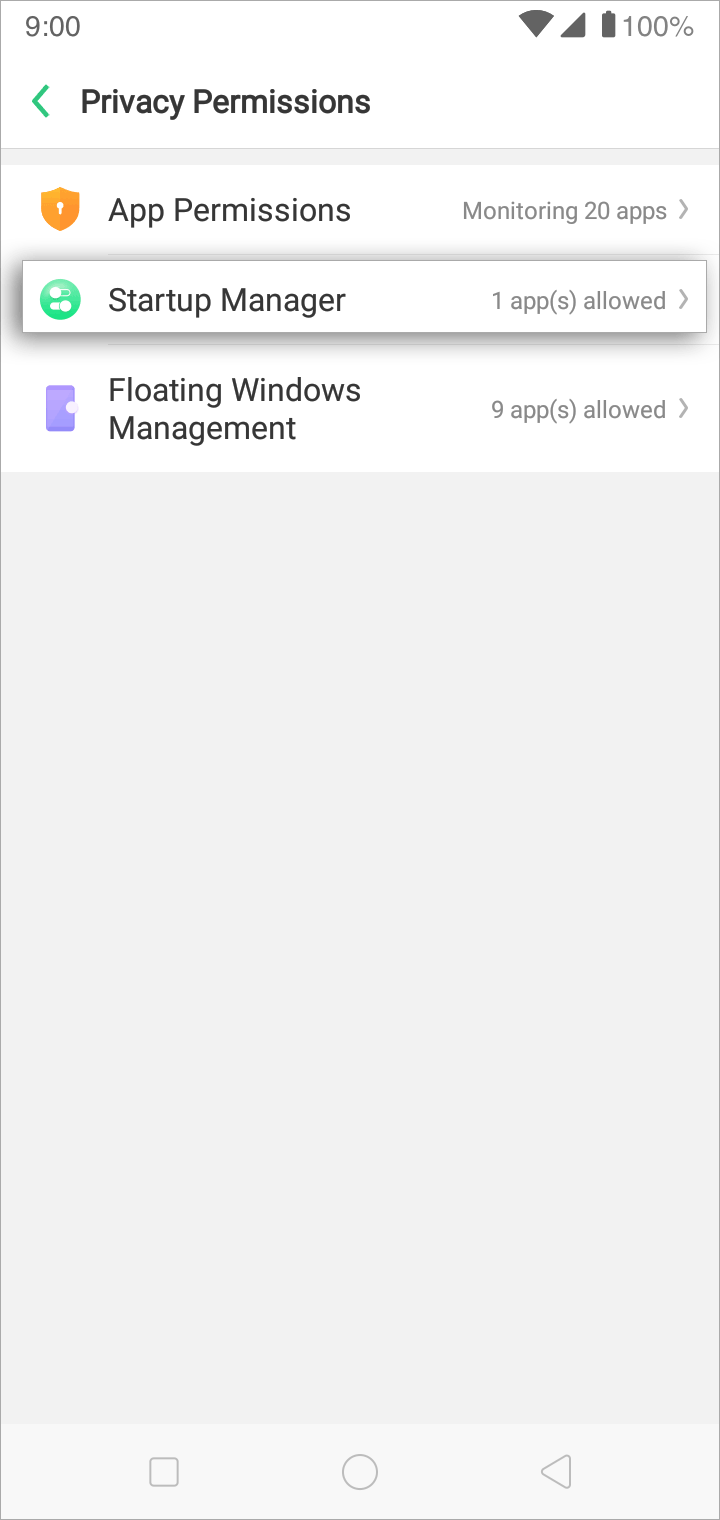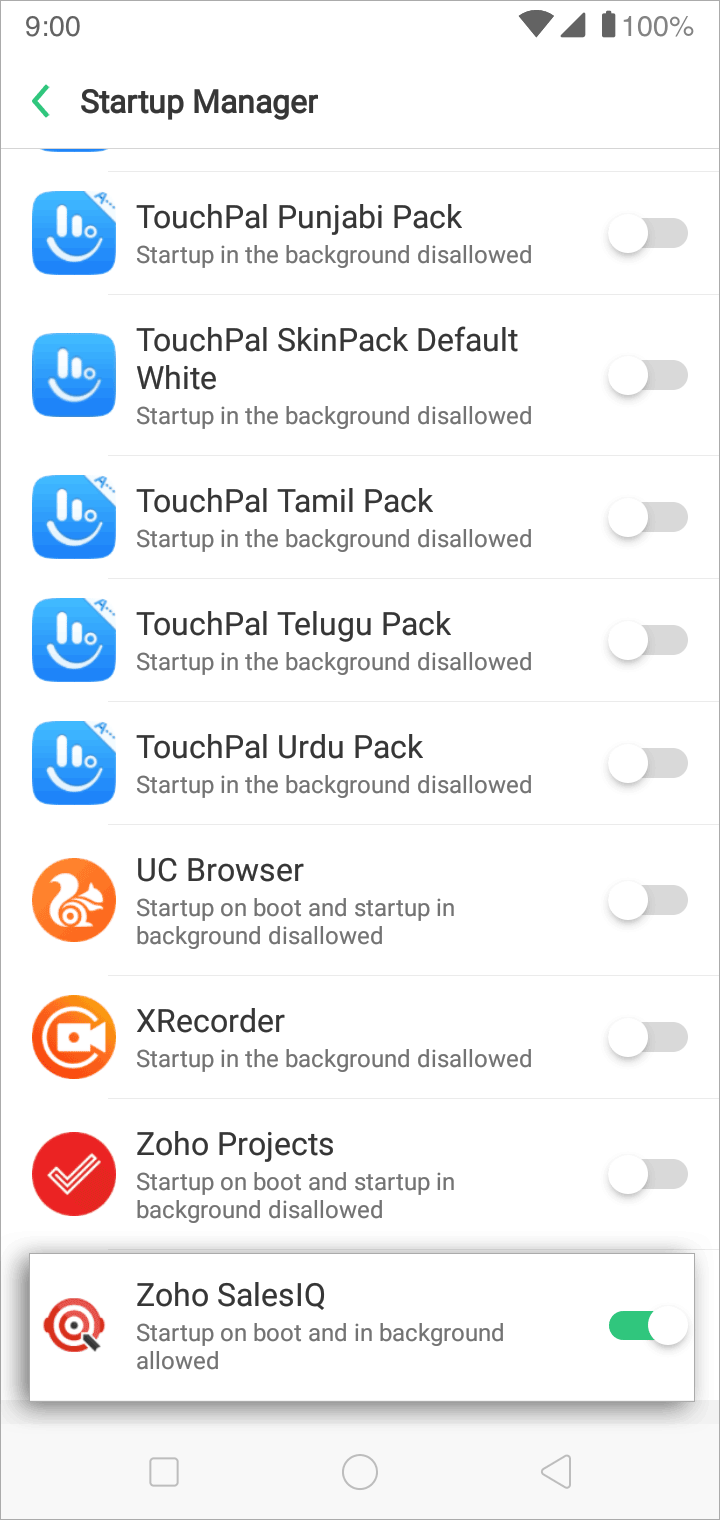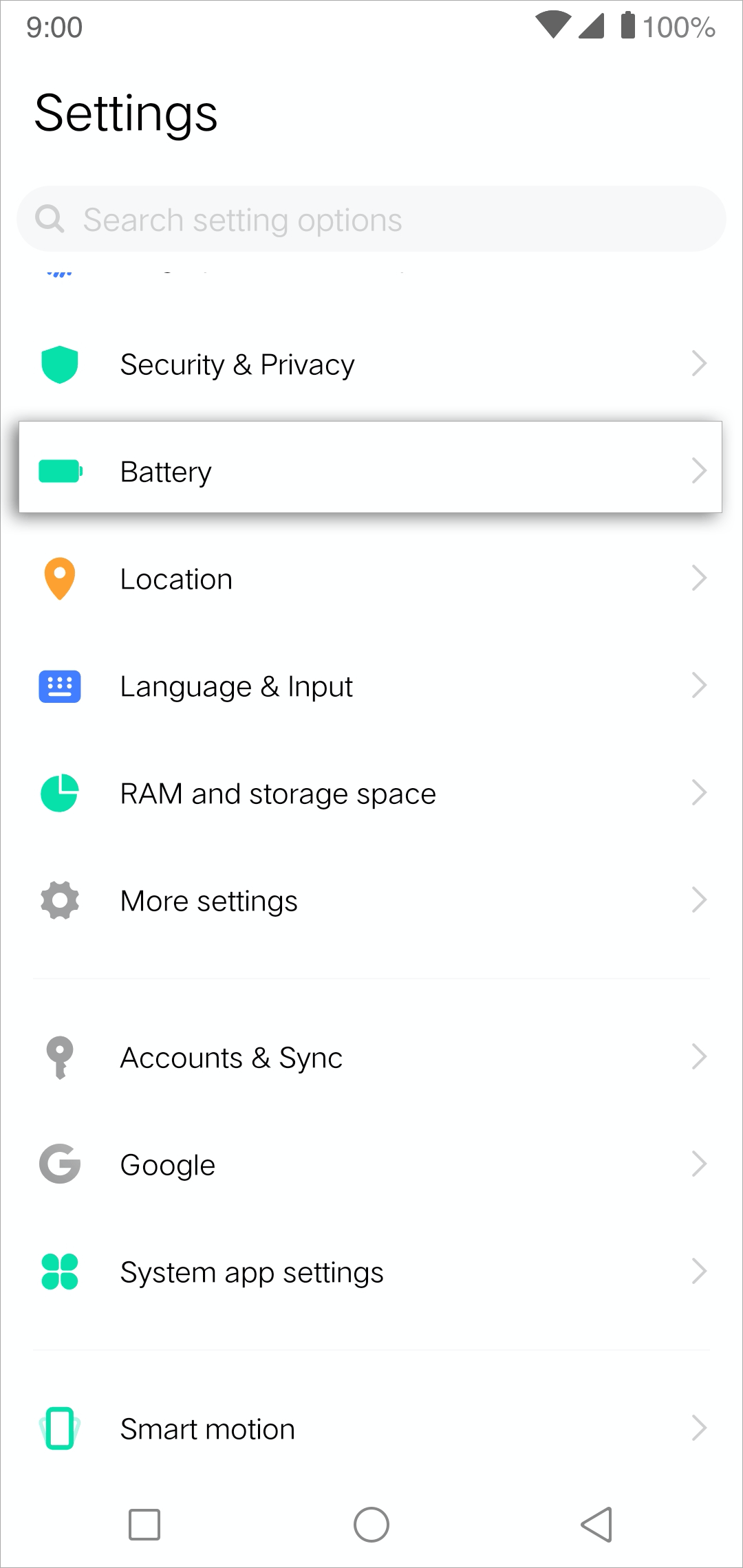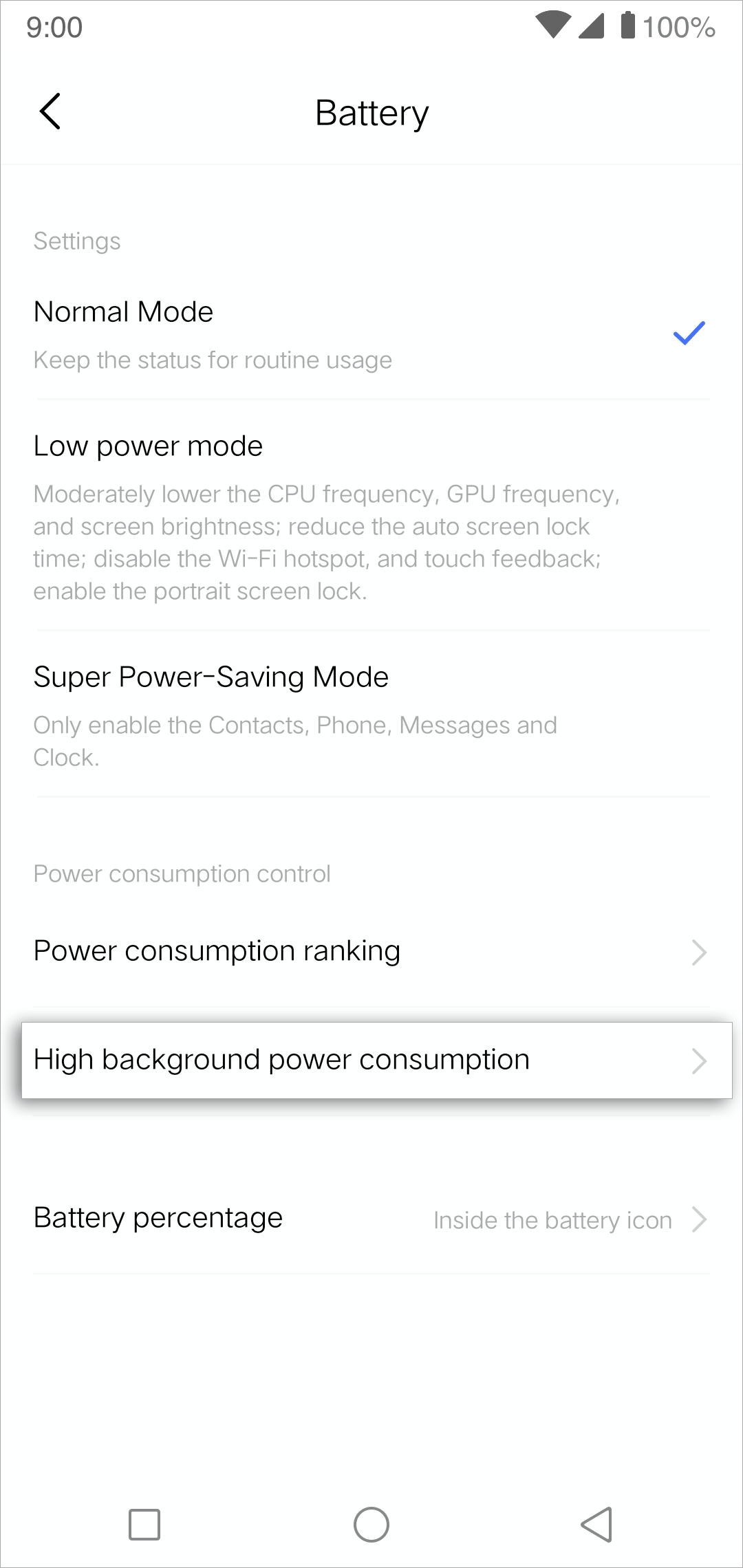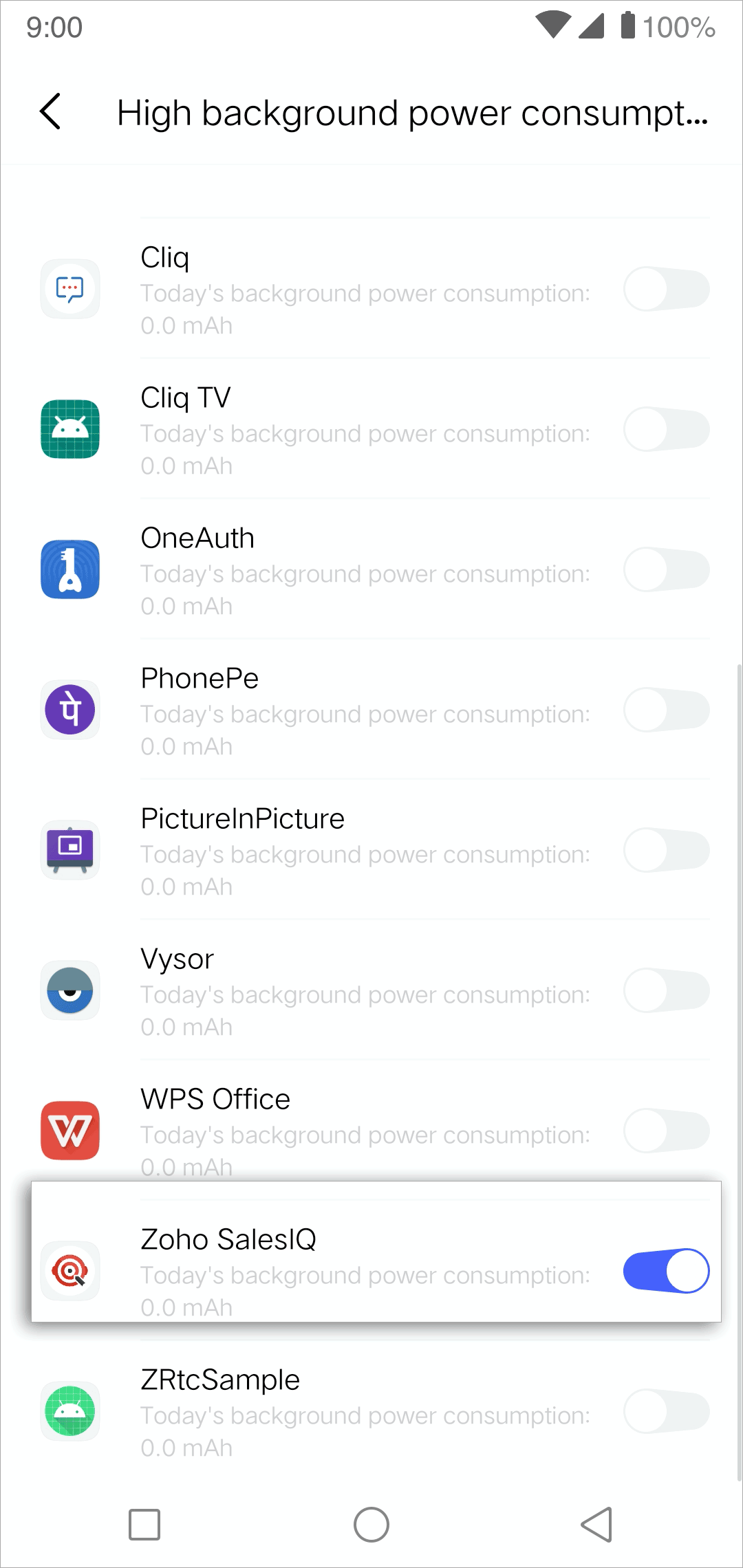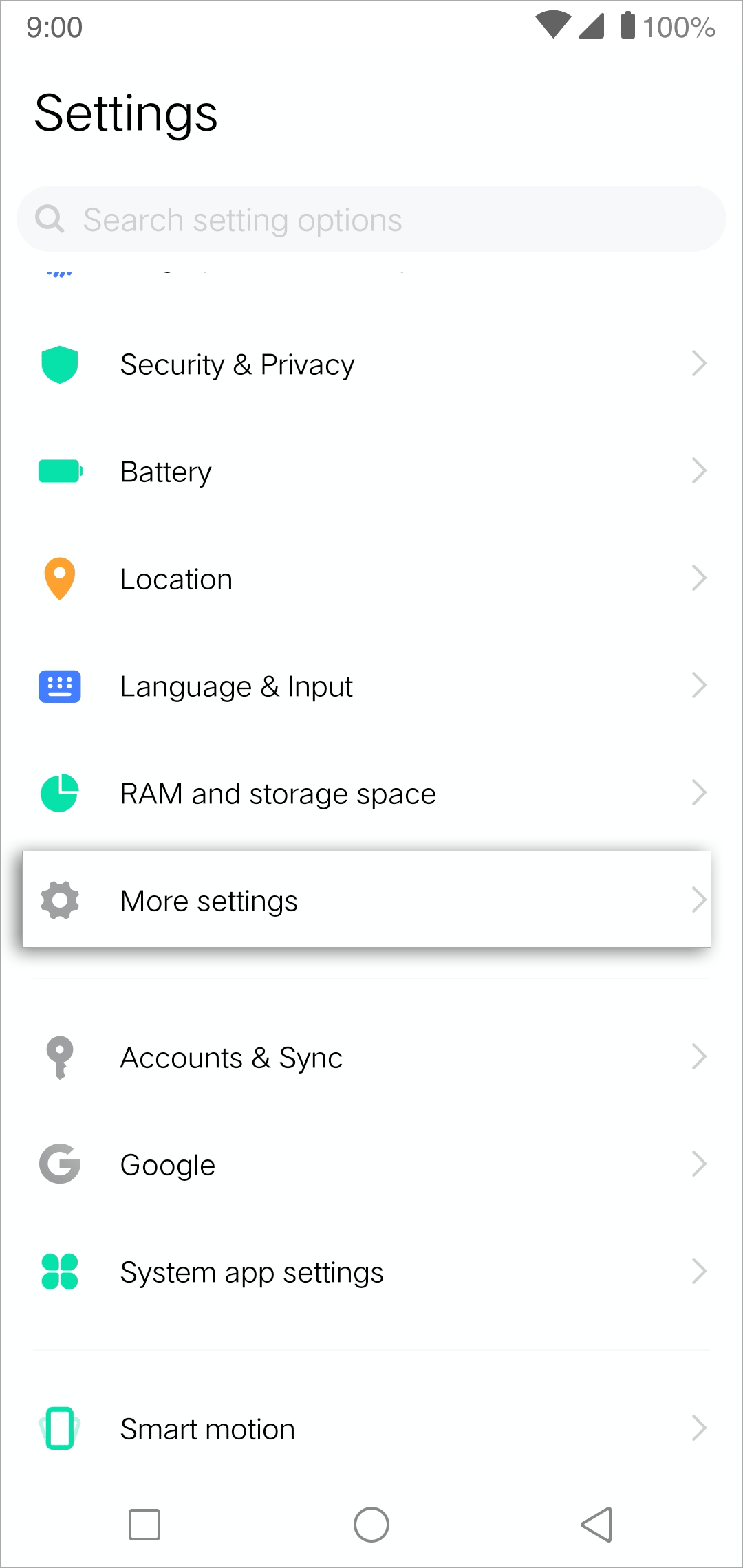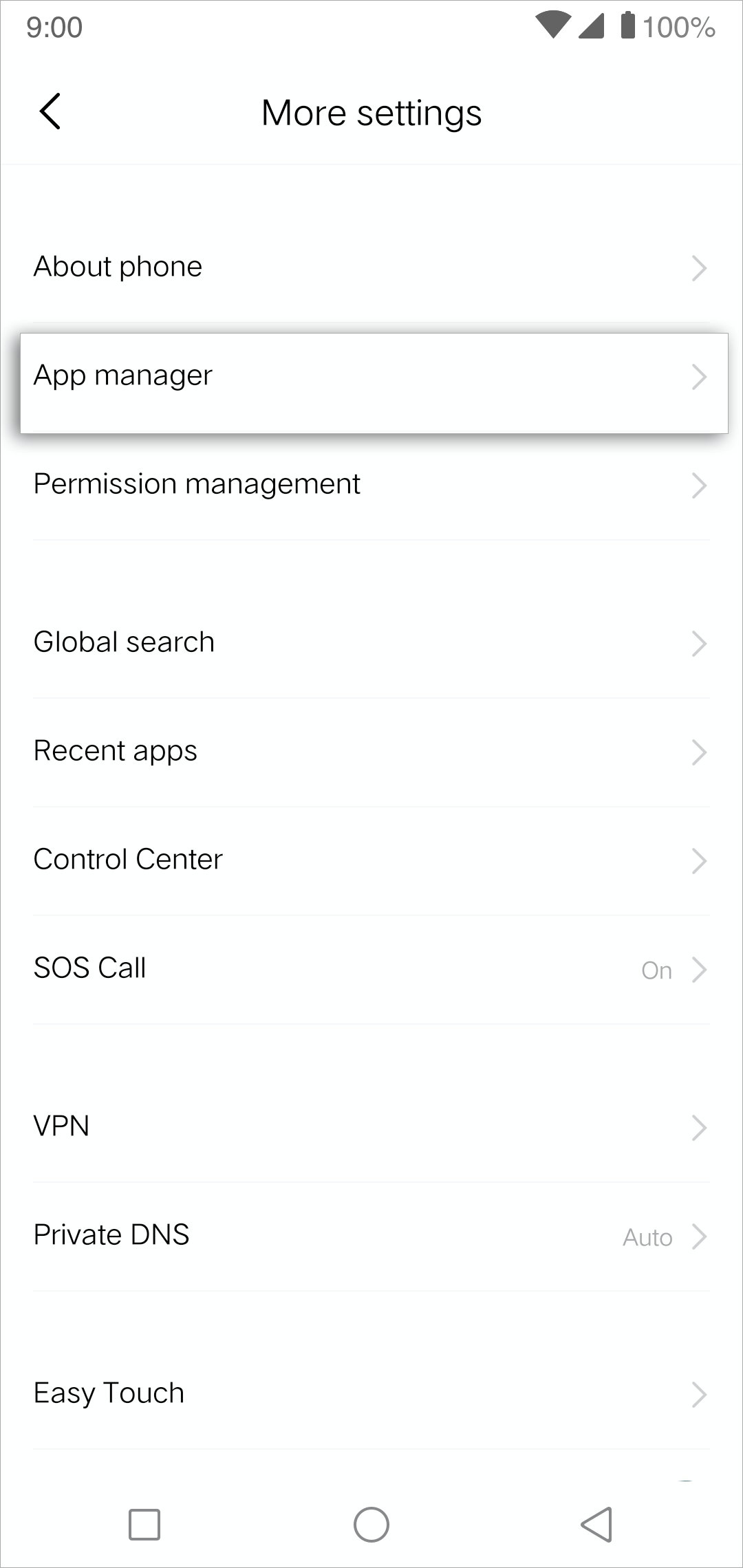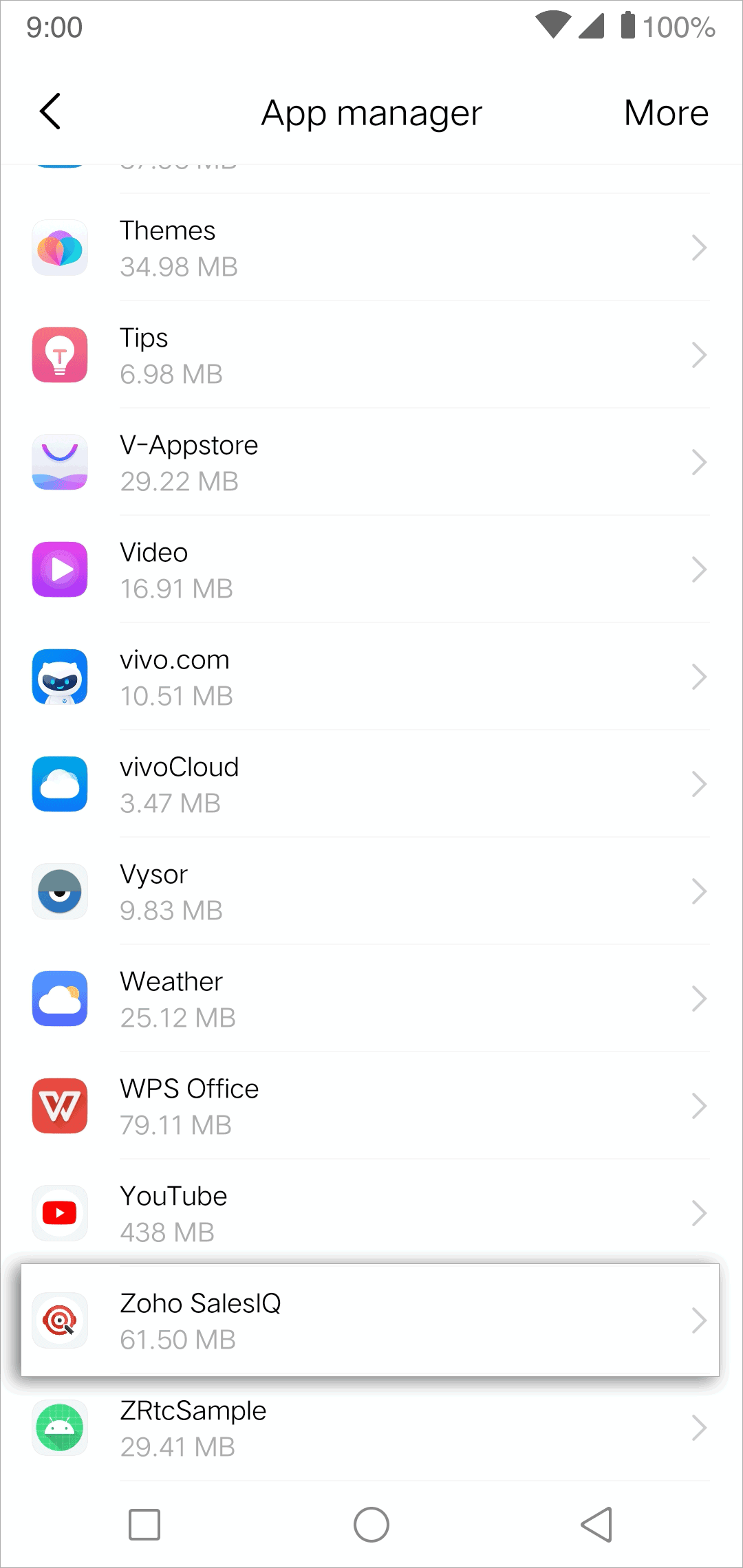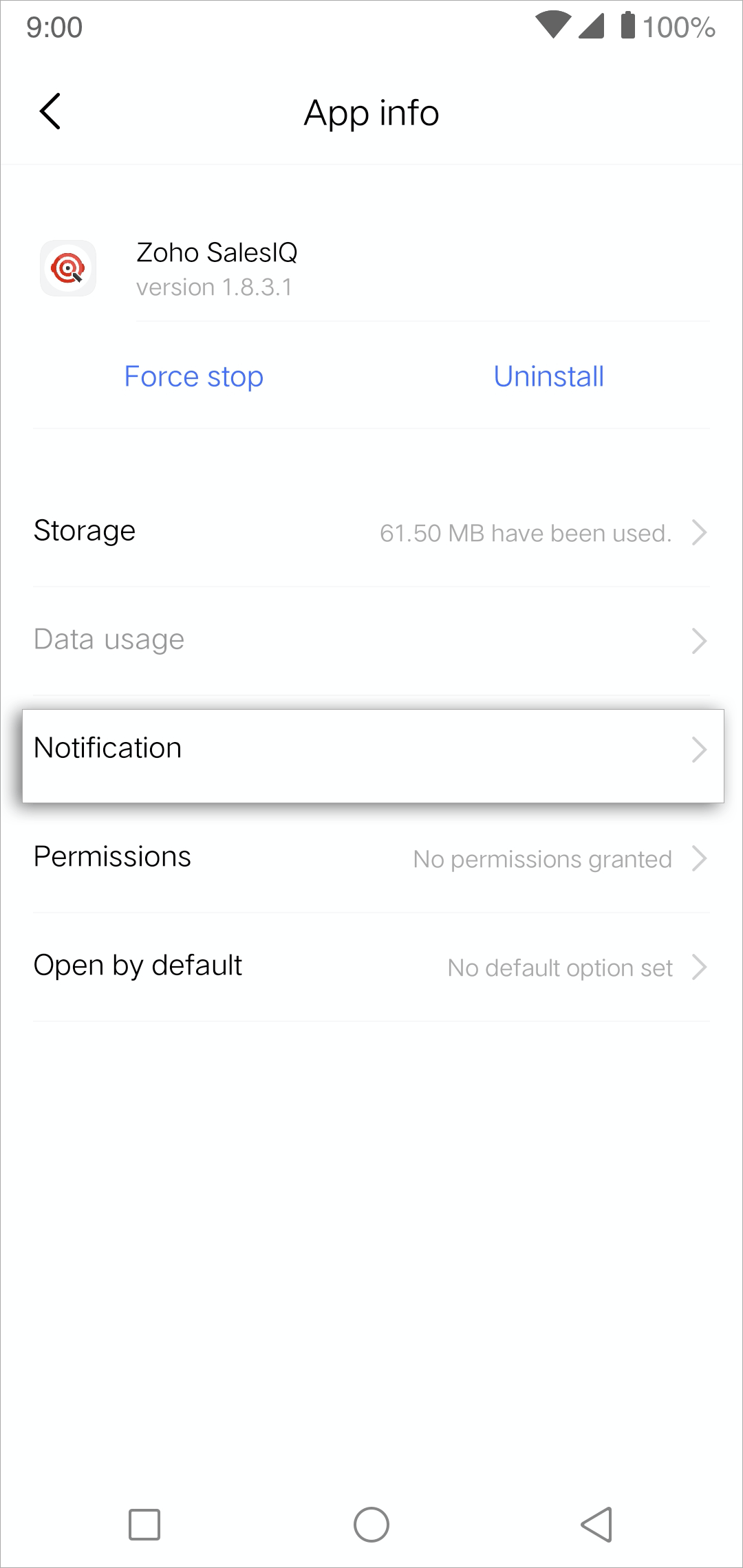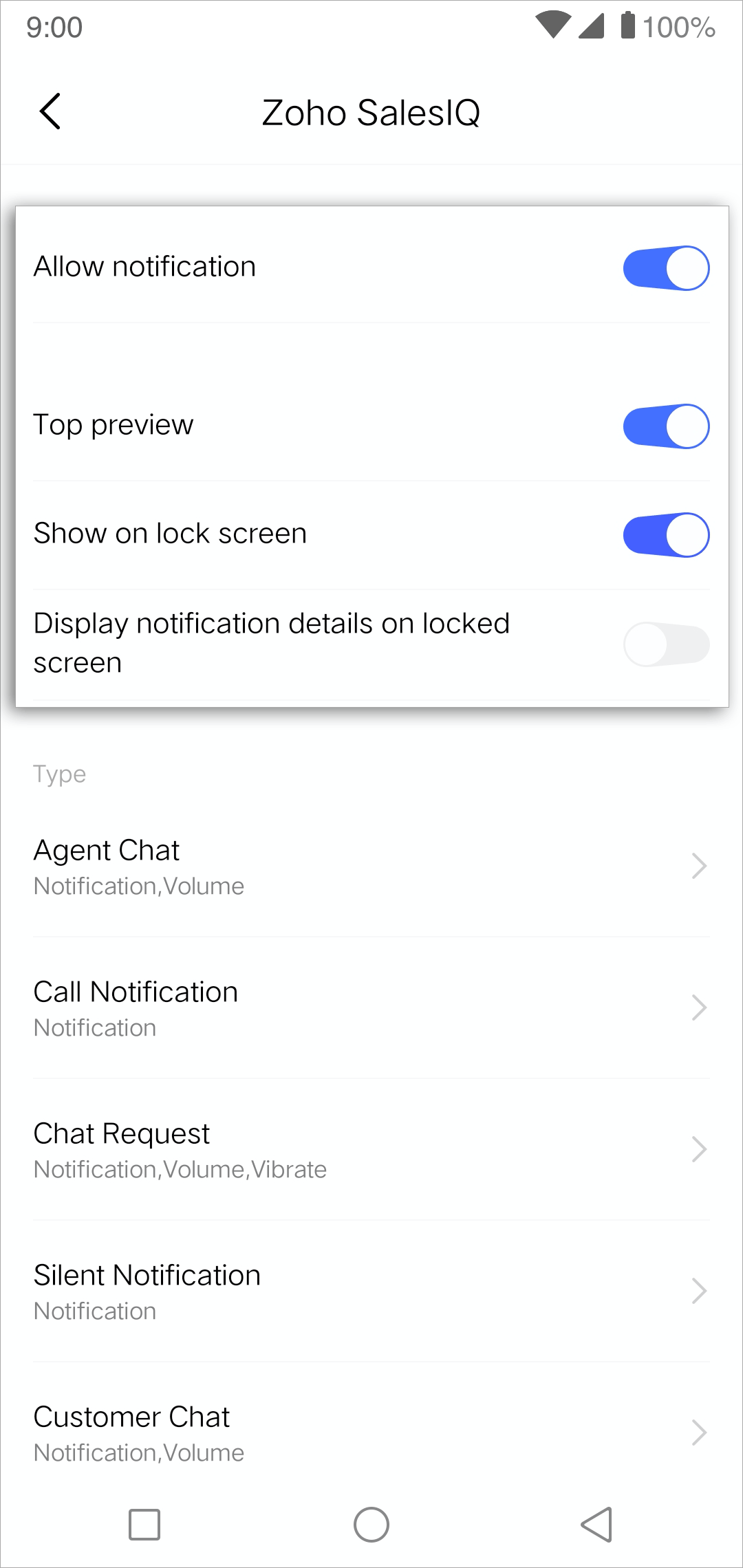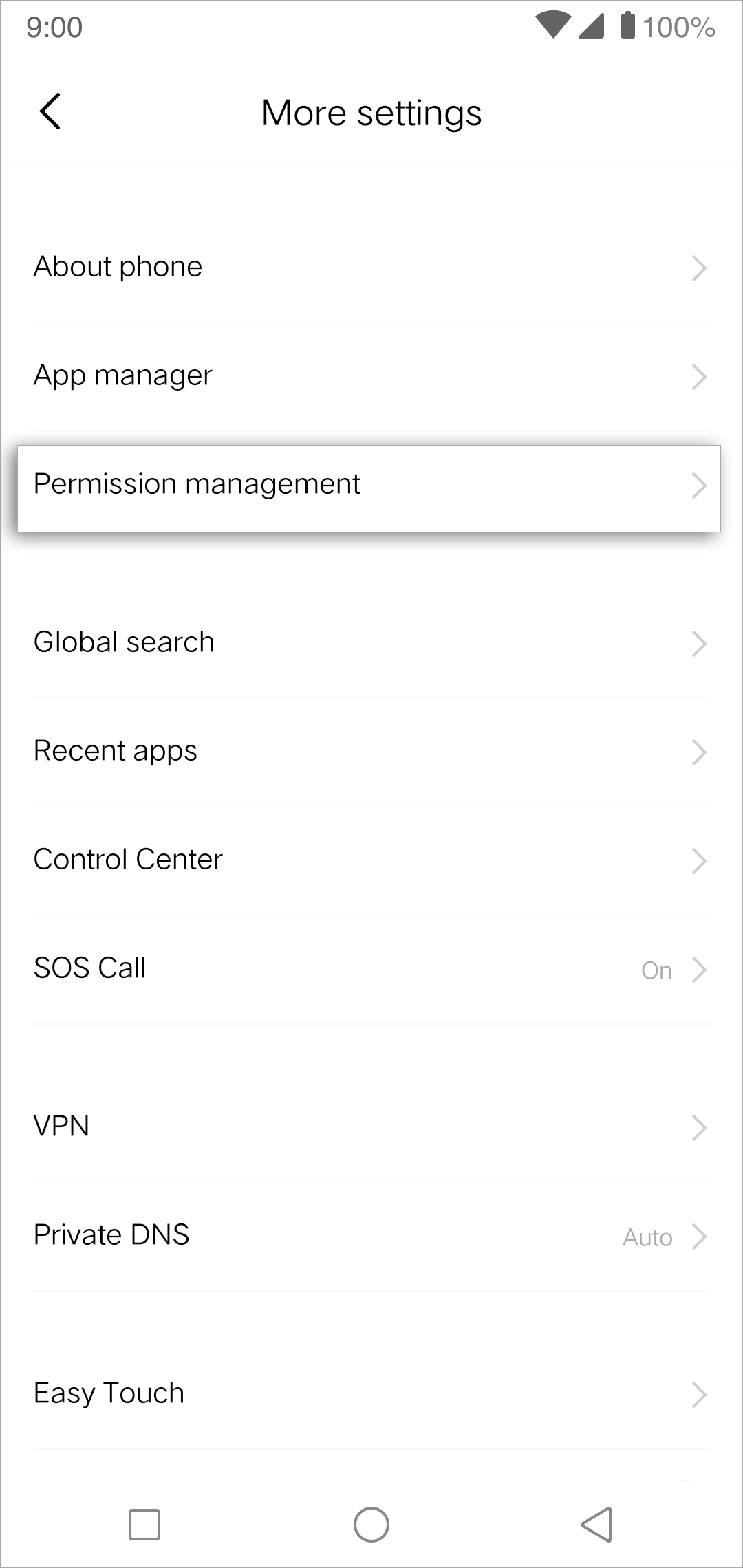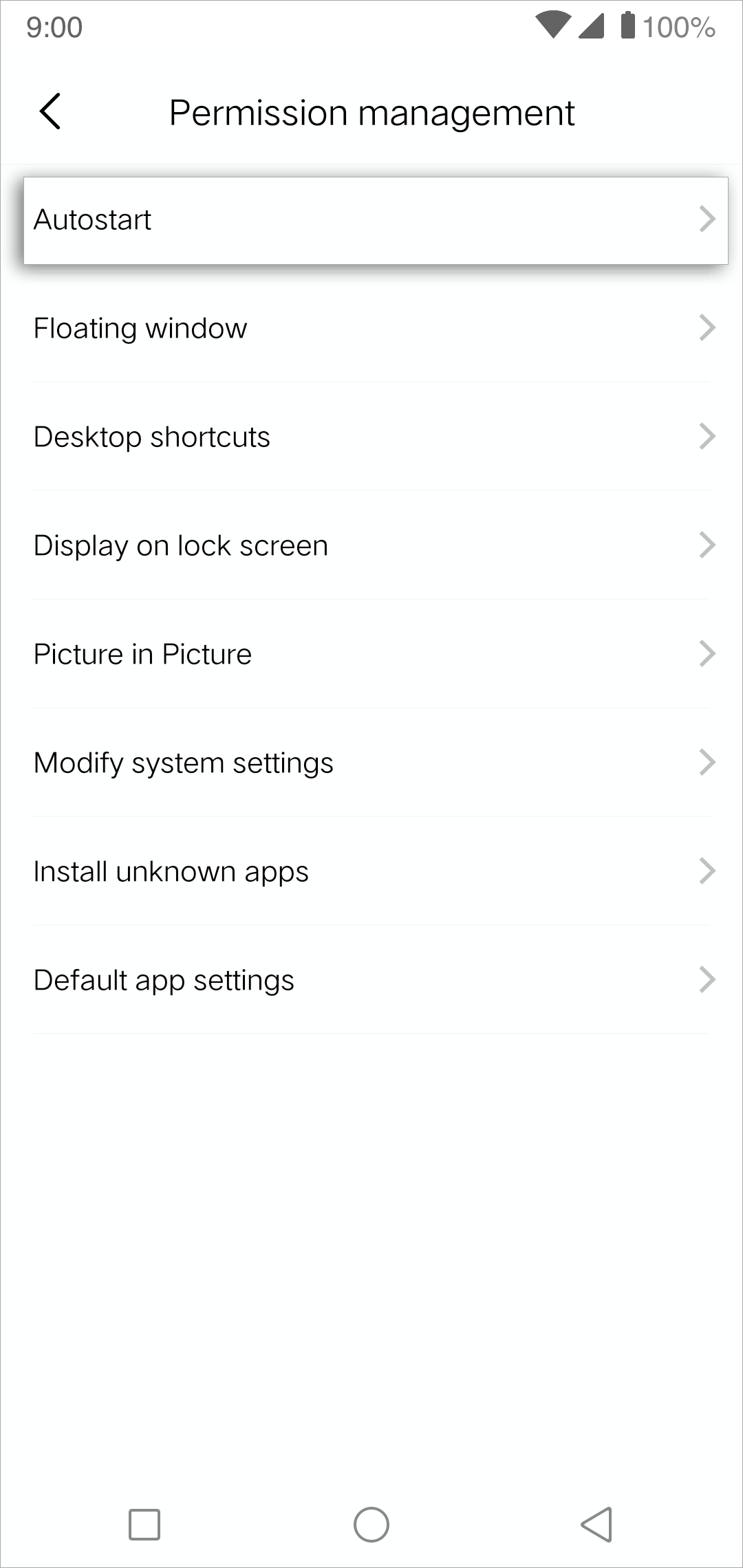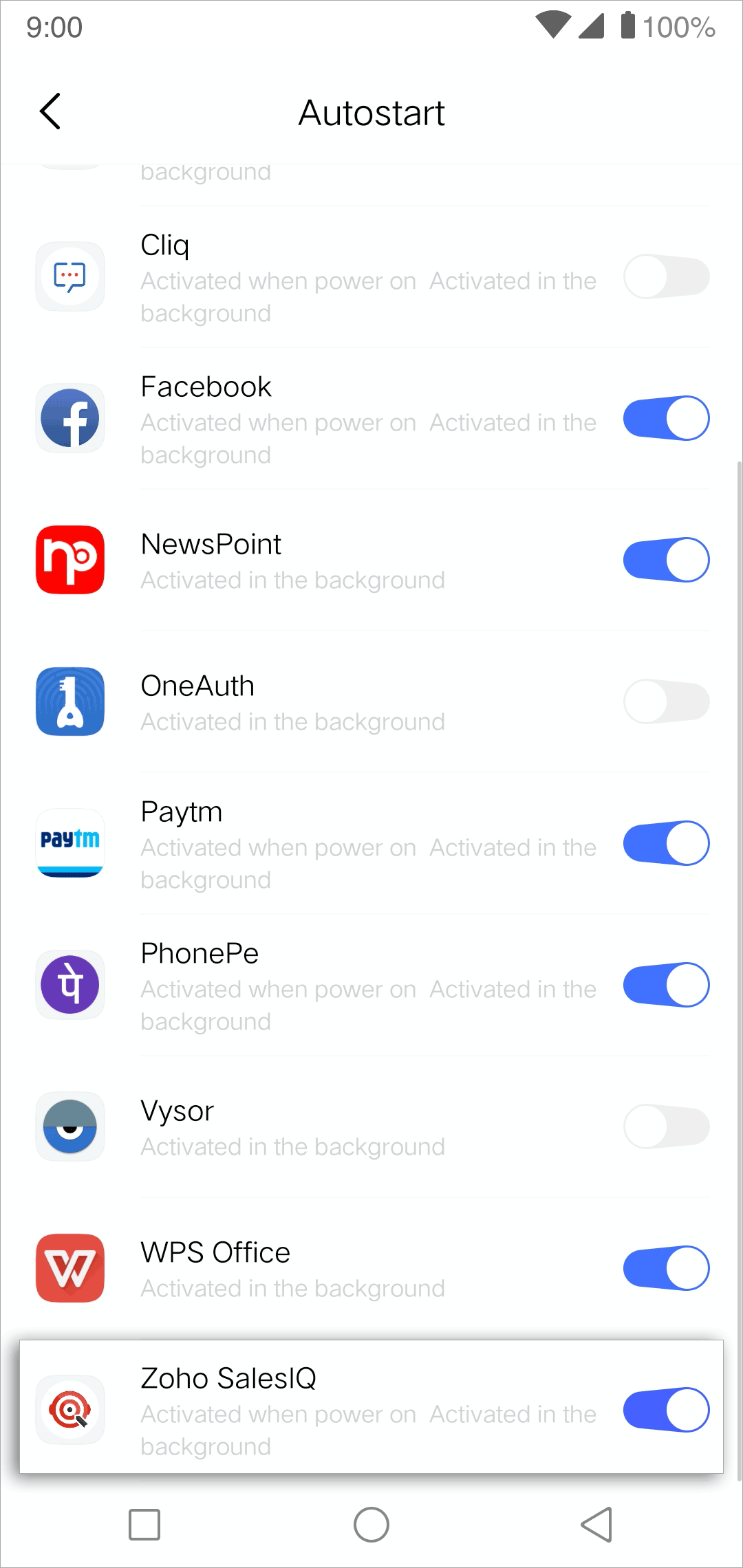How to troubleshoot Android app notifications?
In certain situations, it is possible that certain Android devices or third-party apps may block SalesIQ from sending and receiving notifications. Following are the most common troubleshooting tips to resolve this issue. If you still need assistance, we are always available to help you, just shoot an email to us at support(at)zohosalesiq(dot)com.
If you are using any of the following device, you can find the troubleshooting steps here:
- Samsung
- One Plus
- Xiaomi
- Oppo
- Vivo
If you are using any other device apart from the listed devices, you can follow the general steps:
General Troubleshooting
In SalesIQ app
- In your SalesIQ app, go to Settings ->Notifications.
- Enable Notifications under New visitors,Returning visitors,New chat request from visitors.
Android version 7+
- Open Settings -> Apps in your phone.
- Find and tap on SalesIQ.
- Select Battery -> Battery Optimization.
- In here, change Apps not optimized to All apps.
- Look for SalesIQ and set to Don't optimize.
Android version 9
- Open Settings in your phone.
- Select Battery -> Adaptive Battery.
- Tap on Restricted apps, and make sure SalesIQ is not listed.
OnePlus
Excluding SalesIQ from battery optimization
From the app drawer, navigate to Settings > Battery .
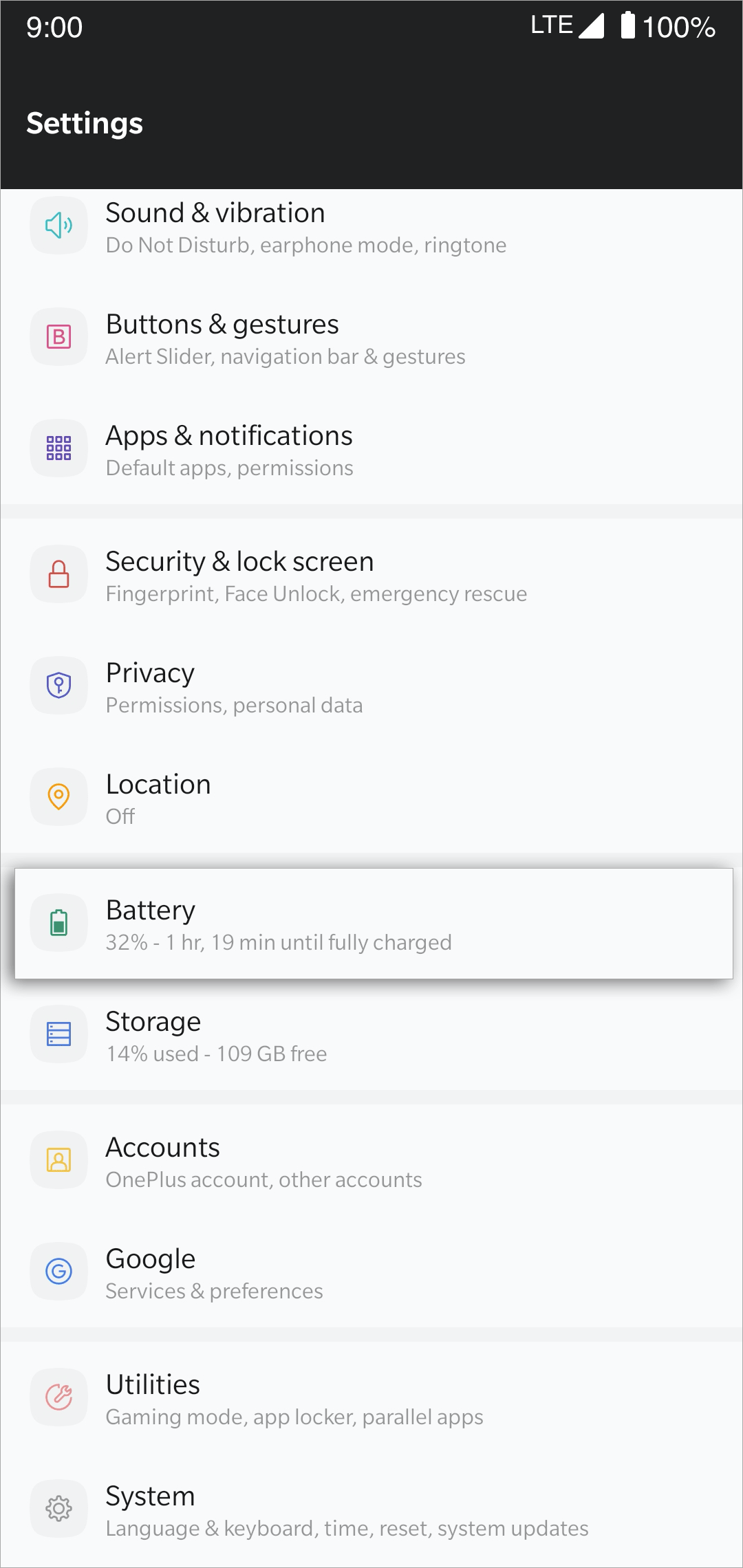
Then, choose Battery Optimization.
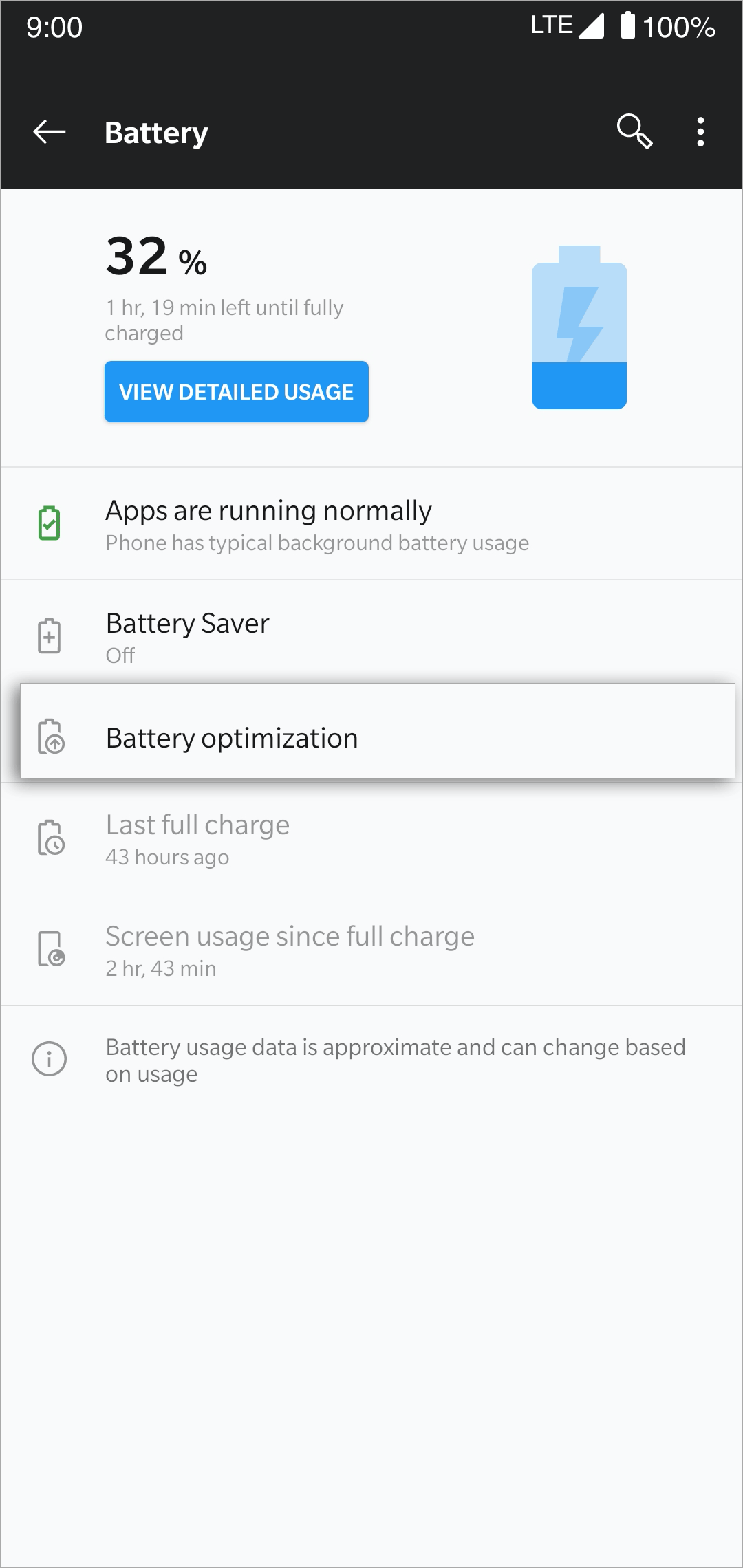
From the apps listed, choose Zoho SalesIQ.
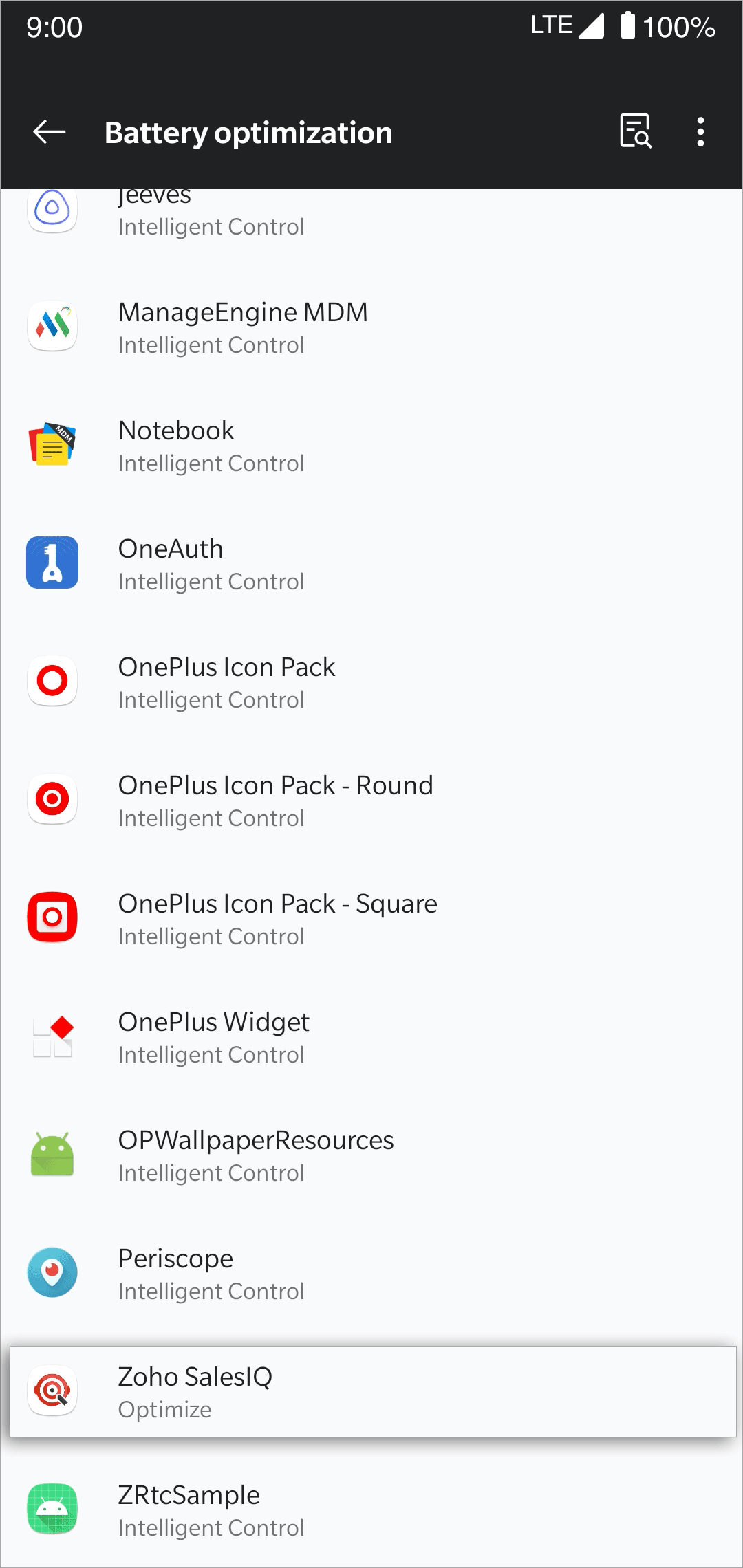
Select Don't optimize option.
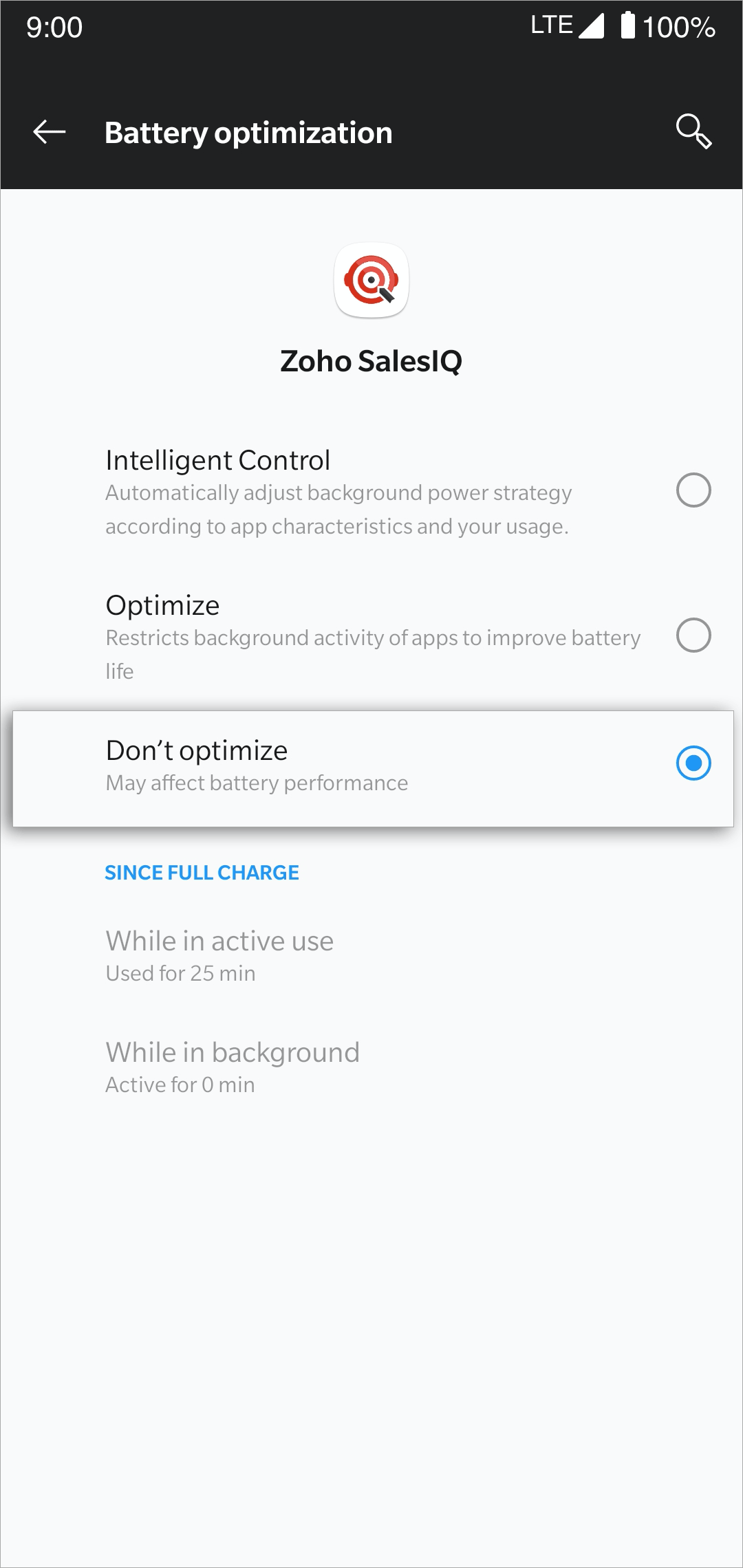
To enable notification for Zoho SalesIQ in your mobile settings
Navigate to Settings > Apps & Notifications in your mobile device.
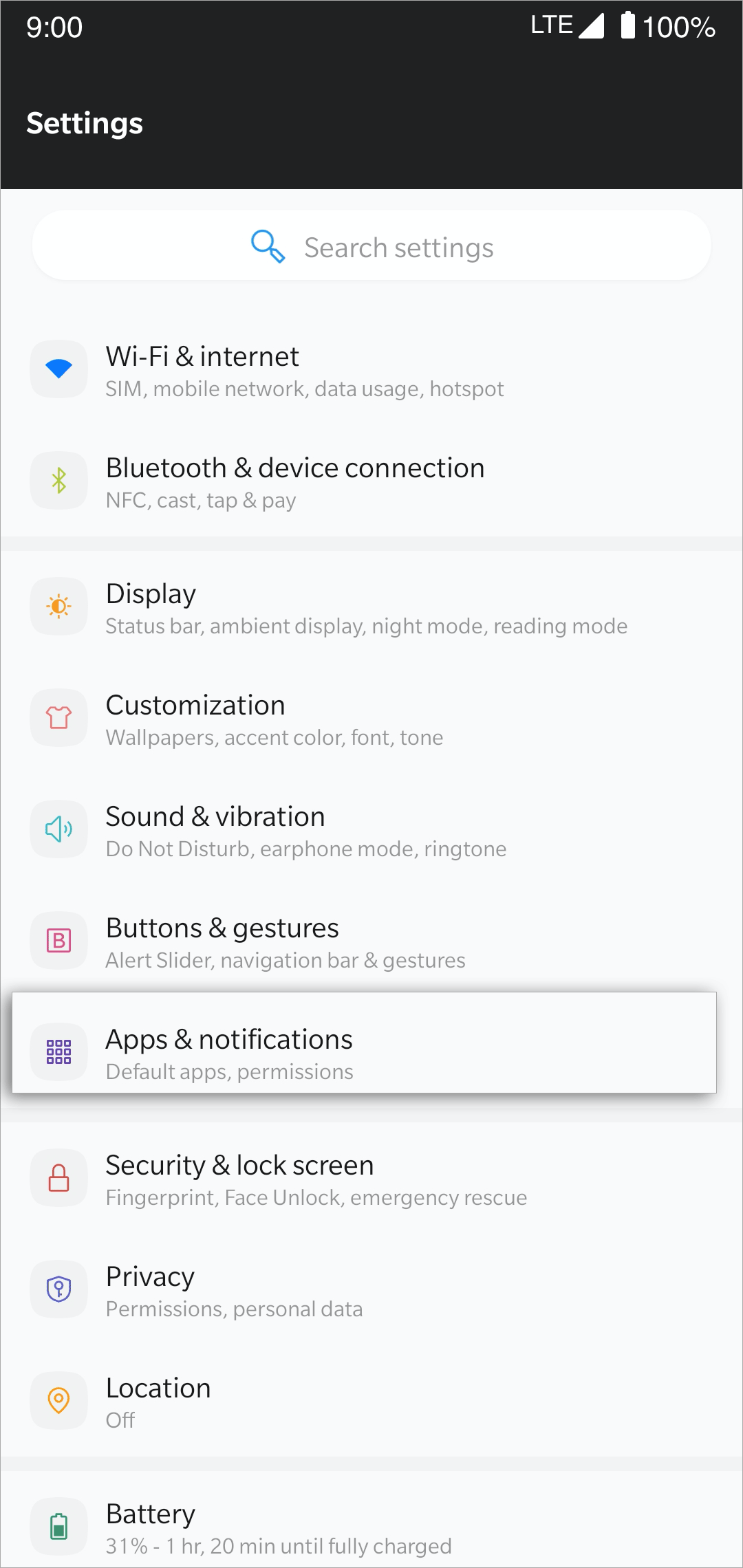
Choose Zoho SalesIQ from the apps listed.
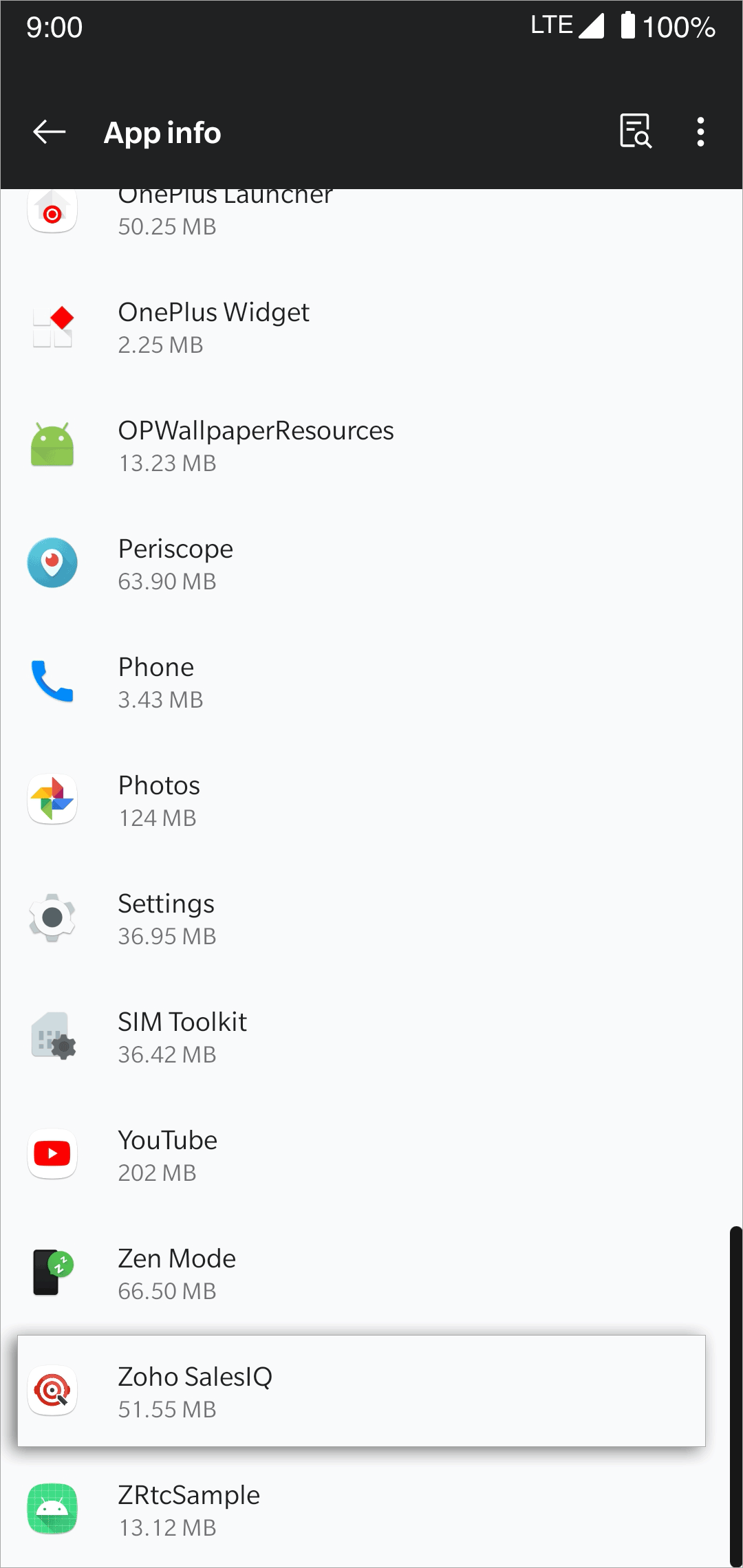
Click Notifications in the App info section.
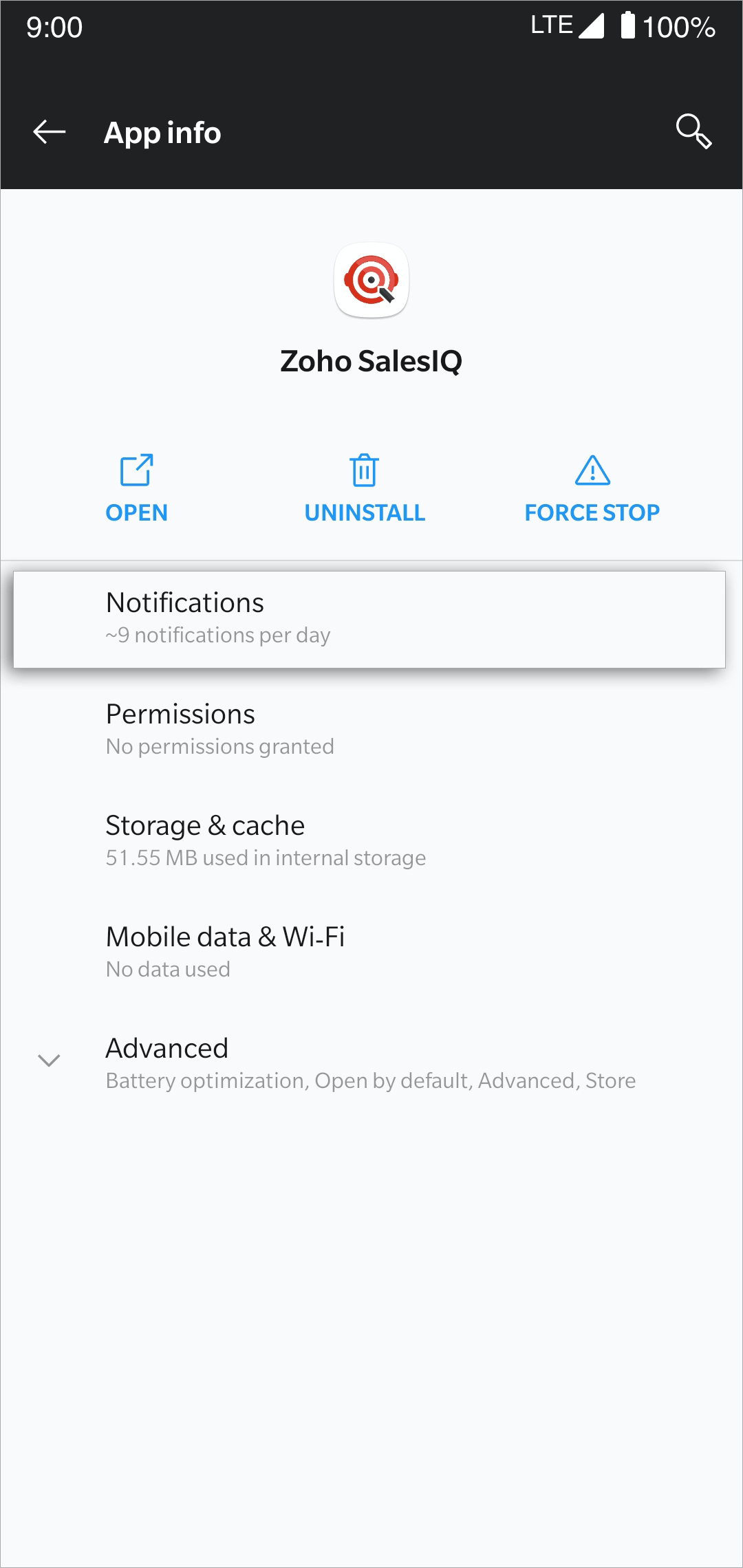
Turn on Show Notifications.
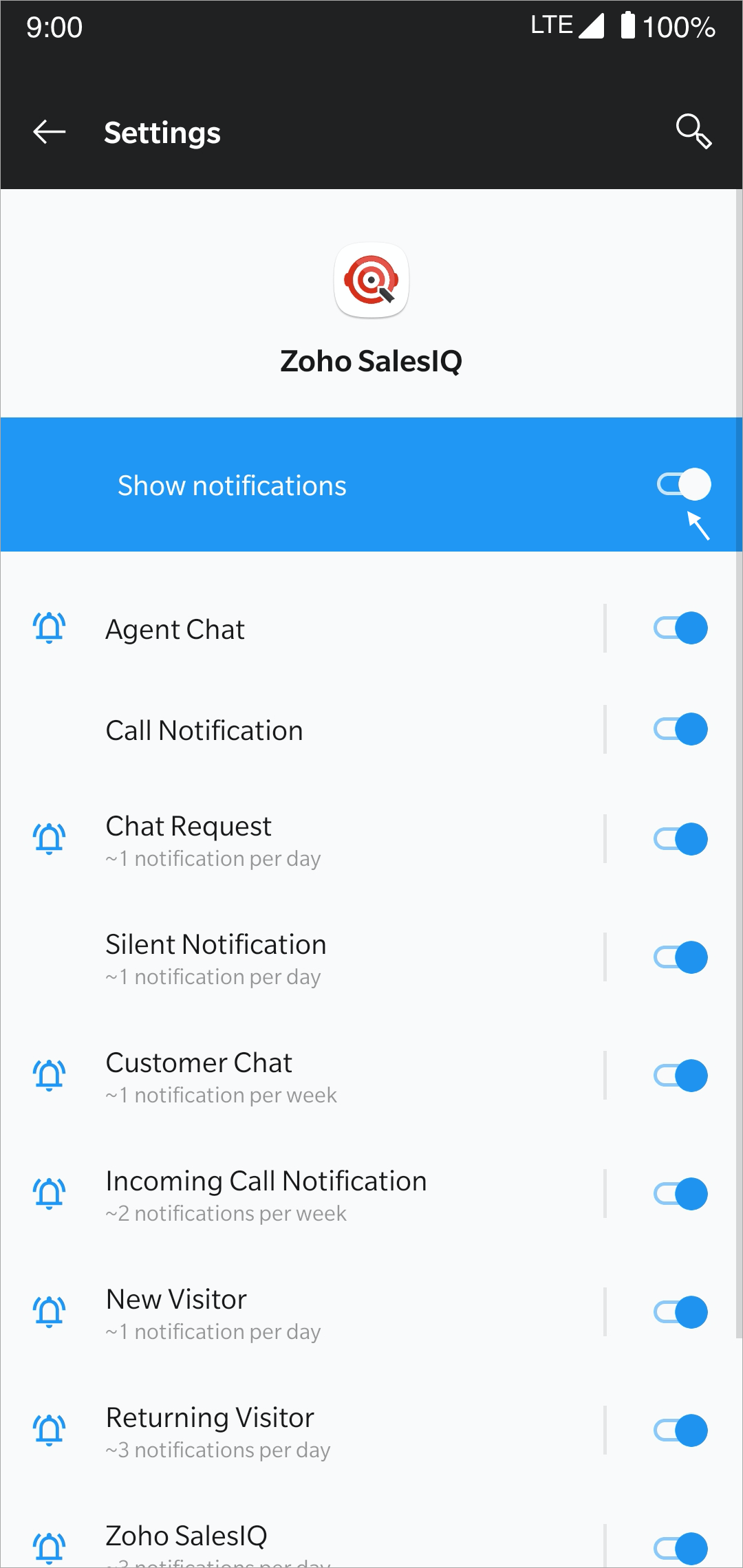
Samsung
Excluding Zoho SalesIQ from battery optimization:
From the app drawer, go to Settings -> Apps. Tap the menu button on the top-right and select Special access.
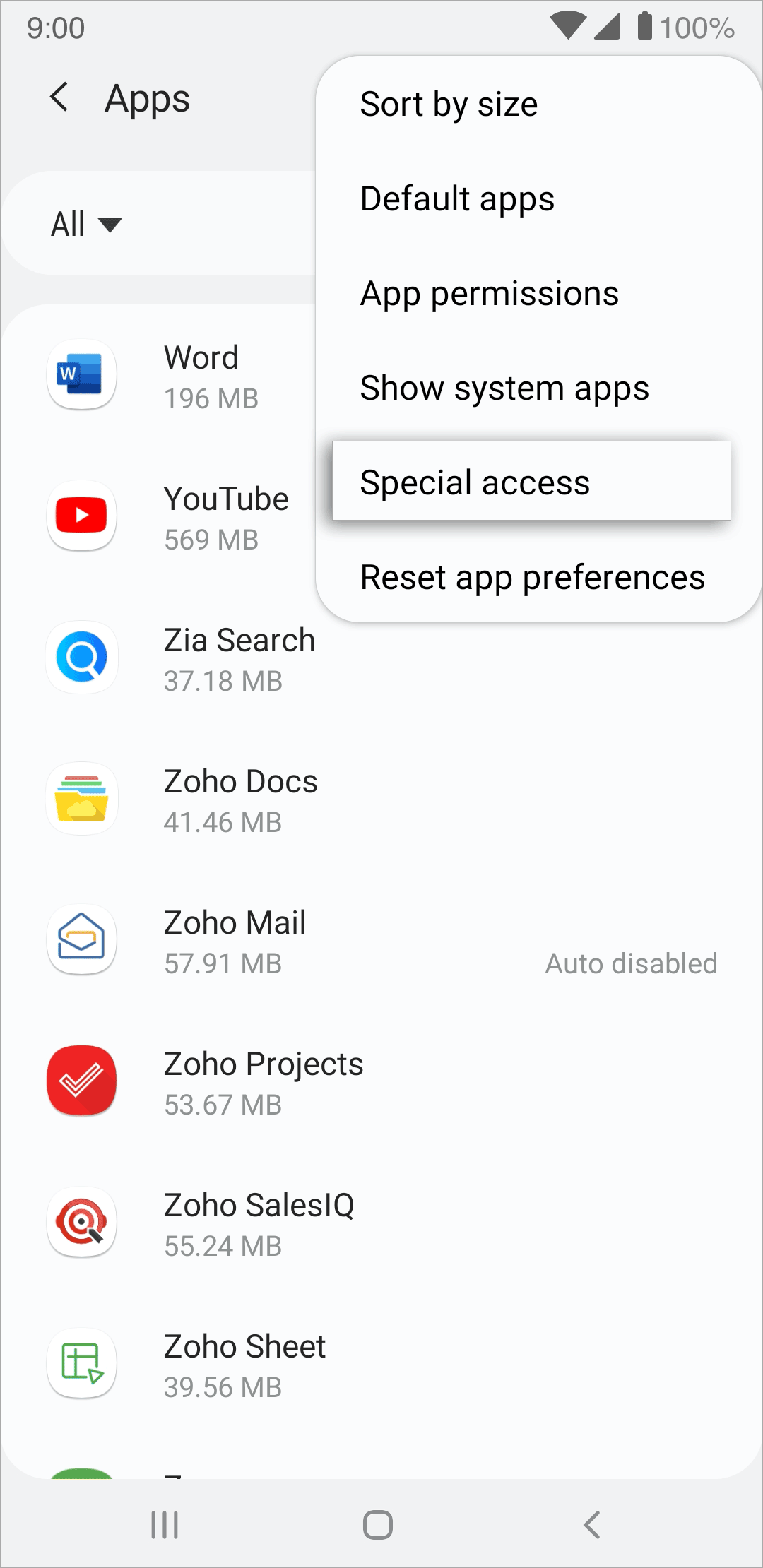
Tap Optimize battery usage.
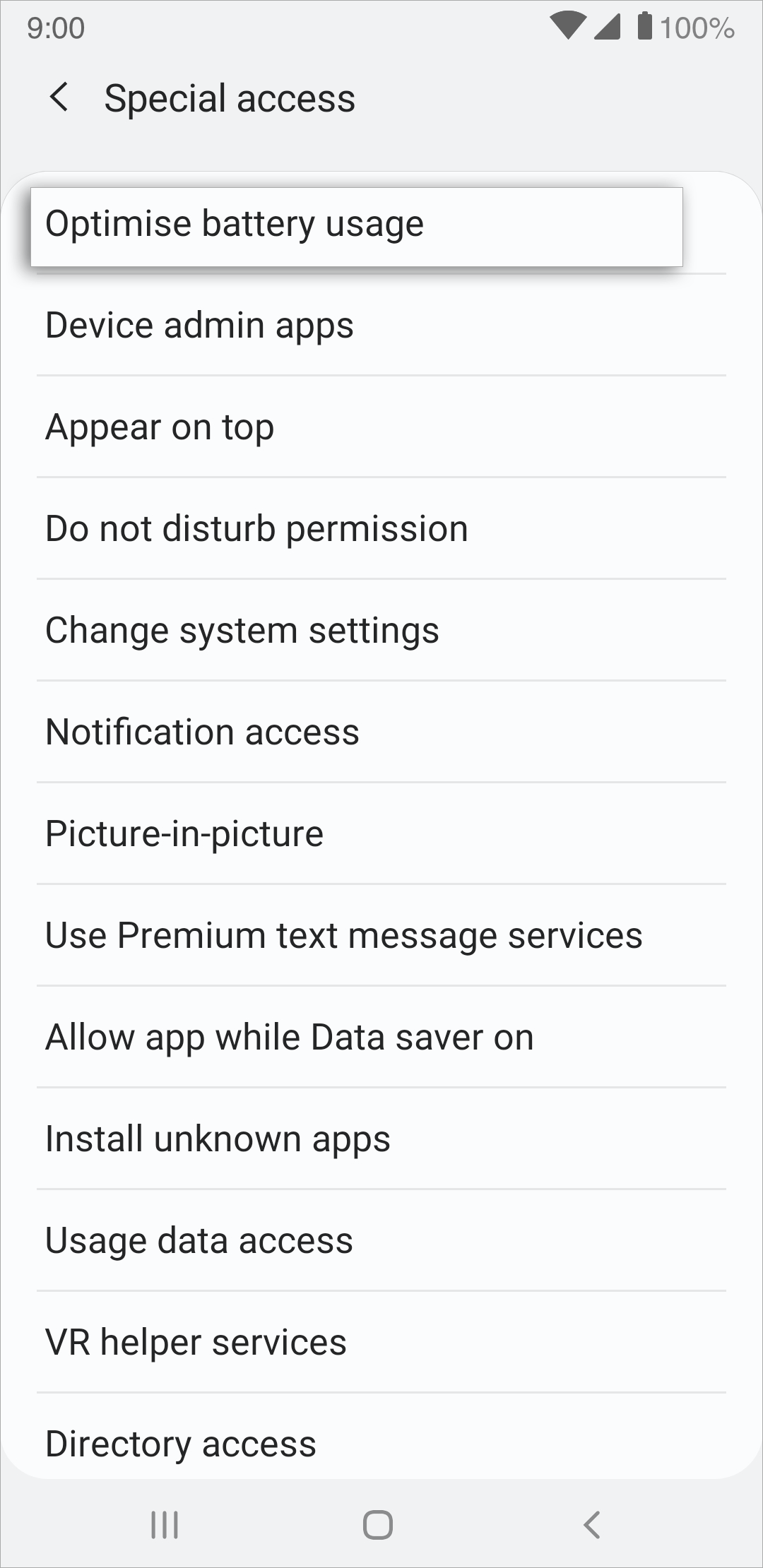
Scroll down to locate SalesIQ and toggle the slider to OFF.
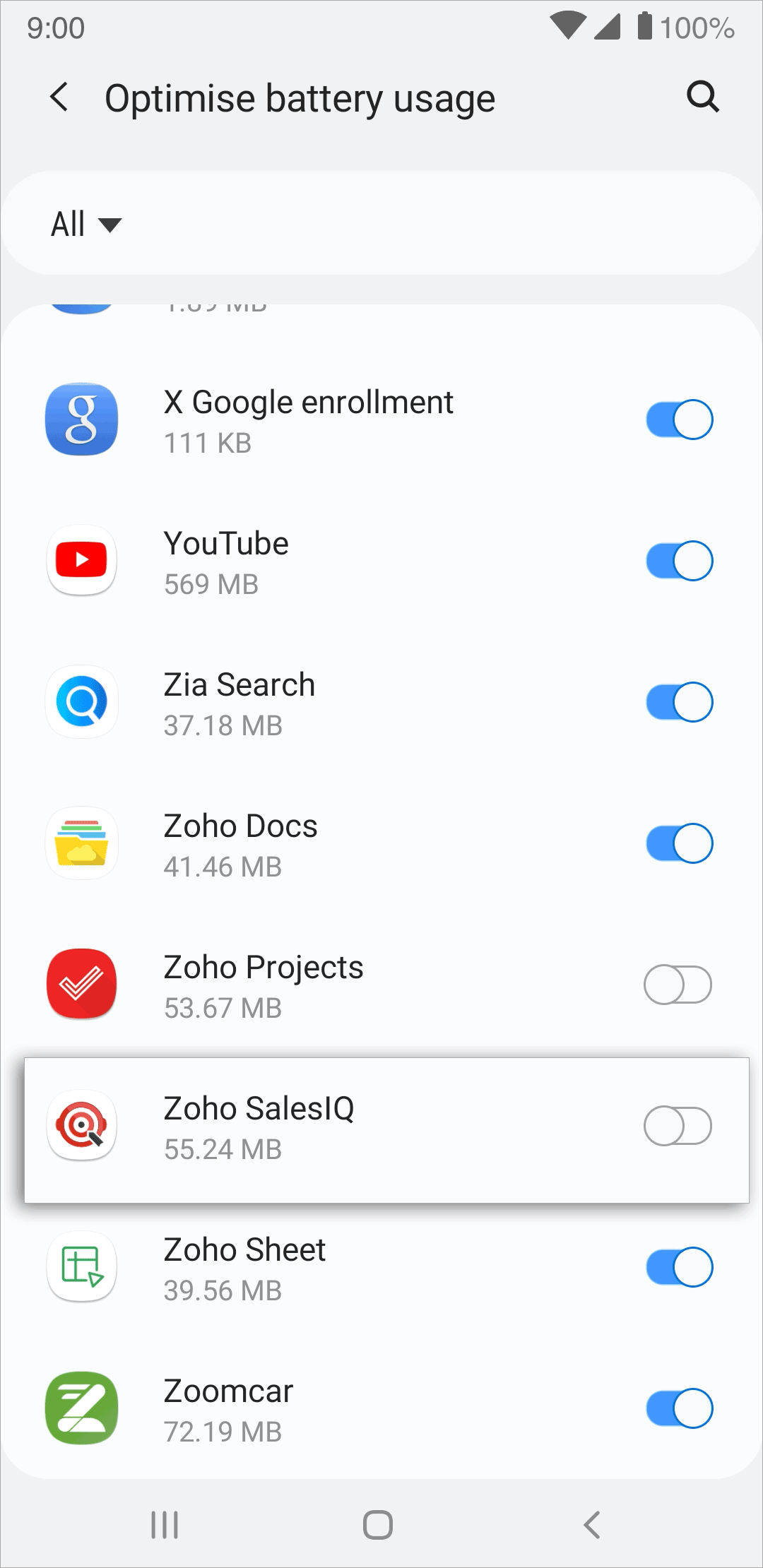
To enable notification for Zoho SalesIQ in your mobile settings
Navigate to Settings > Apps in your mobile device.
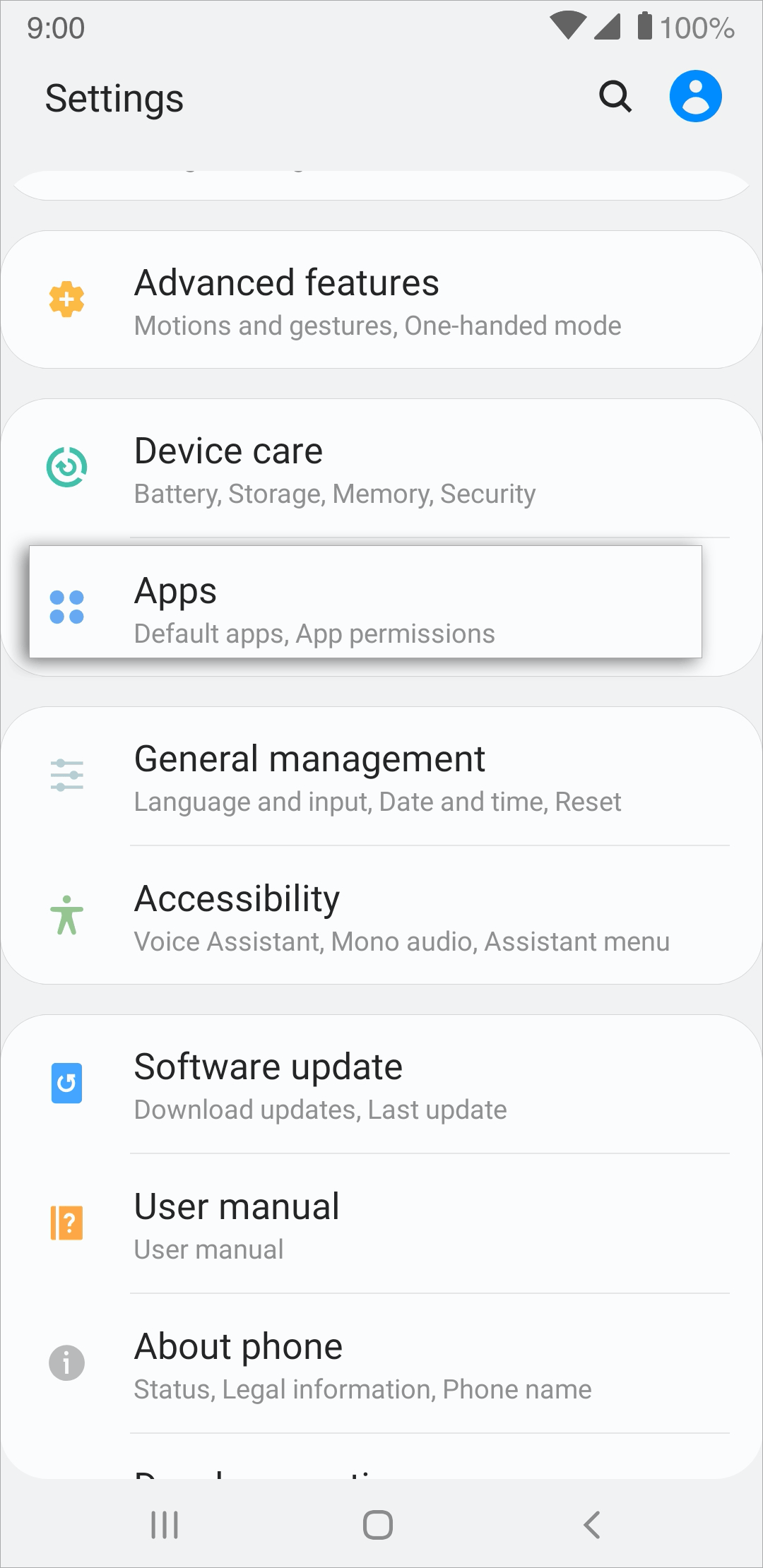
Choose Zoho SalesIQ from the apps listed.
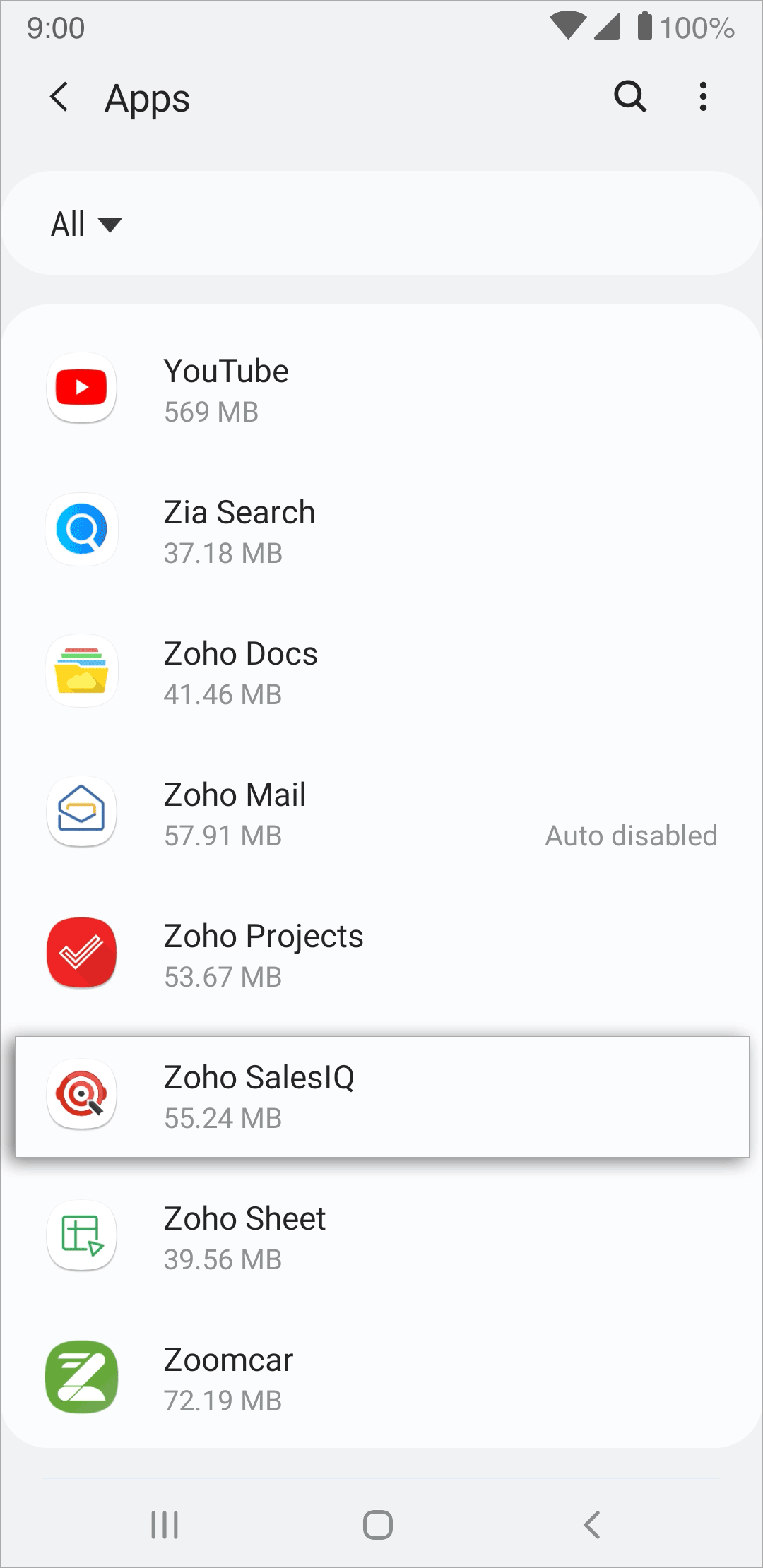
Click Notifications in the App info section.
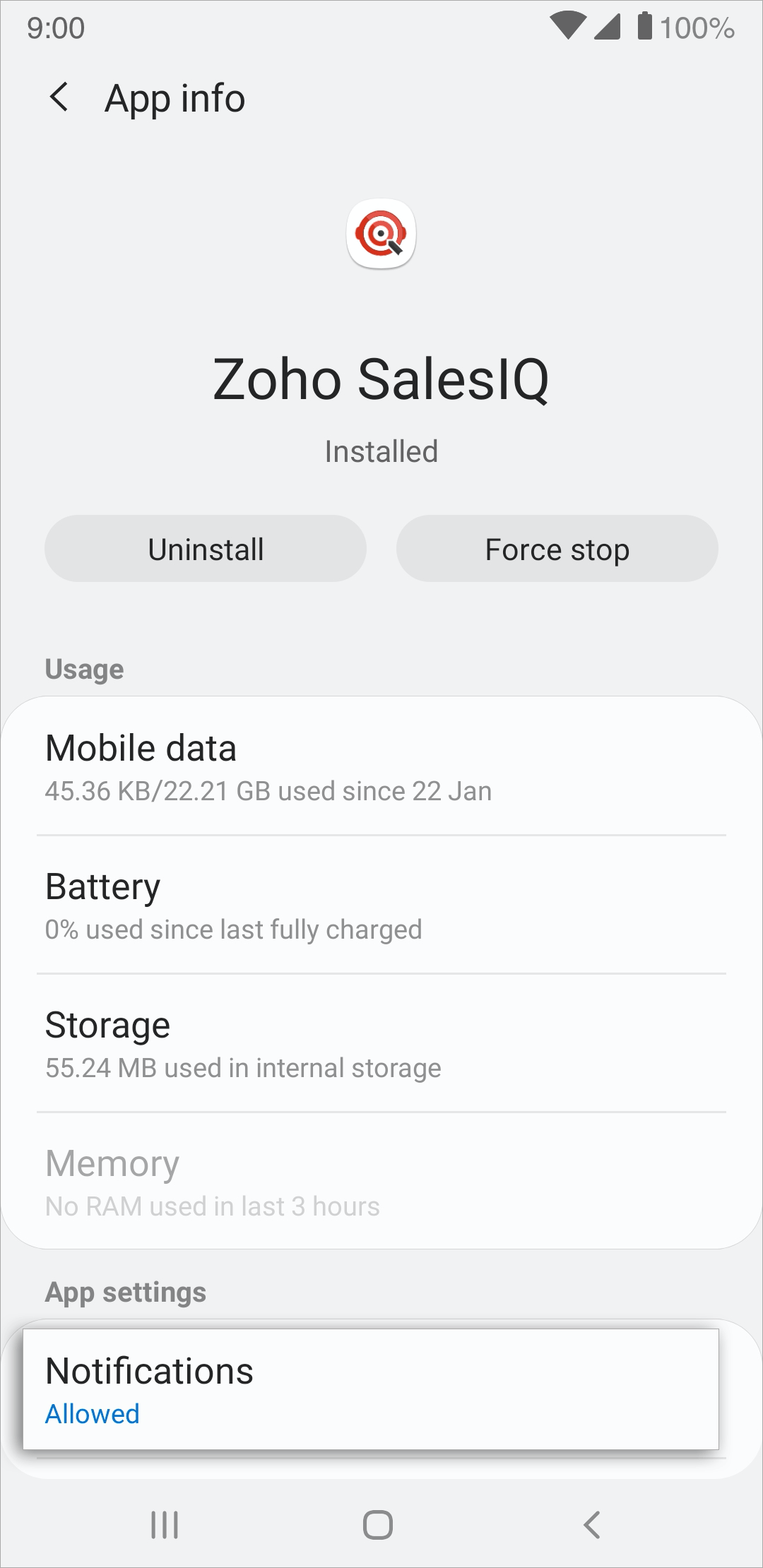
Turn on Show Notifications.
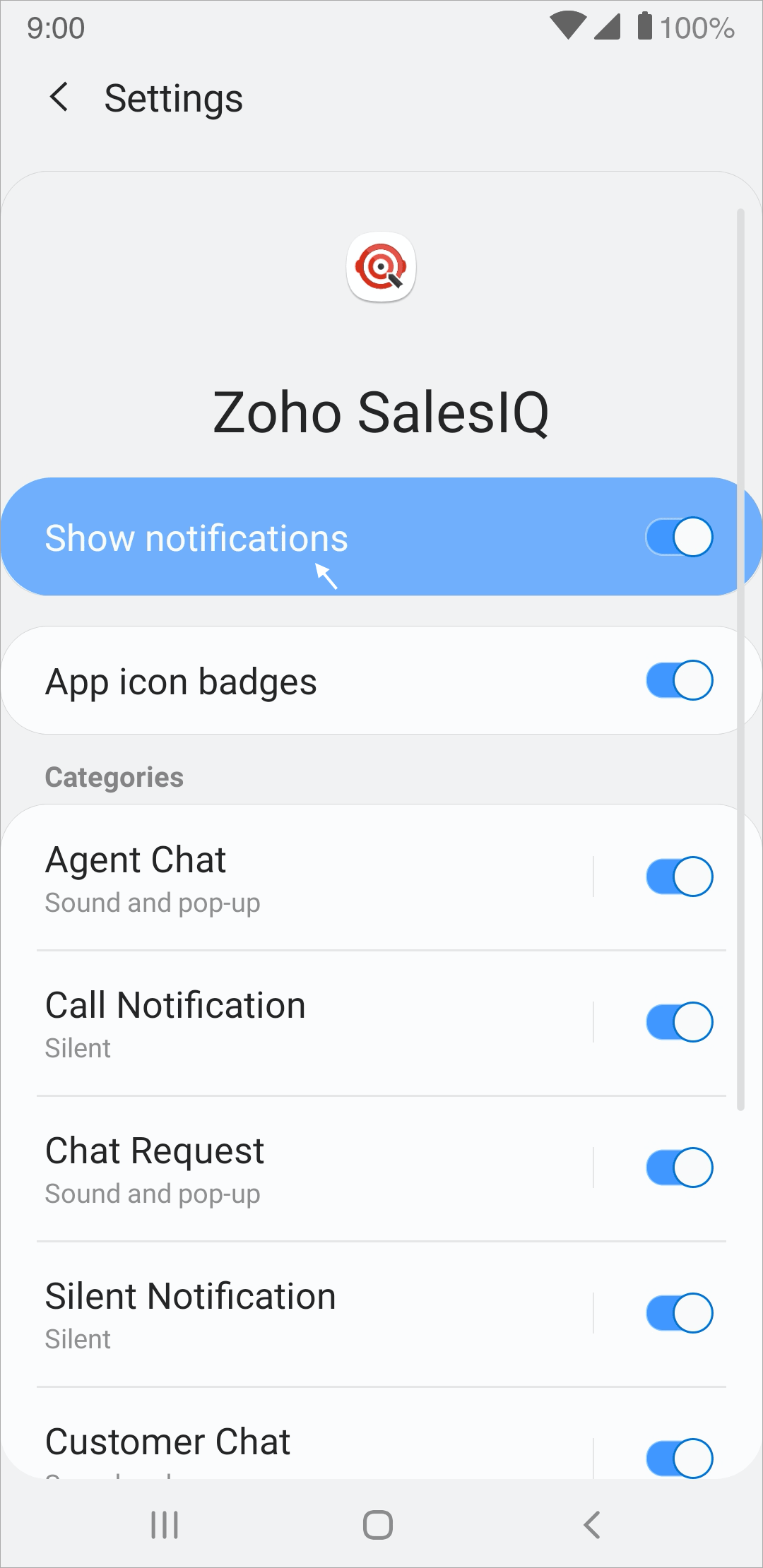
Xiaomi
To enable autostart for Zoho SalesIQ
Open Security app on your mobile phone.
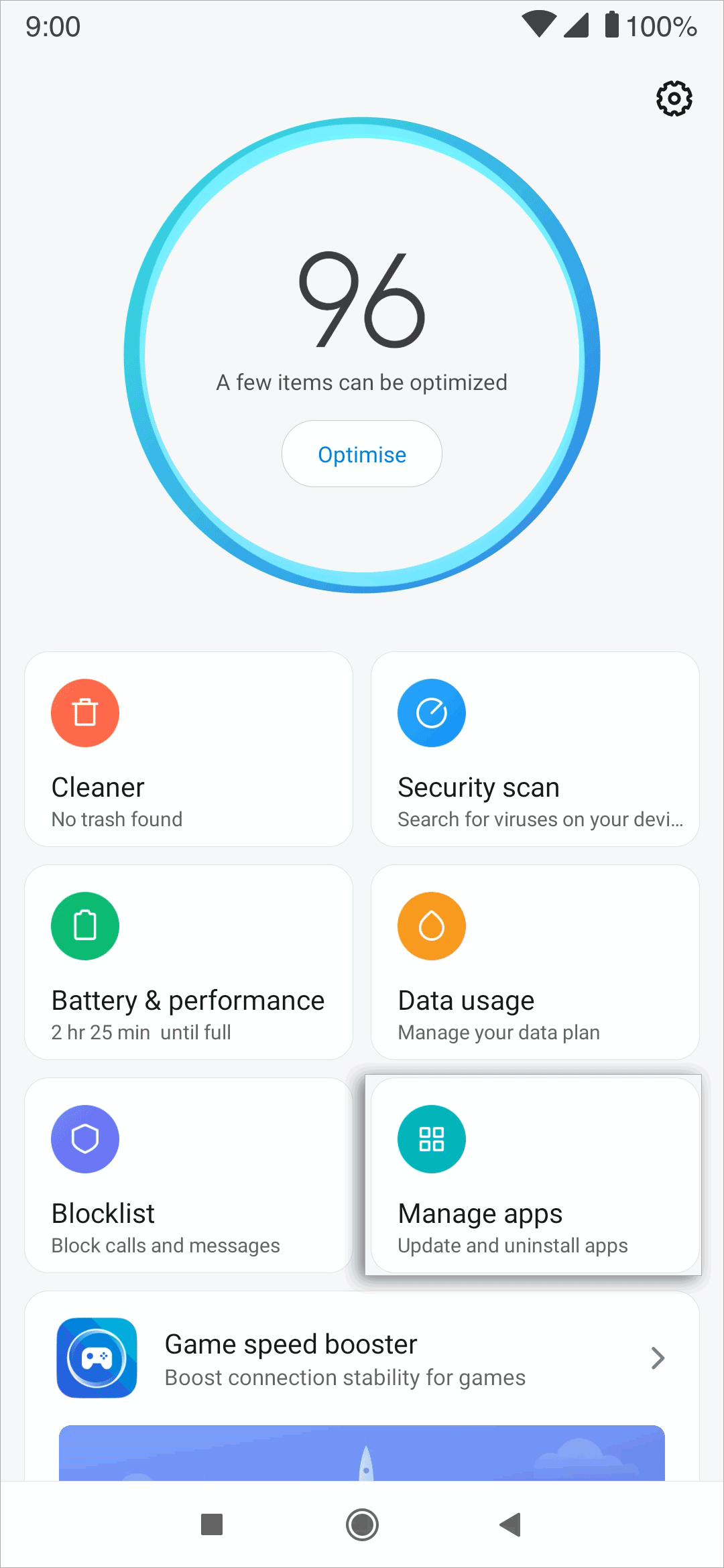
Tap on Manage apps, look for SalesIQ and tap on it.
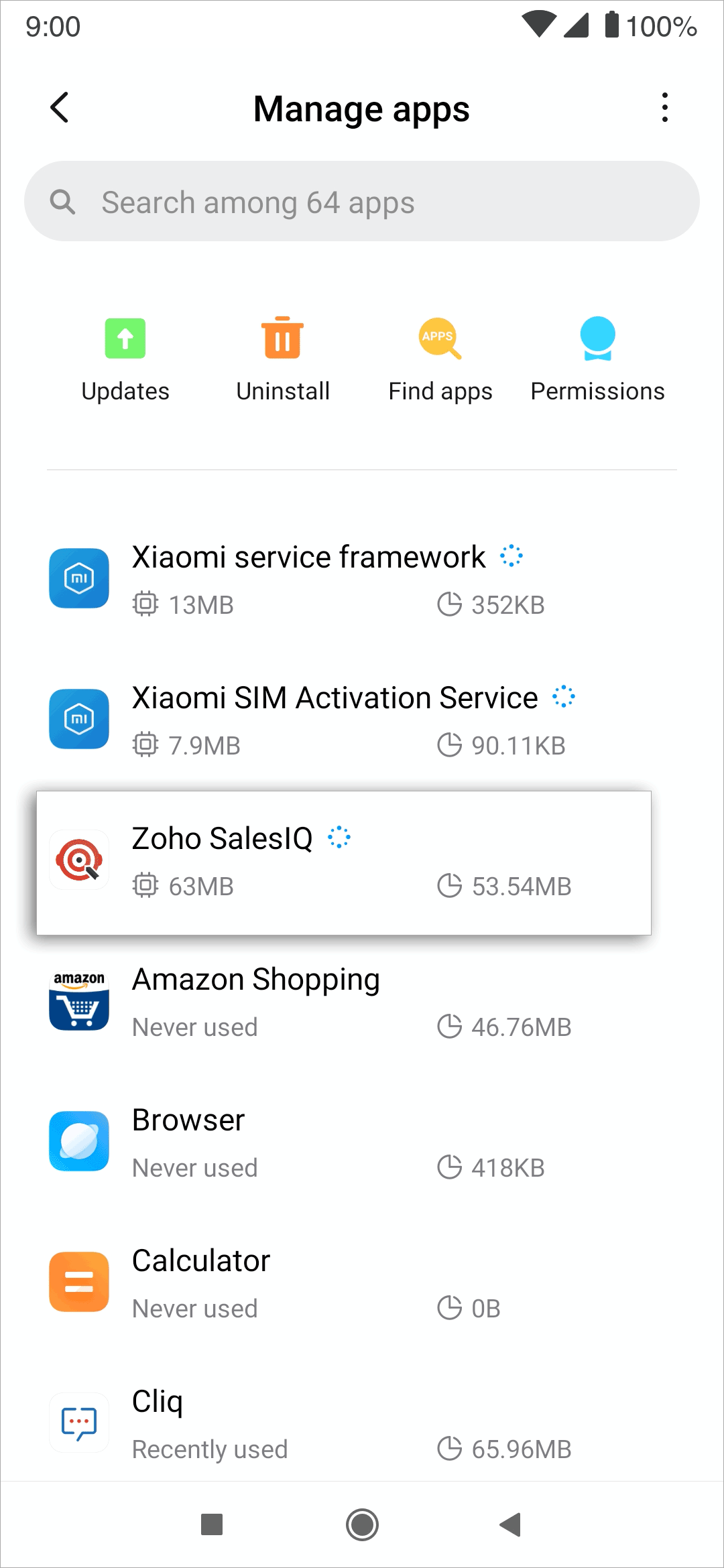
Enable Autostart.
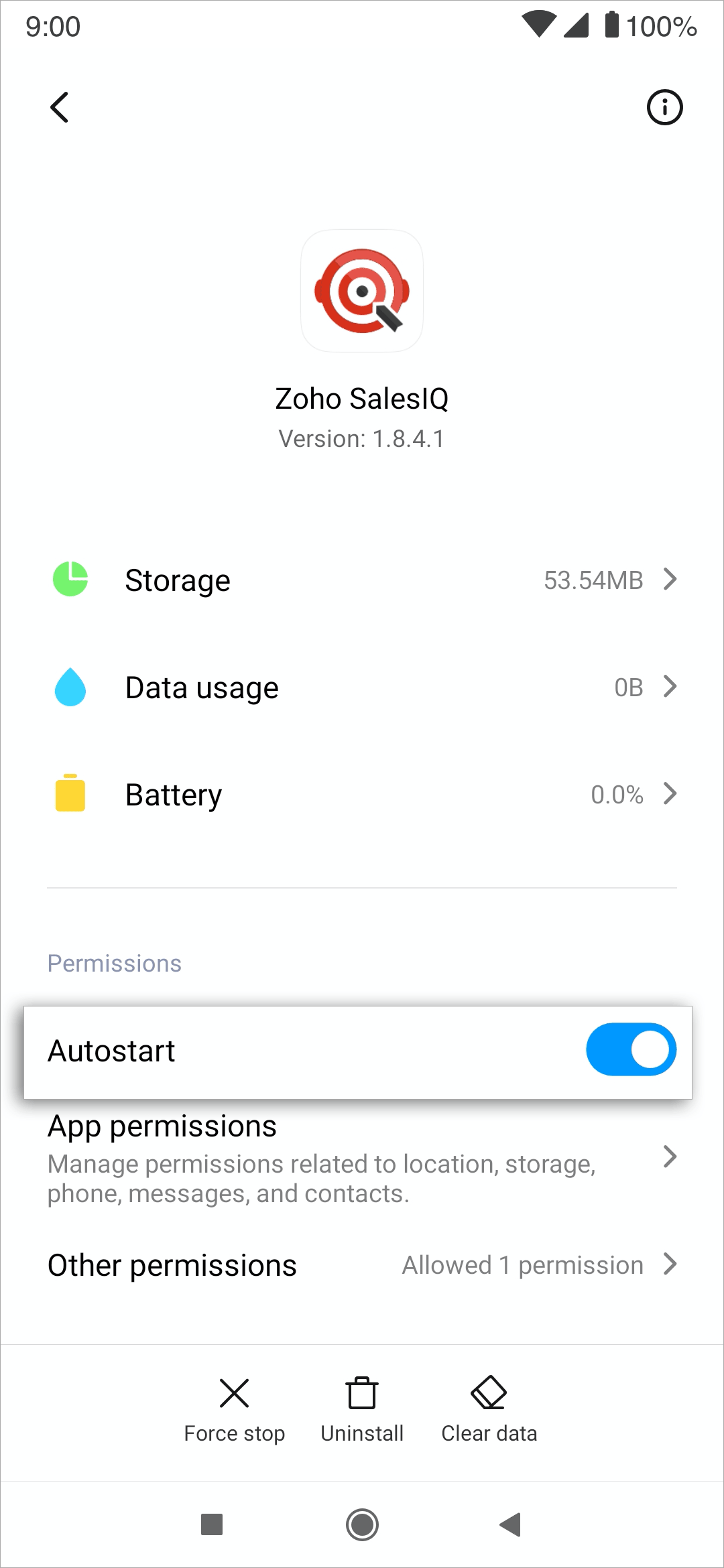
To enable notifications and exclude SalesIQ from battery optimization
Navigate to Manage apps -> SalesIQ, tap on Other Permissions.
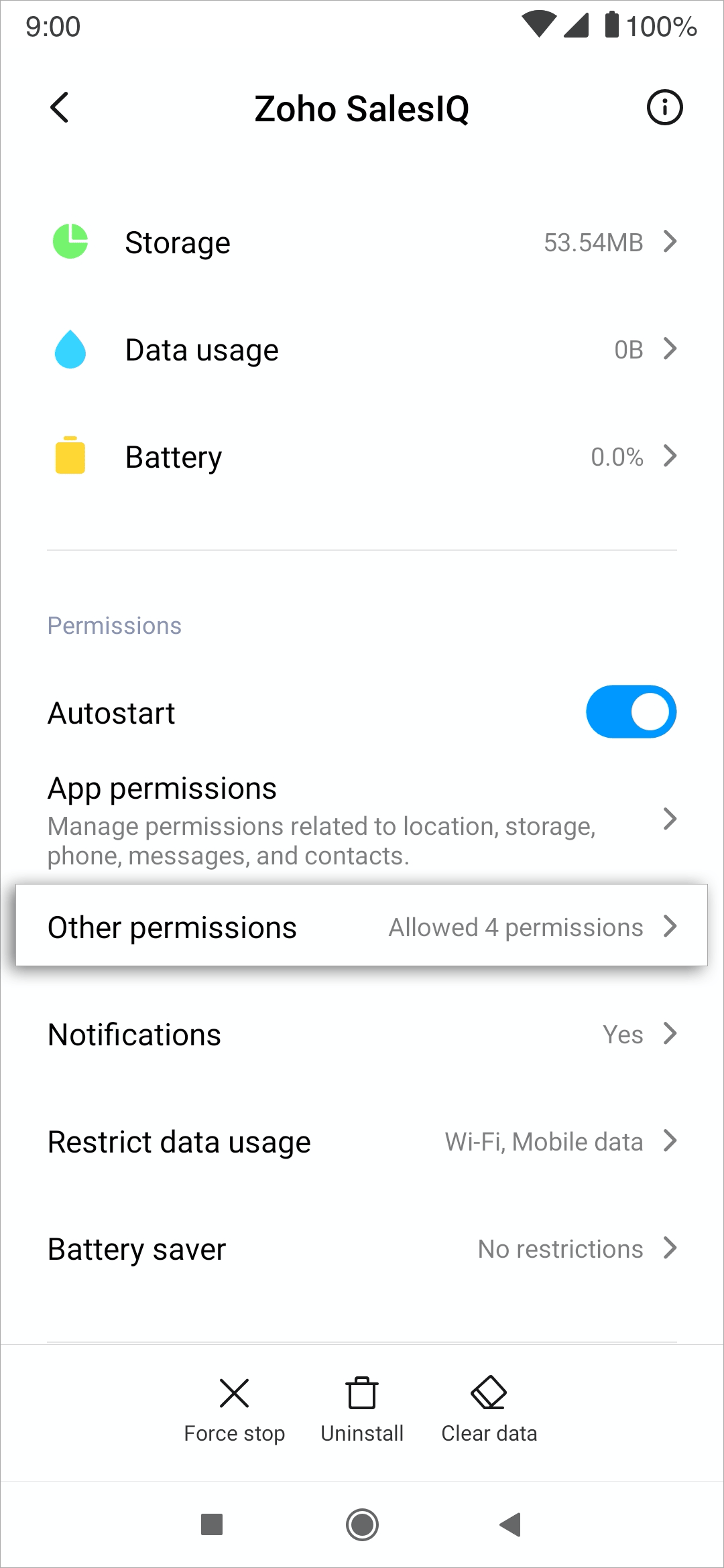
Enable Show on Lock screen, Display pop-up windows while running in the background, Display pop-up window and Permanent notification.
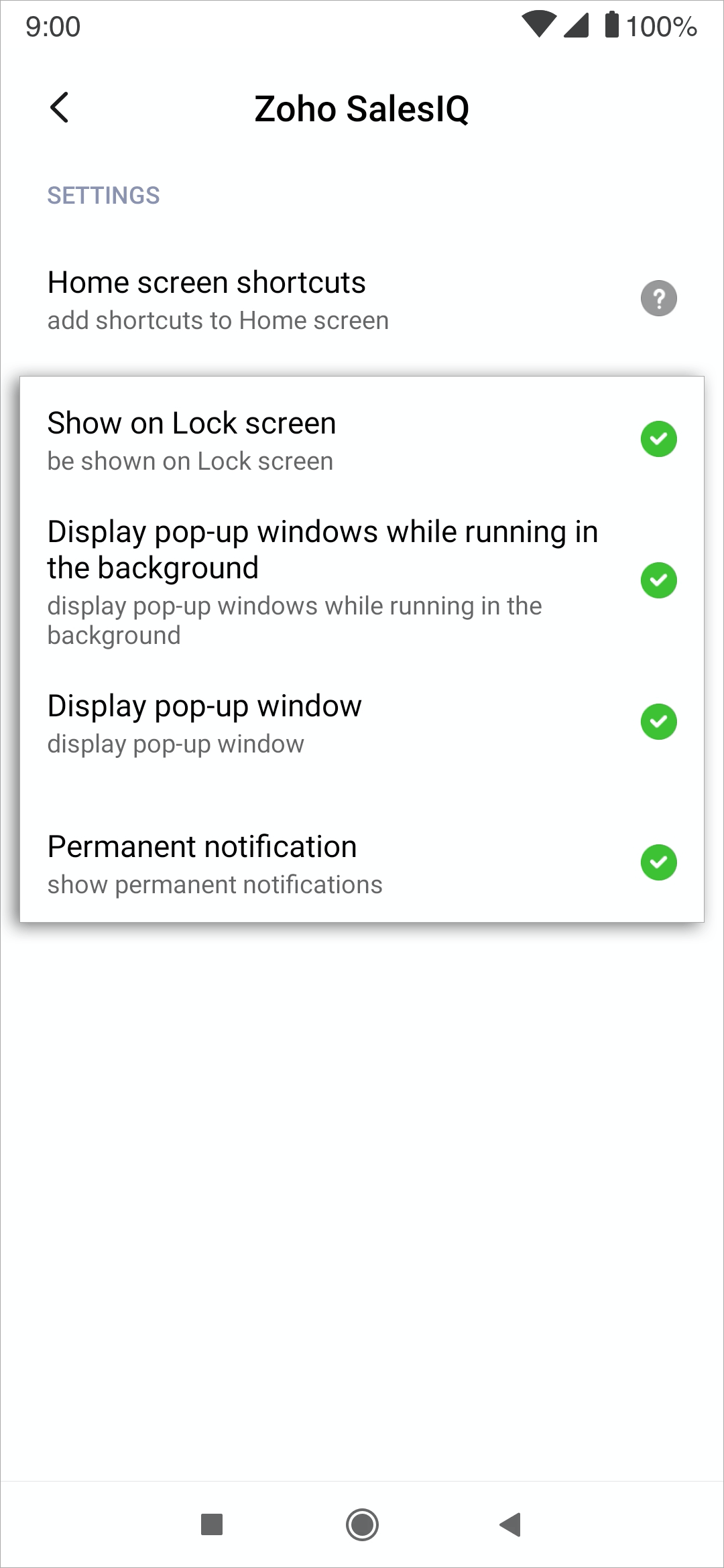
To exclude Zoho SalesIQ from battery optimization, navigate to Manage apps -> SalesIQ. Tap on Battery saver and choose No restrictions.
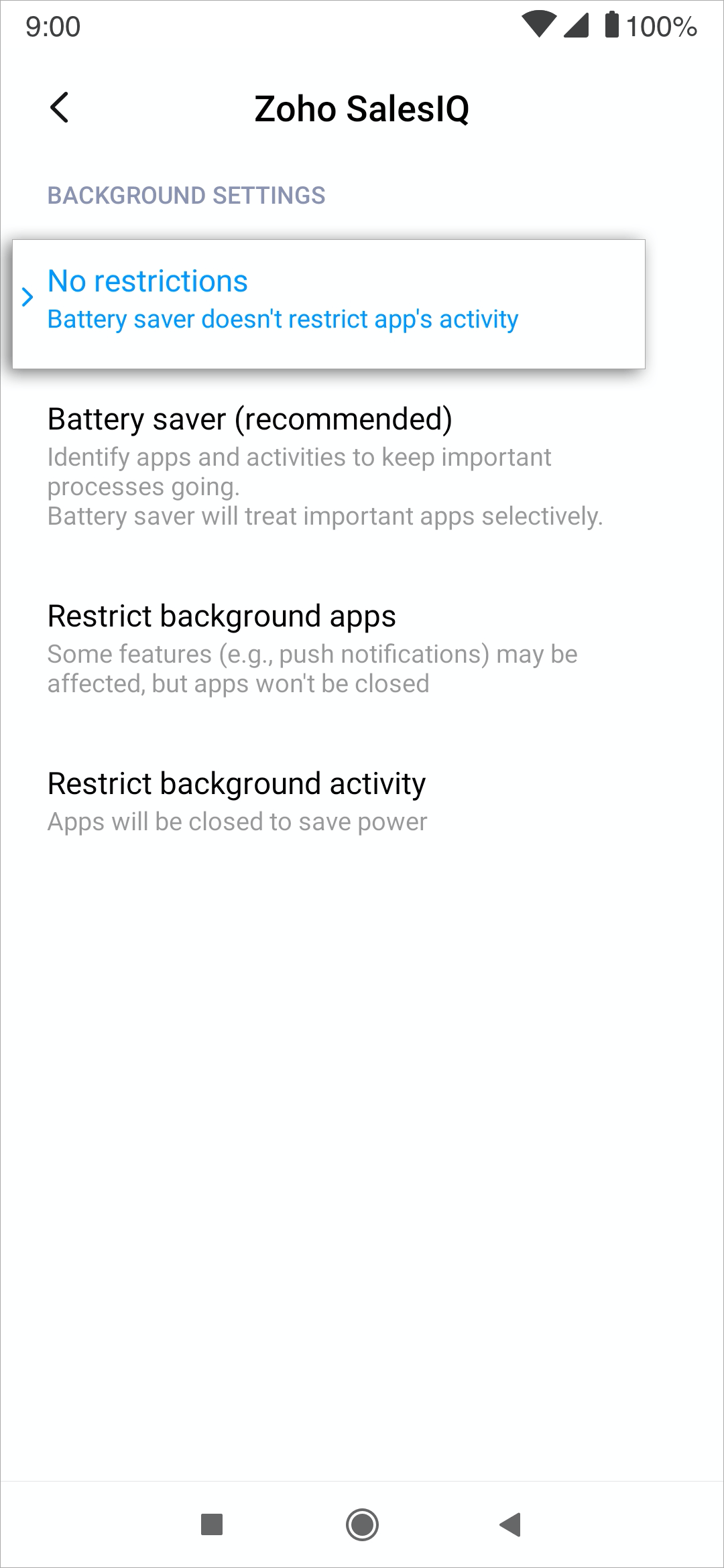
Oppo
Allowing Zoho SalesIQ to run in the background
From the app drawer, goto Settings -> App management.
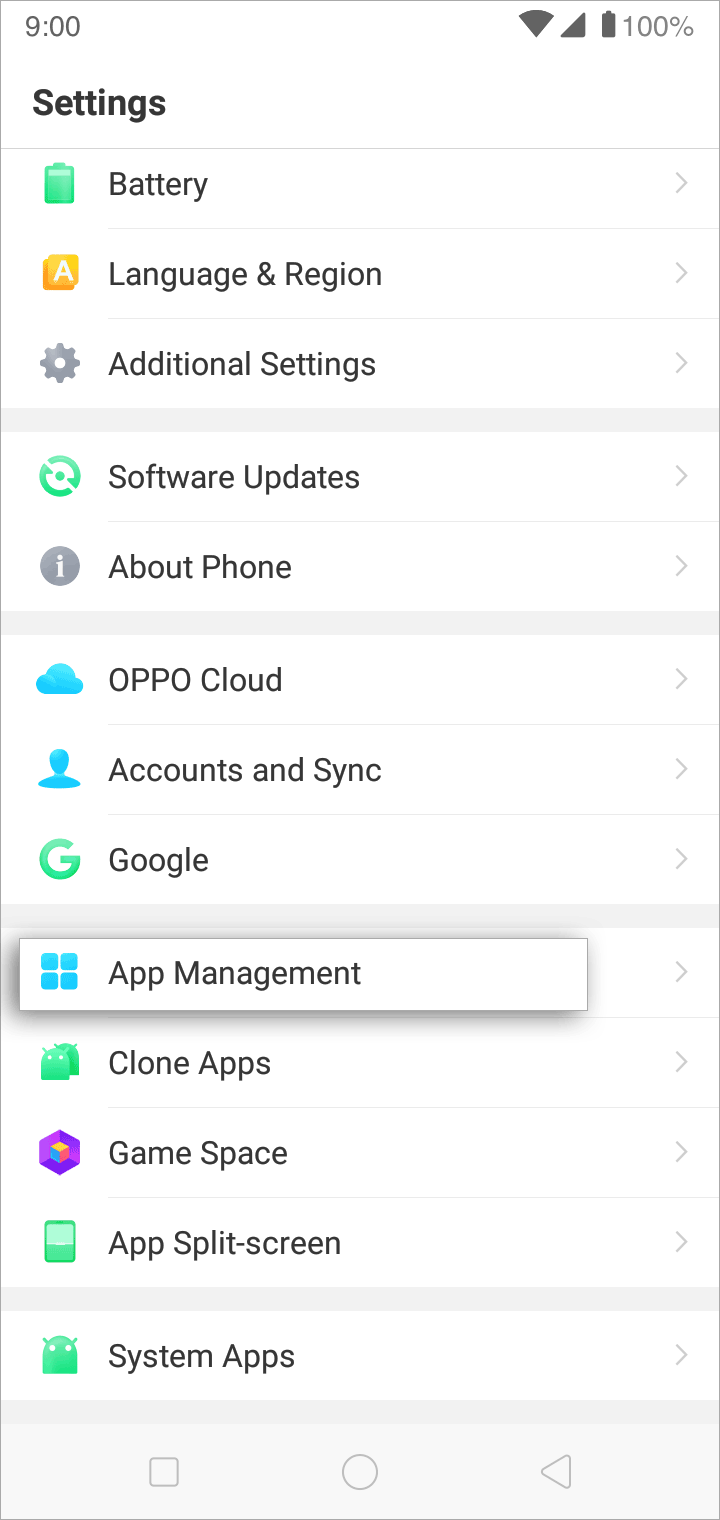
From the apps listed tap on Zoho SalesIQ.
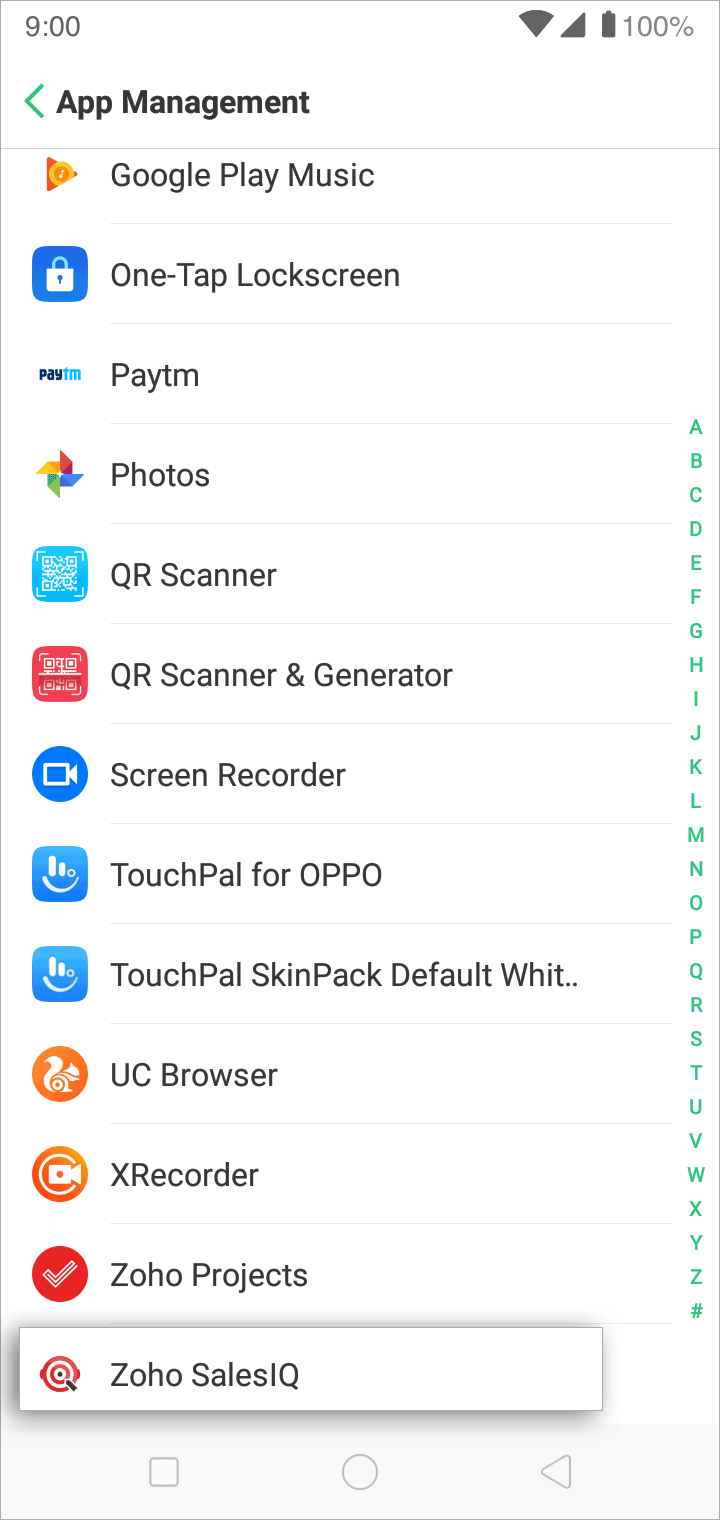
Navigate to Power Saver.
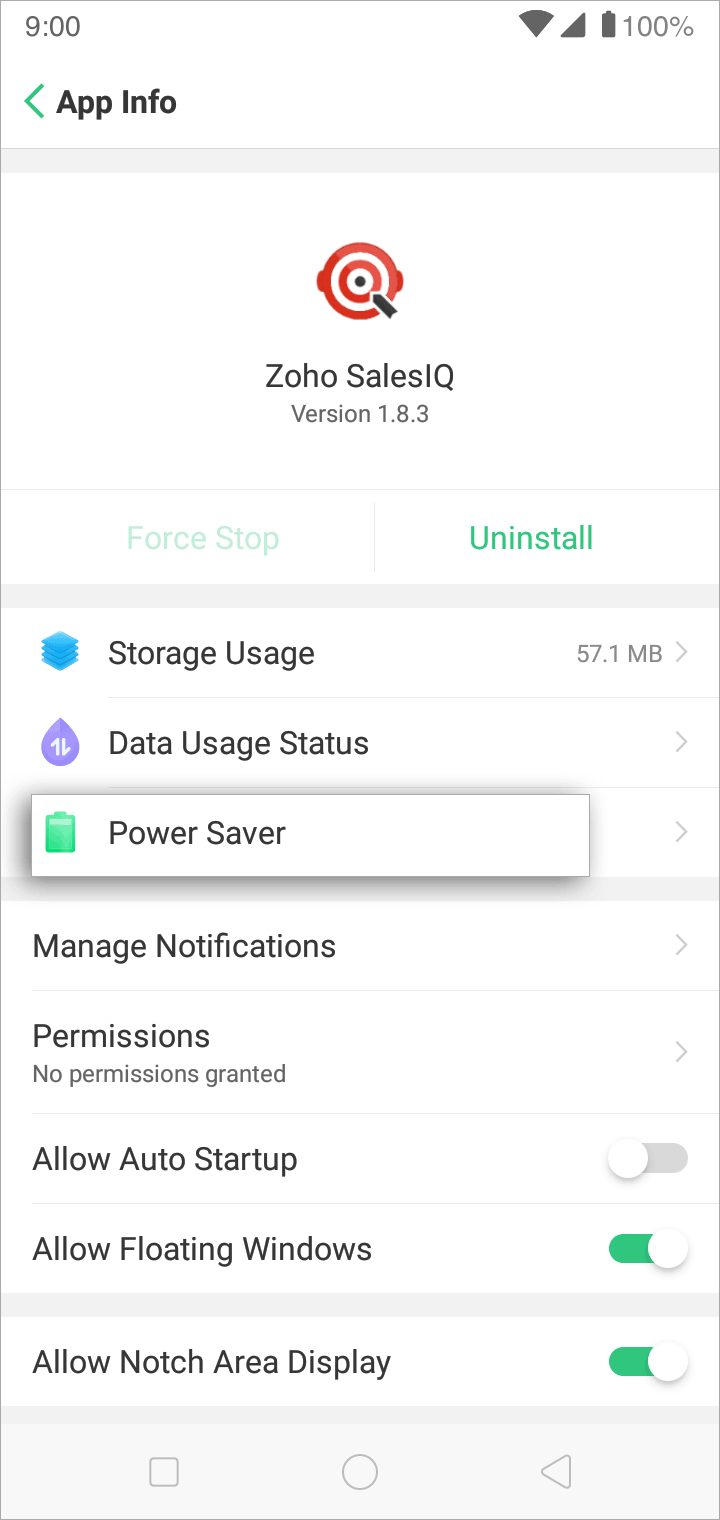
Select Allow Background Running.
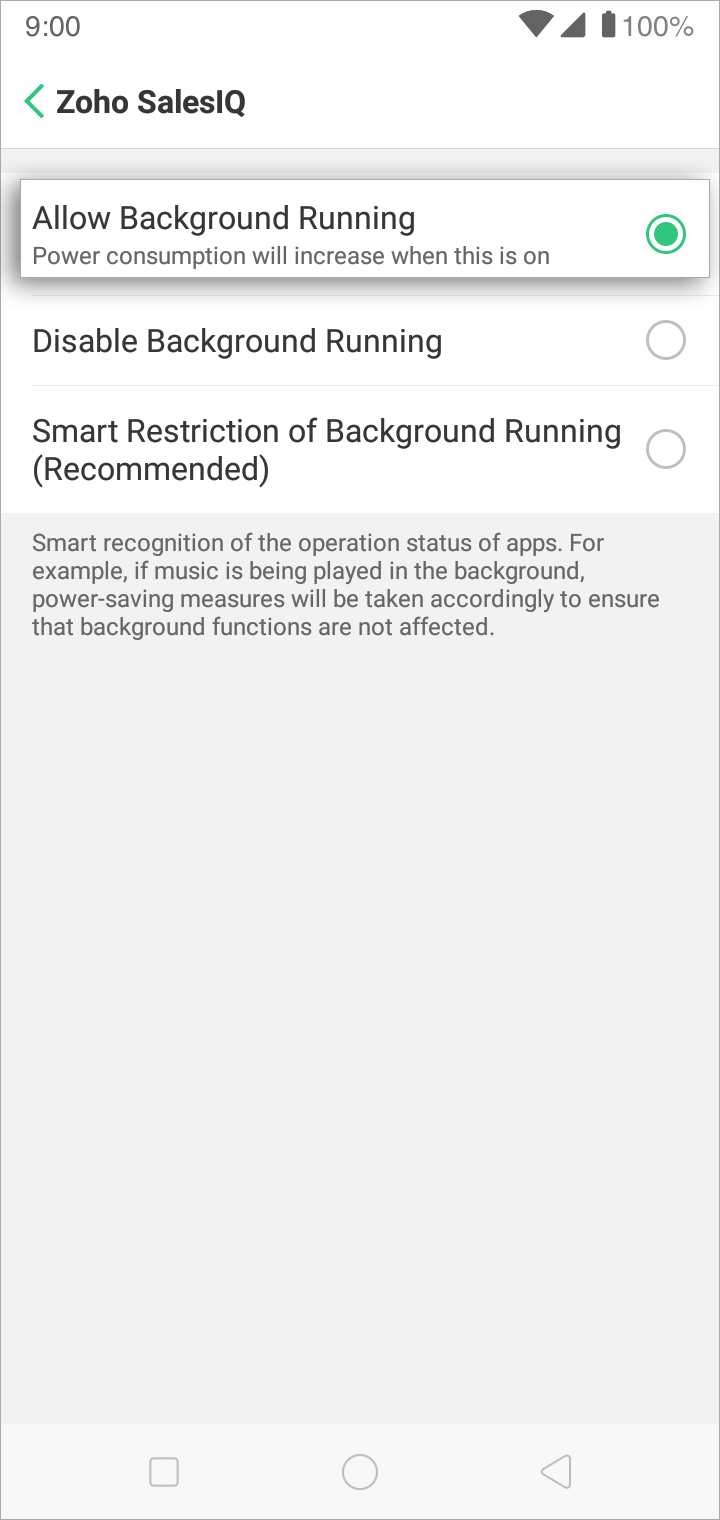
Enabling notifications for Zoho SalesIQ
Navigate to Settings -> App management -> Zoho SalesIQ and tap on Manage Notification.
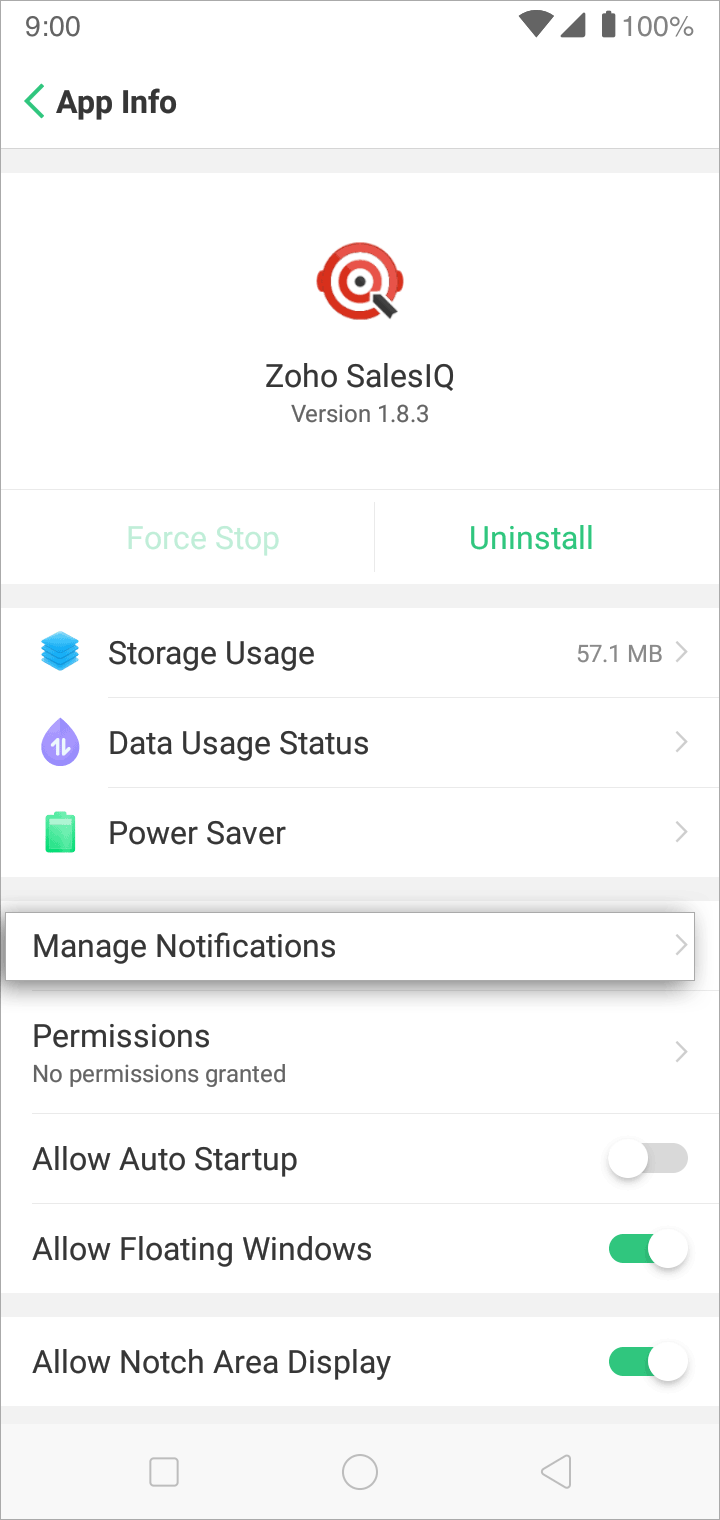
Enable Allow Notifications, Display on Lockscreen, Show Badge on Homescreen Icons, Display on the Top of the Screen options.
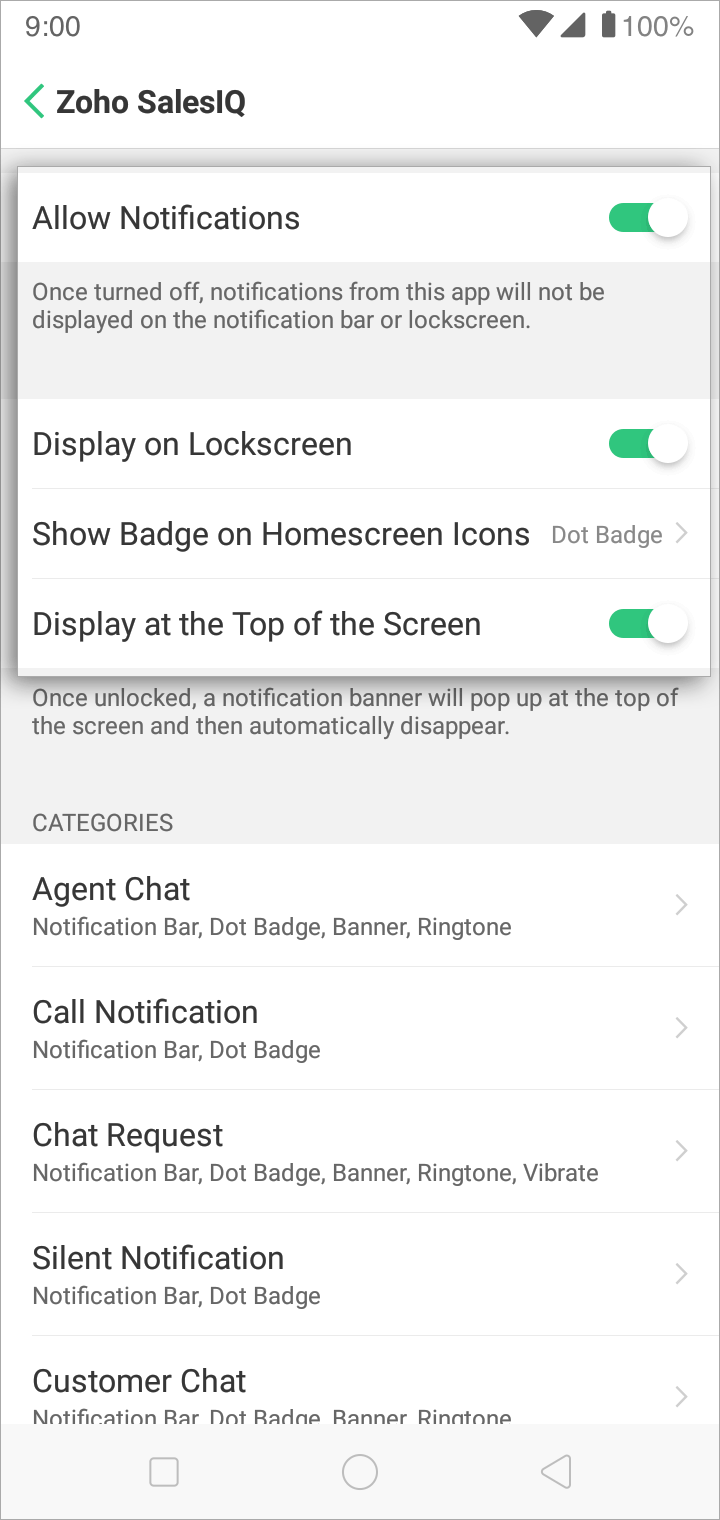
Enabling Auto startup for Zoho SalesIQ
Navigate to Settings -> App management -> SalesIQ. Turn on Allow Auto Startup.
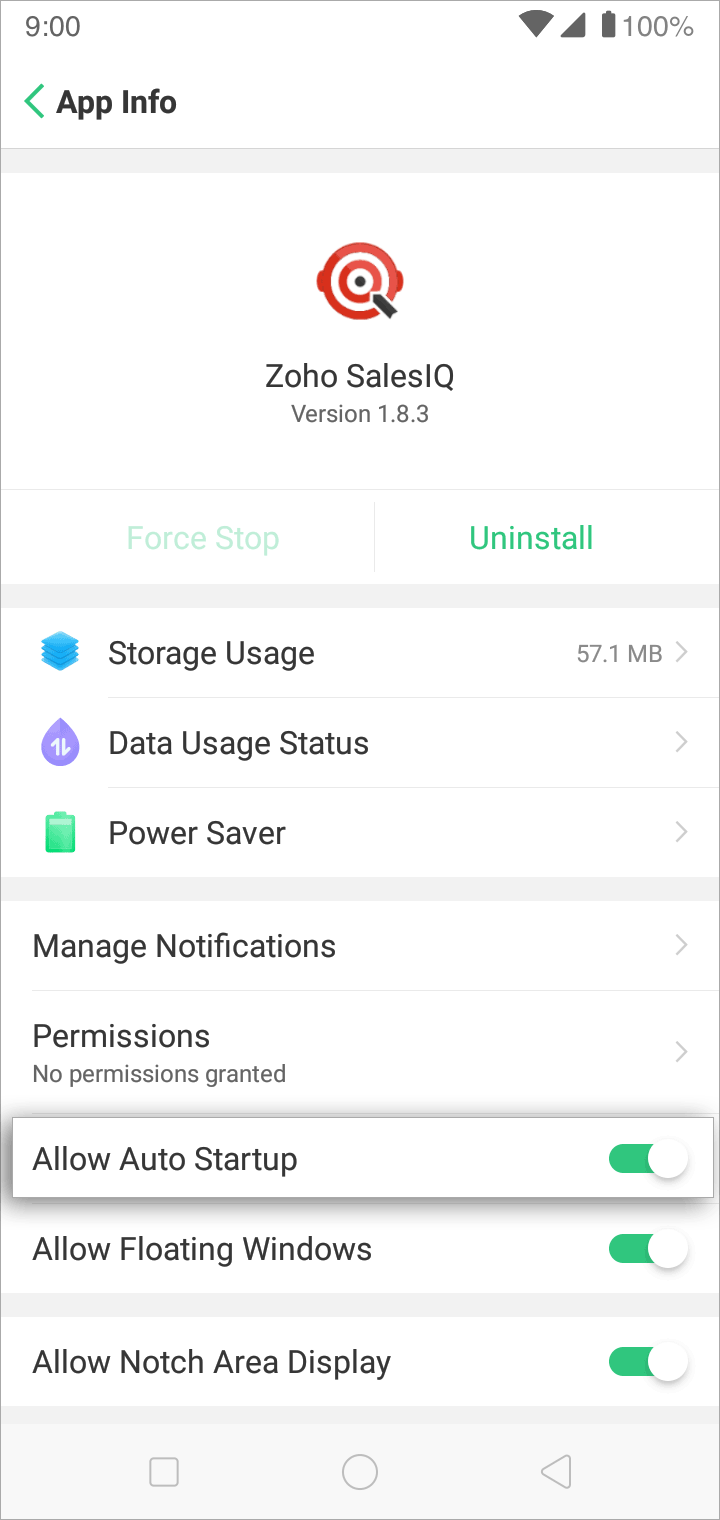
Navigate to Phone Manager app and tap Privacy Permissions.
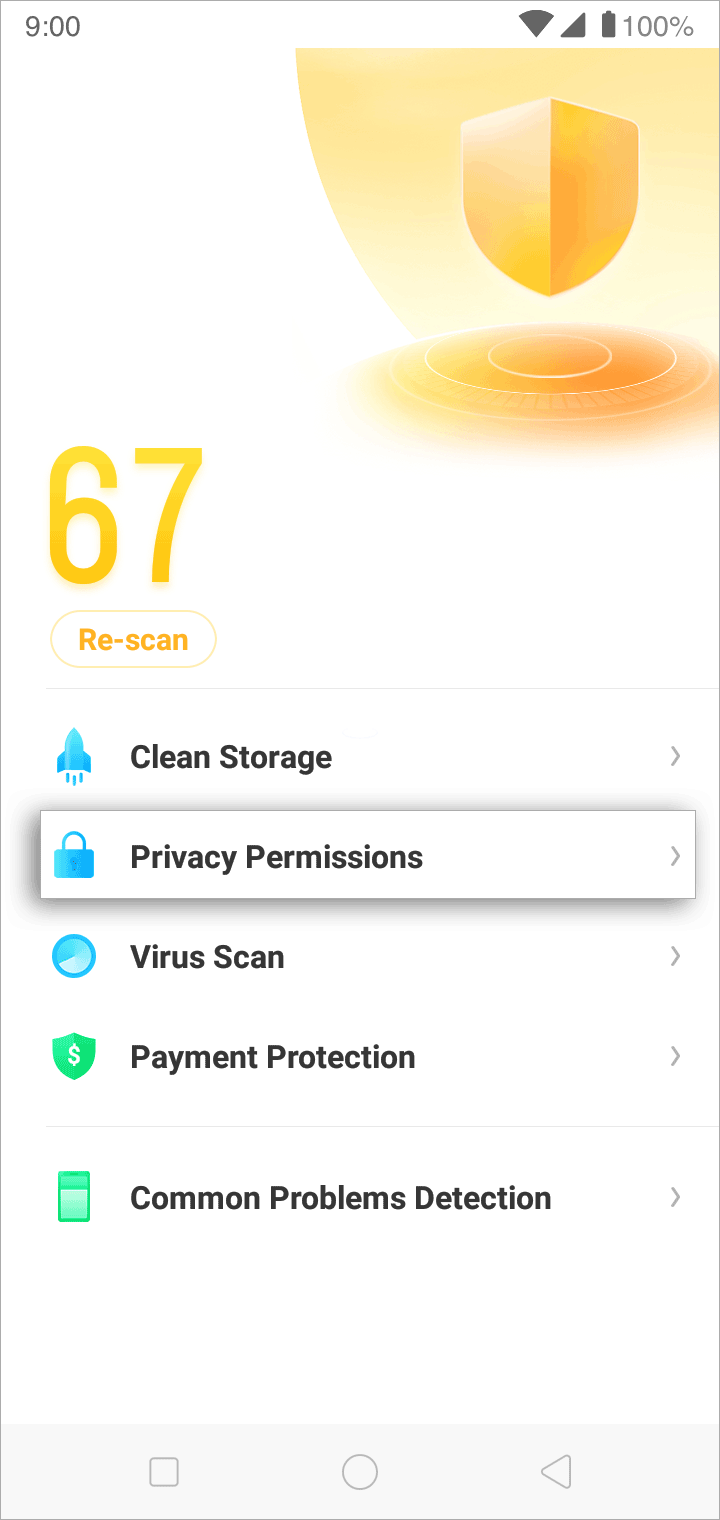
Tap Startup Manager
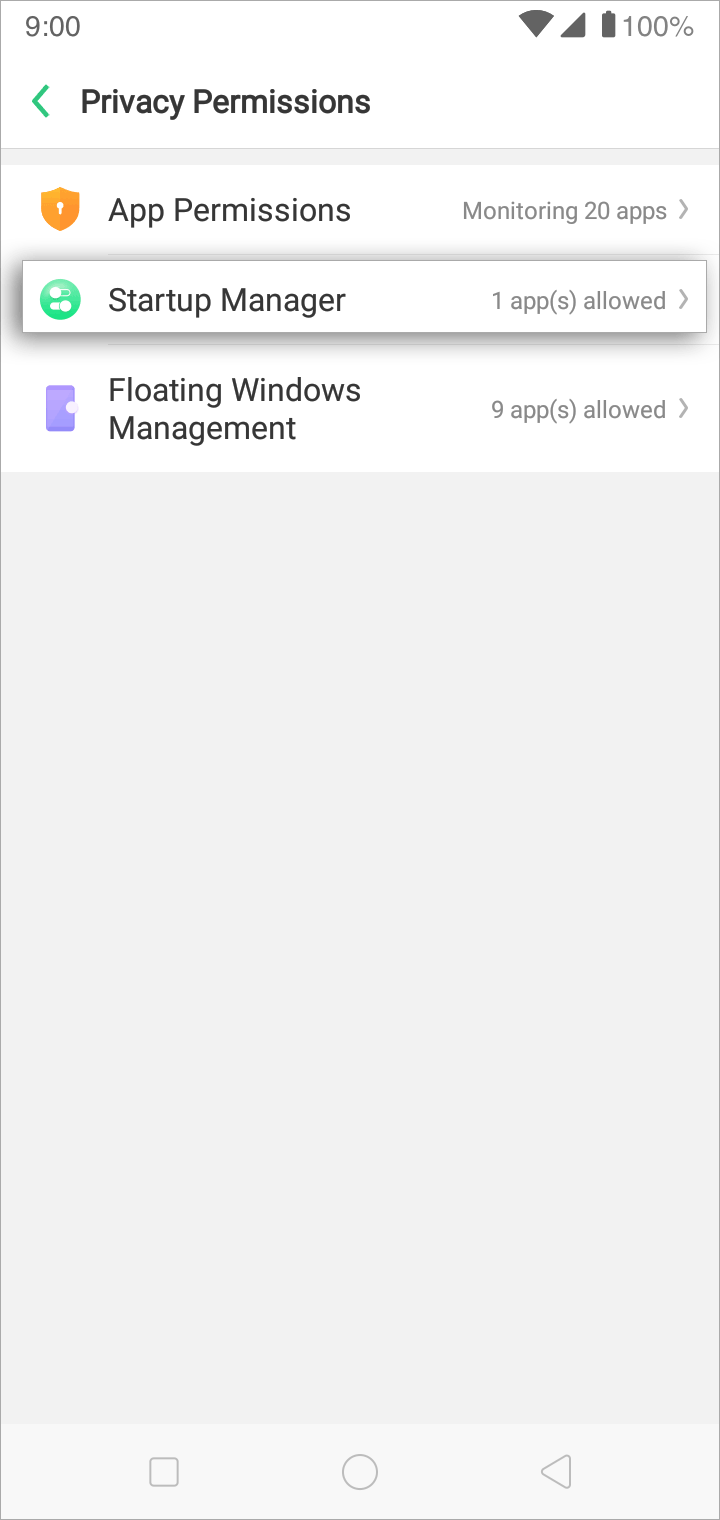
Scroll down to Zoho SalesIQ listed along with other applications and turn on the toggle button.
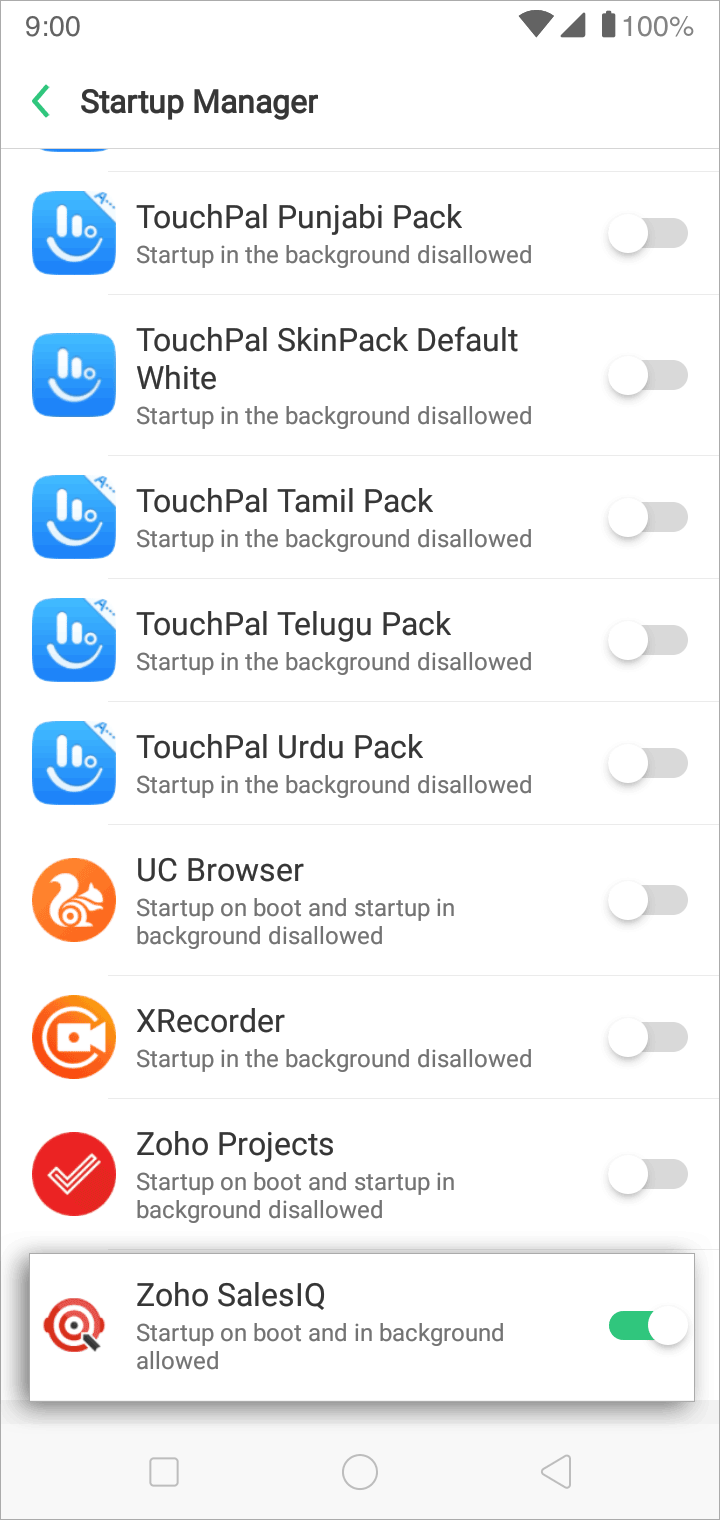
Vivo
Allow background power consumption
Go to Settings -> Battery.
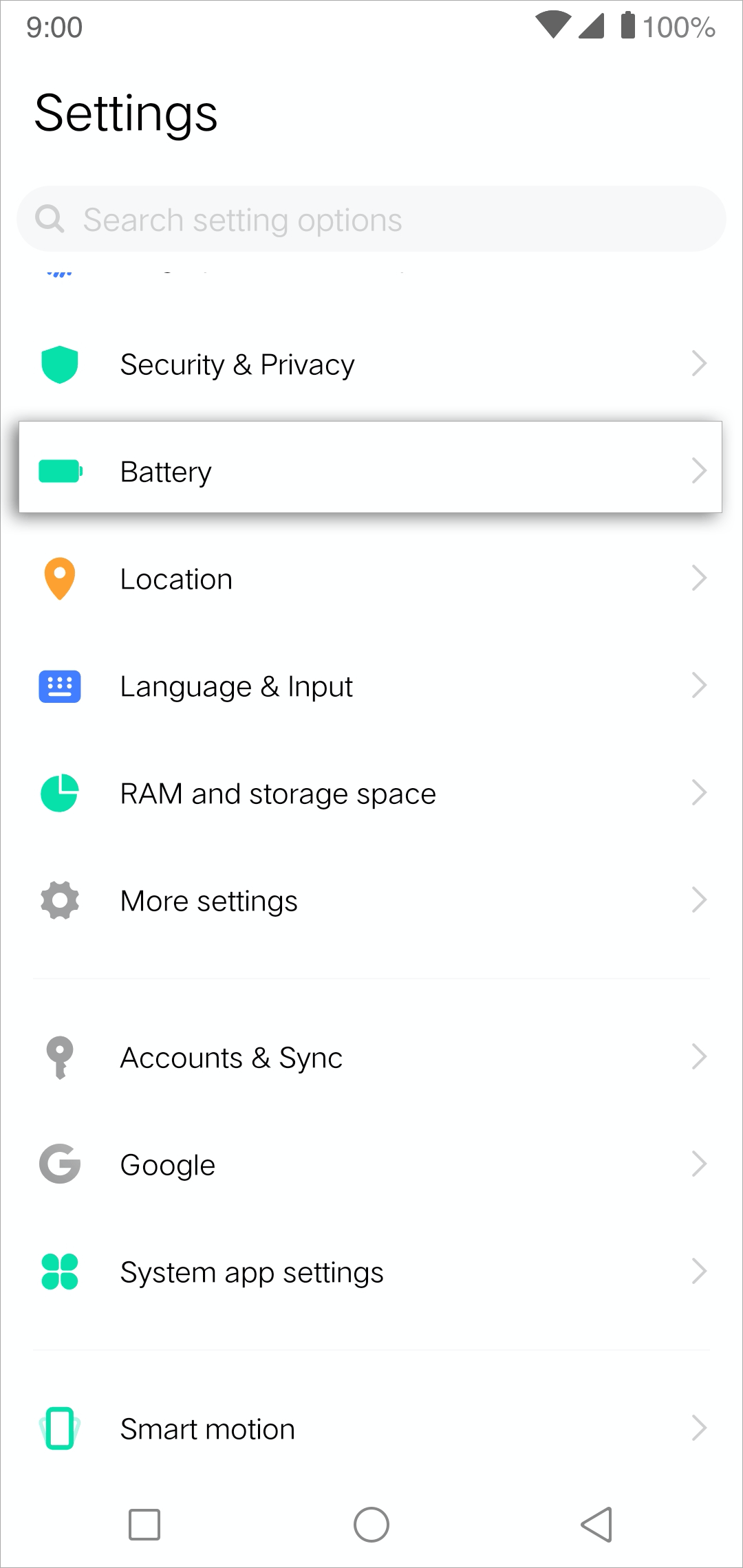
Then, tap on High Background Power Consumption.
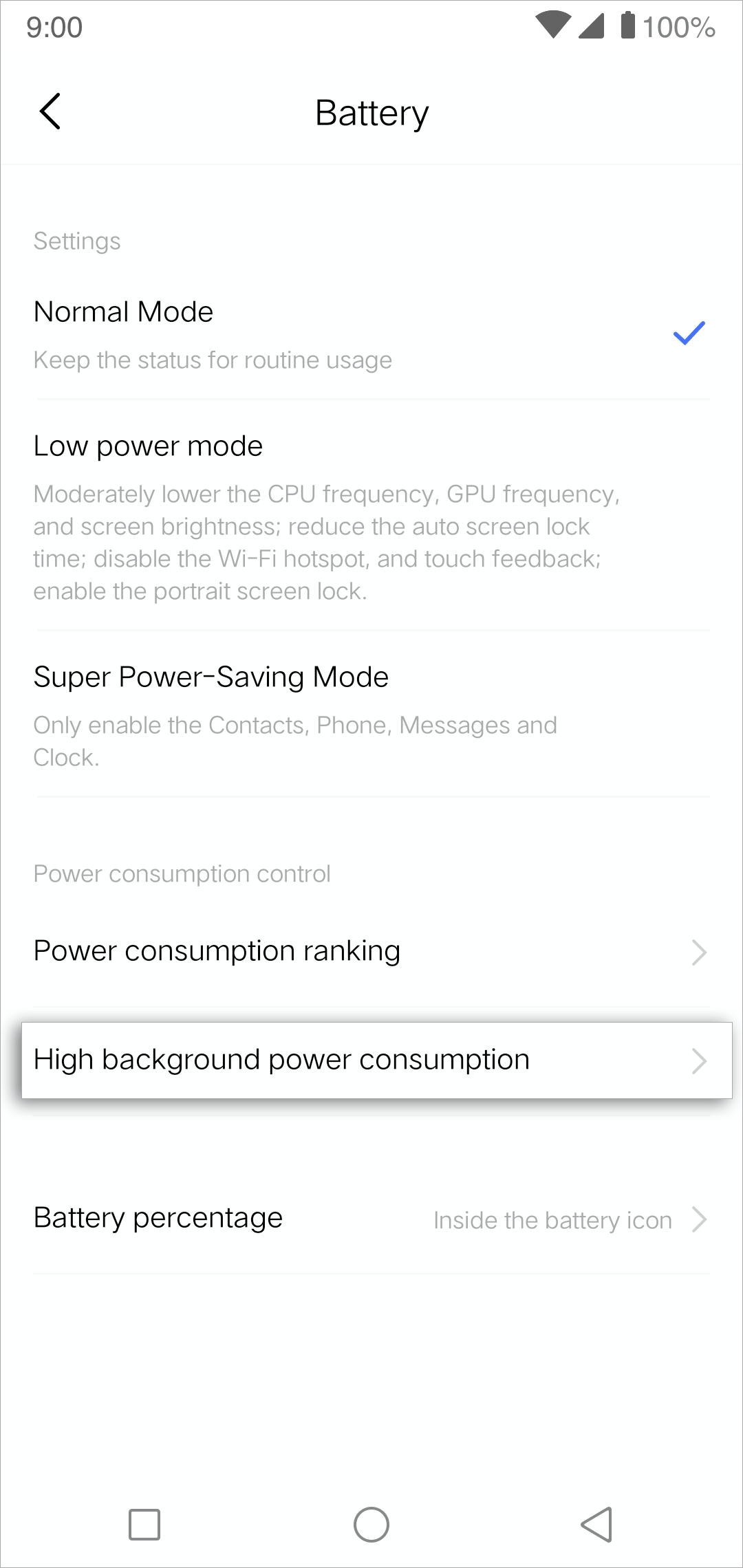
Enable SalesIQ app to receive notifications.
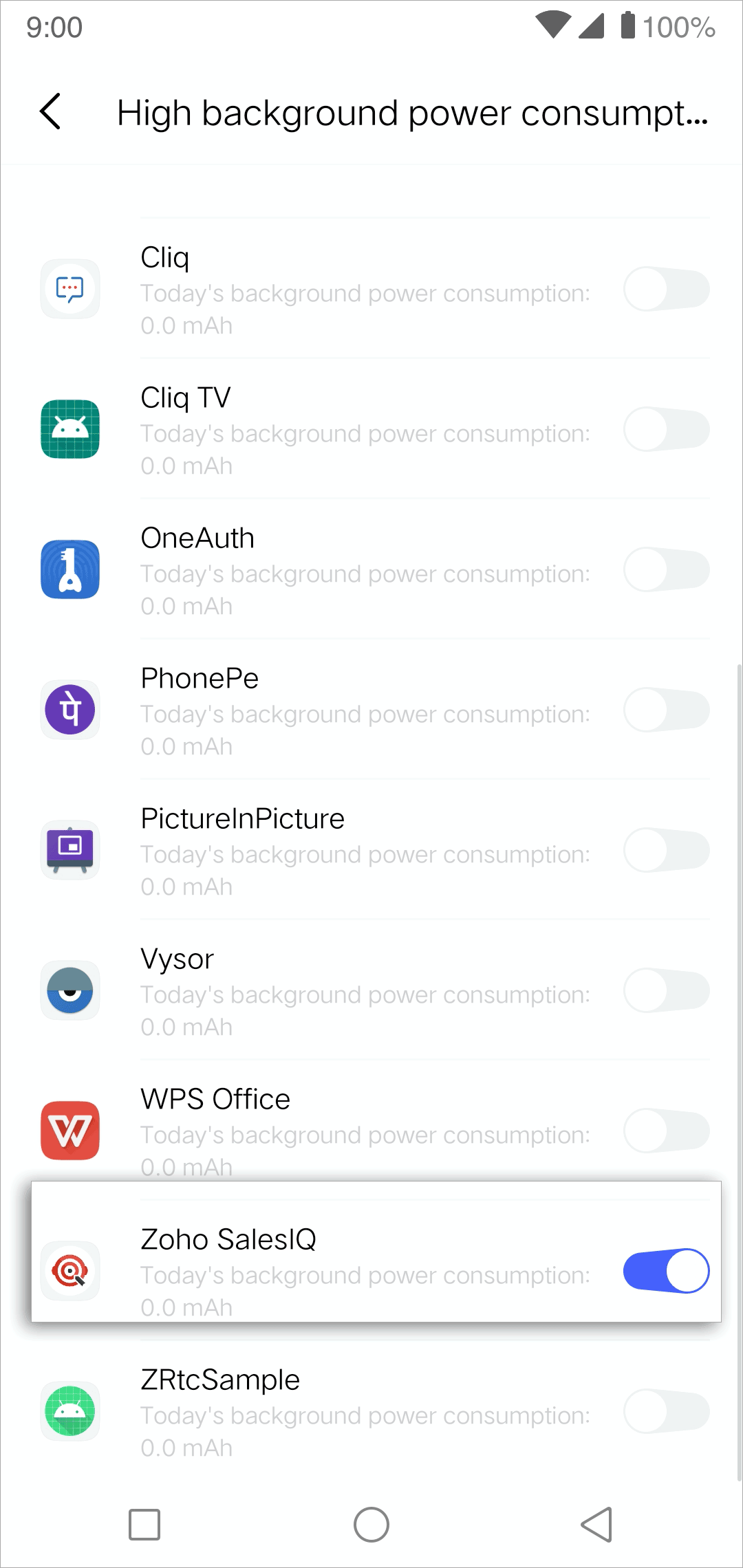
Enabling notifications and autostart on your mobile device
- Go to Settings -> More Settings.
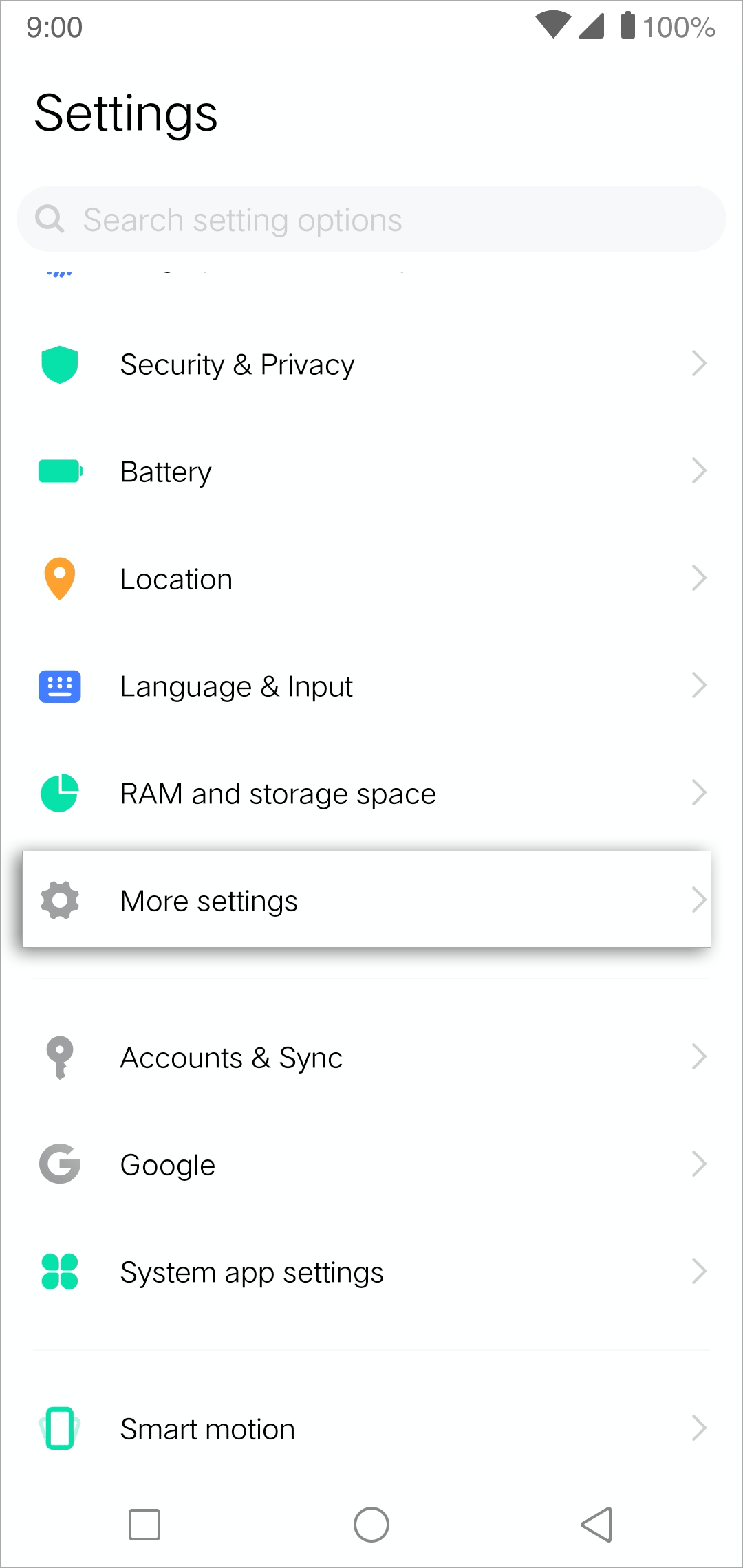
- Select App manager.
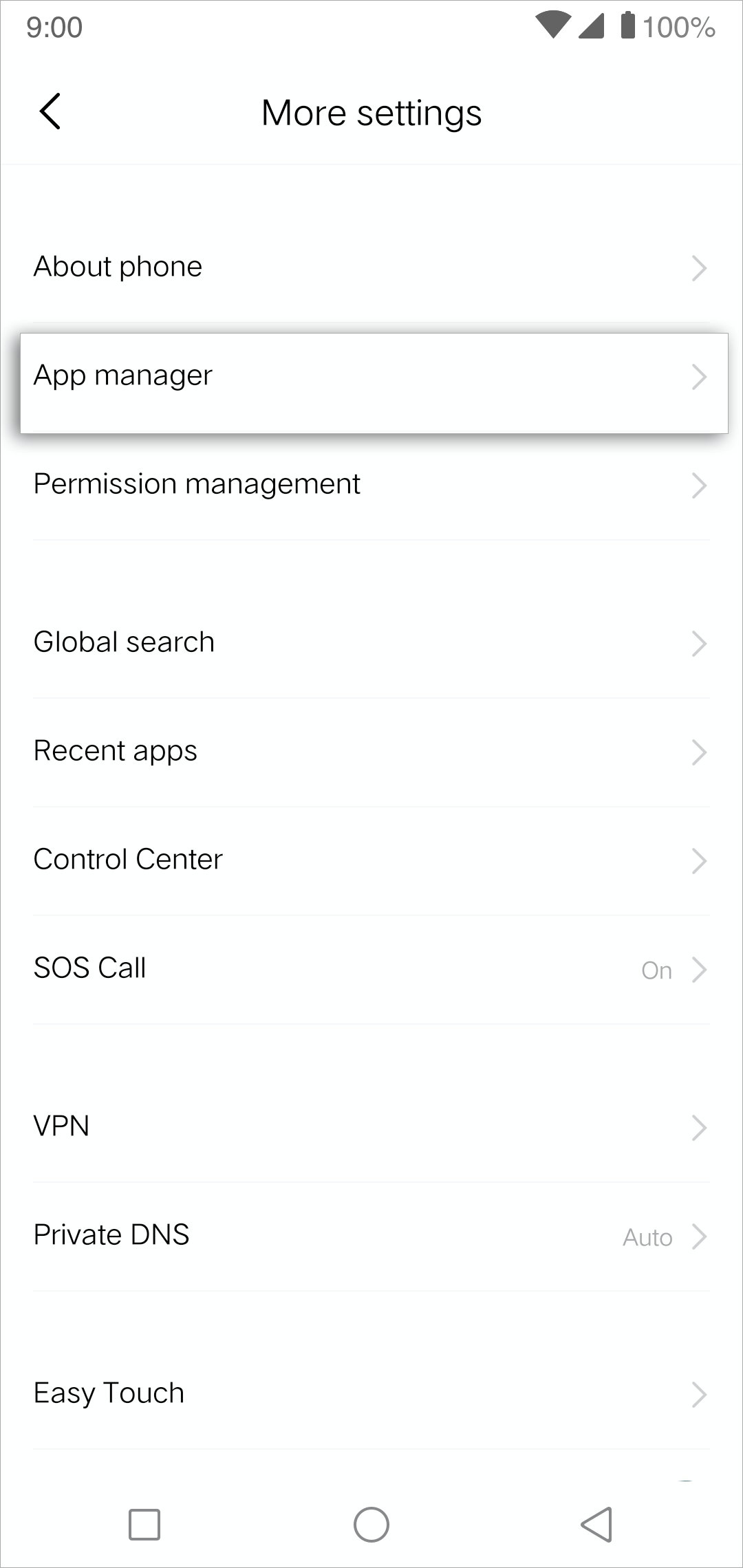
- Tap Zoho SalesIQ from the listed apps.
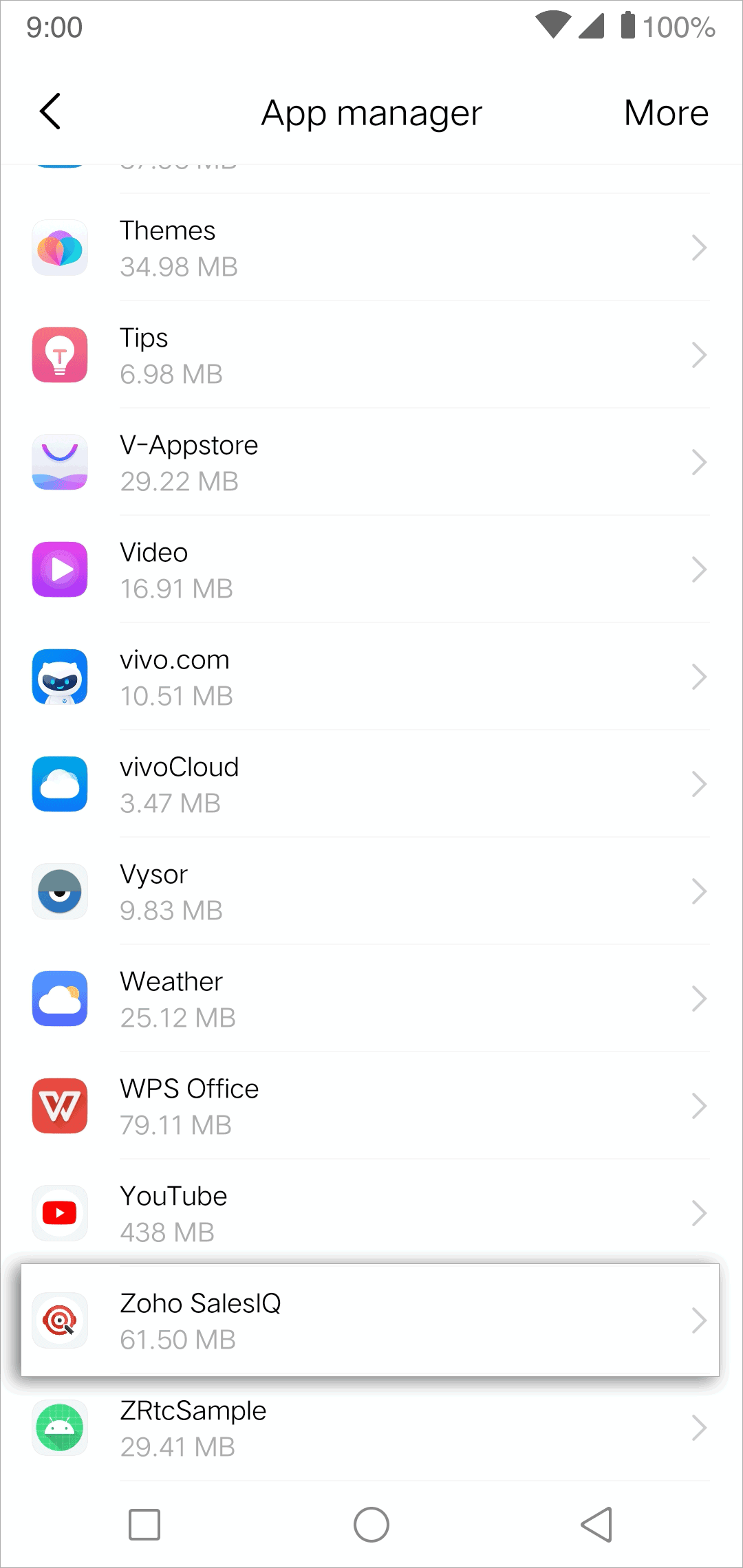
- Select Notification.
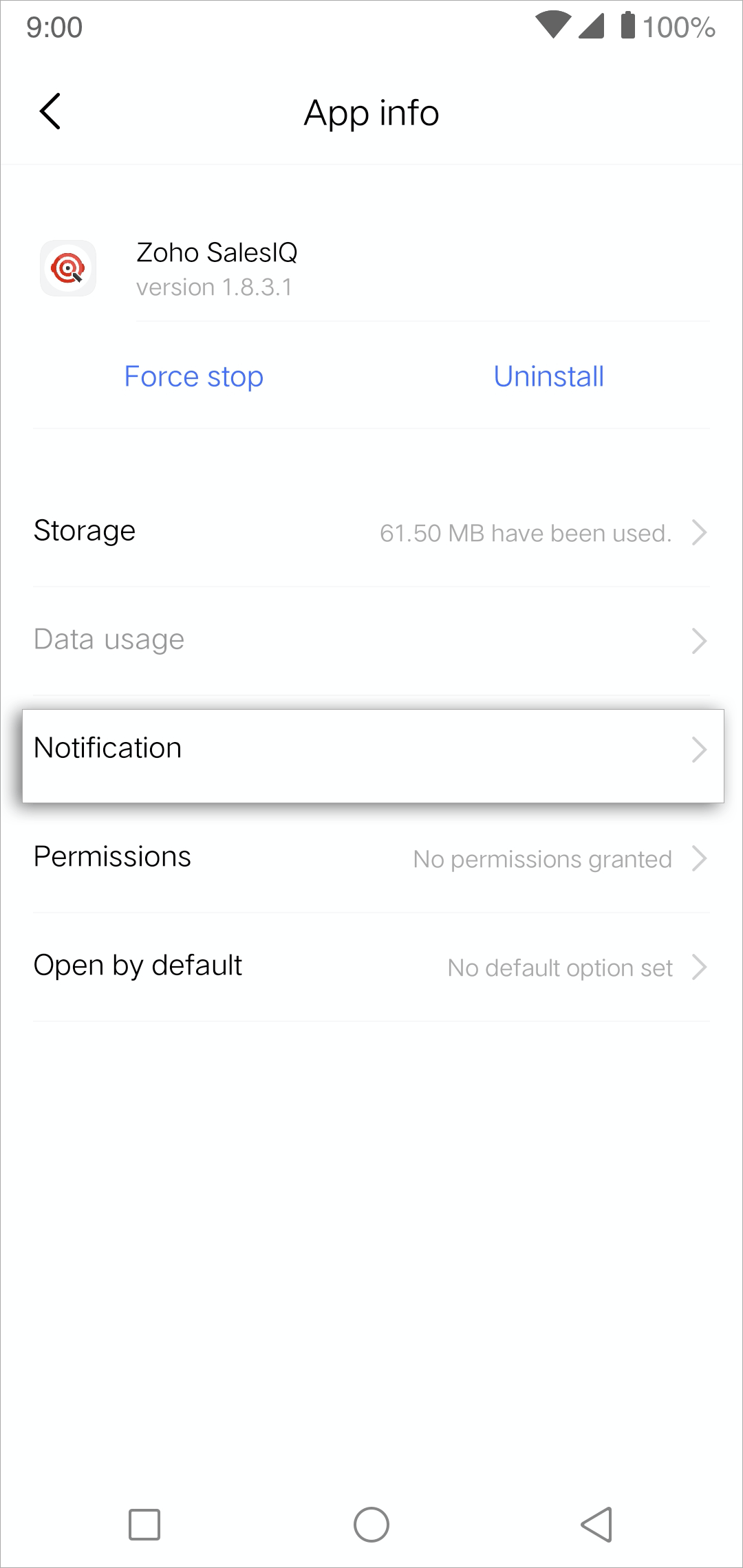
- Then, enable Allow notifications, Top preview and Show on lock screen.
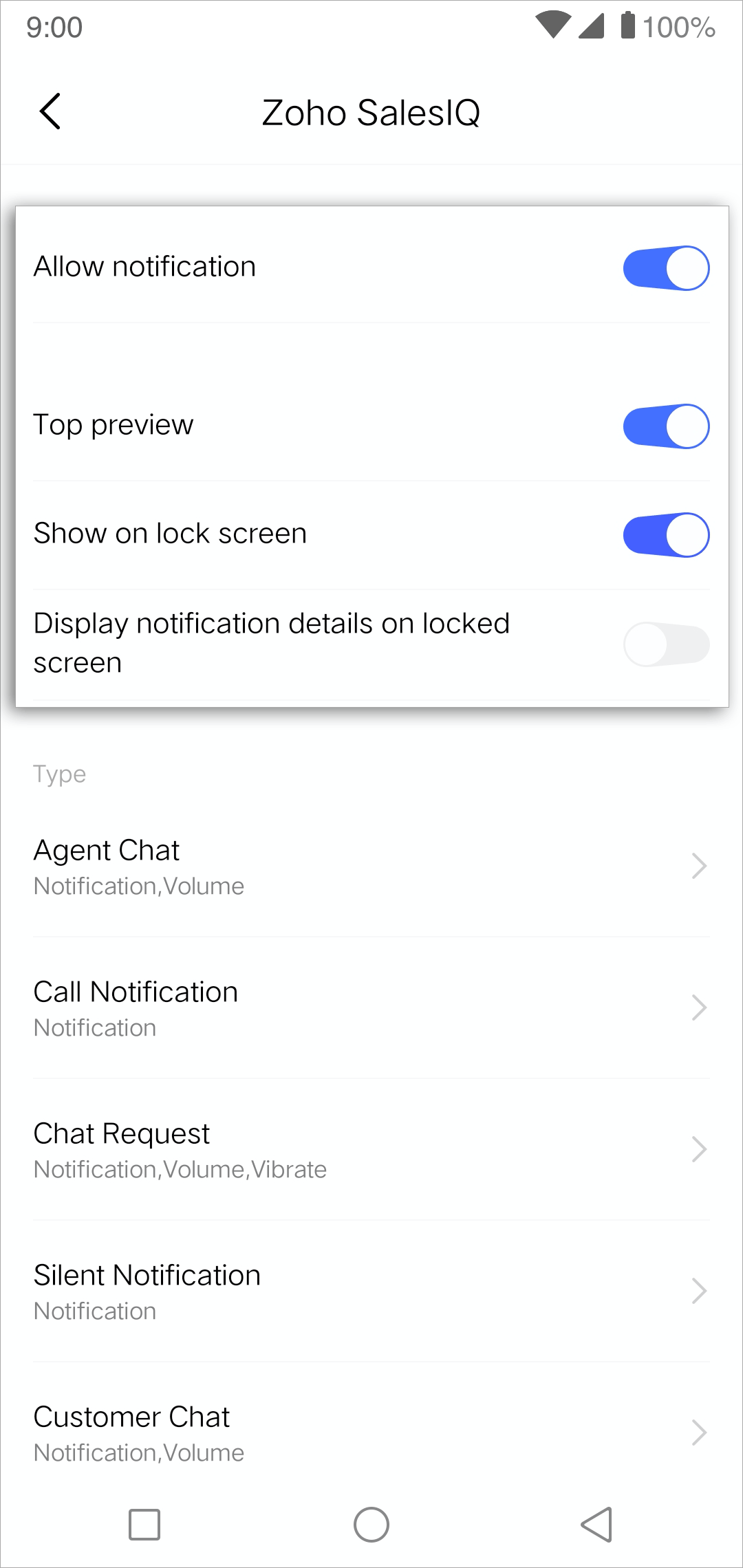
- Then, navigate to Settings -> More Settings and select Permission Management.
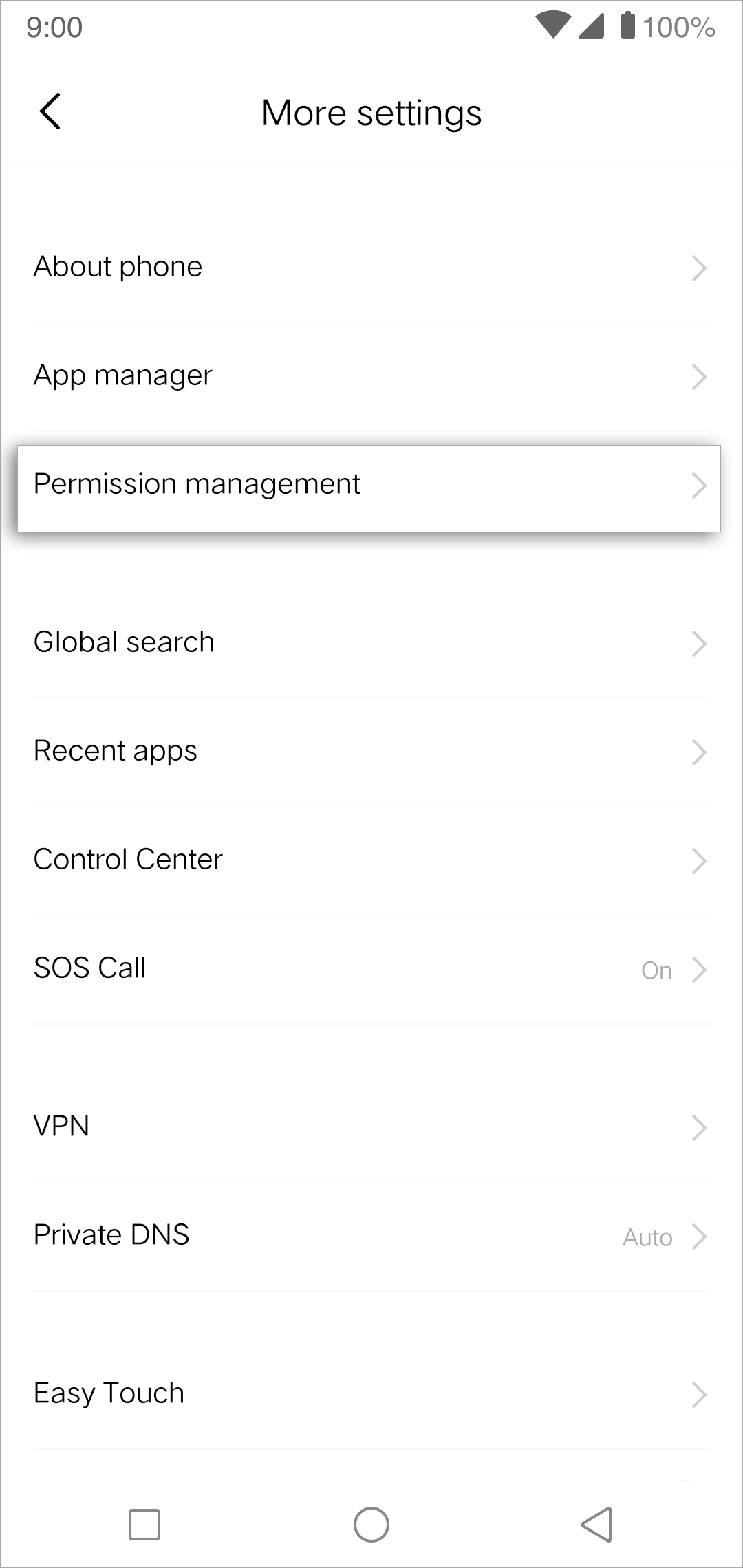
- Tap Autostart.
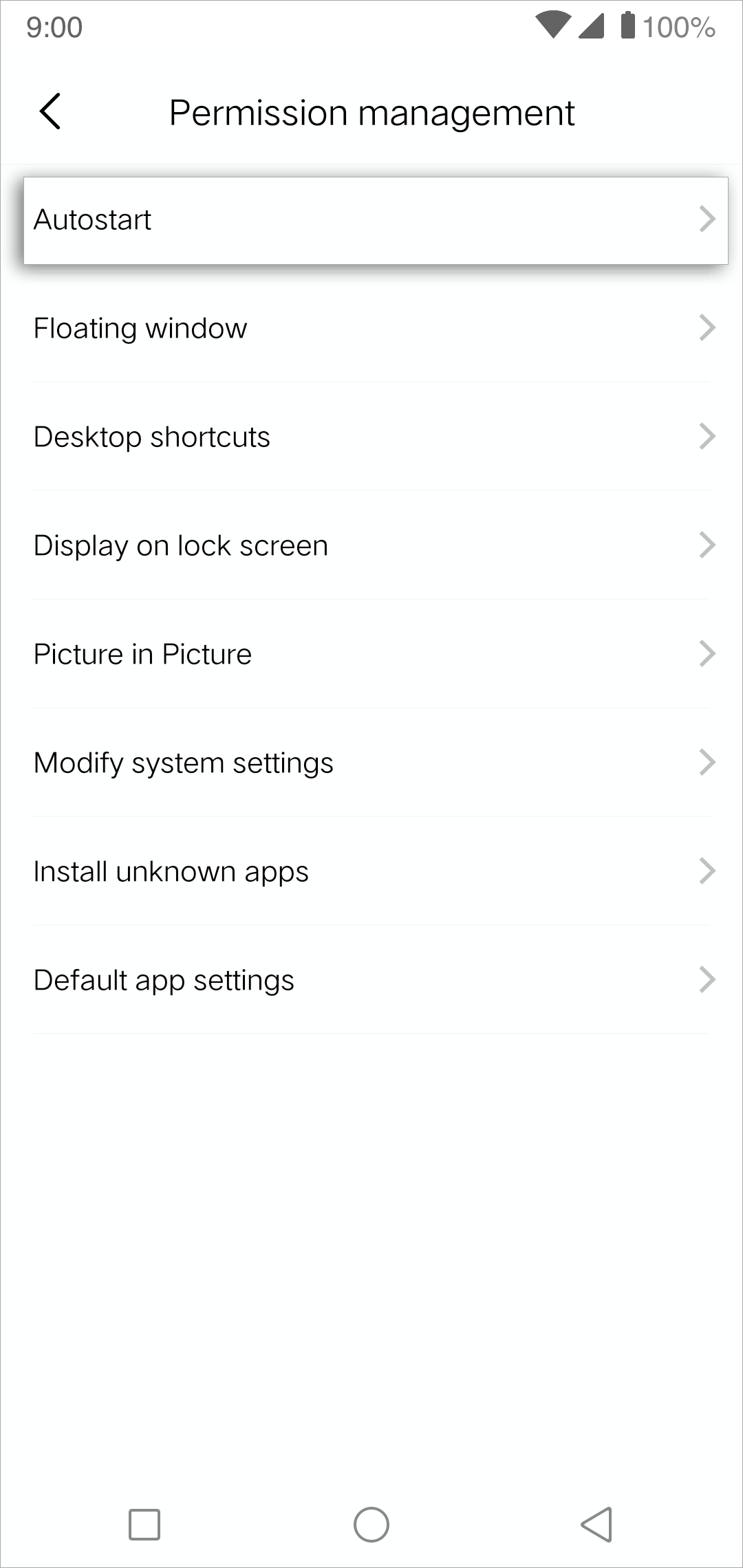
- Turn on Zoho SalesIQ toggle button from the apps listed.
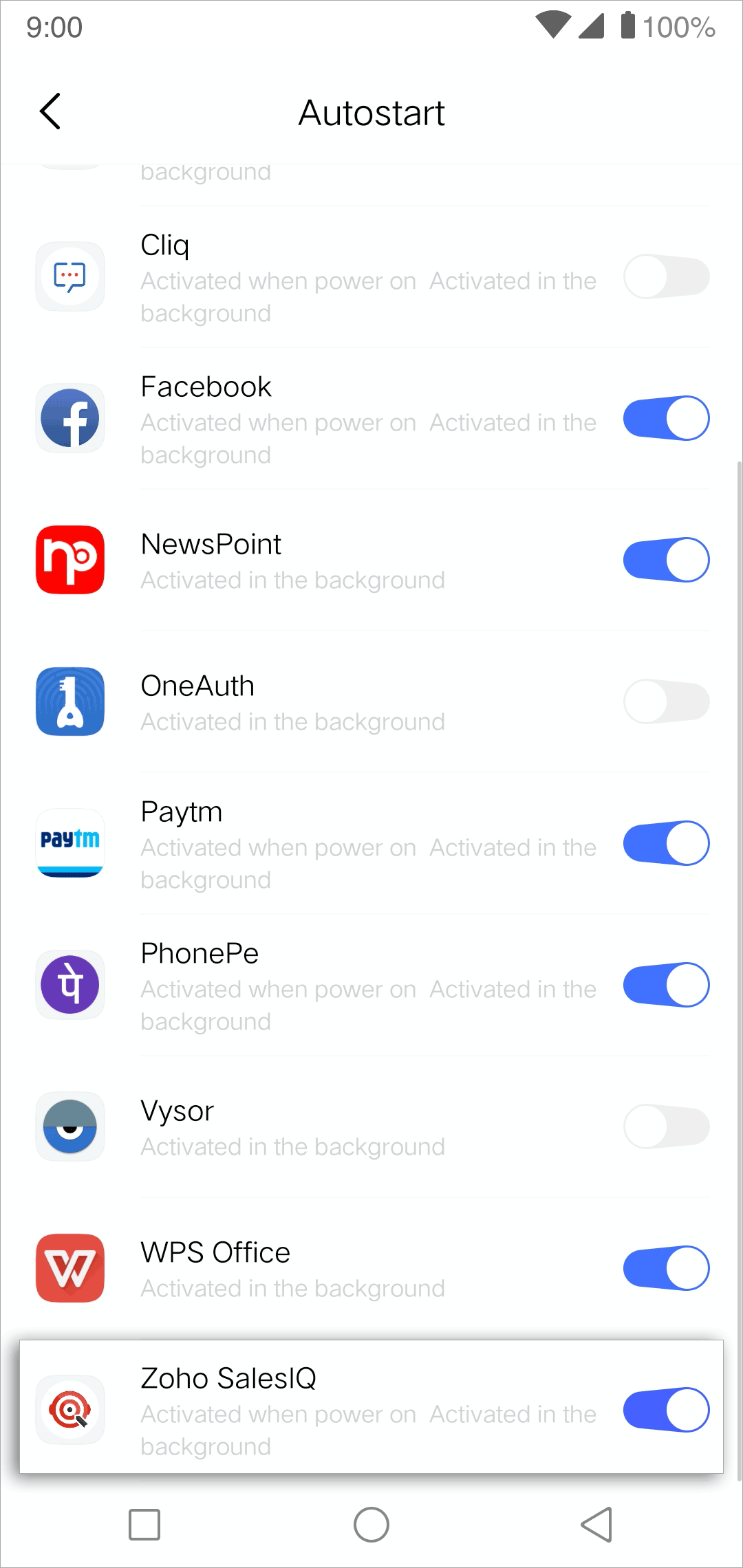
Related Articles
How to troubleshoot iOS app notifications issues?
Push notification allows operators to stay updated on portal activities such as incoming chat requests, new visitors, prospects visiting your site, etc. To have reliable updates, it is essential to error-free notification service. This doc will ...
Enable Audio notifications
How to enable Audio notifications in Chrome? Sometimes, the audio settings in your Chrome browser might be disabled by default which can, in turn, result in missed chats. To modify this, If you are a SalesIQ User: In your Chrome browser, click on ...
SalesIQ App for Apple TV
SalesIQ offers an Apple TV App for you to view all the visitor data on a big screen. With the SalesIQ Apple TV app, you can see the live visitor data in Map view and weekly reports in the Reports dashboard. Get your Apple TV APP here How to download ...
Joomla
What is Joomla? Joomla is a free and open-source content management system (CMS) for publishing web content, developed by Open Source Matters, Inc. It is built on a model–view–controller web application framework that can be used independently of the ...
Microsoft SharePoint
Live Chat and Visitor Tracking Software for Microsoft SharePoint What is Microsoft SharePoint? Microsoft SharePoint is a document management and collaboration platform that helps companies manage archives, documents, reports, and other content that ...