How can I customize the Home tab?
You can customize the Home tab of your Zoho CRM account by adding components. Adding components to the Home tab is like creating a desktop shortcut to your favorite apps on your computer. It’s for quick and easy access to the things that you use the most.
Let’s say you want to add "Today’s Leads" as a component on the Home tab.
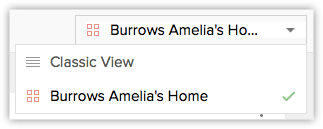
Let’s say you want to add "Today’s Leads" as a component on the Home tab.
- Log in to your account and click the Home tab.
- Click the customizable view icon.
3. You can switch between the Classic view and Customizable view at any point. The classic view displays ‘tasks’, ‘events’ and ‘pipeline by stage’ by default. You cannot change anything here. If you want these three components, you can choose this view.
4. To add a component, click Add Component.
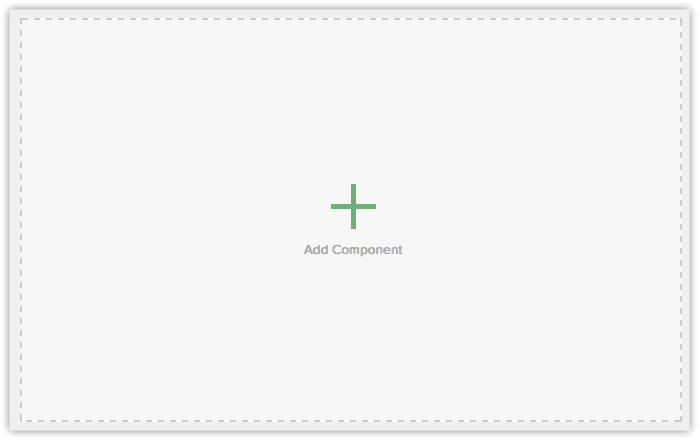
5. Select the module from the drop-down list. In this case, Leads.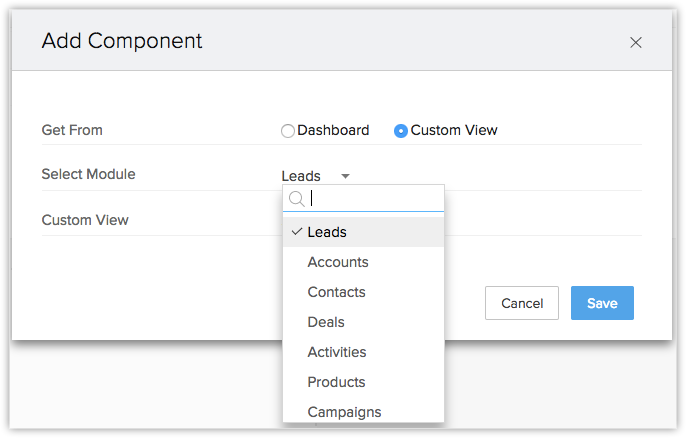
6. Enter a Component Name. For example, ‘Today's Leads’.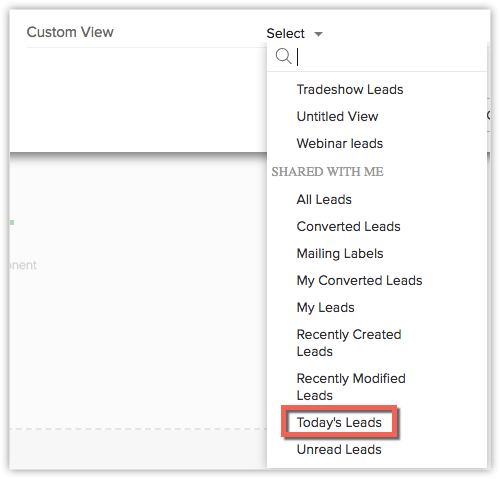
4. To add a component, click Add Component.
5. Select the module from the drop-down list. In this case, Leads.
6. Enter a Component Name. For example, ‘Today's Leads’.
7. Select the Column Layout.
8. Select the list view that has to go on the Home tab.
Now this component is displayed on your Home tab. Similarly, you can add up to 5 components in the customizable view. You can also move these around and rearrange them by clicking a component and dragging it to where you want it.
You can further customize the components on the Home tab. For example, you can edit each component and change the layout. You can switch between single-column and two-column layout.
You can further customize the components on the Home tab. For example, you can edit each component and change the layout. You can switch between single-column and two-column layout.
Related Articles
Customizing Home Tab
The Home tab of Zoho CRM is a quick indicator of the progress of all your CRM activities. It contains components from different modules such as Tasks, Potentials, Dashboards and so on. One quick glance at the components of the Home tab will tell you ...Can I apply my Home tab layout to other users' Home tabs to keep it consistent for all users?
No. The Home tab can only be customized by the users themselves. The administrator cannot customize the Home tab for other users in his company's account. Users can add or remove components in their account's Home tab according to their requirement ...Tab Settings
Tabs represent the different modules that are offered in the Zoho CRM. There are 18 modules, each representing a set of functions. You can customize the Zoho CRM user interface according to your organization-wide business (sales, marketing, support, ...I placed a request to change the home currency but it hasn't been confirmed. Why?
We have restricted making changes to the home currency because it affects the existing records. This is what happens when we change the home currency: The currency of the existing records will be set to the new Home currency (say USD). The existing ...Managing and Customizing Home Screen
Organize Home Screen Zoho CRM for Android welcomes you with an attractive Home screen that displays Activities for the week. You can prioritize your work for the day based on the activities that are displayed. You can also check-off completed ...