Get Consent
 This feature will not be available for accounts created after September 22, 2021. You can enable GDPR settings in Settings->Compliance settings. These changes happened owing to the recent Topics update.
This feature will not be available for accounts created after September 22, 2021. You can enable GDPR settings in Settings->Compliance settings. These changes happened owing to the recent Topics update. - Permission-based email marketing: For users who have contacts that have actively given permission or requested to receive email newsletters, they may carry out this type of marketing.
- Consent-based email marketing: For users whose contacts have explicitly expressed consent to receive emails from them or their contacts have already shown interests in the services offered by the user.
- GDPR compliant email marketing: For users who wish to stay compliant with the regulations of GDPR or if any of their contacts reside in the Europe Union, they can use this type of email marketing.
All the three types of email marketing will have the following tabs in common:
- The type of email marketing you are currently in.
- Topic hierarchy that is currently in use.
- List of contacts with different consent statuses.
- Details of the consent email and the reminder emails that you have sent to your contacts.
- List of consent emails that are active, disabled and drafted.
- The mailing lists to which it has been sent, details about the email series by selecting a consent email from the list.
- Setup and customize the email preference page and thank you page for the preference email that you send out to your contacts.
- Contacts can update their email preferences by selecting only the newsletters of their interest via the Email preference page. Click Edit to customize the page.
- In the email preference page, all your mailing lists will be listed. Contacts, while updating their preference will be able to see all public mailing lists and the specific private mailing lists in which they are present.
- Make sure you give authentic display names to your mailing lists.
- Click Setup icon to edit the display name of your mailing lists.
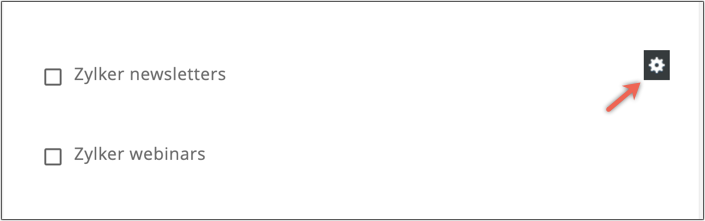
- Here, Newsletter subscriptions is the name that you give to your mailing lists at the time of creation. Display name is the one that your contacts will see in the email.
- Once your contacts update their preferences, thank them for their selection. Click Edit to customize the thank you page.
- Configure, setup and customize the preference page and thank you page for the Topic Preference email via which your contacts choose the newsletter topics of their interest.

- Configure the details and settings for pushing contacts into Zoho CRM.
- Customize the emails that will be sent to your contacts in response to their reply to your consent email.
- Customize the email that will be sent to your contacts when their data is erased from the organization.
- Customize the emails sent, via which your contacts update their email preference and also the response email sent once they update their preference.
- Opt-in Contacts: The contacts in your mailing lists who have opted to receive newsletters through sign-up forms.
- Implied Contacts: The contacts who were manually added or imported into your mailing lists. When you add or import your contacts as Implied you can process their data on a certain lawful basis of data processing. The lawful basis for data processing are:
- Legitimate Interest - This is the most flexible lawful basis for processing, and can be the interests shown by your contacts.
- Contract - When you have a contract with a contact and you need to process their personal data under the contract.
- Vital Interests - These are intended to cover only interests that are essential for someone’s life. Hence, this lawful basis is very limited in its scope, and generally applies to matters of life and death.
- Public Task - When you are carrying out a specific task in the public interest or exercising official authority that is laid down by law.
- Legal Obligation - Use this when you are obliged to process the personal data of your contacts to comply with the law.
- Consent - Offering a person real choice and control. Genuine consent should put that person in charge, build trust and engagement, and enhance your reputation. In email marketing, people are generally referred to as contacts.
- Expired Contacts: The contacts in your mailing lists who have not been contacted in the last six months.
- Expressed Contacts: The contacts who have given consent to receive newsletters.
- Unresponsive Contacts: The contacts who have not given consent to receive newsletters.
Purpose of sending emails
Single Purpose
Use case: You want to send emails to your contacts who have brought your product, only about the latest updates. Here, purpose of email marketing would be latest product updates. If this is the case, choose Single Purpose, mention the data processing basis you use to process the data(in this case, sending emails) of your contacts and continue.
Multiple Purposes
Use case: You have a certain set of contacts in a mailing list to whom you want to send emails about the latest updates in your product. In this case, the purpose for that mailing list would be Latest Product Updates. There is another mailing list to which you want to send emails for rebranding your product. Here, your purpose is Rebranding. To send emails to the two mailing lists, choose Multiple Purposes, specify the target mailing lists for the two purposes, mention the data processing basis and continue.

Note
Related Articles
Creating a consent email
This feature will not be available for accounts created after September 22, 2021. You can send consent emails using consent merge tags. This feature will be available for accounts created before the above mentioned date, but won't be able to create ...GDPR Settings
This feature will not be available for accounts created after September 22, 2021. You can enable GDPR settings in Settings->Compliance settings. These changes happened owing to the recent Topics update. When you have enabled GDPR compliant email ...GDPR Glossary
GDPR - The GDPR(General Data Protection Regulation) is a regulation that sets guidelines for the collection and processing of personal data of EU (European Union) residents. It is enforceable from May 25, 2018. The GDPR will replace an older data ...GDPR - Troubleshooting guide
General Data Protection Regulation regulates the collection and processing of personal information of EU residents. This provides EU residents with complete authority over their data. According to GDPR, EU residents have the right to know that ...Enable GDPR settings
This feature is available for Zoho Campaigns accounts migrated to the new version of Topic management. GDPR (General Data Protection Regulation) is an effective legal regulation for all residents of the European Union since May 2018. GDPR will ...