Filing Tickets as Bugs - Zoho BugTracker
Zoho Desk agents can submit tickets as new bugs. When you file a bug, it gets routed to the associated project in the Zoho BugTracker. The bugs can then be worked upon by your engineers in the Zoho BugTracker portal.
To file a bug:
- Go to the ticket you'd like to file a bug.
- In the Ticket Details page, click the More Options icon (
) over a conversation/thread.
- Click File a bug from the menu options.
- Specify the BugTracker Project, Title and the Description for the bug.
- Click Submit.
The bug will be added in the specified Zoho BugTracker project.
Note:
- File a bug option is available only for the departments that are mapped with a Zoho BugTracker project.
- We recommend that you file a bug from the most recent conversation so that your engineers can understand the entire context of the ticket.
Linking to an Existing Bug
If there is a bug being worked upon in Zoho BugTracker and you receive a ticket that is related to it, you can link the ticket to the bug. However, please keep in mind that the same ticket cannot be linked to multiple bugs.
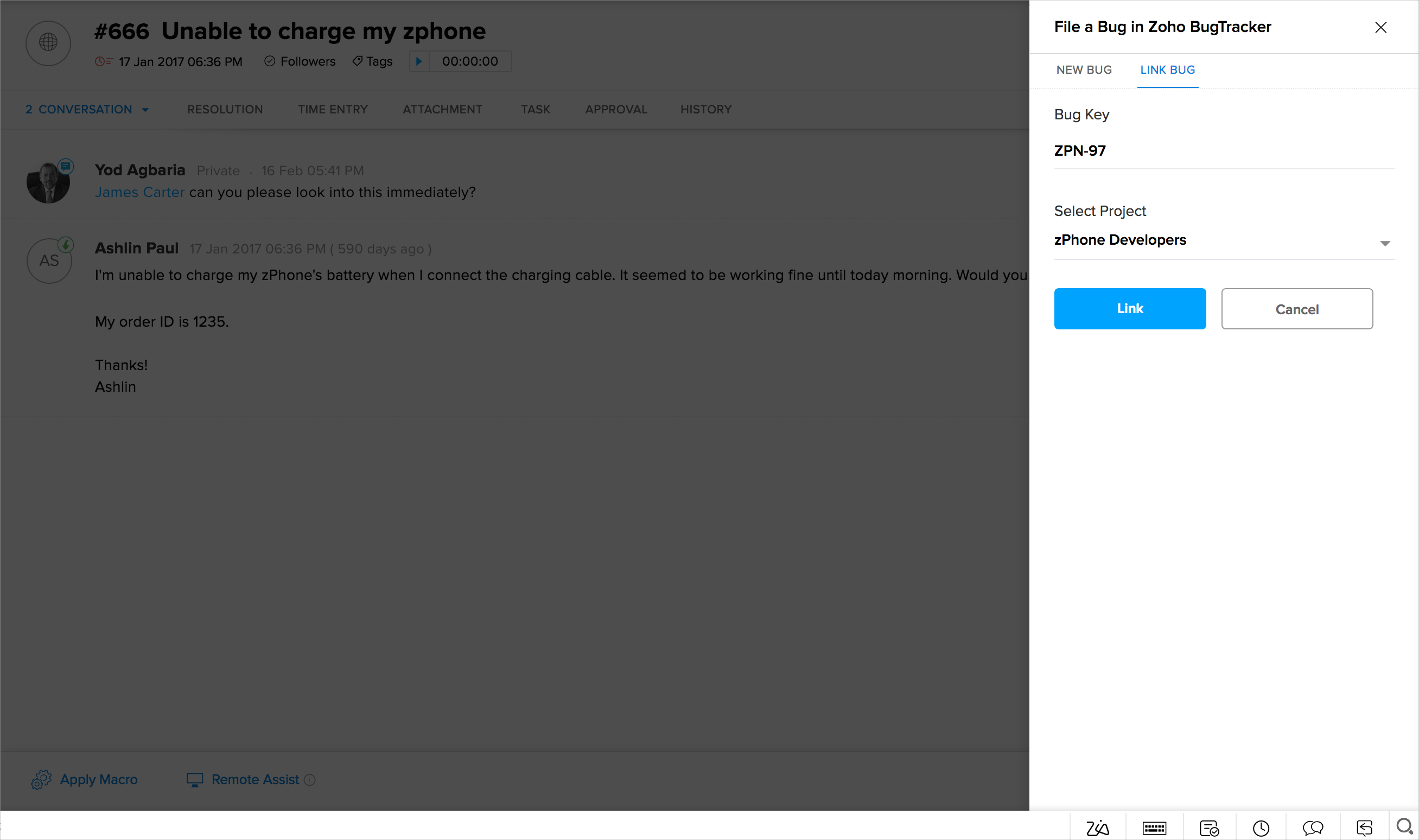
To link to an existing bug:
- Go to the ticket you'd like to file a bug.
- In the Ticket Details page, click the More Options icon (
) over a conversation/thread.
- Click File a bug from the menu options.
- On the window that slides open, click Link Bug.
- Enter the Bug ID from Zoho BugTracker.
Make sure that you enter the ID values in uppercase letters. - Select the Zoho BugTracker Project the bug belongs to.
- Click Link.
Syncing Comments and Status
Comments will add some context to the bugs for both your agents and engineers. The comments left in a bug will stay synchronized with the related ticket and vice versa. You can view them as a conversation on a ticket or under the Comments tab (in thread view). Also, resolving a bug in Zoho BugTracker will update its status on the ticket. The status helps you to update the customers who had reported the bugs.
To track the working status of a bug:
- Go to the ticket for which you'd filed a bug.
- In the Ticket Details page, click the Bug Information icon (
) in the tab panel on the left of the screen.
- In the Bug Information page, you can view the detail like the Bug ID (as in Zoho BugTracker/Projects), Subject, Assignee, and Status.
Click the Bug ID to open it in the Zoho BugTracker portal (permission required). You may close, re-open or delink a bug from within Zoho Desk.
Related Articles
Configuring Zoho BugTracker Integration
Efficient issue management is the key to the success of any engineering team. In fact, your customers expect a lot from the software you develop, and they provide the best possible feedback. Unless the bugs (read feedback) are resolved and managed ...Filing Tickets as Issues - JIRA
On most occasions, you will lose track of the issues once customers raise them. But not anymore when you integrate the JIRA app into Zoho Desk. As an agent, you can submit tickets as JIRA issues from inside Zoho Desk tickets. Once created, you can ...Configuring Zoho Desk for JIRA
The JIRA integration allows your customer support team and the product team to work together for greater productivity. Your agents can submit tickets as issues in Zoho Desk, while engineers can manage its R&D in JIRA. For example, an issue filed in a ...Setting up Zoho Projects Integration
Encourage collaboration between your customer support and product teams by integrating with Zoho Projects. The integration enables you to automatically create tasks and submit issues in Zoho Projects from inside support tickets. For example, if your ...Get Advanced Reports with Zoho Analytics Integration
The Reports module of Zoho Desk allows you to generate reports to know most of the important metrics in your help desk. Even though they address the requirements of a majority of businesses, there is always a need for some advanced customization ...